
Hot search terms: 360 Security Guard Office365 360 browser WPS Office iQiyi Huawei Cloud Market Tencent Cloud Store

Hot search terms: 360 Security Guard Office365 360 browser WPS Office iQiyi Huawei Cloud Market Tencent Cloud Store

web browsing Storage size: 126.39 MB Time: 2022-09-16
Software introduction: It is an extremely fast and safe seamless dual-core. 360 Speed Browser can not only help users have a faster browsing experience, but also protect...
360 Speed Browser is a software with excellent performance, rich functions and good user experience, which has won the love and trust of the majority of users. Whether it is daily Internet surfing, work and study, or entertainment and leisure, 360 Speed Browser is a good choice. Next, let the editor of Huajun explain to you how to turn off ads in 360 Speedy Browser and how to turn off ads in 360 Speedy Browser!
first step
In the upper right corner of your browser homepage, find the three horizontal lines icon (also called the Menu or More icon) and click it to open a drop-down option.
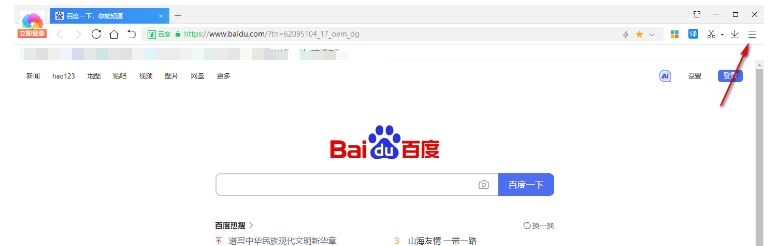
Step 2
In the drop-down list of options, find and click the "Options" button, which will open the settings page of 360 Speed Browser.
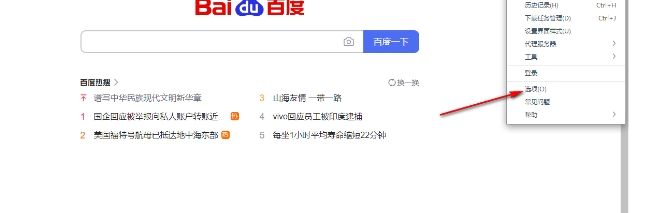
Step 3
On the left side of the settings page, find the "Ad Filter" option and click it. This will allow you to see the settings and plugins related to ad filtering on the page on the right.
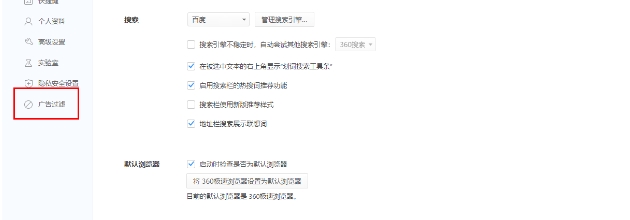
Step 4
On the page on the right, find the "Ad Blocking" plug-in and click the "Install" button below it. The system will begin downloading and installing the ad blocking plug-in.
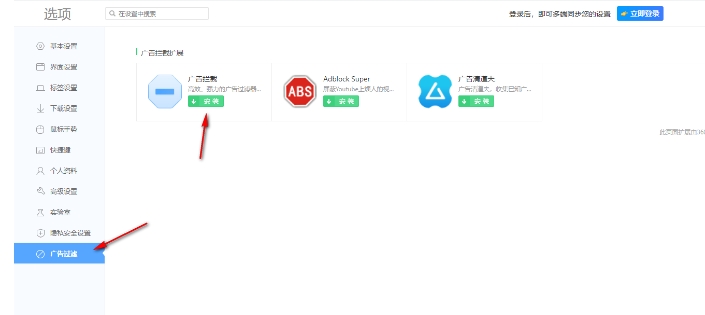
Step 5
During the installation process, the system may pop up a prompt window asking you to confirm the installation. At this point, you only need to click the "Add" button in the prompt window to complete the installation of the ad blocking plug-in.
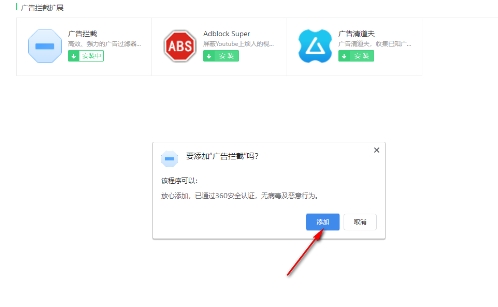
Step 6
Once installed, the ad blocking plug-in will be automatically enabled. You can check the ad blocking status in the settings page and make sure it's turned on.
The above is how to turn off ads in 360 Speedy Browser and how to turn off ads in 360 Speedy Browser compiled by Huajun editor for you. I hope it can help you!
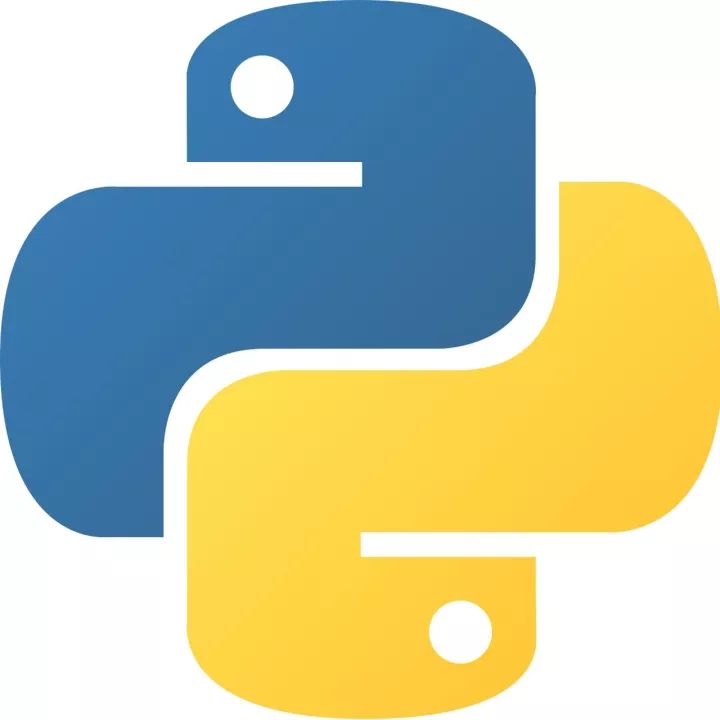 How to add background music in python-How to add background music in python
How to add background music in python-How to add background music in python
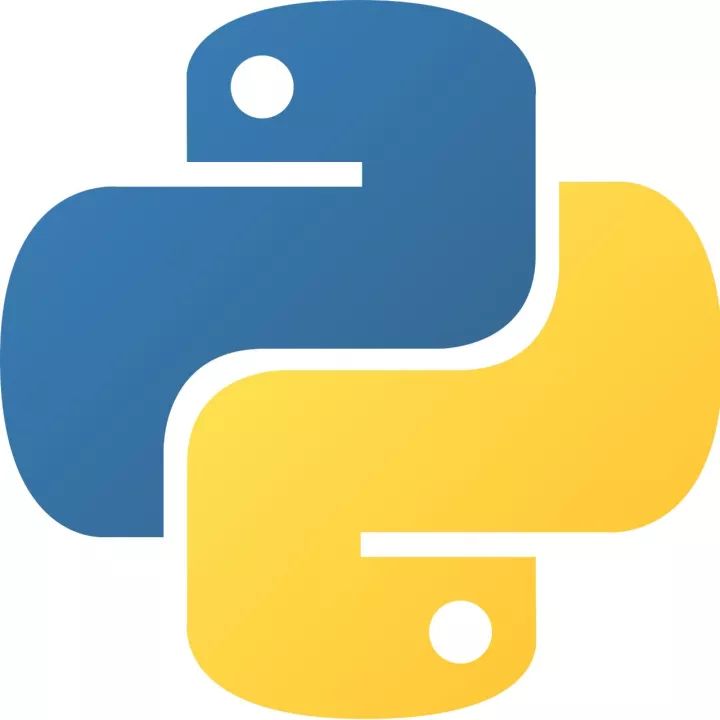 How to configure environment variables in python - How to configure environment variables in python
How to configure environment variables in python - How to configure environment variables in python
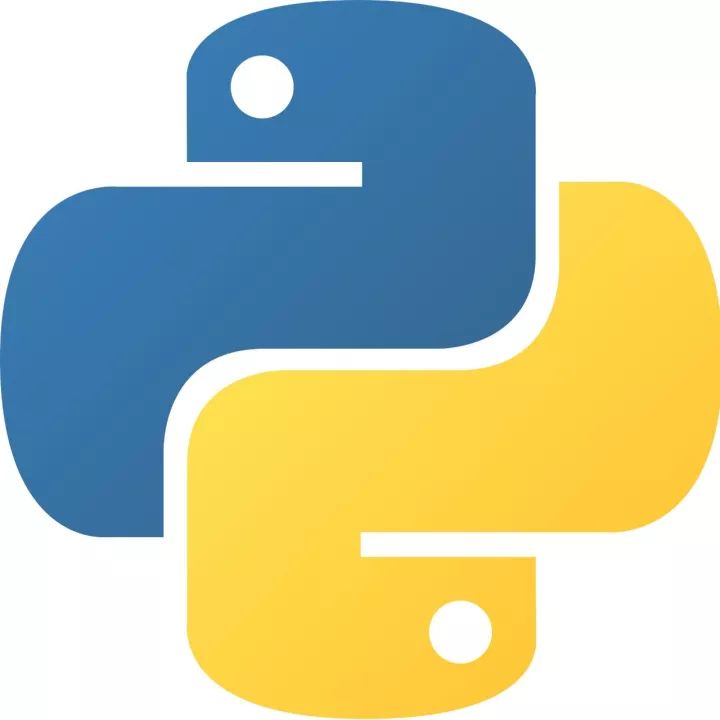 How to run python - How to run python
How to run python - How to run python
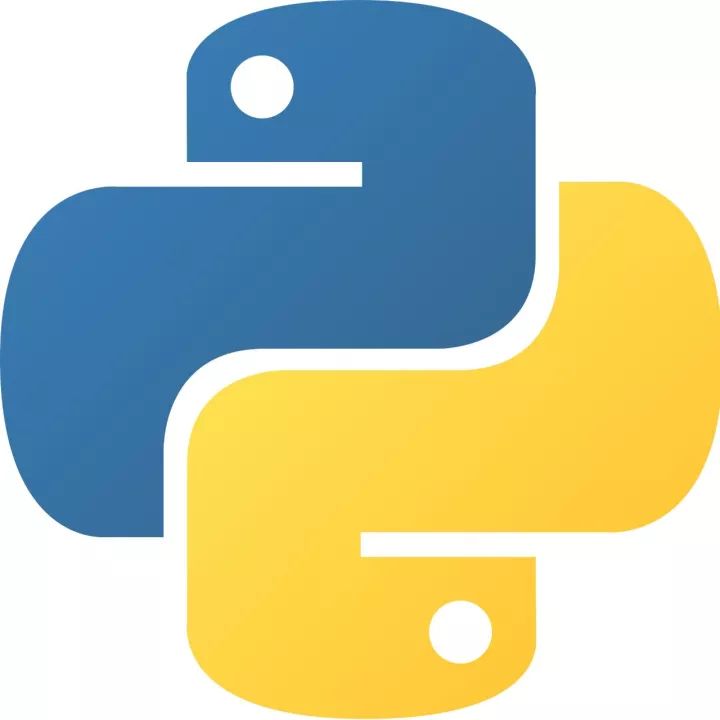 How to create a project in python - How to create a project in python
How to create a project in python - How to create a project in python
 How to make a blue sky background with scratch-How to make a blue sky background with scratch
How to make a blue sky background with scratch-How to make a blue sky background with scratch
 Microsoft Edge browser
Microsoft Edge browser
 Steam
Steam
 Tencent Video
Tencent Video
 WPS Office
WPS Office
 iQiyi
iQiyi
 Sohu video player
Sohu video player
 Lightning simulator
Lightning simulator
 MuMu emulator
MuMu emulator
 Eggman Party
Eggman Party
 What to do if there is no sound after reinstalling the computer system - Driver Wizard Tutorial
What to do if there is no sound after reinstalling the computer system - Driver Wizard Tutorial
 How to switch accounts in WPS Office 2019-How to switch accounts in WPS Office 2019
How to switch accounts in WPS Office 2019-How to switch accounts in WPS Office 2019
 How to clear the cache of Google Chrome - How to clear the cache of Google Chrome
How to clear the cache of Google Chrome - How to clear the cache of Google Chrome
 How to fire bullets in scratch-How to fire bullets in scratch
How to fire bullets in scratch-How to fire bullets in scratch
 How to practice typing with Kingsoft Typing Guide - How to practice typing with Kingsoft Typing Guide
How to practice typing with Kingsoft Typing Guide - How to practice typing with Kingsoft Typing Guide