BlueSoleil is a Bluetooth driver tool with a clean and tidy software interface and simple and practical operation. Using BlueSoleil, we can easily build a bridge between each laptop or desktop computer and other Bluetooth devices (actually without Internet connection), which can be used to transfer various files, videos, music, pictures, etc. The current BlueSoleil Bluetooth driver can also be upgraded to the latest version for free and includes all previous functions.

Features of BlueSoleil Bluetooth driver software
The main functions of "Qianyue" include Bluetooth LAN (PAN), Bluetooth high-quality audio (A2DP, HFP), Bluetooth image transmission function (BIP), serial port function (SPP), Bluetooth printing service (HCRP), Bluetooth file transfer service (FTP), Bluetooth information exchange service (OPP), and Bluetooth dial-up Internet service (DUN).
Simple and pleasant to use
Use the BlueSoleil Bluetooth driver to see at a glance the currently connected devices
Strong versatility
IVT company has released Bluetooth conformance and interoperability testing tools. It has profound testing technology foundation and is a leader in interoperability and conformance testing.
No need to connect to the internet
BlueSoleil can build a bridge between laptops or desktops and other Bluetooth devices
BlueSoleil Bluetooth driver installation steps
1. First, you need to find the "Download Address" on this page and select any address to download. Download the BlueSoleil software package to your local computer and double-click to unzip it to find the .exe format program and double-click to install it. As follows: We can directly click [Next] according to the prompts to continue the installation.
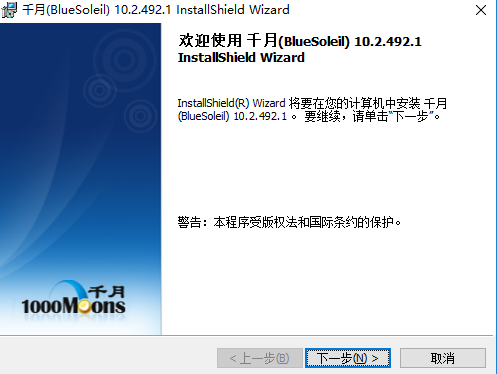
2. After starting the installation, you will enter the BlueSoleil license agreement interface: In this interface, we need to have a general understanding of the BlueSoleil agreement content, because if you want to install the BlueSoleil software, you must agree to the agreement. If you agree to the agreement, select I agree and click [Next] to continue the installation.
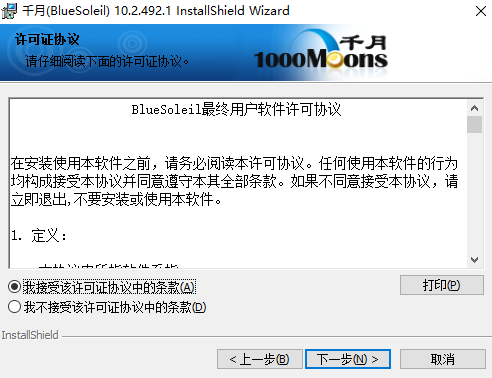
3. Continue the installation and enter the installation mode interface: here we need to select additional options of BlueSoleil according to the prompts. Do you want to use the enhanced version of BlueSoleil or the BlueSoleil mobile assistant (or both), select and check and click [Next].
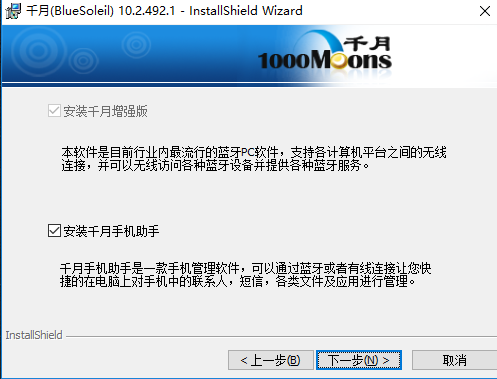
4. Continue the installation and enter the BlueSoleil installation directory interface. Here we can choose to set the specific installation location of BlueSoleil, and click [Change] to set it. After setting, click [Next] to continue the installation.
Tip: When setting the installation directory here, it is not recommended that you put the files in the C drive for installation, as it will slow down the system progress.
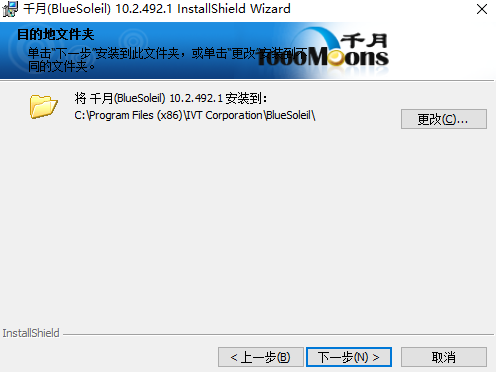
5. After the above information has been set, you will enter the BlueSoleil installation interface. We can directly click [Install] to start the installation.
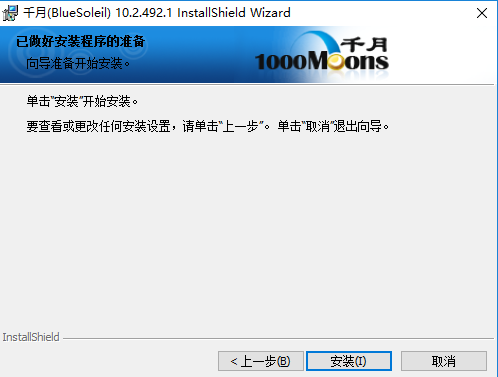
6. If you enter the BlueSoleil installation progress bar interface, wait patiently for a while and the installation will be completed. As follows: We can directly click the [Finish] button to exit.
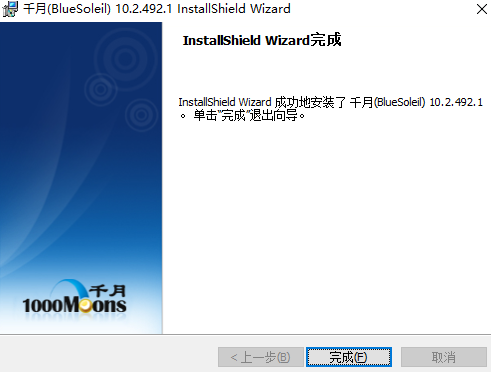
BlueSoleil activation code: EUZY93XTHCLCKPGGGJ4JDZRBE
This activation code comes from the Internet and availability cannot be guaranteed. It is limited to test use.
Tips on using BlueSoleil Bluetooth driver
1. First, we use this Bluetooth driver tool to connect the computer and the Bluetooth headset. We need ① a Bluetooth headset, ② a Bluetooth adapter (remember to plug it in on the computer), ③ Qianyue (BlueSoleil) Bluetooth driver (download and install)
2. Open the device manager to check if there is a Bluetooth USB Bluetooth device.
3. Open the BlueSoleil Bluetooth driver and check if there is a blue icon in the lower right corner. If there is, it means that the Bluetooth adapter has been started. Otherwise, it is gray. Please check whether the Bluetooth adapter is not plugged in properly.
4. Then search for the Bluetooth headset model and start pairing.
5. Pairing: You need to turn on the blue light on the Bluetooth headset and long press the power button. Then right-click the Bluetooth headset model to start pairing. The default password is four zeros: 0000.
Tip: The blue light flashes to indicate pairing is in progress. If pairing fails or other abnormal problems occur, continue to repeat this step until successful.
6. Pairing is successful. Right-click the Bluetooth headset model and select service. You will find two service options. Tip: The Bluetooth AV Audio virtual sound card will appear in the device manager.
7. If the search service is successful, just right-click the Bluetooth headset model, select Link High-Quality Bluetooth Audio, and play your music device.
Frequently Asked Questions about BlueSoleil Bluetooth Driver
BlueSoleil Bluetooth driver software cannot activate Bluetooth?
IVT BlueSoleil cannot activate Bluetooth due to the following reasons:
1. It may be caused by driver mismatch. Although IVT The BlueSoleil Bluetooth driver is said to be universal, but it may not match or start due to different hardware versions and chips of Bluetooth products. You can try updating and upgrading.
2. Replace with a new driver. For example: windcomm Bluetooth driver compatibility is more suitable for some older Bluetooth devices.
3. Choose to reinstall the system or anti-virus. Viruses or system failures may also cause the bluesoleil Bluetooth driver to fail to start.
BlueSoleil update log
Supports free upgrade to the latest version and enjoys all features
Compatible with Win7
Huajun editor recommends:
As a long-lasting peripheral driver, BlueSoleil has been updated in versions again and again, bringing users a very high user experience. It is highly recommended for users who need the download experience. It is also recommended.Canon mf4400 printer driver,Pantum p2506 printer driver,Canon imageCLASS MF4752 driver,Canon lbp2900 printer driver,Fuji Xerox P355d Printer DriverDownload and use related software.






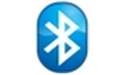






































Useful
Useful
Useful