MAME emulator highlights
Retro game lovers: Relive classic arcade games and experience the authentic feel brought by hardware-level accurate simulation.
Developers and testers: Use debugging tools for game compatibility testing and performance optimization.
Educational and research institution: Study the development history and cultural impact of video games by simulating historical hardware.
Regular users: Experience retro games on modern devices without buying old arcade hardware.

MAME emulator features
Rich game library and scalability
It supports more than 70,000 arcade game ROMs, and users can obtain game files through official channels or community resources.
The compatibility list is regularly updated to fix known issues and optimize performance to ensure compatibility of new games with older hardware.
LAN online battle function
The built-in networking function allows players to realize multi-player battles through the local area network and relive the social experience of the arcade.
Cheating and Debugging Tools
Provide cheat files to support in-game cheating functions (such as unlimited lives, level skipping, etc.).
The PC version includes a debugger system that supports memory operations, disassembly code viewing and expression syntax analysis, making it easier for developers to test and optimize.
Custom settings and interface optimization
Supports screen adaptive adjustment, resolution setting, image enhancement (such as 2x/3x/4x magnification) and other functions to improve game image quality.
It provides a virtual control interface, and users can customize the button layout and key combination configuration to adapt to different game operation needs.
MAME emulator features
Extensive hardware emulation capabilities
Supports more than 32,000 game systems: covering classic arcade motherboards from Capcom, SNK and other companies, as well as early home game consoles, computers and other electronic entertainment devices, the simulation range spans the past 50 years of hardware development history.
High-precision simulation: Through hardware-level accurate restoration, the screen display, sound effects, operational response and other characteristics of the original game are retained, striving to allow players to experience a feeling similar to that of the arcade or original equipment.
Cross-platform compatibility
Supporting mainstream operating systems such as Windows, macOS, Linux, and FreeBSD, as well as mobile device systems such as Android and iOS, users can seamlessly switch gaming experiences on different devices.
Develop optimized versions for different CPU processors (such as Intel and AMD) to ensure operating efficiency.
Open source and sharing spirit
The project code is completely open source, and global developers can participate in improving and expanding functions to promote technical exchange and progress.
Provides detailed compilation guides and API reference documents to facilitate novices and developers for secondary development.
Graphics and input processing optimization
Use SDL2.0 to process graphics and input to ensure smooth game graphics and convenient operation interaction.
Integrate advanced graphics rendering technologies such as BGFX Shaders to improve game visual effects and support 4K high-definition image quality.
Instructions for using MAME emulator:
MAME.INI stores some basic settings of MAME.
MAME32P.EXE MAME32PLUS GUI interface main program.
MAMEP.EXE DOS version of MAME.
MAMEPLIB.DLL The dynamic link library file required by MAME when running, including information such as ROMDATA.
UNICOWS.DLL Since Windows 95/98/ME basically does not support Unicode, MAME32PLUS needs this file to support UNICODE to realize double-byte text display.
WHATSNEW.TXT MAME update history.
MAME simulator download steps:
1. Double-click to open the downloaded .exe file and click next
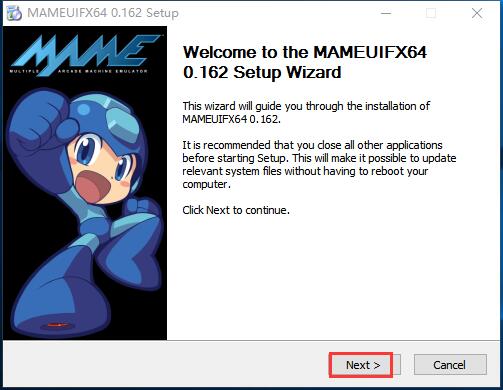
2. Select the appropriate installation location and click next.
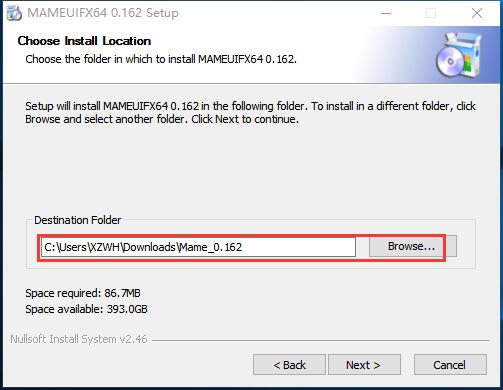
3. If necessary, you can rename the menu folder and click next.
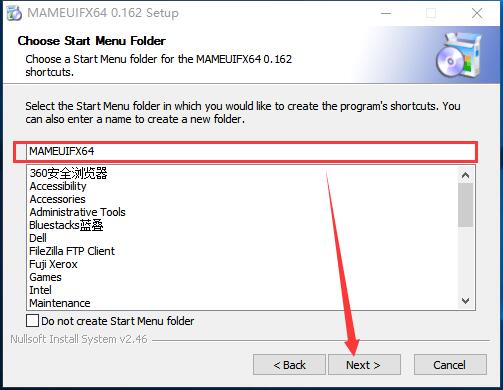
4. Click install

5. The installation does not take long, just wait patiently and it will be completed.

MAME simulator directory description:
artwork - Some games can support some special artwork files. You can store them here in PNG format, which is actually a decorative border added by the game in a picture style.
bkground - the background pattern used in the MAME graphical interface.
CPANELS - Stores arcade control panel image files.
CTRLR - Stores an INI file to specify control port mapping.
CFG - stores configuration files corresponding to each game that has been run
DIFF - used to store Hard disk difference files, which may be used by some special games.
DOCS - Contains some documentation.
FONT - stores MAME32 font files.
FLYERS - a directory dedicated to MAME32 to store game poster image files.
FOLDERS - stores MAME32's game classification information.
SNAP – Stores in-game screenshots.
SAMPLES - stores certain game sound sampling data. Since the sound samples used by some games supported by MAME are analog instead of digital, or the sound of the game does not have analog at all, in this case, you need to add a Sample file and place it in the SAMPLES directory to get a normal analog effect.
How to use MAME emulator:
1. Open the emulator, click File - Check All Games, as shown in the figure:

2. This process takes a little time, just wait patiently.

MEMA simulator related questions:
Q: How to set the controller in mame simulator?
A: 1. Please install the controller on your computer and make your computer recognize the controller correctly.
2. Open the MAME emulator.
3. Find the third item "Options" in the upper left corner of the emulator interface, and select "Default Game Options" in "Options".
4. In "Default Game Options", select the item "Controller" on the upper left.
5. In the "Controller" item, please select "Enable joystick input", then "Apply", "OK".
6. Select a game to enter, press 5 on the keyboard to insert coins, and press 1 to enter the 1P game. You can use the handle to operate during the game.
7. If you are not satisfied with the default key positions of the game controller, please press the Tab key on the keyboard to reset the game controller key positions while the game is running.
Q2: How to use the mame game simulator key combination?
A: Here are two methods recommended.
Method one:

As shown above:
Button 1 is: J.
Button 2 is: K.
Button 1 can be assigned to: J or I. Both can be controlled at the same time.
Then assign button 2 to: K or I, both of which can be controlled at the same time.
Set multiple buttons: Select a game button, press Enter, reset; press Enter again, set another one; press Enter again.
Method two

As shown above:
J control button 1.
K control button 2.
I controls button 1 and button 2 at the same time, which is equivalent to a combination key.
MAME emulator update log:
1. Fixed several bugs;
2. Optimize details;
Special instructions:
Hello, the software you are about to use is an auxiliary tool and may be intercepted and checked by major anti-virus software. This software may have risks, please pay attention to avoid it. If you want to continue using it, it is recommended to close various anti-virus software before use.
Attached is the software package decompression password: softwaredownload4.com
Huajun editor recommends:
After continuous official improvements, the mame emulator can meet all your needs. Come download and experience it. Of course, this site has also carefully prepared for youDaystar win7 desktop weather forecast software,AcerGridVista desktop split screen tool,Hide windows with one click,Take regular breaks,Desktop Notes for Kids Latest Version











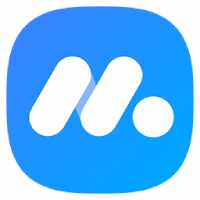


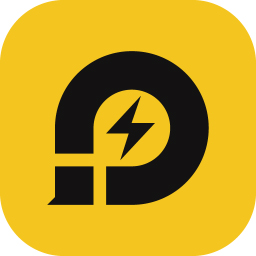
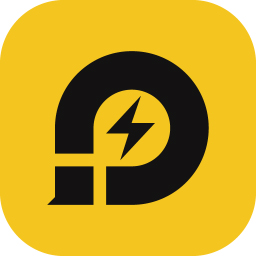
































Useful
Useful
Useful