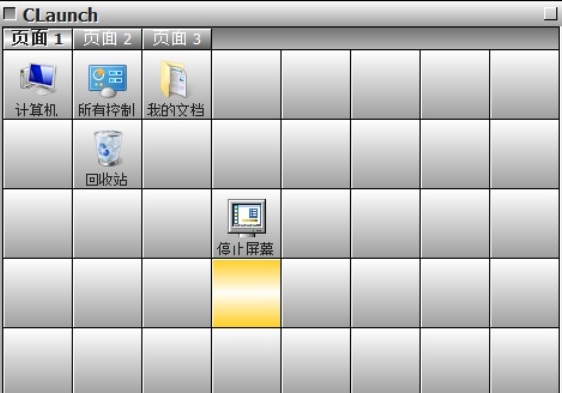
Software features
Quick launch panel
Use preset shortcut keys (such as Alt+Space) or mouse operations (such as middle button to wake up) to call up the panel at any time and quickly launch applications without returning to the desktop.
The panel position automatically follows the mouse, making the operation more convenient. Some tools support dark/light theme switching.
Custom group management
Supports the creation of unlimited groups by category (such as office, entertainment, tools), and drag-and-drop applications to the corresponding groups to improve management efficiency.
Quickly switch groups through tabs or mouse wheel, and some tools support submenu subdivision.
Smart search and integration
Integrated search functions (such as Everything) enable quick retrieval of all files, and you can locate applications or files by entering keywords.
Some tools support web search or call third-party plug-ins (such as thousands of plug-ins from uTools).
Lightweight and high compatibility
The software is small in size (for example, CLaunch is only about 440KB), runs smoothly, and does not occupy system resources.
Compatible with all systems from Windows XP to Windows 11, and suitable for 32-bit and 64-bit environments.
Personalized interface customization
It supports custom wallpapers, frosted glass effects, transparency and rounded corner size, and the interface is beautiful and highly customizable.
Provides rich icon resources and supports online import of third-party icon packs or skins.
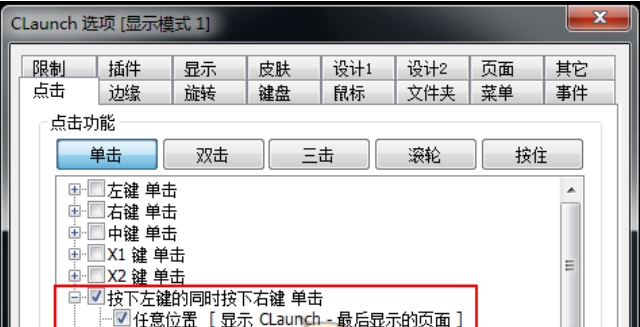
Software function
Application management core functions
Add shortcuts: Manually add applications to the panel by dragging and dropping EXE files or browsing directories. Drag and drop from the desktop is supported.
Editing and deletion: Modify the shortcut name, path or icon, and support batch operations.
Usage statistics: Record the number of times the shortcut is used and the last time it was used to help optimize habits.
Classification and labeling systems
Unlimited grouping: Create a multi-level classification structure (such as "Office" → "Document Processing" → "Word"), drag and drop to adjust the order.
Tab management: Switch between different categories through tabs on the same interface to improve space utilization.
Quick operation and interaction
Shortcut key settings: Set individual shortcut keys for commonly used applications or groups to enable one-click startup.
Mouse operation: supports middle-click wake-up, double-clicking the desktop or screen edge to trigger the panel, and automatically releasing the window to avoid interference.
Keyboard navigation: Use arrow keys or enter keywords to quickly locate applications. Some tools support pure keyboard operations.
Search and expand functionality
Local search: Integrate the Everything component to achieve millisecond-level full file retrieval, and support filtering by type (such as documents, pictures).
Web search: Some tools support direct search of web content (search engine configuration is required).
Plug-in extensions: The plug-in market of uTools provides thousands of tools, covering office, image processing, PDF editing and other scenarios.
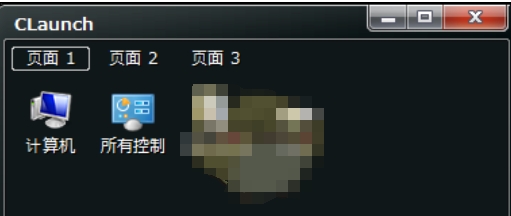
Software FAQ
Can't add shortcut
Reason: Directly dragging and dropping the desktop shortcut may not obtain the icon or path.
Solution: Find the EXE file in the application installation directory, drag and drop it to the tool panel; or right-click the application shortcut, select "Open file location", and drag and drop the EXE file.
Quick start management tool update log:
1. Modify user-submitted bugs
2.Add new features
Huajun editor recommends:
Of course, in addition to a very convenient desktop auxiliary software such as Quick Start Management Tool, our Huajun Software Park also hasSticky Memo,Daystar win7 desktop weather forecast software,AcerGridVista desktop split screen tool,Hide windows with one click,Desktop Notes for Kids Latest VersionRelated software is available for download. If you need it, please click to download and use it.








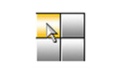






























Your comment needs to be reviewed before it can be displayed