- Green versionView
- Green versionView
- Green versionView
- Green versionView
Features of Jinzhou Mouse Connector
1. Automated click simulation
Single-click/double-click mode: Supports simulating single-click or double-click actions of the left, right, or middle mouse button to meet the needs of different scenarios.
Custom click interval: You can set the time interval (millisecond level) between each click to accurately control the operating rhythm.
Infinite loop clicks: Supports continuous clicks until manually stopped, or automatically terminates after setting a maximum number of clicks.
2. Multi-position click
Multi-coordinate recording: multiple mouse click positions can be saved, and click points can be switched sequentially or randomly, suitable for complex operation processes.
Screen area selection: Select the screen area by dragging the frame, and automatically identify clickable elements (such as buttons and links) in the area to achieve intelligent clicks.
3. Shortcut key control
Start/stop shortcut keys: Customize global shortcut keys (such as F6 to start, F7 to stop) to control the dot connector without switching windows.
Pause/continue function: Supports pausing operations midway and continuing execution after adjusting parameters to avoid repeated settings.
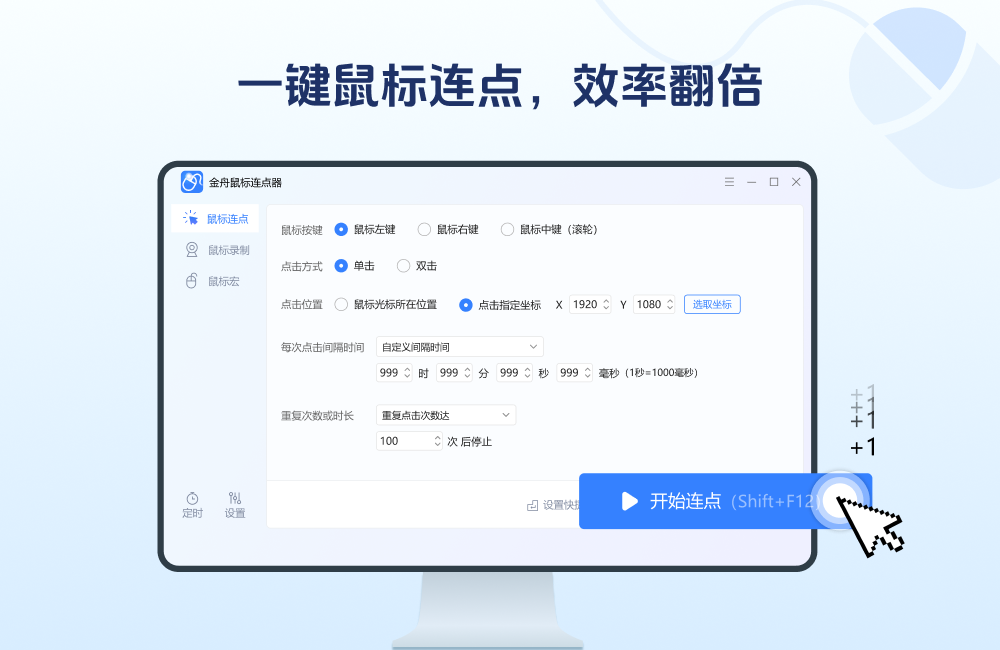
Highlights of Jinzhou Mouse Connector
Game assistance
Automatically click skill buttons, collect resources, and hang up to upgrade, reducing manual operation fatigue.
Supports opening multiple game windows and controlling multiple character operations at the same time to improve game efficiency.
Office automation
Batch click cells in Excel tables to quickly fill in data.
Automatically click the "Next Page" and "Submit" buttons on the web page to speed up data capture or form filling.
E-commerce rush
Click the "Buy Now" and "Refresh Inventory" buttons regularly to increase your snap-up success rate.
Combined with image recognition, accurately click on dynamically changing product links to avoid missing out on discounts.
software testing
Simulate user click behavior to test the response speed and stability of the software interface.
Automatically execute repeated test cases to improve regression testing efficiency.
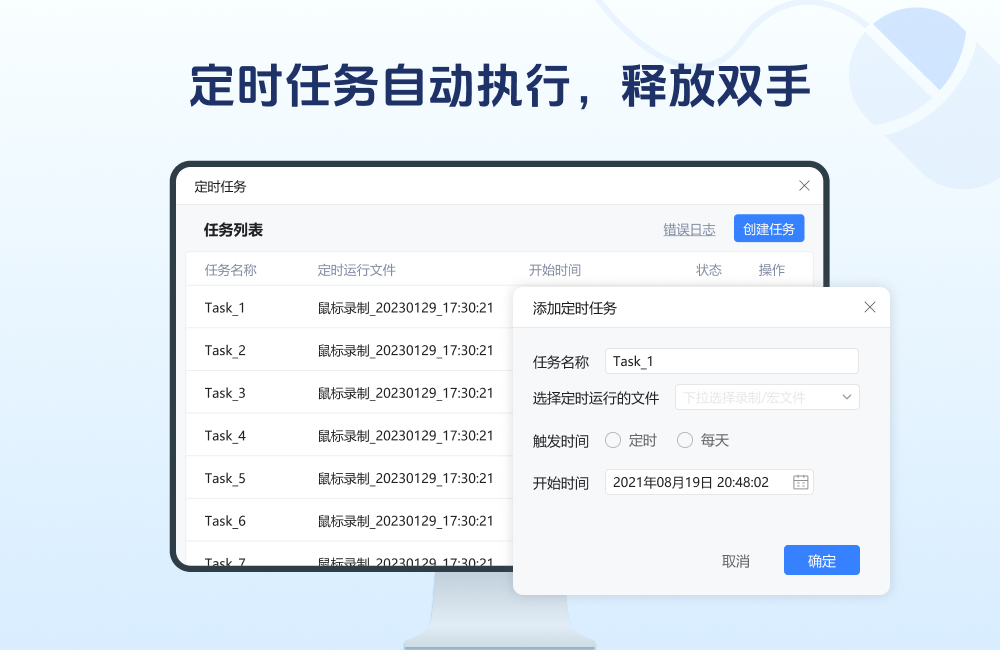
Mouse point
Supports left-click, right-click, middle-click (wheel) click or double-click modes to meet different operating needs.
Customize the click interval (millisecond-level accuracy), up to 1,000 clicks per second, and accurately control the operating rhythm.
Supports infinite loop clicks (until manually stopped) or setting a maximum number of clicks to flexibly adapt to task needs.
Multiple clicks
Multiple mouse click positions can be saved and switched sequentially or randomly, suitable for complex operation processes.
Select a screen area by dragging the frame, and automatically identify clickable elements (such as buttons and links) in the area to achieve intelligent clicks.
Shortcut key control
Customize global shortcut keys (such as F6 to start, F7 to stop) to control the point connector without switching windows.
Supports pause/continue function, adjust parameters midway and continue execution to avoid repeated settings.
Mouse recording and playback
Record mouse movement trajectories, click operations, and keyboard input combinations to generate repeatable scripts.
It is suitable for batch processing of files, data entry and other repetitive tasks, and simplifies the operation process with one click.
Macro script editing
Create custom mouse macros, combine multiple actions such as clicks, movements, and keystrokes to execute complex operation sequences with one click.
Supports intelligent image recognition triggering, automatically locates targets and performs clicks, improving operation accuracy.
scheduled tasks
Preset execution time and times, background running does not interfere with other operations, suitable for scheduled rush purchases or automated testing.
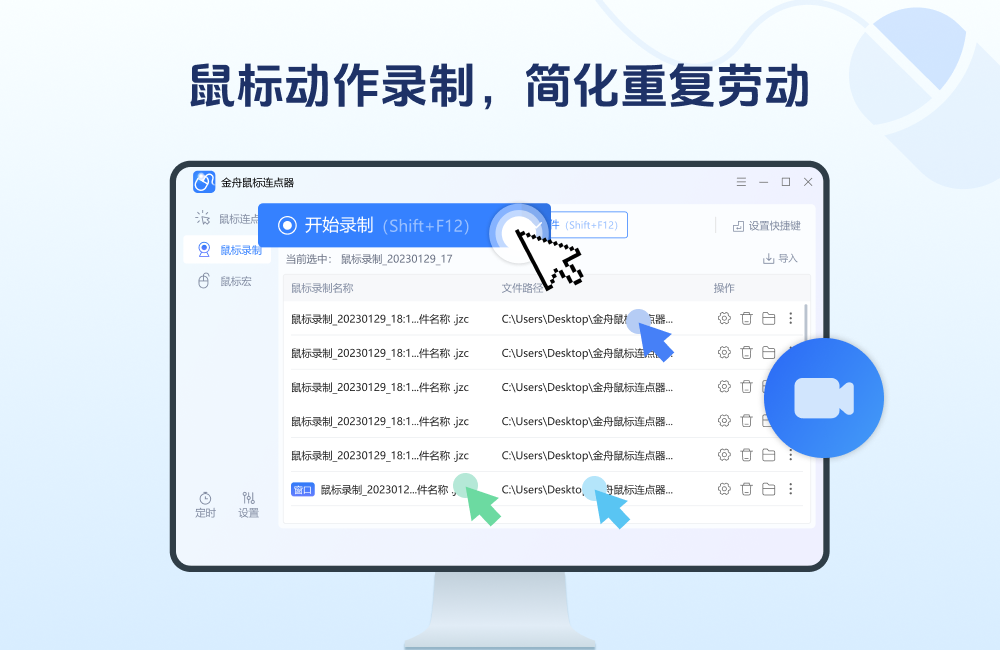
Frequently Asked Questions about Jinzhou Mouse Connector
Installation failedProblem Description: When users download and try to install Jinzhou Mouse Connector, the installation program may not run properly or an error message may be displayed.
Solution:
Make sure that the downloaded installation package is complete and comes from the official website or a trusted download source.
Check whether the system meets the installation requirements, such as operating system version, hard disk space, etc.
Run the installer as an administrator to avoid problems caused by insufficient permissions.
Unable to start
Problem Description: After the installation is complete, the Golden Boat Mouse Connector cannot be started by double-clicking the desktop icon or the shortcut in the start menu.
Solution:
Check whether there is any other software in the system that conflicts with the Golden Boat Mouse Connector. Try to close the software that may conflict and then start it again.
Restart your computer and try starting Jinzhou Mouse Connector again.
Check whether there are false positives from anti-virus software and add Jinzhou Mouse Connector to the trust list.
Jinzhou Mouse Connector update log
Developer GG said there are really no bugs this time~Huajun editor recommends:
After continuous official iterations, Jinzhou Mouse Connector has become very stable and powerful, meeting all your needs. The editor has also prepared for youBatch Butler,Cloud Machine Manager,Hard drive serial number reader,Quickly hide taskbar icon tool,Android Emulator Master

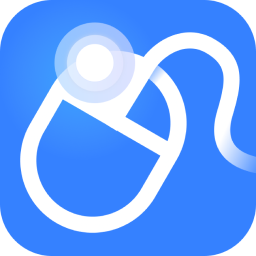






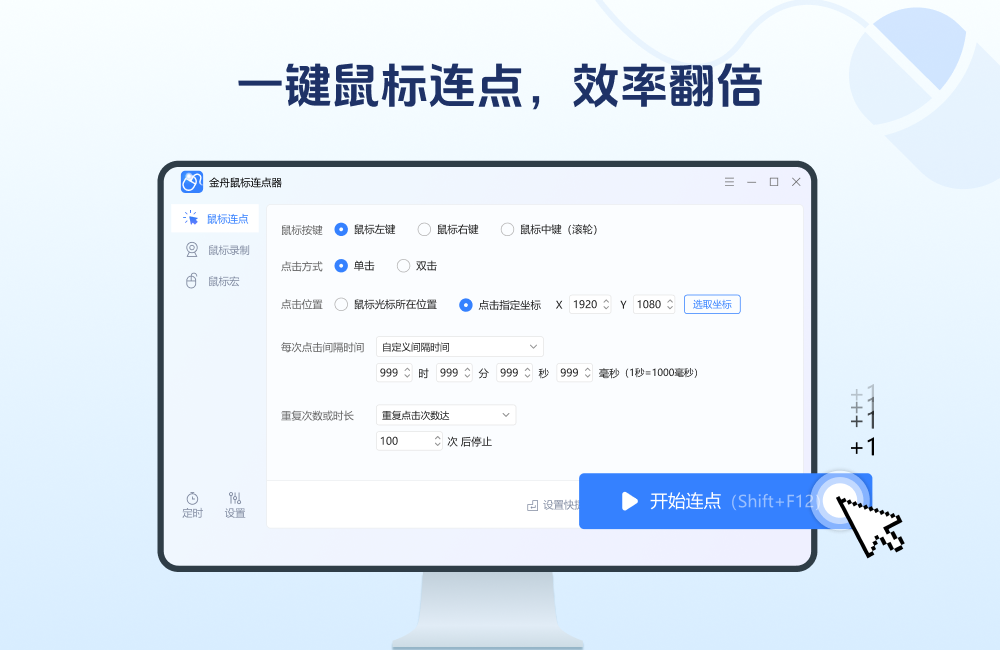


























Useful
Useful
Useful