
USB Safely Remove software function
Rename device
Change device image
Hide device from menu
Scan to detect hardware changes
Stop all devices at once
USB Safely Remove software features
*Unlimited number of processes
You can specify any number of processes to start for a specified event. For example, you can set up a backup of the boot drive before stopping and tracking the cancellation of the TrueCrypt volume
* Optional command line parameters
You can pass device parameters such as drive letter, drive label, device PNP name, etc. to the process command line via parameter templates (for example, this command line will browse for drives in Explorer on the device connection: explorer.exe%DriveLetter%)
* New event that starts the program
It is now possible to start programs after the device is plugged in, before the device is stopped, after the device is stopped, and after the device is removed
*Global automatic operation
You can set which programs to start, not just for certain devices, but for all hot-swappable devices in the system
One-click template!
Don’t like reading boring documents, but are interested in one of the following?
*Browse the drive using Explorer or Total Commander on the device connection
* Scan the device for viruses on the device connection
*Automatic backup of flash drive folders
* Automatically mount and dismount TrueCrypt volumes stored on the device
USB Safely Remove software highlights
1. Quick device removal panel
Through the default shortcut keys (Win + s) Quickly open the device removal panel. Then you can pop up the corresponding device by clicking it! Of course, the key positions can be modified in the settings, and there is also an option to pop up all USB storage devices with one click (devices such as mice, cameras, etc. will be intelligently recognized and retained). You can also set up different safe deletion shortcut keys for each of your USB devices (Author: Is that really necessary?)
2. Enhanced version of the "Device is in use" pop-up window, quickly identify suspicious processes and release them
From the video above, we can see that the software will quickly detect the processes or software occupying the device before deleting the hard disk/U disk, and can prohibit their operation so that the ejection process can continue~~ Taking a step back, even if it is not banned, you can intuitively understand why the device is occupied. Compared with the ambiguous pop-up windows with built-in functions, I believe you also think that the functions of the software are more popular, right?
3. No need to plug, unplug, stop or start devices
This is also the essence of the software. As mentioned in the preface, the system’s built-in function cannot do anything to restart the device after ejecting it. The only choice is to unplug the U disk from the computer and plug it in again to recognize it. And this software can do this: after deleting the device, keep it in the panel, and you can quickly restart the device after clicking it!!! It is still a very practical function~
4. Automatically turn off the power of USB devices
Although we use the system's built-in device removal function to show that they have been successfully deleted, in fact, their power has not been cut off. If the device is removed at this time, it will appear as if the device is suddenly powered off (the mobile hard disk will make a "Ge" sound), which will have a great impact on its performance and lifespan. And Usb Safely Remove The thoughtful thing is that the power of the device will be automatically cut off within about 10 seconds after safe deletion (the turntable in the mobile hard disk will slowly stop). Wait until this time to pull out the hard drive. Well, you are definitely a person who is responsible for yourself, the device, and you!
5. Customize the name/icon/executable actions of each USB device
This is the main function of this software. Right-click on the software deletion panel and select Device Properties to open the specific customization panel. It's just that sometimes, there is no need to make your life so complicated.
USB Safely Remove installation steps
1. Download USB Safely Remove from Huajun Software Park and get a software compressed package.

2. Then decompress the software compressed package and obtain the USBSafelyRemovePortable75361.exe.

3. Finally, double-click to open USBSafelyRemovePortable.exe and you can use it.
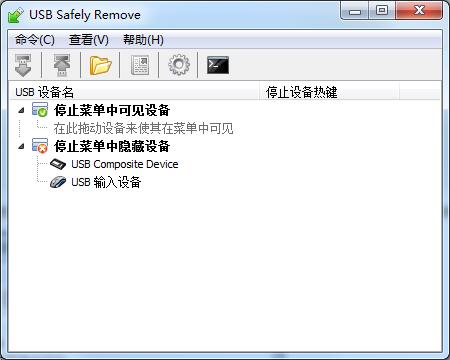
Comparison of similar software
USB one-way transfer controlIt is implemented through the kernel driver, which needs to be installed on the computer. After installation, the U disk can be inserted for testing. The software may be blocked by anti-virus software during installation, just allow it.
usbmonThe official version is a simple and compact U disk write protection tool. The official version of usbmon supports real-time monitoring of all activities of the U disk, non-physical write protection of the U disk and forced deletion of file directories. The usbmon software can effectively solve the situation where the U disk is write-protected and cannot copy or delete files, allowing the U disk to operate normally and helping users protect important files in the U disk.
USB Safely Remove update log
1. The menu provides the specific space occupied by the device;
2. Provide direct click browsing or resource manager;
3. Directly and safely delete USB devices;
4. More and more user-friendly setting options;
5. The garbled language BUG has been properly repaired;
6. Added custom drive icon size and other related settings;
7. Right-click to directly disable all devices and detect scanning hardware changes.
Huajun editor recommends:
USB Safely RemoveIt also supports automatic stopping of the device without unplugging it, which can avoid the phenomenon of device suspended animation. USB Safely Remove can help you solve many problems. I believe that as long as you dare to use it, you will definitely love it.







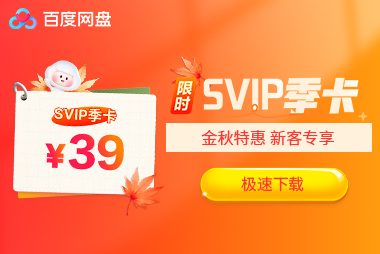































it works
it works
it works