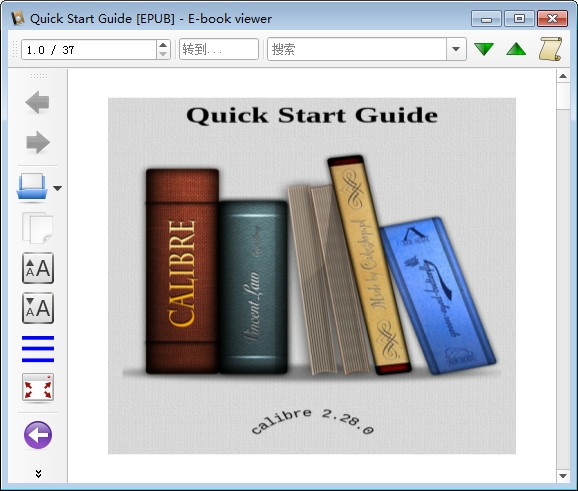
The software setup wizard requires you to specify an empty folder to store the files to be processed.
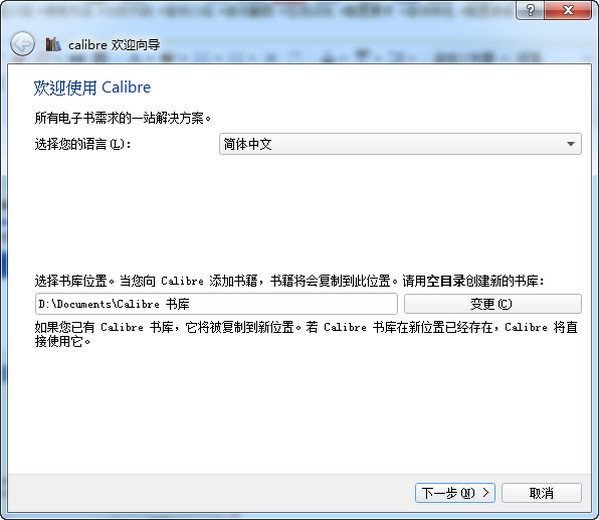
Function introduction
caliber can complete the management and format conversion of electronic books in various formats. This software is especially valuable for students who own e-readers such as mobile phones/ipads or E Ink devices. If you think of e-books as MP3 music, caliber's functionality can be compared to iTunes. It can also convert news or RSS downloads on the Internet into e-book format and synchronize them to related reading devices. This is a very practical function.
caliber can download book metadata from websites such as Google Books or Amazon, including information such as the book's name, author, publisher, cover, or reader reviews.
Caliber is like an e-book library. It supports e-book files in most formats. You can add e-books to Caliber by simply dragging the file with your mouse.
Caliber is a "one-stop" e-book solution, including library management, format conversion, reading and other functions. It can help you realize all the e-book functions you want.
Caliber is a free, open source and cross-platform software that is a good steward of your e-books, allowing you to easily manage and read them.
caliber is not an e-book downloading software. It can only download book information from the Internet, but cannot download the book itself. caliber is not an e-book creation tool. Although it provides format conversion functions and some customization functions during the conversion process, these functions are very limited and cannot be used for fine control and creation of e-books from scratch.
The advantage is that it is fully functional, highly customizable, and can be tinkered with. The disadvantages are that it is bulky, slow and has many bugs (but it can be fixed quickly).
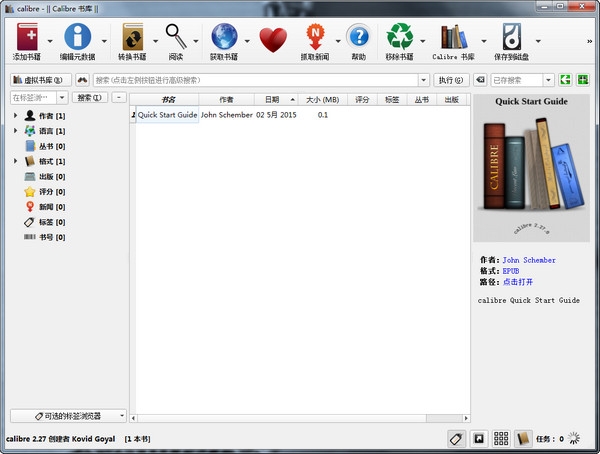
Things to note
Chinese txt files become garbled after being converted to other formats
Because most Chinese TXT files on Windows are encoded using System Codepage, and caliber uses UTF-8 encoding and parsing by default. The solution is: you can convert the file to UTF-8 encoding and then put it into caliber conversion format; you can also select "Appearance" on the left in caliber's conversion dialog box, and then fill in "Input Character Encoding" on the right. gbk" or "gb18030", caliber can convert the format normally.
The Chinese characters in the automatically generated cover image turn into question marks
caliber comes with some font files that are hard-coded. These fonts do not contain Chinese characters, and the rendered images can only be displayed as question marks. The solution is: Open "Current Tweaks" in "Preferences" -> "Optimization Adjustments" and fill in the optimization options: generate_cover_title_font = 'c:windowsfontssimhei.ttf', so that the specified boldface can be used as the font of the cover title , there will be no garbled characters. If the font simhei.ttf is not available on the computer, it can be replaced by any character file in any path.
Users of versions before 0.7.25: Replace the English fonts with Chinese fonts: Find the resourcesfontsliberation directory in the caliber installation directory, and replace the LiberationMono-Regular.ttf and LiberationSerif-Bold with Chinese fonts (such as Wenquanyi Micron Black). ttf (delete the original font file, put the Chinese font file in and rename it to these two names).
After "Save to Disk" and "Send to Device" the Chinese file name changes to Pinyin
In order to ensure that files can be saved normally under various file systems on various platforms, the author of caliber adopted a method of converting non-English characters into English characters to solve multi-language file names, and the Chinese became pinyin. For "Save to Disk", you can force caliber to save file names in original characters by removing the option "Preferences" -> "Save Books to Disk" -> "Convert Non-English Characters to Their English Characters". However, there is a bug in this function. Some characters will be garbled after saving. There is currently no solution for "send to device". Regarding this issue, we are currently actively communicating with the author of caliber to find the best solution. However, in general, the bookshelf of only a few reader devices (such as iRiver Story) is displayed using file names instead of book meta-information, so for most readers, even if the pinyin file name is used, it will not be displayed. Too much inconvenience.
Change log
1. Add backlinks to footnotes/endnotes and improve their formatting.
2. When running on Windows 8 and new default projects are registered so that users can more easily select the caliber or launch ebook files as their default browser/editing plan
3. Add publisher clicks in the book details panel.
4. Add spelling check for misspelled words in the edit book
5.Fixed incorrect results when searching for number or date fields
6.Fixed issue of processing text without wrapping spaces
7. Update Brazilian Amazon plug-in
8. Fixed the problem that if the footnote contains elements, the footnote pop-up window does not display the entire footnote.

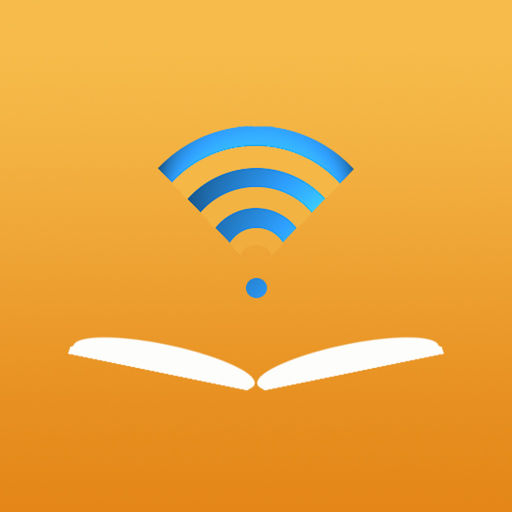




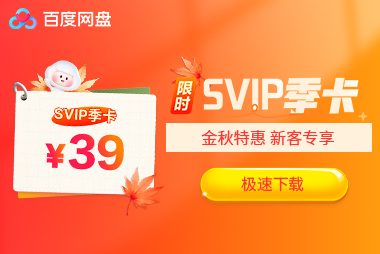






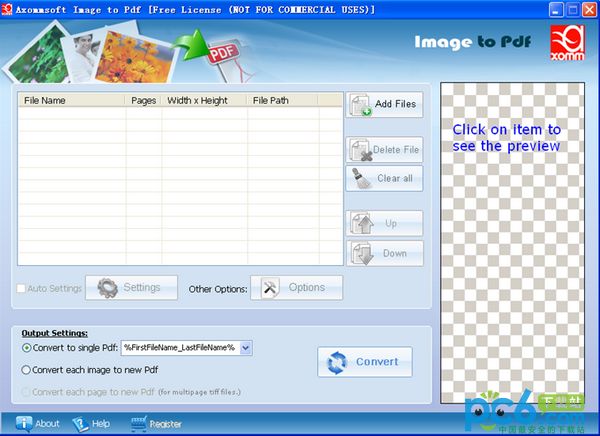

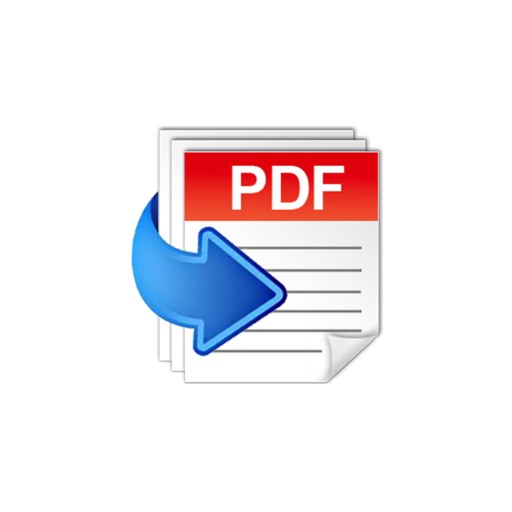
































it works
it works
it works