Open Hardware MonitorIn addition to displaying the monitoring information of each major hardware in the main window, a real-time chart showing temperature changes is also provided at the bottom of the window. If you need to constantly monitor the temperature or the real-time dynamics of the CPU and GPU, you can also open the desktop "Gadget" gadget to display the latest monitoring information and hardware operating status directly on the desktop.
Click the "View" menu and select "Show Hidden Sensors" to display hidden sensors; select "Show Plot" to display the temperature change process in the form of a graph; select "Columns" to select the content displayed in the main interface of the program, such as : Value (current value), Min (minimum value), Max (maximum value), Limit (limit).
Users can also select any object in the main interface of the program, right-click the mouse, and select "Add To Tray" in the pop-up menu to display the temperature of the object in the system tray area. Select any temperature in the system tray area, right-click the mouse, and select "Remove" in the pop-up menu to delete it from the tray area. Select "Change Color" to modify the display color of the text.






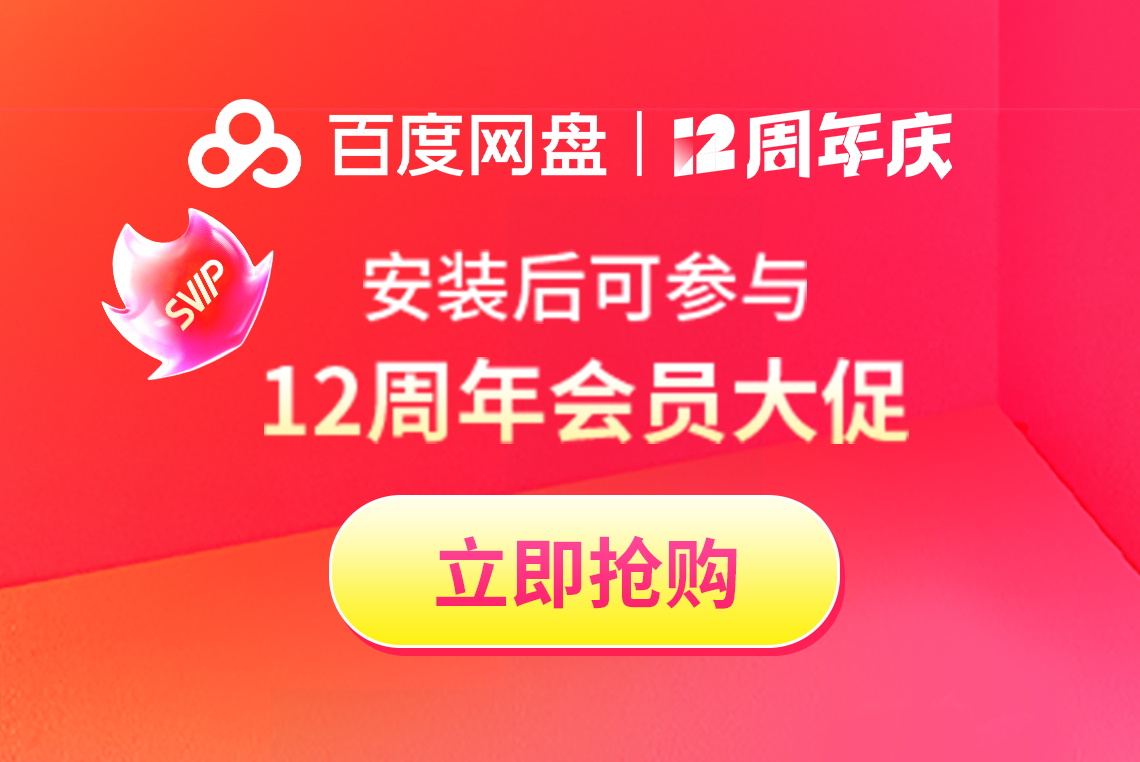



























it works
it works
it works