- Green versionView
- Green versionView
- Green versionView
- Green versionView

Microsoft .NET Framework software features
1. .NETFramework has two main components: common language runtime and .NETFramework class library. The common language runtime manages memory, thread execution, code execution, code security verification, compilation, and other system services. The memory manager eliminates the possibility of fragmented memory and increases the memory reference area to further improve performance. Code access security is enforced at runtime. .NET Framework provides a security mechanism called Code Access Security that helps protect computer systems from malicious mobile code, allows code from unknown sources to run safely, and prevents trusted code from intentionally or unintentionally compromising security. The runtime is also called regular by implementing
2. The common language runtime manages memory, thread execution, code execution, code security verification, compilation and other system services. The memory manager eliminates the possibility of fragmented memory and increases the memory reference area to further improve performance.
3. It has two main components: common language runtime and NET Framework class library.
4. The runtime can be run by high-performance server-side applications such as Microsoft® SQL Server® and Internet Information Services (IIS)) bearer. This infrastructure enables you to write business logic using managed code while enjoying the superior performance of the industry's best enterprise servers that support runtime hosting.
Microsoft .NET Framework Software Highlights
1. The following are improvements in WPF:
Added support for Windows 7 multi-touch, ribbon control, and taskbar extension functions in WPF;
Add Surface 2.0 SDK support in WPF;
2. The following are the improvements in ASP.NET:
Improved data binding functionality in javaScript user interface templates and AJAX;
Improved ASP.NET chart control;
Microsoft .NET Framework installation steps
1. Incorporate Microsoft .NET in Huajun Software Park Download the Framework and extract it to the current folder. Click on the ndp48-web.exe application to come to the license agreement interface. After we check to accept the agreement, click to install.
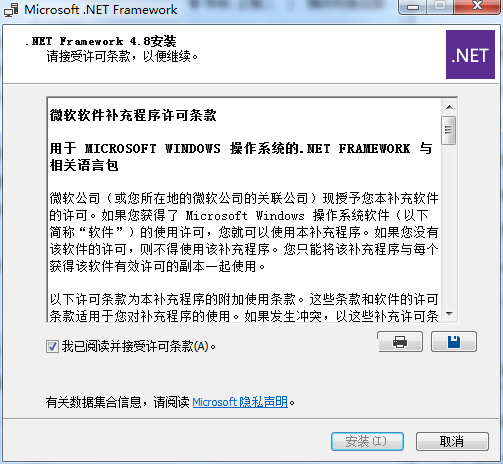
2. Microsoft .NET Framework is being installed, users can wait patiently for a while.
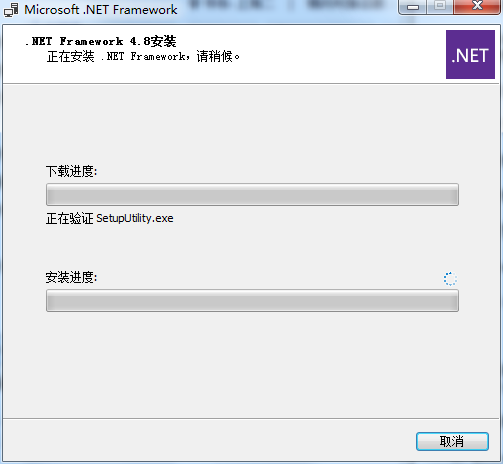
3. The Microsoft .NET Framework installation is completed, click Finish.
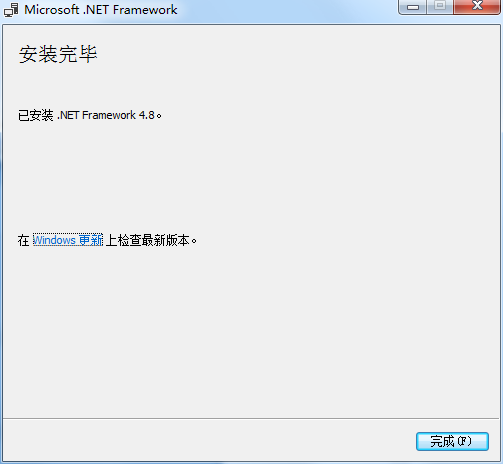
How to use Microsoft .NET Framework
Why does the installation of Microsoft .NET Framework 4.0 fail? What should I do?
1. Use the left button of the mouse to open the "Start" menu in the lower left corner of the computer desktop, and directly enter the three letters "cmd". The system will automatically find the "Command Prompt" program. Then use the left mouse button to open this program and enter "net" in the "Command Prompt" window. Stop wuauserv" and press Enter to pause the .net framework 4.0 service.
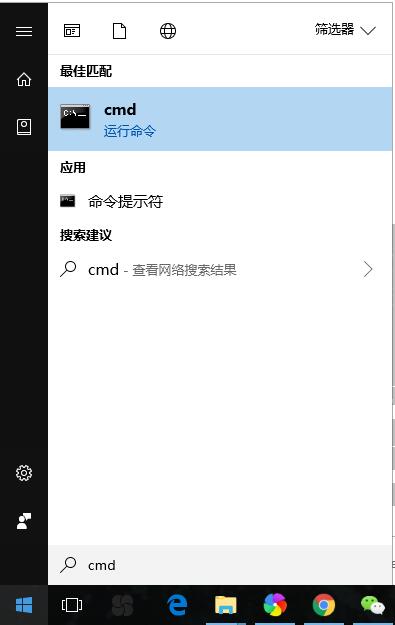

2. Then use the left mouse button to click again to open the "Start" menu in the lower left corner of the computer desktop, enter the two Chinese characters for "Run", and click to open the searched "Run" program (or directly use the Win+R shortcut key to open it). Enter "%windir%" in the input field of the "Run" window and click "OK".
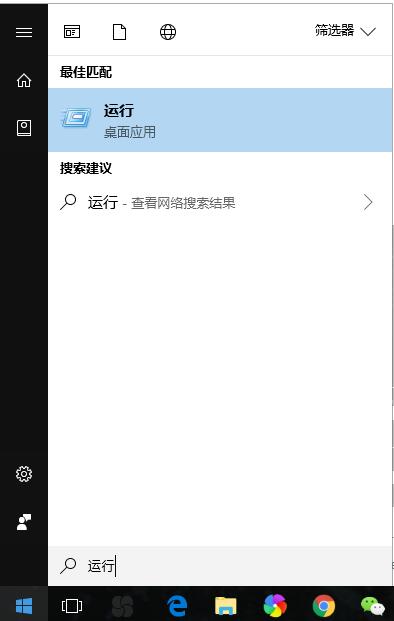
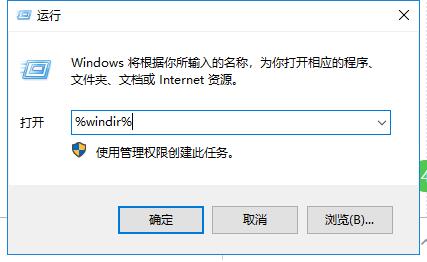
3. A new window will open. Find the folder named "SoftwareDistribution" in this folder, then directly rename the folder to "SDold" and confirm.
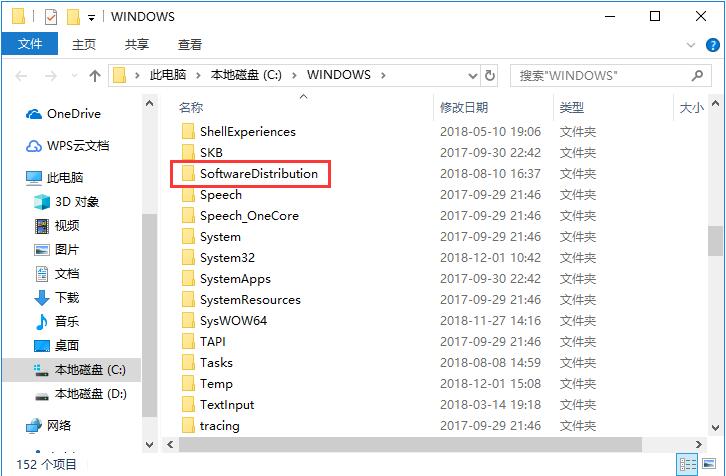
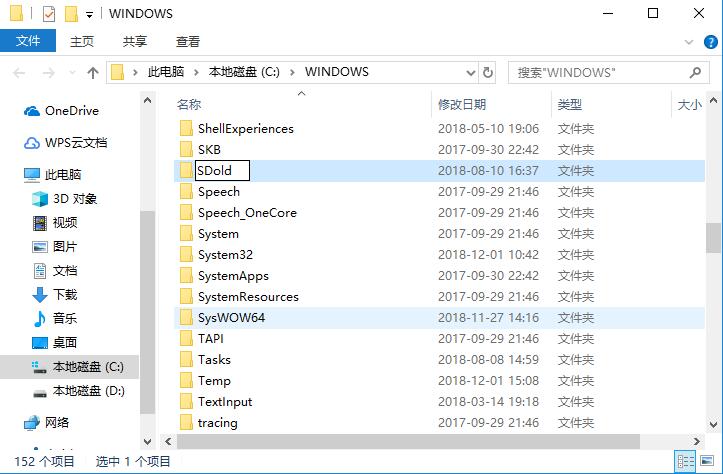
4. After that, we use the left button of the mouse to click again to open the "Start" menu in the lower left corner of the computer desktop, and enter the three letters "cmd" to open the "Command Prompt" window. This time, we need to enter "net" in the input bar. start wuauserv" to start the .net framework 4.0 service.
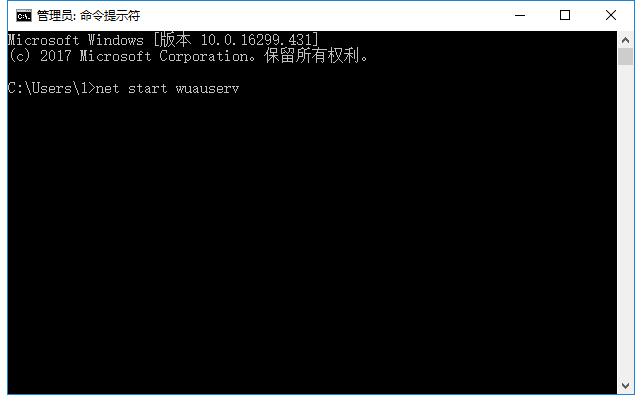
5. Then use the left mouse button again to open the "Start" menu in the lower left corner of the computer desktop, and click to open the "Run" program (or directly use the Win+R shortcut key to open it). Enter "regedit" in the "Run" window and click "OK".
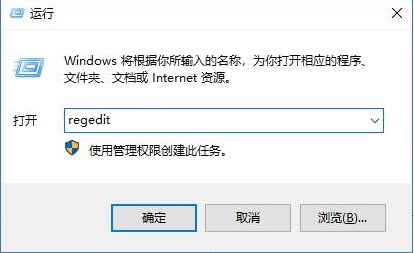
6. Then find HKEY_LOCAL_MACHINE→SOFWARE→Microsoft→Internet in the opened "Registry Editor" window MAIN subfolder under the Explorer folder and directly right-click the folder. Then click on the "Permissions" column in the right-click menu that opens.

7. Then in the new window that opens, find the "Full Control" column, click on the blank box under "Allow" at the back, and then click "OK".

Microsoft .NET Framework applicable platforms
Windows 7 SP1 (x86 and x64)
Windows 8.1 (x86 and x64)
Windows 10, versions: 1903 (shipped), 1809, 1803, 1709, 1703, 1607 (x86 and x64)
Windows Server 2019 version 1809 (included), Windows Server 2019 version 1809, Windows Server Version 1803, Windows Server Version 1709, Windows Server 2016, Windows Server 2012, Windows Server 2012 R2, Windows Server 2008 R2 SP1
Microsoft .NET Framework FAQ
Q: How to uninstall .net framwork 4.8?
Answer: 1. Use the left button of the mouse to open the "Start" menu in the lower left corner of the computer screen, and click to open the "Control Panel" option.
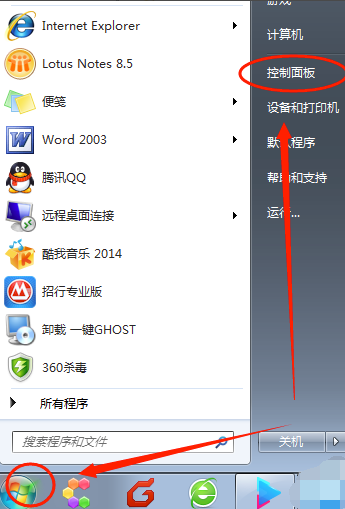
2. In the control panel window, find the "Programs" menu and use the left button of the mouse to click the "Uninstall a Program" function below . Take the win7 operating system as an example. There may be differences if it is other windows operating systems.
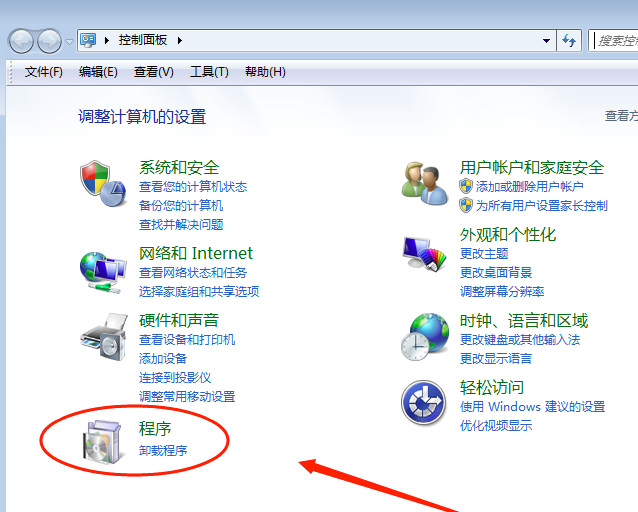
3. After uninstalling or changing the program list, find the .net framwork that needs to be uninstalled. 4.0, select the item, then right-click with the mouse and select the "Uninstall, Change" option in the right-click menu.
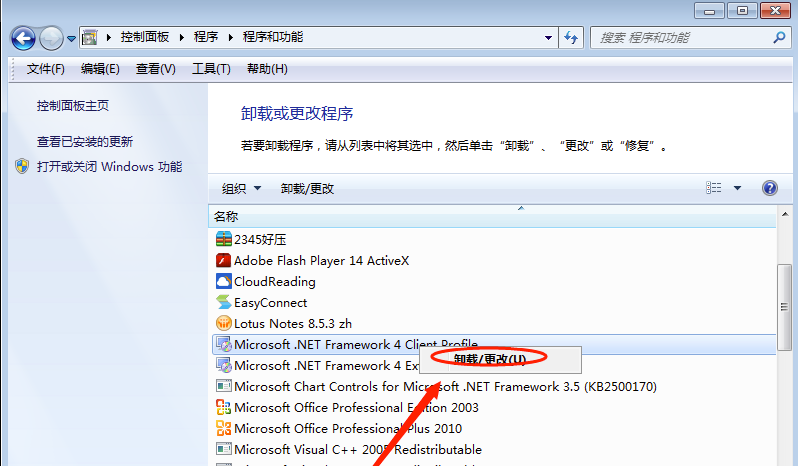
4. The uninstall window of .net framwork 4.0 will open later. What we need to select is "Remove .NET Framwork 4 Client from this computer" Profile" option, and then click the "Continue" button below.
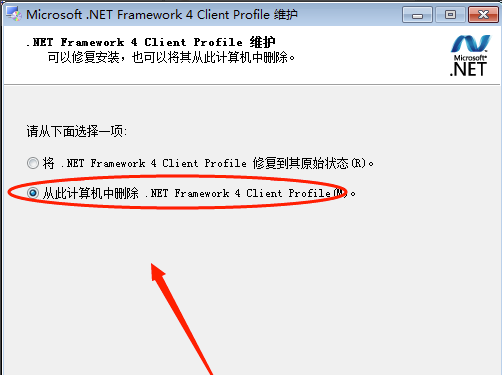
5. Then just wait for the uninstallation to complete. This process may take a long time, so please wait patiently.
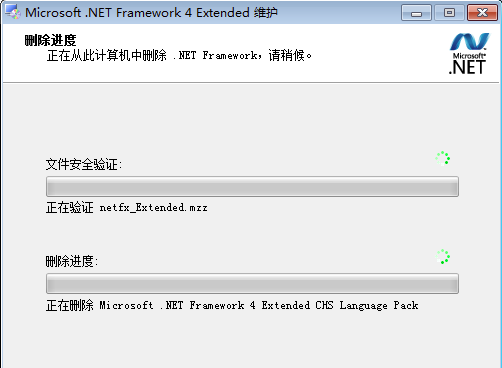
6. After the uninstallation of .net framwork 4.0 is completed, you need to restart the computer to completely uninstall. If the computer is still doing other work, you can select "Restart later."
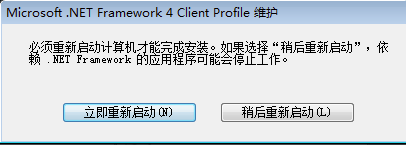
Comparison of similar software
.NetFramework3.5 sp1Patch environment, the operation of Hospot IoT browser is based on this environment. Users must first download this environment and install it before they can download Hospot IoT browser, install and run it.
XNA4.0It is a professional integrated game tool officially developed by Microsoft. The software operation is simple and fast, convenient and practical. Some games must require the XNA4.0 environment to run. The latest game environment runtime released by Microsoft: Microsoft XNA Framework Redistributable 4.0 is a required component for some games and can be installed directly.
Microsoft .NET Framework update log
Windows form:
Fixed an interaction issue between WPF user controls and hosted winforms apps when handling keyboard input.
Solved the problem when narrator/nvda announces the expansion and collapse operations of the propertygrid combo box.
Fixed the ability to select combobox edit field text by holding down the mouse and moving it.
Resolved an issue with rendering the "..." button of the propertygrid control in hc mode to draw the button background and contrast point.
asp.net:
Fixed a system.web.caching initialization bug that occurred when using asp.net cache on computers without IIS.
wpf:
Resolved a handle leak that occurred during window creation in a WPF application that is listed in the screen-level DPI v2 awareness manifest. This leak may cause additional gc.collect Called, thereby affecting performance in window creation situations.
Resolved a regression caused by a bug fix involving explicit binding to datacontext on the binding path.
Huajun editor recommends:
Microsoft .NET FrameworkThe official version supports multi-lingual development, and is based on a complete language runtime library to create a complete programming development program for users. Microsoft .NET Framework is a very good piece of software that can solve a lot of troubles.











































Useful
Useful
Useful