- Green versionView
- Green versionView
- Green versionView
- Green versionView
- Green versionView
Software features
Broad compatibility:
JoyToKey supports almost all game controllers, including low-end PS-like parallel port controllers, which provides users with great convenience.
Simple and easy to use:
The use of the software is very simple. Users only need to download and install the program, and then run it. Through simple configuration, the controller can simulate the keyboard and mouse.
Flexible configuration:
JoyToKey allows users to assign each controller button a specific keyboard key or mouse action as an alternative, and even set up more complex mapping schemes, such as simulating key combinations on the keyboard.
Multiple configuration files support:
The software supports the creation of multiple configuration files to facilitate users to switch different controller mapping schemes between different games or applications.
Auto-start at boot:
JoyToKey can be set to start automatically at boot, so that you can directly use the configured mapping scheme without manually starting the program every time you turn on the computer.
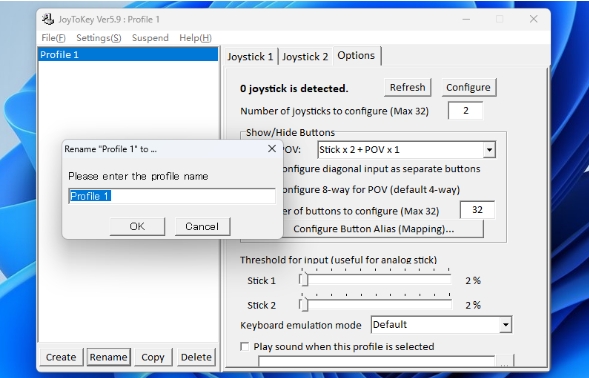
Software function
Gamepad simulates keyboard:
The core function of JoyToKey is to convert the buttons of the game controller into key operations on the keyboard, allowing users to use the controller in games or applications that do not support controller operations.
The handle simulates a mouse:
In addition to simulating the keyboard, JoyToKey can also simulate mouse input, such as moving the mouse cursor, clicking the left or right mouse button, etc.
Advanced mapping settings:
The software provides advanced mapping settings. Users can customize the burst function of the handle buttons, adjust the burst speed, and set the keyboard emulation mode.
Calibration function:
JoyToKey provides a calibration function through which users can ensure that input from the controller is accurately mapped to the keyboard or mouse.
Hidden key functions:
In some cases, users may not want to display the key mapping of the controller. JoyToKey provides the function of hiding keys to meet the user's privacy needs.
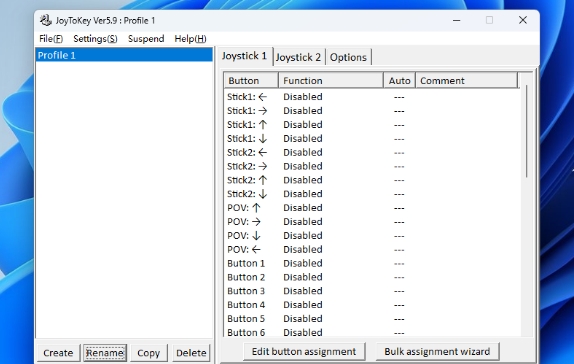
FAQ
The controller cannot be recognized
Possible reasons: The handle is not connected correctly, the driver is not installed or damaged, and there are software setting issues.
Solution: Check whether the controller is correctly connected to the computer and try to change the USB port; install or update the controller driver; check whether the controller is correctly recognized in the software settings.
Mapping is inaccurate or fails to take effect
Possible reasons: incorrect mapping settings, software conflicts, and insufficient system resources.
Solution: Recheck and set the mapping scheme to ensure that each button is correctly mapped to keyboard or mouse actions; close software that may conflict, such as other handle mapping tools or game controller simulation software; ensure sufficient system resources and close unnecessary background programs.
JoyToKey update log:
1. Optimized some functions
2. Solved many unbearable bugs
Huajun editor recommends:
In addition to other very convenient tools like JoyToKey, there are also91 Assistant,Certificate manager,Duobaoshi multimedia visual training system,Reading and Writing Guest,SEP WriterRelated software is available for download. If you need it, please click to download and use it.







































Your comment needs to be reviewed before it can be displayed