Crazy Master Apple Data Wipe (iMyFone Umate Pro) tutorial
(1) Permanently erase private data on iPhone/iPad/iPod.
Do you think it is absolutely safe to manually delete WeChat chat history, photos, text messages, call history or other data directly on your iPhone? Of course not. All deleted data is still saved on iPhone, but you can't see it, and these deleted data can be easily retrieved through some data recovery tools. iMyFone Umate Pro can permanently erase all existing or manually deleted data or individual data on your Apple device. The deleted data is completely impossible to recover, perfectly protecting the privacy on your iPhone/iPad/iPod Touch. Note: No matter which mode you use to erase data (including "Erase All Data", "Erase Deleted Files", "Erase Personal Data" and "Erase Personal Fragments"), please turn off "Find My iPhone" first. If you use the "One-click to free up space" mode to clean up your phone's junk, you don't need to do the above operations.
(2) Clean iPhone/iPad/iPod memory
Nowadays, everyone has at least one mobile phone, but as the mobile phone is used for a long time, the space becomes less and less; and after using the mobile phone for a period of time, it will feel that the mobile phone runs slower and becomes stuck, the speed of opening the APP will also slow down, and the memory will be inexplicably reduced. In fact, this is caused by too many junk caches in the phone. In this guide, you can use iMyFone Umate Pro to deeply clean up your phone’s junk, reduce phone memory consumption, and make your phone run smoother and faster.
Part 1 Clean iPhone/iPad/iPod memory
Crazy Master Apple Data Wiper (iMyFone Umate Pro) can free up device space with one click. It has five powerful functions: clean junk files, clear cache files, compress photos without distortion, backup or delete photos, delete large files and delete unused software. Through more than 25 analysis technologies, you can safely delete junk data, free up a lot of memory space, and improve the running speed of your iPhone, iPad, and iPod touch!
Step 1. Connect your Apple device to your computer
Please make sure the software is installed first. Run the software and connect your Apple device to your computer via a data cable.
Step 2. Deep clean device junk
The software has more than 25 junk file analysis technologies to effectively scan and analyze junk documents. You will see that your device can free up memory space by cleaning junk files, clearing cache files, compressing photos, deleting large files, deleting software, etc. Click "Quick Scan". The software starts scanning.
Step 3. Free up space on your Apple device
After the scan is completed, you can clearly see that there is huge memory space that can be used after cleaning. If you need to clean, please click the "Clean" button. After the cleanup is complete, you will see the memory space that has been freed, and you will also see the amount of space that can be freed by other functions, as shown below. Click the "Clean" button to clear each junk file one by one.
Note:
1. There are two ways to clear the memory space. You can click the "Quick Scan" button to release the entire space at once. You can also click on the independent options at the bottom of the software interface to free up space. That is, you can choose to only clean trash, compress photos or manage software according to your personal preferences.
2. To ensure the normal operation of the software, please ensure that the connection between the computer and Apple devices is normal during cleaning, and Apple devices cannot be used.
Part 2: Erase entire machine data with one click
When you want to sell a second-hand mobile phone or donate it to others for use, have you ever considered the security of the data on your mobile phone? Even after restoring factory settings, the personal data on your old mobile phone may be perfectly reproduced by others using recovery tools. What should you do? iMyFone Umate Pro supports erasing all personal data on iPhone, iPad and iPod touch that you do not want others to see, and permanently erases all data on the device with one click. Using this function can fully protect your personal privacy. All information stored on the original device or once manually deleted will be permanently erased. It is 100% impossible to recover the erased personal data.
Follow these steps to erase all data on your iPhone or iPad:
Step 1. Connect your Apple device to your computer
After downloading iMyFone Umate Pro, please connect your Apple device to your computer using a data cable. If an Apple device is connected to a computer for the first time, the computer needs to be trusted on the Apple device.
Step 2. Select erasure mode
After your iPhone or iPad is successfully connected, please select "Entire Wipe". Click the "Erase" button.
Step 3. Select security level and confirm
Type "erase" in the input box to confirm erasure. There are 3 erasure levels in total, please choose according to your personal needs. We recommend choosing the medium erasure level.
Step 4. Start erasing
After entering "Wipe" to confirm the erasure, please click the "Erase Now" button to start erasing all data on your Apple device. (Warning: This operation will permanently erase all data on the device and cannot be undone. Please make sure the data has been backed up to avoid data loss.)
Note: To ensure the normal operation of the software, please ensure a stable connection between the computer and the Apple device when erasing, and do not use Apple devices. While the software is running, do not interrupt the software or restart your Apple device, otherwise data or your Apple device may be damaged.
Part 3 Erase Deleted Files
Sometimes we manually delete personal data on the phone, such as WeChat chat history, photos, videos, etc., and we think that these files have been deleted. In fact, they are still saved on the phone. You can easily recover these data by using some data recovery tools on the market. It is scary to think about it, right? If you want to prevent these data from being seen by others forever, you can use iMyFone Umate Pro software to erase deleted files, which can be easily achieved.
Erasing deleted files will render the erased files irrecoverable. If you confirm that manually deleted files need to be permanently erased, follow these steps to completely erase them:
Step 1. Connect your Apple device to your computer
Please use a data cable to connect your Apple device to your computer.
Step 2. Select erasure mode
Select the "Deleted File Erase" option, click "Scan", iMyFone Umate Pro will start scanning the Apple device and list all past
Please wait patiently for manually deleted files.
Step 3. Select the data to be wiped out
After the scan is completed, iMyFone Umate Pro will list all deleted files. You can click to view them one by one and check the file types you want to delete. Then click "Erase Now" to permanently erase the selected files. Supports selecting multiple files for erasure at the same time or selecting all files for erasure.
Step 4. Select security level
Type "erase" in the input box to confirm erasure. If you want to change the security level, click the appropriate link. Please refer to and read "Security Level Settings" carefully.
Step 5. Start erasing After entering "Erase" to confirm the erasure, please click "Erase Now" and start erasing the selected data on your Apple device.
Part 4: Erase personal privacy data
Are you worried about your account information, private photos, browsing history, emails or other personal information on your Apple device being leaked? iMyFone Umate Pro will completely and permanently erase all private data, ensuring that the erased personal data cannot be recovered.
Please follow these steps to complete:
Step 1. Connect your Apple device to your computer
Please connect your iPhone or iPad to your computer.
Step 2. Select erasure mode and scan
Select the "Private Data Wipe" option, click "Scan", and iMyFone Umate Pro will start scanning the Apple device. Please wait.
Step 3. Preview and select data
After the scan is completed, iMyFone Umate Pro will list all personal data, including photos, messages, contacts, etc. Select the personal files you want to delete and click the "Erase Now" button.
Step 4. Select security level and confirm
Type "erase" in the input box to confirm deletion. If you want to change the security level, click the appropriate link. Please refer to and read "Security Level Settings" carefully.
Step 5. Start erasing
After entering "Wipe" to confirm the deletion, click "Wipe Now" and start erasing personal data.
Part 5: Erase social software privacy fragments & usage traces
This function can search for the privacy fragments and usage traces generated by third-party social software used by individuals, such as WeChat and WhatsApp, and permanently destroy them, so you no longer have to worry about personal data leakage.
Step 1. Connect your Apple device to your computer
Please use a USB data cable to connect your Apple device to your computer.
Step 2. Select erasure mode and scan
Once your Apple device is connected successfully, please select the "Defragment" option. Click "Scan", iMyFone Umate Pro will start scanning the Apple device, please wait patiently.
Step 3. Select social software and perform defragmentation
After the scan is completed, iMyFone Umate Pro will display the privacy fragments of various third-party software, such as WeChat, Snapchat, Kik, Line, Instagram, etc. Select the social software you want to erase and click "Erase Now". (Note: All third-party social software is checked by default. You can choose to only check the social software that needs to be erased. )
Step 4. Select the security level and confirm. Type "Erase" in the input box to confirm the erasure. If you want to change the security level, click the appropriate link. Please refer to and read "Security Level Settings" carefully.
Step 5. Start erasing. After entering "Erase" to confirm erasure, please click "Erase Now". The system will prompt the time required for the erasing process. Click "Continue" to start running.
Note:
1. To ensure the normal operation of the software, please ensure that the connection between the computer and the Apple device is stable during cleaning, and do not use your Apple device.
2. When the software is running, do not interrupt the software or restart your Apple device, otherwise it may cause damage to data or Apple device.
Crazy Master Apple Data Wipe (Umate Pro) update log
1. Sweep the bug out and carry it out to the end
2. The most stable version ever
Huajun editor recommends:
Huajun Software Park also has popular software with the same functions as this software, such as:Hourglass inspection machine,Cloud instant mobile assistant,EaseUS iPhone data migration software Mac version,Xixinding mobile phone positioning software (Windows version),Cloud Control MasterWait, you can collect it if you need it!





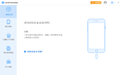


























Useful
Useful
Useful