- Green versionView
- Green versionView
- Green versionView
- Green versionView

VisualTFT main functions
1. [Button Control]
By configuring all buttons in the project screen through the host computer's VisualTFT software, functions such as screen switching, button pressing and pop-up, and customized command output can be automatically realized without the participation of user programs. When any button on the screen is pressed, the screen will upload the ID number of the button to the user without calculating the coordinate value.
2. [Text Control]
The host computer pre-sets the position, color, font and background color of the text in the project screen. Users only need to read and write data to the corresponding text ID without having to worry about coordinate values, colors, fonts and other information.
3. [Animation Control]
Users can arbitrarily control the play, stop, pause, up and down frames and specified frame play of gif animation.
4. [Icon Control]
Users can easily display different status icons at the same location, such as LED lights showing alternately.
5. [Curve Control]
Users only need to send AD sampling data, and the screen will automatically fit and display dynamically.
6. [Instrument controls]
The instrument panel is pre-set by the host computer, and the user only needs to send the corresponding values to realize the pointer rotation. If the dial scale range is 0-180, the user only needs to send the value 90, and the pointer will automatically move to the 90 scale.
7. [Progress bar control]
The direction, start value, end value, foreground and background images of the progress bar are set in advance by the host computer. The user only needs to send the corresponding display value to realize the increment or decrement of the progress bar.
8. [Slider control]
Parameters such as the slider's cursor size, scale value, start value, end value, and background image are set in advance through the host computer. When the user drags the cursor or clicks on a scale, the device will immediately upload the current cursor position value.
9. [System built-in virtual keyboard and Chinese input method]
The host computer has pre-set the pop-up keyboard at a certain position on the screen. After clicking on this area, the system will automatically pop up the built-in keyboard. After the user selects the Chinese and English input methods and clicks OK, all the characters entered are uploaded to the host in the form of ASCII codes.
VisualTFT software features
1. Startup screen: Set the screen displayed when starting up.
2. Screen rotation: Set the direction of the LCD screen display. Only some models support it.
3. Swipe to switch screens: You can switch screens by sliding your finger up, down, left, and right.
4. Buzzer sound: You can set it to sound only when the effective touch area is pressed.
5. Automatically adjust the backlight: If there is no touch action for a period of time, the LCD screen will automatically lower the backlight to extend its life.
6. CRC check: If the purchased hardware supports CRC, select Yes, otherwise select No.
7. Touch coordinate notification: Indicates whether the (x, y) coordinate value needs to be uploaded after pressing the touch button.
8. Screen switching notification: Indicates whether the screen ID needs to be uploaded when the screen is switched.
9. Button event notification: It means that only the button ID information will be uploaded after the touch is pressed.
VisualTFT main highlights
(1) The IDE environment is user-friendly and has a beautiful interface; it has a built-in font generator and Lua script compiler;
(2) The software integrates vector graphics such as commonly used icons, buttons, and keyboards to reduce the difficulty of art design;
(3) The screen supports common operating functions such as image scaling, text editing, and element copying;
(4) After the project is compiled, a unique ID is assigned to each screen, picture and control;
(5) Built-in command debugging assistant, convenient for PC to directly debug the serial screen and quickly master command operations;
(6) Embedded "virtual serial port screen" simulation emulator, directly bound to KEIL debugging, no need to re-download the image every time the project image changes;
(7) Supports binary file burning, making mass production more convenient and safer;
(8) Customize special PC software functions according to user needs;
VisualTFT installation steps
1. Double-click "vtsetup.exe" and select Chinese as the language

2. Click OK and the agreement will appear. Select I agree.
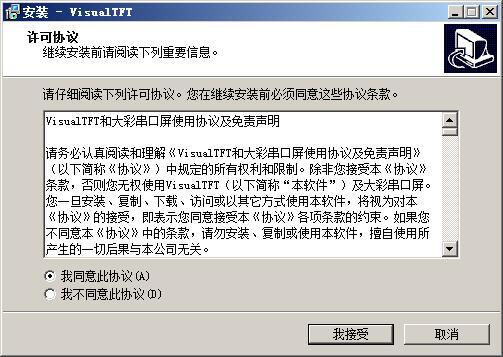
3. Select the software installation directory, the default is "D:Program FilesVisualTFT", continue to the next step of installation.
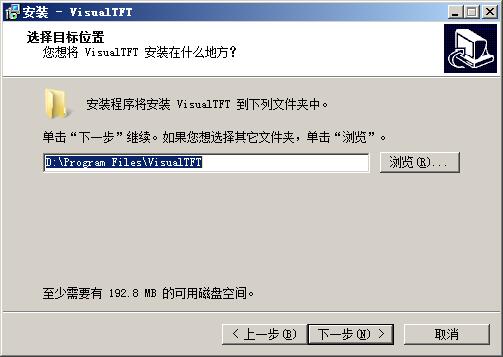
4. Click to install

5. Installation is in progress, waiting for the progress bar to be full.
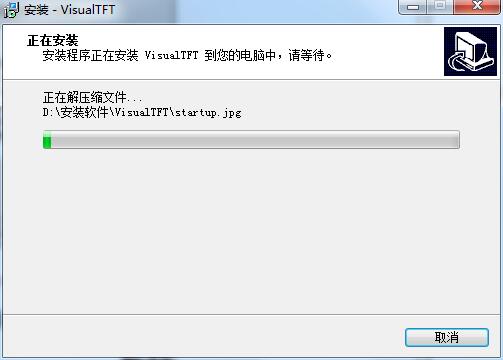
6. Installation completed
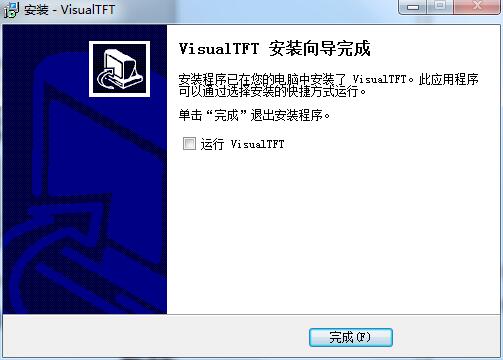
How to use VisualTFT
The device powers on and starts to go online
1. Power on the device. After powering on, the screen will display the picture burned at the factory. If the product supports touch, clicking the button will cause the screen to jump and the buzzer to sound.
Tip: If there is a black screen, flashing, black screen after clicking and touching, the system keeps resetting, and the inductor makes noise after powering on, most of them are caused by insufficient voltage and power. It is recommended that users use a multimeter to test the voltage of the VCC and GND interfaces of the screen to see if the voltage is pulled down. For example, the power supply line is too long or the computer USB power supply may cause insufficient power or low voltage.
2. Online equipment. Click "Online Device" on the toolbar as shown in the figure, and the system will automatically poll to match the baud rate. After the connection is successful, the "Connected Device" and version number will be displayed in the lower right corner of the software. If you still cannot connect successfully after several times, please follow the prompts in the software command window to troubleshoot.
Connect devices
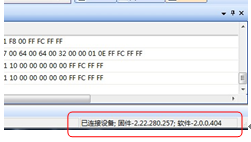
After the connection is successful, the user can click the experience touch, beep and backlight adjustment operations on the toolbar, and then enter the "Command Assistant" to debug and display the screen, text, and graphics.
Tip: Different series of products support different command sets. If the device does not respond when using the debugging assistant to send commands, please refer to the corresponding data manual to see whether the command is supported or whether the device is successfully connected to the PC.

Functional requirements
For example, users need to implement text, icons, animations, curves, meters, progress bars, sliders and dialog boxes. The general functions of each interface are as follows:
(1) Click the home page navigation button to enter the text, animated icon, curve, instrument, progress bar slider and dialog interfaces respectively.
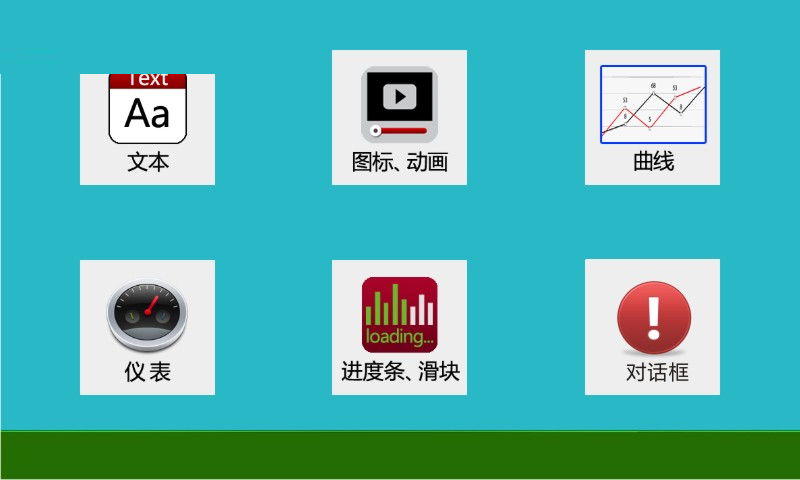
(2) The text interface mainly realizes pop-up of built-in keyboard setting parameters and dynamic display of data.
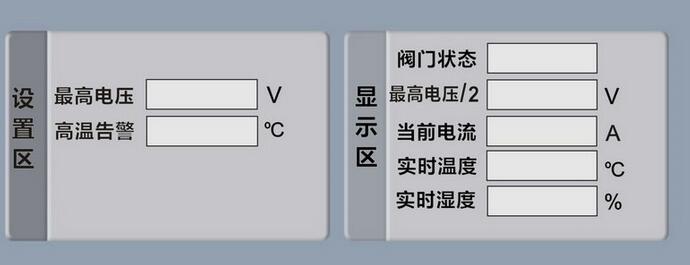
(3) The icon and animation interface mainly implements functions such as icon transformation and display, animation playback and stop, and button mutual exclusion.
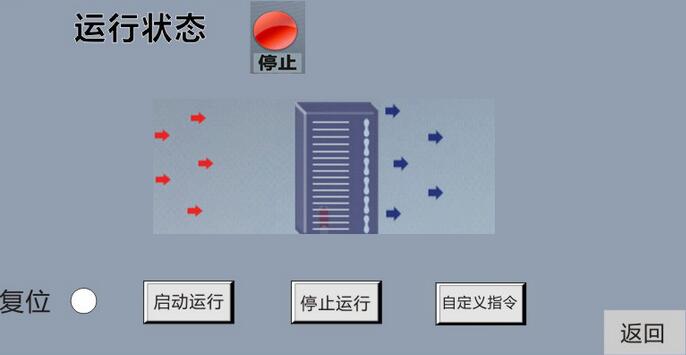
(4) The curve interface mainly realizes curve translation and dynamic display.

(5) The instrument interface mainly realizes the automatic rotation of two instrument panels.

(6) The sliding bar and slider interface mainly realizes the scrolling of the progress bar and the free movement of the slider.

(7) The dialog box interface is mainly used for popping up various prompts, secondary confirmation, etc.
VisualTFT development trilogy
(1) Prepare art materials
Arrange artists to design the images required for the product such as startup screen, text background, button icons, and prompt boxes.
(2) Use the supporting VisualTFT software for screen editing, control configuration and image downloading
First, use the supporting PC VisualTFT software to layout the pre-designed art pictures and configure the controls, and then run the "virtual serial screen" for simulation. Finally, the entire project can be downloaded to the internal memory of the serial screen through USB/SD/UART/U disk/WIFI (depending on the hardware configuration of different models). The PC software will assign a unique ID number to each screen, picture and control in the project.
(3) The user's microcontroller monitors and sends corresponding serial port instructions to control the screen display.
After the project is downloaded to the screen, once a button on the screen is pressed, the user's MCU serial port will receive the button ID information or coordinate values uploaded by the screen. By parsing the ID number, the user can obtain the screen position and functional attributes of the current button, so that the user can control related peripheral device actions or screen update display.
For touchless products, the user's microcontroller does not need to monitor the information uploaded by the button ID, and only needs to send relevant instructions for screen switching, text and picture display, etc.
VisualTFT system requirements
1. This software is suitable for XP/WIN7 32-bit system.
2. The disk space requirement is about 100M.
3. Memory 128M or more.
4. WIN8 and 64-bit operating systems do not currently support USB downloads.
5. The latest supported drivers can be queried on the official website.
VisualTFT update log
1. Optimize content
2. The details are more outstanding and bugs are gone.
Huajun editor recommends:
VisualTFT, the software is a very practical software. After continuous optimization, the functions are very good. It is highly recommended for users who need the download experience. In addition, it is also recommended for everyone to use..NET,Batch Butler,Cloud Machine Manager,Hard drive serial number reader,Android Emulator MasterWait, come and download it








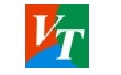










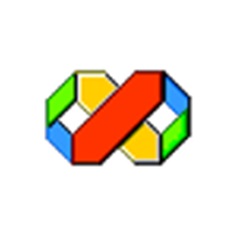
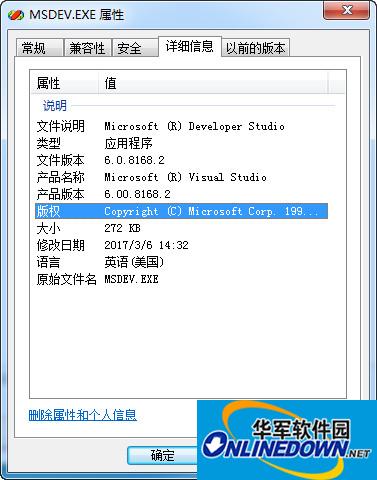
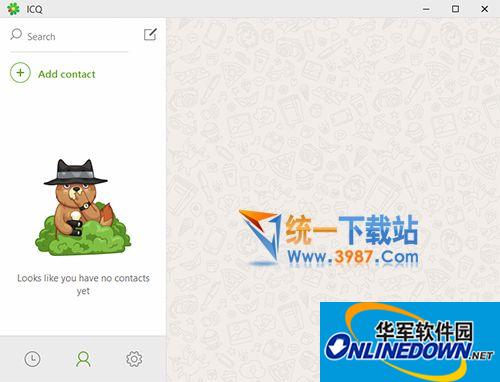



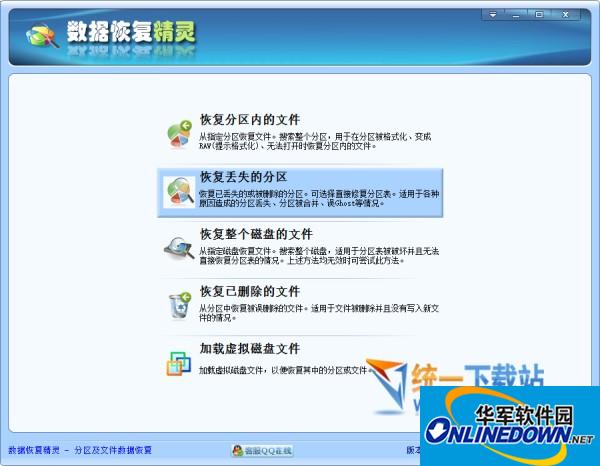



























Useful
Useful
Useful