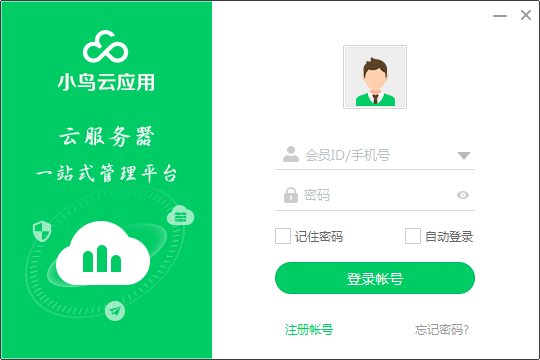
Features of Xiaoniao Cloud application software
One click to quickly build the environment
The official version of Xiaoniao Cloud Application supports mainstream web servers (IIS, Nginx, Apache)
Support database (MySql, SqlServer)
Support dynamic scripts (ASP, PHP, .Net)
Convenient for users to freely and flexibly set up operating environments and switch environments
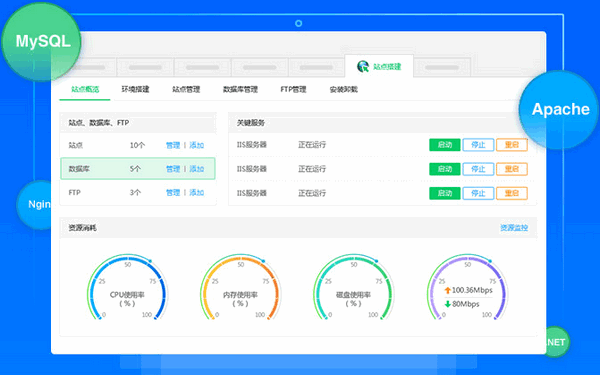
Depth and three-dimensional, safety protection
All-round three-dimensional, in-depth protection system to ensure system safety
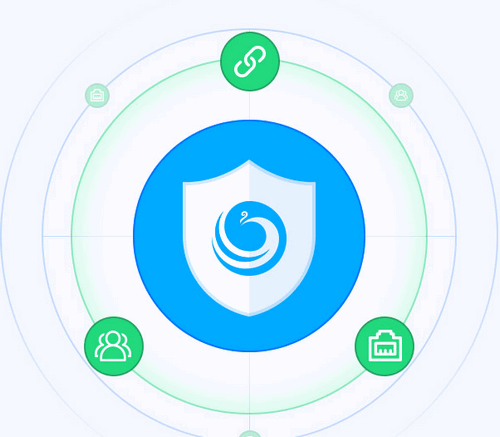
Real-time and effective, resource monitoring
Monitor cloud server CPU, memory, disk, network and other resources, and set indicator reports
Alarm rules generate alarms, and you can respond immediately to ensure smooth operation of the application.
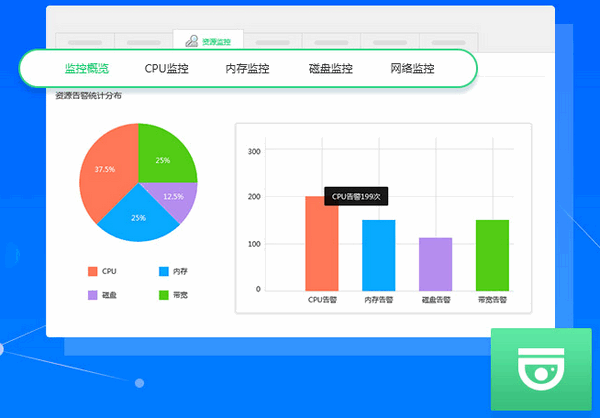
System management at your fingertips
Integrated Windows system RDP remote desktop protocol, Linux
System SSH remote login protocol makes remote login as immersive as possible
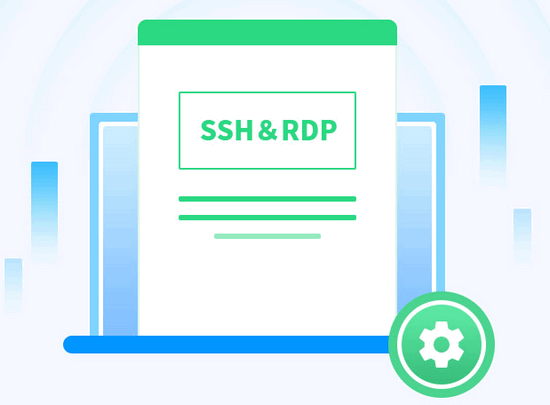
Comprehensive and meticulous safety inspection
Regular security inspections, discovering system vulnerabilities, and reinforcing the system to ensure everything is foolproof
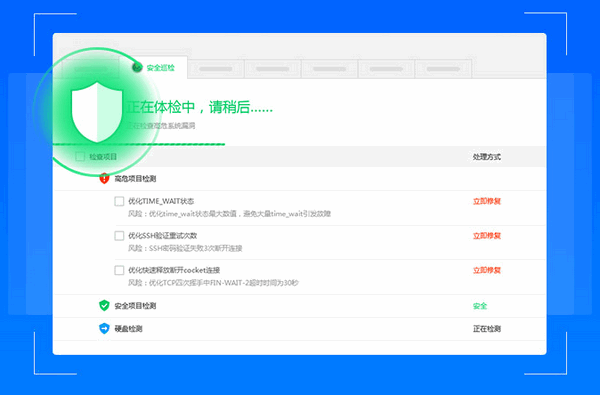
Xiaoniao cloud application software functions
1. Cross-cloud management: supports cloud products from all cloud vendors
2. Site management: One-click site management, say goodbye to tedious work
3. Host monitoring: real-time resource monitoring, one-stop control
4. Health inspection: understand health status and eliminate hidden dangers
5. File management: Cross-platform remote management of system files
6. Remote desktop: batch management of cloud host remote connections
How to use the Bird Cloud application
Step 1: Register an account
Visit the official website of Cloud Helper and register an account
Step 2: Install PC client management software
1. Download the PC client
2. Install PC client
Special reminder: The PC only supports personal desktop operating systems such as Windows 7, Windows 8.x, Windows10, etc.!
3. Start the PC client and log in to your account
1. Click Add Server
2. Enter the public IP address of the cloud server to be added.
Click Next
3. Select Windows system or Linux system
Select the Windows Server operating system, as shown below:
Select the Linux Server operating system, as shown below:
4. Copy the script and install the probe remotely
Use the remote management tool to log in to the remote server and perform the probe installation operation as an administrator!
Windows Server operating system:
Start menu -> Run -> Enter the cmd command and run the cmd program as an administrator. After opening the command prompt, paste the copied script into the command prompt to execute the script, as shown below:
Linux Server operating system:
For Linux systems, please log in to the server as an administrator and paste the copied text into the system to execute, as shown below:
5. Adding completed
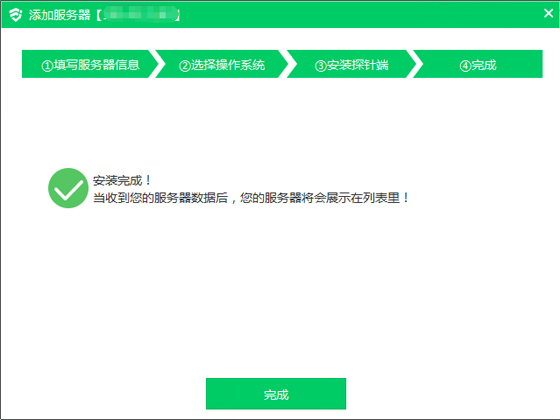
Congratulations, after a simple three-step operation without any other configuration, you have obtained a management platform that can manage cloud servers across cloud vendors!
Start enjoying the extraordinary experience brought to you by Cloud Helper!
Bird Cloud Application FAQ
When installing the PC, the anti-virus software prompts for a virus report. What should I do if the installation fails?
1. When a virus is falsely reported during the installation process, it is recommended to click to allow all operations of the program.
2. If the following files cannot be found during normal installation or upgrade, it is very likely that the anti-virus software will falsely report and isolate individual texts, causing the program to fail to start. You can go to the anti-virus software isolation library to restore it.
After logging into the Xiaoniao Cloud Application PC client, I find that the cloud server is offline. How to troubleshoot and solve the problem?
1. First confirm whether the server is running normally
1.1. Is the PING server normal?
1.2. Use telnet [server ip] 3389 detection tool to test whether the service port is normal
If it is abnormal, please contact the cloud server manufacturer to troubleshoot.
2. Check whether the probe service is running normally
2.1. Connect to the server remotely and check whether the service process cxAgent is running normally.
2.2. Check the service in the task manager. The service name is cxagent. As shown in the figure, the probe has been started.
If it is not started, just start it manually!
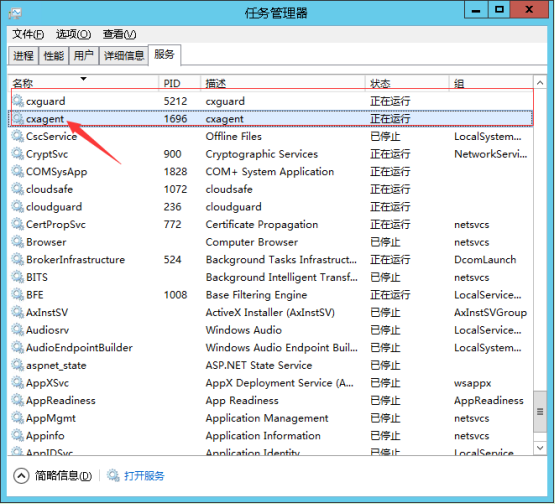
3.1: Check whether probe port 6688 is added to the firewall to connect to the server
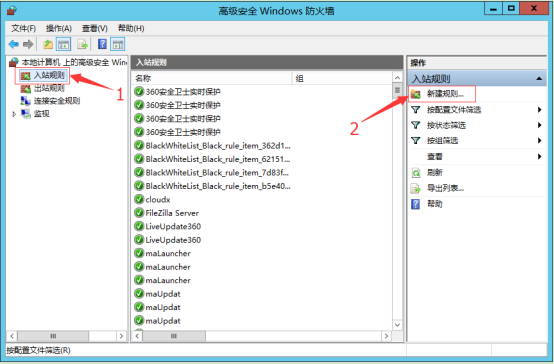
Open the firewall panel and check whether a rule named cloudx already exists. If it does not exist, add port 6688 to the firewall rule as shown below.
If the firewall has not been added, please see Adding Firewall Rules for details on adding firewall rules.
Bird Cloud Application Update Log
1. Optimize software stability
2. Optimize the software market installation process
3. Optimize some system description errors
4. Optimize password generation complexity algorithm
5. Optimize scheduled task creation rules
6. Optimize Apache’s forced https pseudo-static problem
7. Optimize IP black and white list addition rules
8. Optimize some interface display effects
9. Fixed the problem of clearing cache data after uninstalling some software
10. Optimize and add server logic
11. Fix known BUG
Huajun editor recommends:
The operation steps of Xiaoniao Cloud Application are very simple and very fast, so users can use it with confidence. Also recommendedTelnet Server,Foxmail Server,xampp,SDF Viewer,WinShellDownload and use related software.







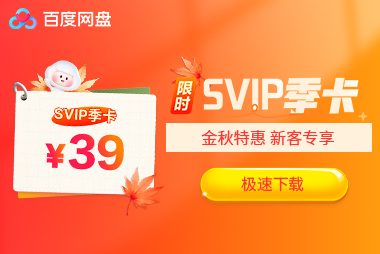
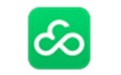
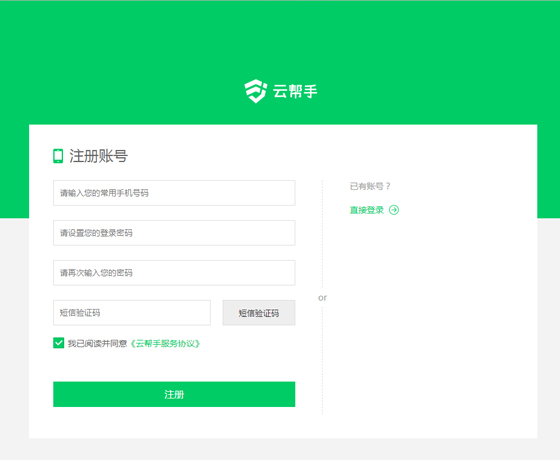
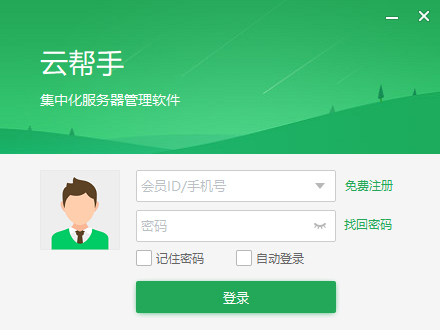
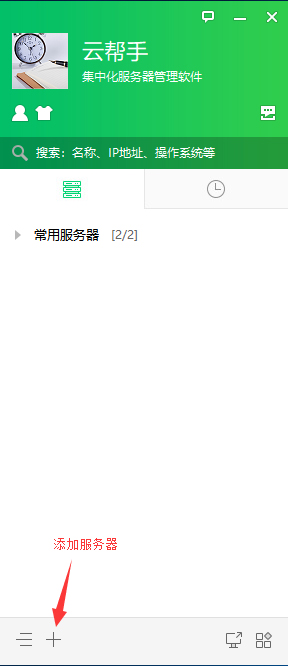
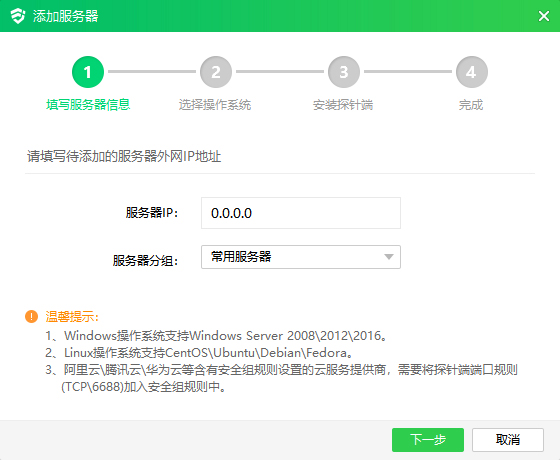
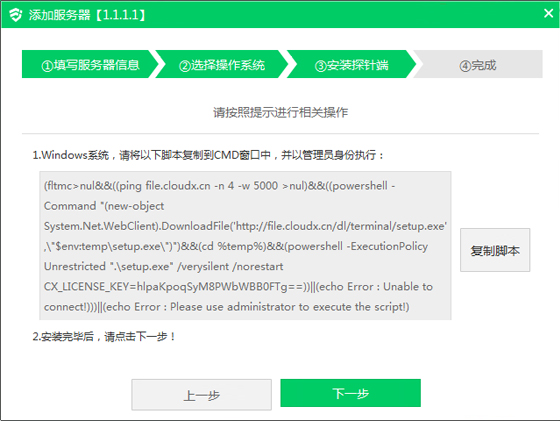
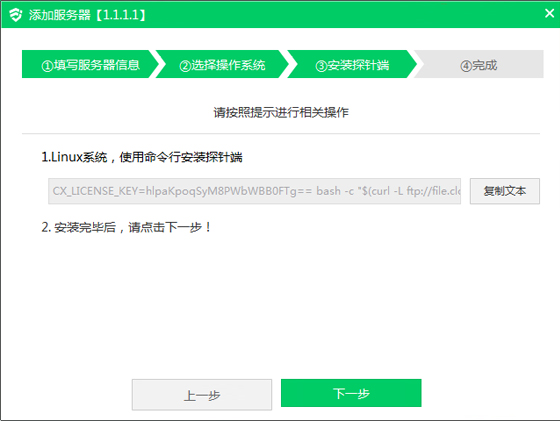
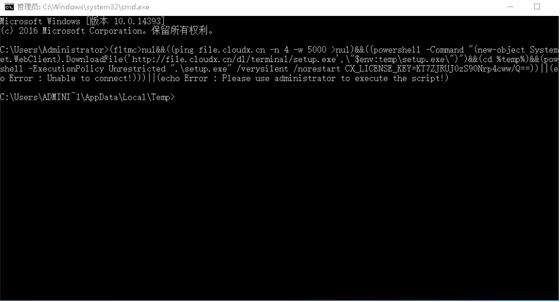
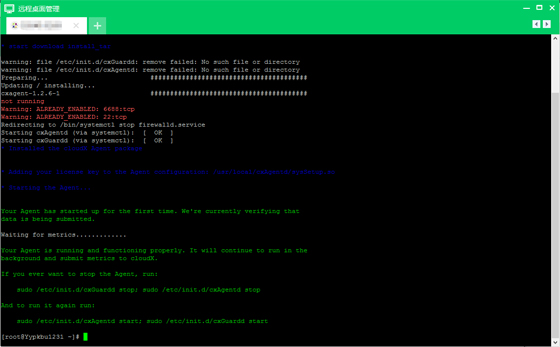


























it works
it works
it works