
Freezing Point Restore Wizard Instructions for Use
Installation
After installing DeepFreeze, if you want to update any games or install new software. Then first you have to press: CTRL+ALT+SHIFT+F6 to call out the DeepFreeze control panel. At this time, DeepFreeze will prompt you to enter the administrator password. After entering the password, you can see the control area shown. The default setting of DeepFreeze is to restore on startup. Select the third option here, which is not to restore, and then restart. After restarting, you can start updating your games, or installing software, etc. After finishing what you want to do, press CTRL+ALT+SHIFT+F6 to call out DeepFreeze, select Restore on startup, and the transfer of DeepFreeze is completed. Restart and you will see all the new software you installed above. BOOT THAWED ON NEXT (can be selected later) is to restart several times to restore. For game updates, generally choose the default restore once. After restarting, complete the files and games you need to modify or update and then restart to achieve your purpose of updating the game.
Let’s talk about how to use it: the first method can be to press ctrl+AIt+shift+F6 at the same time to call up the freezing point program. The second method can be to hold down shift and use the mouse to click on the freezing point restoration wizard icon on the status bar in the lower right corner to call up the freezing point program.
Uninstall
Regarding uninstallation, this is the key point. Before uninstalling, you must first set up not to restore, then open the Control Panel and select Add or Remove Programs. Find DeepFreeze and select delete. After deletion, please restart. You will see that the system files have changed when booting, which means that DeepFreeze has been completely deleted.
Freeze Point Restore Wizard Uninstall Instructions
If you want to uninstall, first call deep, then select the last item (ie BOOT Thawed), then press OK, and then uninstall it.
Or simply put, turn off restore->reinstall, and you will be prompted to uninstall. . . .
Introduction to the functions of Freezing Point Restore Wizard:
Simple installation and easy to use: The installation process does not require complicated operations. Install and restart according to the prompts to protect your system from ** infections: No matter what operations you perform on the system, it will be restored to a safe state after restarting! Provides a complete security system with password protection: you can set a password to prevent others from misoperation. Supports FAT, FAT32, NTFS, basic and dynamic disks; supports multiple disks and partitions.
Freezing Point Restore Wizard Frequently Asked Questions
What to do if data is lost?
Before using Freeze Restore, make sure you have saved important data to a protected data area.
If you have lost data, try to recover it using data recovery software.
Freeze Point Restore Wizard update log:
1. Fixed other bugs;
2. Optimized software compatibility.
Huajun editor recommends:
After so many years of updates and optimizations, Freezing Point Restore Wizard has become more humane and more technological. It is highly recommended to everyone and welcome to download. Those who are interested can also downloadOne-click system restore,Ghost,Ghost Elf,Seewo one-click recovery tool,ODBC data source repair tool.











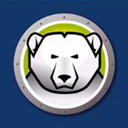




































Useful
Useful
Useful