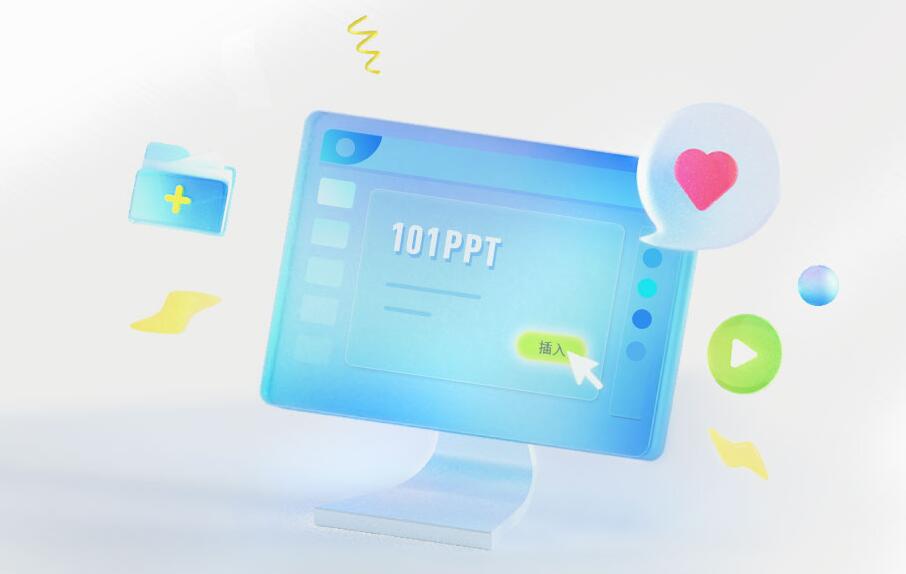
101 Education PPT Features
Minimalist operation, lowering technical threshold
The interface is simple and the function entrance is clear, so teachers can get started quickly without complicated training.
Provides "one-click lesson preparation" function to quickly integrate resources to generate complete courseware.
Personalized customized services
Support teachers to upload their own resources, establish a personal resource library, and form a unique teaching style.
Provide third-party resource platform interfaces such as "Discipline Network" to expand resource acquisition channels.
Home-school co-education support
Teachers can publish assignments and notifications through the software, and parents can check students' classroom performance and learning progress in real time to promote communication between home and school.
Security and stability
Cloud storage technology is used to ensure that courseware and data are safe and not lost.
Low latency and high compatibility adapt to teaching needs in different network environments.

101 Education PPT Highlights
Traditional classroom: Improve student participation through interactive tools and break the "cramming" teaching style.
Dual-teacher classroom: The main teacher and the teaching assistant teach collaboratively through the software to realize the sharing of high-quality resources.
Flipped classroom: Students preview resources through software before class, and class time is used for in-depth discussion and practice.
Open classes/competitions: quickly produce high-quality courseware and combine it with AI analysis to optimize teaching effects.
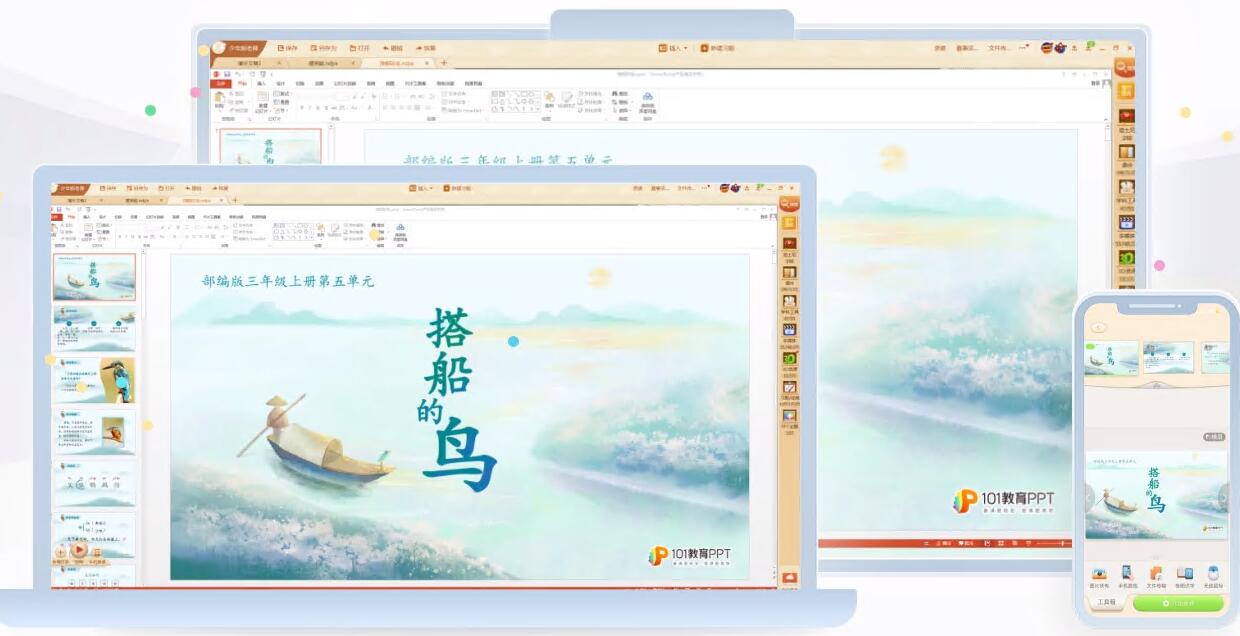
101 Education PPT function
Textbook synchronization: Covers all K12 grades and all subjects, and provides courseware, lesson plans, exercises, knowledge point analysis and other resources that fully match the mainstream textbook versions (such as People's Education Edition, Beijing Normal University Edition).
Various resource types:
Courseware templates: Thousands of professionally designed PPT templates are provided, supporting one-click application, saving time on typesetting.
Multimedia materials: including animation, video, audio, 3D models (such as biological cell structure, geographical landforms), etc., to enhance the intuitiveness of the classroom.
Subject tools: such as mathematical formula editor, English phonetic notation tool, chemical equation balancer, etc., to solve the pain points of subject teaching.
Intelligent recommendation system: Automatically recommend relevant resources based on the teacher's lesson preparation content (such as chapter titles, keywords), and achieve personalized services that "the more you use it, the better it will be for you".
One-click lesson preparation: Enter teaching objectives or textbook chapters, and AI will automatically generate a courseware framework. Teachers can quickly adjust the order of content and add or delete materials.
Multi-resource hybrid editing: Supports inserting multiple elements such as videos, animations, interactive exercises, etc. into the same courseware without switching software.
Cloud synchronization: Lesson preparation content is saved to the cloud in real time, supporting seamless switching and editing on multiple devices (computers, tablets, mobile phones).

101 Education PPT installation steps
1. After downloading 101 Education PPT on this site, get an .exe file locally on your computer. Double-click the .exe file to enter the 101 Education PPT installation interface. Select the country (China) and click Next.
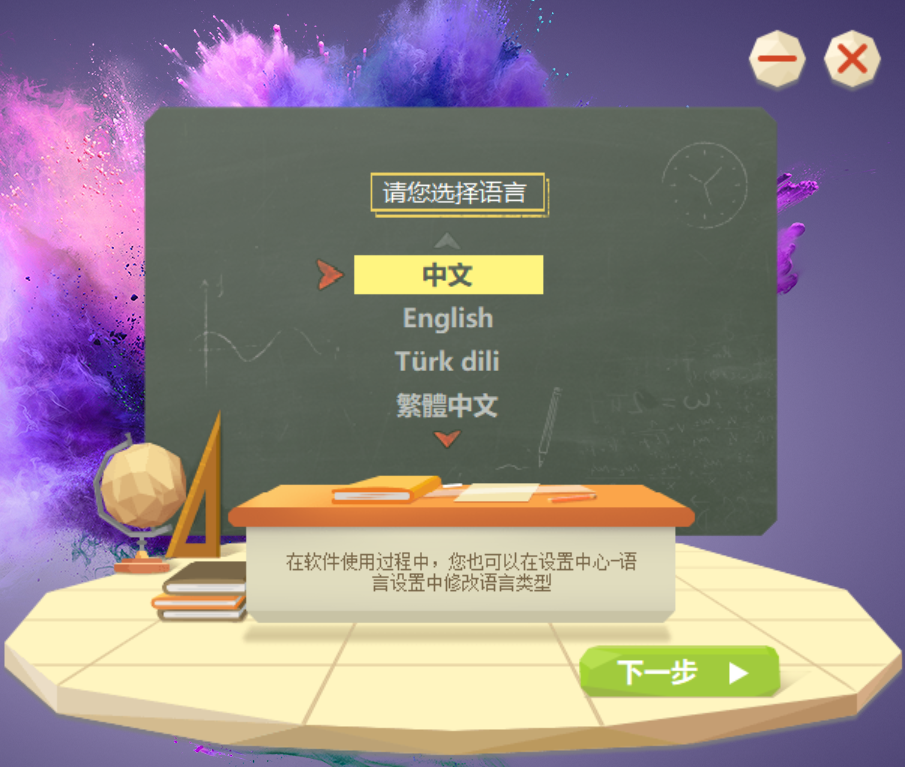
2. To install 101 Education PPT, you can click [Quick Installation] and the software will automatically be installed by default, or click [Custom Installation] to choose the installation location of 101 Education PPT.
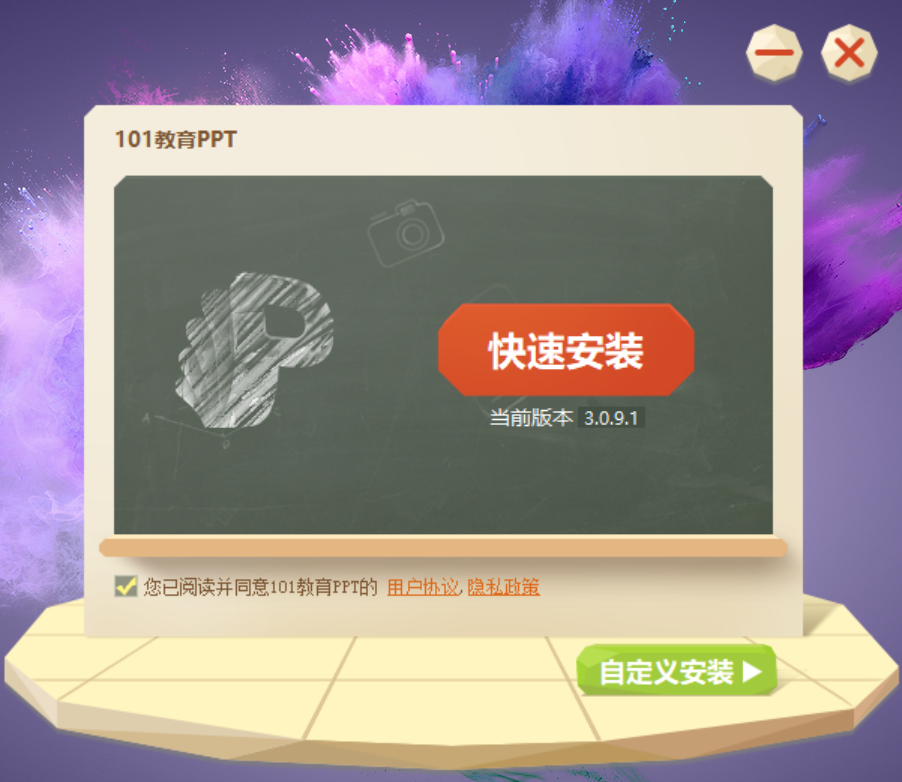
3. Click [Browse], and then a new interface will pop up on the page. The user selects the installation location of 101 Education PPT and then clicks [OK]. Remove some unnecessary bundles. After the selection is completed, click [Install Now].
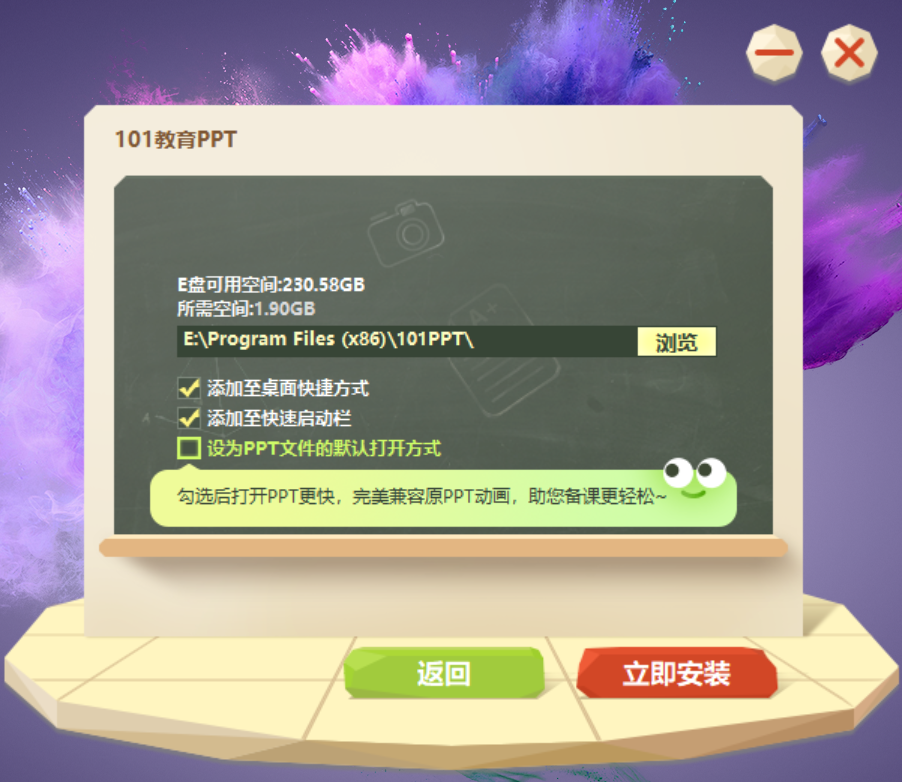
4. 101 Education PPT software is being installed. The software installation speed can be fast, you just need to wait patiently.
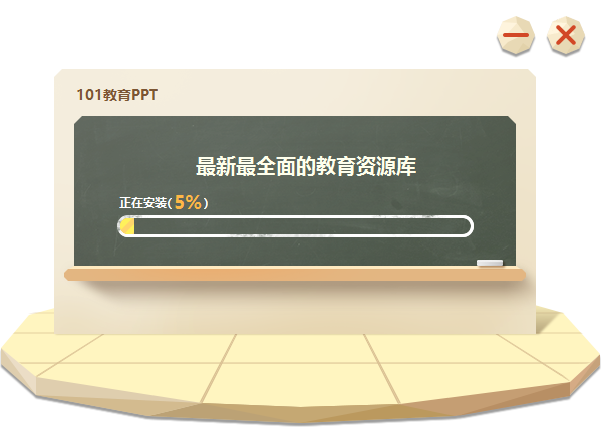
5. The 101 Education PPT software is installed. Click [Use Now] to open the software.
Installation summary: First download the installation package file from this site, run the exe file after the download is complete, select China as the region, choose quick installation or customized installation, choose an installation method, check out unnecessary bundles and enter the installation interface, wait patiently for the installation to complete, and then you can use this software.
101 Education PPT FAQ
How to export 101 education PPT
1. After successfully downloading and creating the courseware in 101 Education PPT, of course you need to export the courseware. The easiest way is to directly click the "Save" or "Save As" option above to export, and select the appropriate path to save.
2. If your computer does not have a portable storage device such as a USB flash drive, you can use the network disk function to back up and upload the courseware to avoid the loss of the courseware. Click the "My Network Disk" option to enter the network disk interface.
3. Click the "Upload File" option to upload the previously exported courseware. At this point, the entire content of the exported courseware is completed.
How to save courseware in 101 Education PPT
After completing the courseware editing, the teacher clicks the "Save" button that comes with 101 Education PPT in the upper menu column. After confirming the save pop-up window, the teacher selects the local save path. After saving under the account login status, the courseware will be automatically uploaded to the network disk. The upload is successful as shown in the figure:
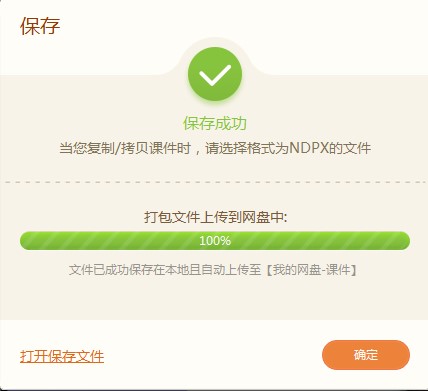
101 Education PPT Comparison of Similar Software
Xueku Lesson Preparation Master: Online lesson preparation software that can integrate multiple functions such as courseware, lesson plans, and learning software design. Xueku Lesson Preparation Master tracebook is an online teacher preparation software specially created for teachers. Tracebook can help teacher users prepare lessons quickly and efficiently. It has built-in many teaching contents and courseware materials, which can meet the various needs of teachers in daily lesson preparation. Compared with 101 Education PPT, they each have their own advantages. Users can also download and experience it~
1. "Network Disk" has been upgraded to "Lesson Preparation Station" with more powerful functions. Not only is it a network disk, you can also directly create courseware, obtain lesson preparation resources and exquisite courseware templates, etc., making every lesson preparation of yours a wonderful journey. Come and try it~!
2. Optimize some functional details to improve performance
Huajun editor recommends:
What? I haven’t used 101 Education PPT yet. Do you know that all your good friends are using it? Come and download it. The editor has also prepared for youBertso Cloud Academy Student Portal,seewo class optimization master,Spark Thinking Student Terminal,51talk ac online classroom,101 Smart Classroom Teacher Terminal

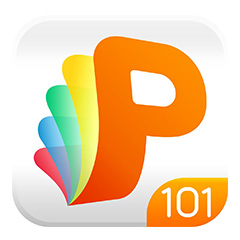






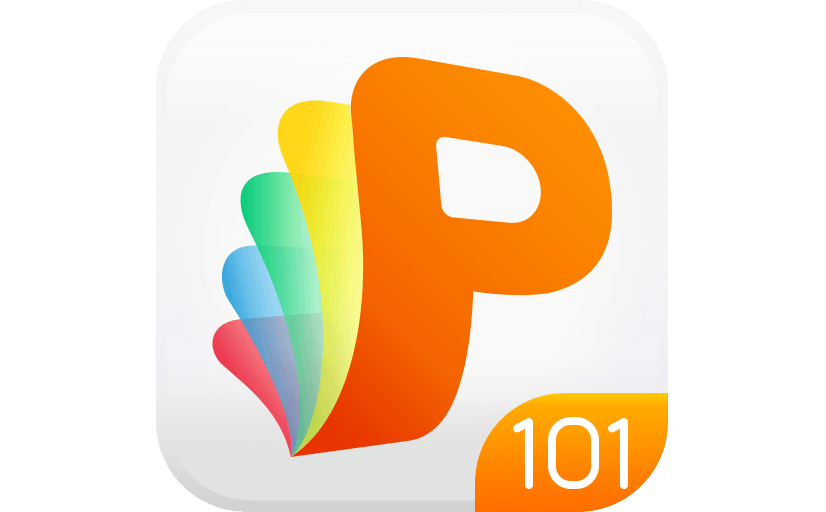




























Useful
Useful
Useful