
Highlights of seewo Whiteboard 5 PC version
Massive subject tool library:
Provides exclusive tools covering Chinese, mathematics, English, physics, chemistry and other subjects, such as:
Chinese language: Chinese character stroke analysis, ancient poetry recitation dubbing, classical Chinese function word annotation;
Mathematics: dynamic drawing of geometric figures (such as a circle inscribed in a quadrilateral), function image generation, and solid geometry expansion;
English: word cards (including pronunciation/example sentences), grammar tree diagram, situational dialogue simulation;
Science: Balancing chemical equations, connecting physical circuit diagrams, and 3D display of biological cell structures.
Cloud resource call:
Built-in platform resources such as Seewo Academy and Subject Network support one-click insertion of courseware, reducing lesson preparation time.
Intelligent typesetting assistant:
The courseware layout (such as text size, picture alignment) is automatically adjusted through AI algorithms to ensure that the classroom presentation is clear and beautiful.
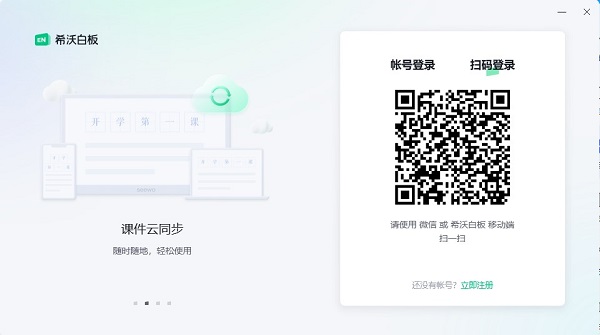
How to use seewo whiteboard 5 computer version
seewo whiteboardPC versionHow to convert courseware into ppt?
1. Export as picture:
Open your courseware in seewo Whiteboard.
Export courseware content as pictures (PNG or JPG format) page by page.
Create a new presentation in PowerPoint, and then insert these pictures into the corresponding slides one by one.
2. Use the export function that comes with seewo whiteboard:
Open seewo Whiteboard and select the courseware you want to convert.
Find the "Export" or "Save As" option in the menu bar.
Choose to export to PPT format (if that feature is available).
3. Use third-party conversion tools:
Search the Internet for seewo whiteboard to PPT conversion tools, such as “seewo whiteboard converter” or “HiclasstoPPTConverter".
Download and install these tools.
Follow the tool's instructions to select the seewo whiteboard courseware file and convert it.
4. Manually copy content:
Open the seewo Whiteboard and PowerPoint applications.
Open the courseware in seewo Whiteboard and copy the content (text, pictures, etc.) page by page.
Create a new slide in PowerPoint and paste the copied content into the corresponding slide.
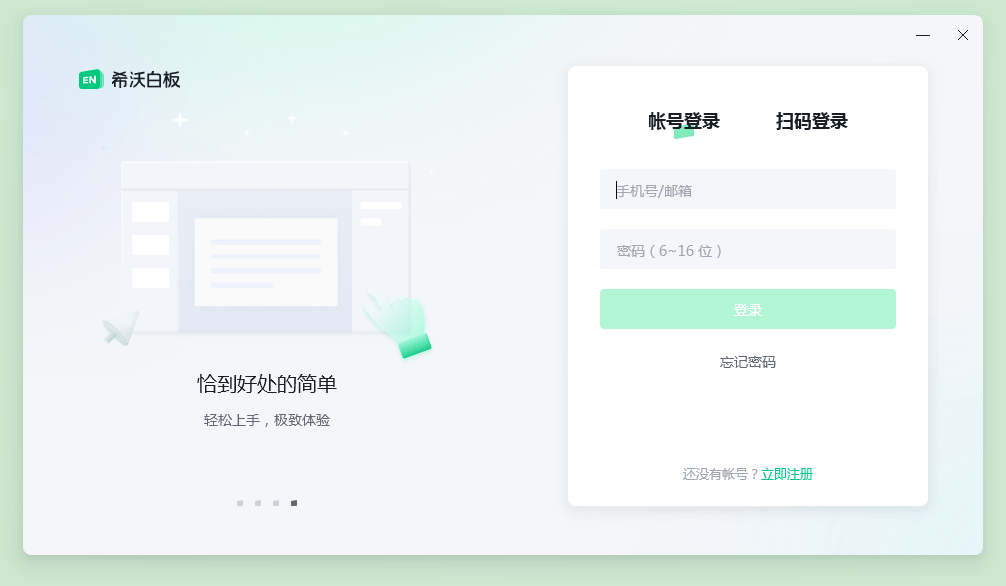
How to uninstall all plug-ins in seewo Whiteboard 5?
1. Open the computer version of seewo Whiteboard 5, find and click “Application Center” in the lower left corner of the main interface, and then click “My Applications” in the upper right corner after entering. This is the centralized management entrance for installed plug-ins, and you can clearly view the list of all plug-ins.
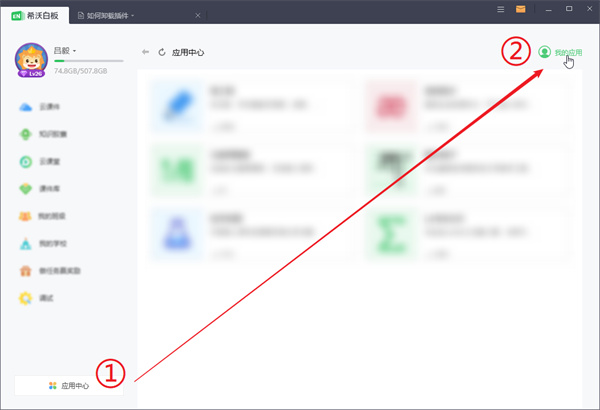
2. In the plug-in list of "My Apps", find all installed plug-ins and click the "Remove" button on the right side of each plug-in (if there are many plug-ins, just complete the removal operation individually).
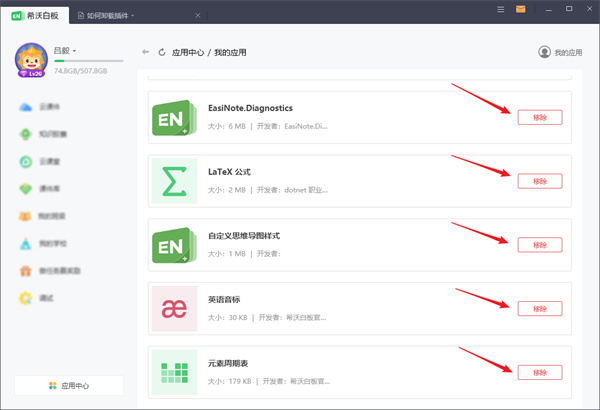
3. After all plug-ins have been clicked "Remove", find the "Seewo Whiteboard" icon in the notification area (tray area) in the lower right corner of the computer taskbar, right-click the icon and select "Exit"; wait for the software to completely exit, then restart Seewo Whiteboard 5. At this time, all plug-ins have been completely uninstalled.
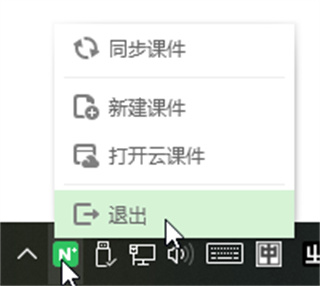
How to cast screen on seewo whiteboard computer version with mobile phone?
1. Download and install the software: First, make sure you download and install the seewo whiteboard software on both your mobile phone and computer.
2. Open the software: Open the seewo whiteboard on your mobile phone and computer respectively.
3. Open the courseware: Use seewo whiteboard on your computer to open the courseware you want to cast.
4. Start mobile teaching: In the seewo whiteboard software on the mobile phone, a "Mobile Teaching" button will be displayed, click the button.
5. Select the control mode: On the mobile phone, you can choose two control modes: "Courseware" or "Remote Control". Select "Courseware" mode, you can control the courseware on the computer; select "Remote Control" mode, you can control the computer like a remote control.
6. Synchronous projection of content: On the computer side, the courseware content will be synchronously projected to the mobile phone.
7. Real-time annotation: On the mobile phone, you can also choose different tools to perform real-time annotation, drawing and other operations, and these operations will also be displayed on the computer screen in real time.
8. Connect to the same network: If you need to cast your phone to a TV or projector, please make sure that your phone and TV/projector are in the same network environment.
9. Enter the password to connect: If you are using the seewo screen sharing function, you need to enter the password displayed on the mobile phone in the seewo screen sharing software on the TV to establish a connection.
seewo whiteboardPC versionHow to monitor students in real time?
1. Open the seewo whiteboard software: First, open the seewo whiteboard software on the teacher's computer or smart tablet.
2. Start the monitoring function:
Find the seewo whiteboard settings in the operating system.
In the settings system, find functions related to student monitoring, such as "Student Morning Reading Supervision Function" or other similar monitoring options.
3. Connect the camera:
Make sure a camera supported by the seewo whiteboard is installed and connected in the classroom.
In the seewo whiteboard software, find and turn on the camera function.
4. Start real-time monitoring:
Expand the camera switching interface by clicking "Video Booth" or a similar option.
Select and switch to the camera for surveillance.
If necessary, you can connect to the seewo whiteboard through your mobile phone and view the classroom situation in real time through the mobile phone.
5. Adjust monitoring settings:
Adjust the angle and focus of the camera as needed to ensure the surveillance range covers the entire classroom or a specific area.
The resolution and frame rate of monitoring can be adjusted through the software interface to obtain clearer images.
6. View the monitoring screen:
On a computer or smart tablet, view the real-time monitoring screen through the seewo whiteboard software.
If connected through a mobile phone, the monitoring content can be viewed in real time on the mobile phone.
7. Record and save monitoring data:
As needed, surveillance video can be recorded and saved for subsequent viewing or analysis.
seewo whiteboardPC versionHow to import your own courseware?
1. Open seewo whiteboard software.
2. At the top of the software interface, find and click the "New Courseware" button.
3. In the new courseware interface, find the "Import PPT" button in the upper right corner.
4. After clicking "Import PPT", a file selection window will pop up.
5. In the file selection window, browse and find the courseware file you saved on your computer (usually in PPT or PPTX format).
6. Select the courseware file you want to import, and then click the "Open" button.
7. The courseware starts to be imported. Follow the prompts and click "Got it" to confirm the import.
8. Wait for the courseware to be imported. After the import is completed, you can see the newly imported courseware in the courseware list of seewo Whiteboard.
9. If you need to edit or use the imported courseware, you can directly click on the courseware to operate.
seewo whiteboardPC versionHow to bring up blackboard mode?
1. Open the seewo whiteboard software.
2. At the bottom of the software interface, there are usually several shortcut icons. According to the reference information provided, you can find and click the small blackboard icon on both sides of the bottom of the screen, or find the small blackboard icon in the whiteboard five menu bar.
3. After clicking, the system will bring up the blackboard mode, and you can write and teach like a traditional blackboard.
If you don't see Blackboard mode after logging in, it may be because your system is set to Tablet mode by default. You can try the following steps to adjust:
Right-click the Start menu, select "Settings" and then enter "System".
Find and turn off tablet mode in system settings.
Restart the computer.
After restarting, click the notification bar in the lower right corner of the screen, find the option of tablet mode, click Close, so that you can enter the computer desktop mode, and try to bring up the blackboard mode again.
Seewo Whiteboard 5 PC version FAQs
Installation failed, no response when double-clicking the installation package?
Possible reasons: intercepted by anti-virus software (Tinder, 360, Kingsoft Antivirus, etc.).
Solution:
1. If you install the following anti-virus software, exit first.
2. Double-click the Seewo Whiteboard 5 installation package to install it.
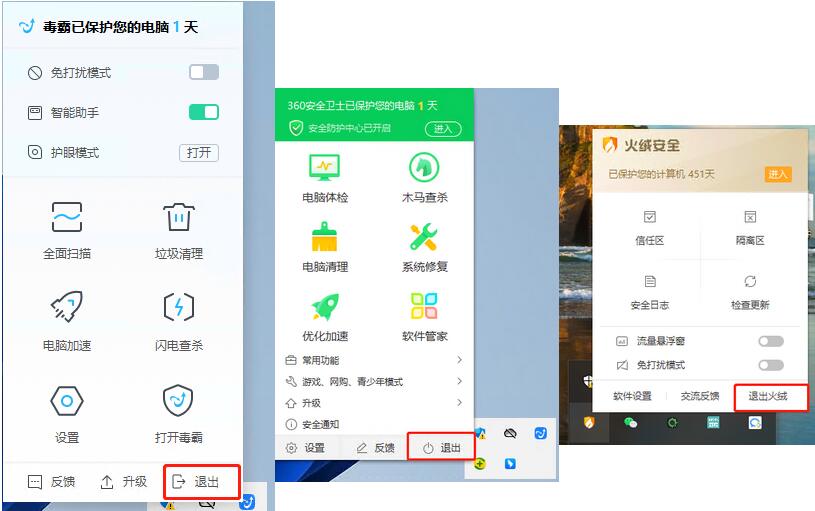
What should I do if there is an exception when installing or opening the software?
EN5 relies on Microsoft’s .NET Framework runtime library. When installing EN5, you will be prompted to install the runtime library of .NET Framework 4.5 or higher. If the .NET Framework runtime library in your computer is missing, abnormal, or the version is too low, when you open the EN5 software, the cursor may show busy and cannot be started, Nsishelper may have stopped working, a program error or "net initialization error" will be prompted, and the software may crash or stop responding, etc. Please try to repair it by uninstalling the lower version or the damaged .NET Framework runtime library in the program list and then reinstalling the latest version of EN5.
As shown in the figure, search for Microsoft.NET Framework in the uninstall program of the computer's control panel to uninstall it.
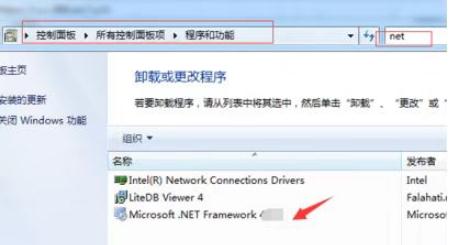
When EasiNote inserts audio and video files, a prompt window pops up saying "The file cannot be played. It may be that the player does not support the file type, or the codec used to compress the file does not support"?
Install the codec "K-Lite Mega Codec Pack".
If the operating system is XP, please upgrade the Windows Media Player version to 11 or above.
EasiNote screen recording function not working?
(1) First check whether there is "Windows Media Encoder" under the "Windows Media" folder in "Start" -> "All Programs". If not, skip to step (3);
(2) Find the program "Windows Media Encoder 9 Series" in "Control Panel" -> "Programs and Features" and uninstall it, then restart the computer;
(3) Install WMEncoder.exe and windowsmedia9-kb929182-intl.exe in the Main folder in the software installation directory (default is C:Program FilesEasiNote) in sequence (note that they must be installed in sequence).
seewo whiteboard 5PC versionHow to set up automatic playback of ppt?
1. Open the seewo Whiteboard 5 software and select the PPT to be set.
2. Select the autoplay page that needs to be set on the PPT.
3. Find and click the "Show" option in the menu bar.
4. Find and click "Show Settings" under the show options.
5. In the Set Screening Mode window, check the "Autoplay" option and set the autoplay interval.
6. Click "Apply" and exit the show settings, then save the PPT.
7. When showing PPT, the PPT will be played automatically according to the set time interval.
Features of seewo Whiteboard 5 PC version
Multi-device sync:
Supporting cross-platform access from computers, tablets, and mobile phones, teachers can prepare and teach lessons anytime and anywhere.
Academic data collection:
Automatically record students' classroom interaction data (such as correct answer rate, activity participation) and generate visual reports.
Home-school interoperability functions:
Teachers can push courseware, homework, and classroom performance feedback to the parent app, and support private message communication and notification release.
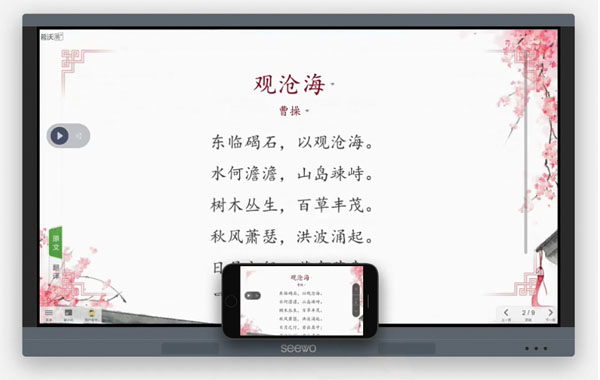
Seewo Whiteboard 5 PC version installation steps
Download the software installation package from this site, double-click the exe. file, and click Custom Installation
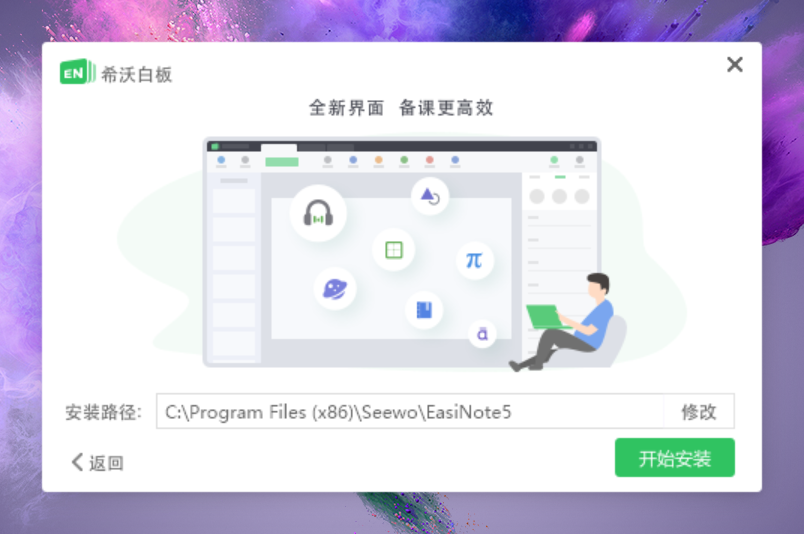

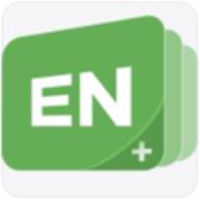









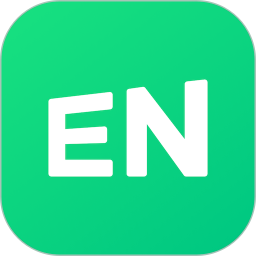

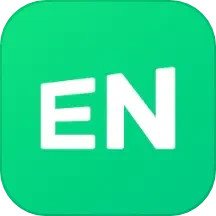




























Useful
Useful
Useful