MindMapper features:
1. Map drawing and navigation: MindMapper has 19 different map structures and comes with 24 styles. Themes can be created by pressing the space bar or simply typing. Themes can be rearranged by dragging and dropping, and icons can be used for markup.
2. Communication: Collaborate with others in real time or delayed time. An online collaboration session can be provided for free for 10 users. You can explore ideas through brainstorming, and you can also add hyperlinks or attach files to share with everyone.
3. Management: Projects of any size can be easily conceived, planned, executed and completed using MindMapper.
4. Learning: The F6 auto-paste function allows users to quickly capture text from the Internet or documents and insert it into a map. You can easily capture the screen, enter an equation or special characters, and:
1) Insert a table or chart
2) Draw relationships or connecting lines to make connections
3) Use boundaries to call themes
4) Take notes with sticky notes
5) Turn on pen features to highlight text
5. Brainstorming and problem solving:
MindMapper conducts scheduled brainstorming sessions and group-related ideas. In addition to the main brainstorming features, there are seven other types:
1) Association reaction
2)Attribute list
3) Process planning
4) Causes and effects
5) Reverse thinking
6)Strengths, Weaknesses, Opportunities, Threats (SWOT) Analysis
7) Forced connection
MindMapper installation steps:
1. Download and unzip it from this site, double-click MindMapper17Essential.exe to install the software
2. After entering the installation wizard, click Next
3. Read the user agreement and click Yes
4. Select Custom Installation in the installation mode and click Next
5. The customer information interface appears, click Next here.
6. Store the file in the target folder. It is recommended to store it in the D drive. Go to the next step.
7. Installation is in progress, please wait patiently.
8. The installation is complete and can be used.
How to use MindMapper:
1. Create a central theme: Open MindMapper, create a new map, choose to create a blank map or create from a template, or you can use the icon on the interface to create a new blank map.
2. Add a subtopic: Click on the central topic to enter text, and insert the topic through the insert option in the toolbar. When we need to delete a topic, just select delete.
3. Add content and information: After the topic is created, add content to the topic, and explain the layout and internal relationships of the map by adding associated lines, task information, etc.
4. Add theme elements: Theme elements include hyperlinks, attachments, notes, pictures, labels, etc. By inserting these elements, the map will be fuller and easier to carry more information.
5. Adjust the mind map format: adjust fonts, styles, branch lines, backgrounds, etc. to beautify the map.
MindMapper FAQ:
1. How to extract topics in MindMapper?
We first drew a mind map:
Click Tools and select Extract Topic. A topic extraction box will pop up:
In the Extract Topic dialog box that opens, enter the conditions for extracting the topic. If you do not need the text, you can remove the check mark in front of the text.
There is a folding menu of detailed conditions below the text. When expanded, you can see the following content:
Check the precise selection criteria, such as foreground color, background color, legend, resources, etc. If you want to filter roughly, you can not select these.
After selecting the corresponding conditions, select the settings of the extraction target range from the options below, whether it is case-sensitive, whether it includes subfolders, etc., and click OK.
2. How to insert a table in MindMapper?
First draw the following mind map:
Click the Tools menu and select "Excel—Worksheet" from the secondary menu that appears. This will immediately insert a table as a branch topic in the map, as shown in the figure:
In this way, our computer will also open a table, which synchronizes the table inserted in the branch. At this time, we only need to open the table and edit the data, as shown in the figure:
The problem that needs to be noted is that we cannot directly input the table in the map. We need to double-click the table in the map to open the Excel table for editing. When we no longer need the table, we can delete it normally.
Which one is better compared to MindMapperxx, Freemind and Edraw:
MindMapperxx is an excellent mind mapping software. This software is mainly suitable for personal planning, creation, and teaching mind mapping. It can help everyone improve their organization, cooperation, review, and communication skills. It is your wise choice.
Freemind is very rich in functions. It can help draw mind maps and other types of logical structure diagrams. It also has functions such as one-click expansion and link following, which can improve work and learning efficiency. The operation is very convenient.
Edraw is a vector-based drawing tool that facilitates the creation of flow charts, mind maps, etc. It is helpful for divergent thinking and is a popular software. Edraw Icons is easy to use and requires no training even if you have no prior knowledge. It is worth downloading.
The above three softwares all have their own advantages and can draw mind maps. You can choose the one you like and download it.
Freemind download address:http://softwaredownload4.com/soft/101098.htm
Edraw icon download address:http://softwaredownload4.com/soft/60161.htm
MindMapper update log:
1. Improve user interface
The ribbon menu has been updated and design tags have been added to the map for ease of use. The collaboration tab has been moved to the left sidebar for easier access.
2.Improve icons
The original icons have been improved to make them more down-to-earth in appearance, and new icons have been added to make your use of the map more high-quality.
3. Improve map graphics
Improved map branch lines to be balanced and fine-lined, and improved the scroll up/down buttons to be snappable.
4.Design theme
Easily change the map design by using various built-in themes and add shortcut keys to open and close the task pane.
|
Huajun editor recommends: MindMapper is a tool that the editor recommends everyone to download. It can manage information and process workflow. Many people are using this mapping tool. It helps you organize your thoughts and ultimately form a clear thinking pattern. In addition, the editor also recommends Yingxiang MindV mind mapping software, 3A mind mapping, and BigMind Pro. You are welcome to download them. |








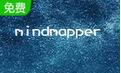

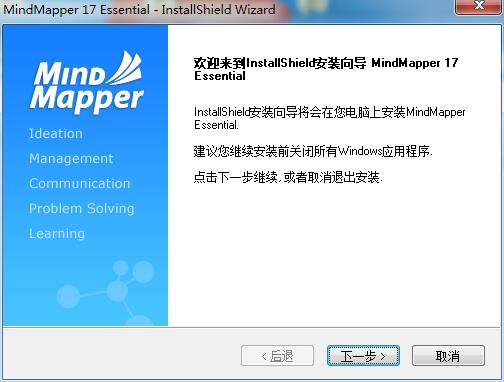
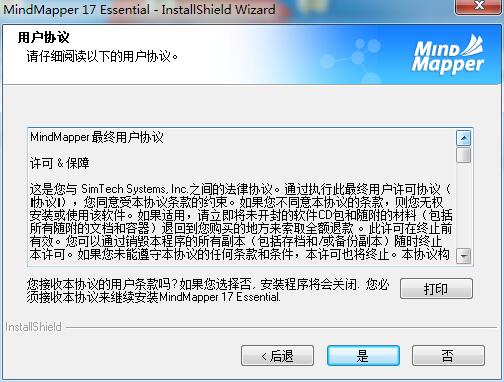
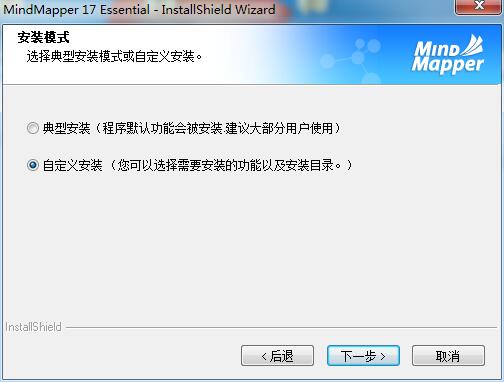
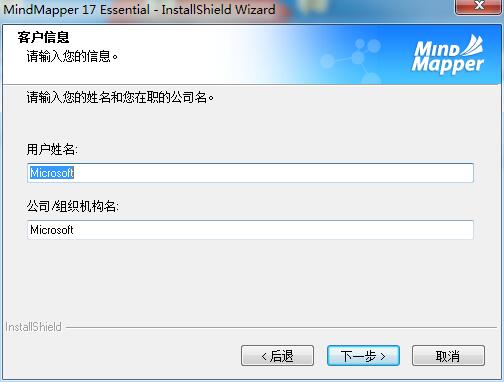
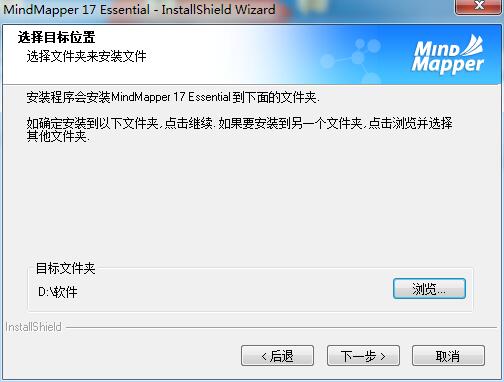
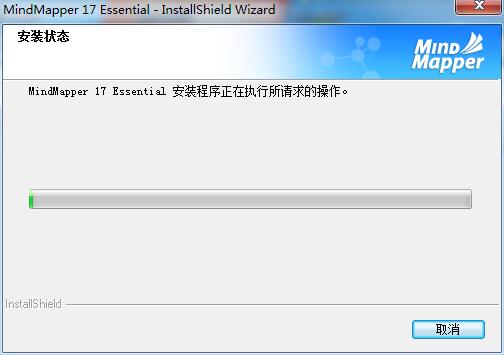
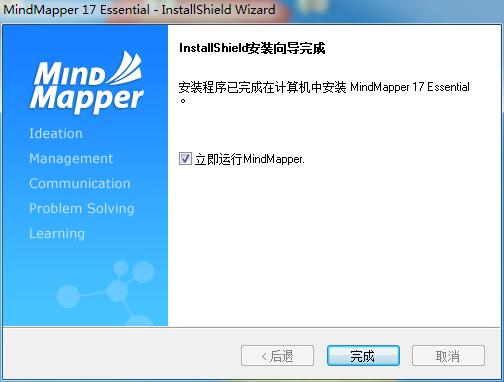
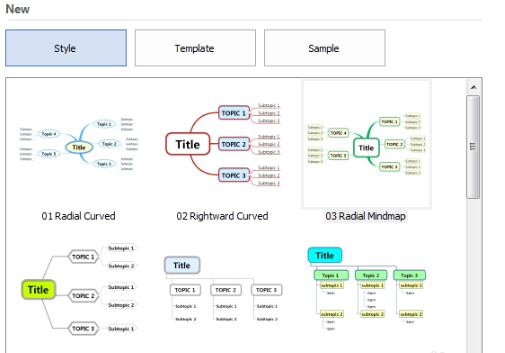
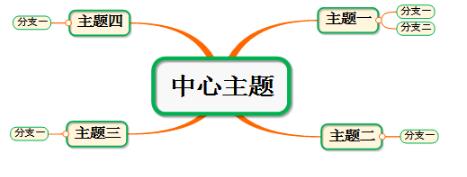
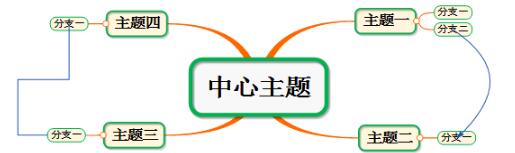
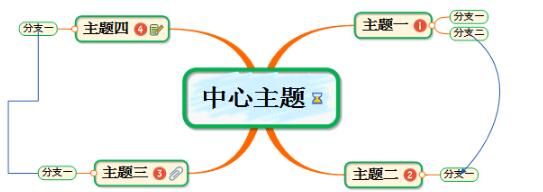
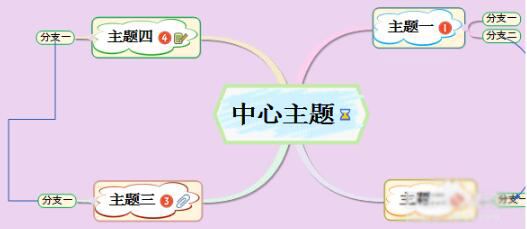
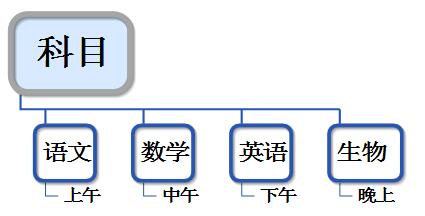

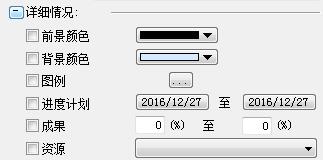
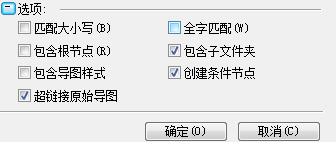

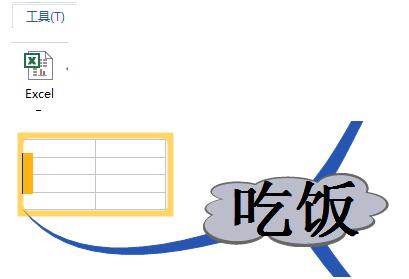
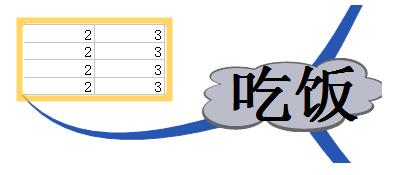




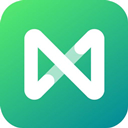



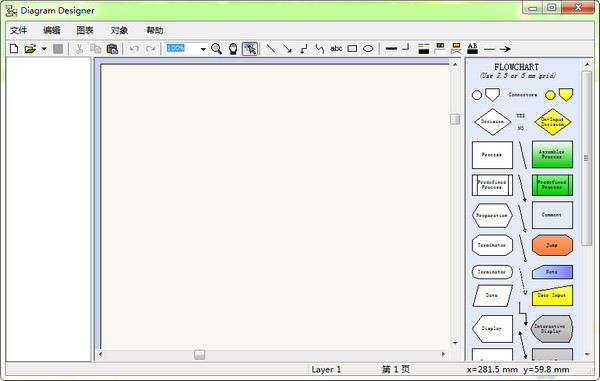
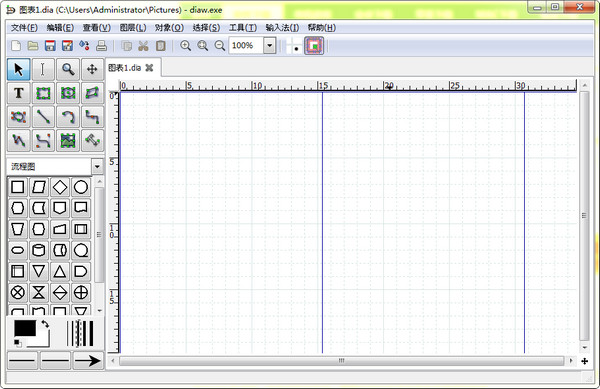




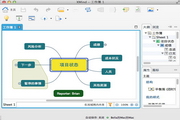































Useful
Useful
Useful