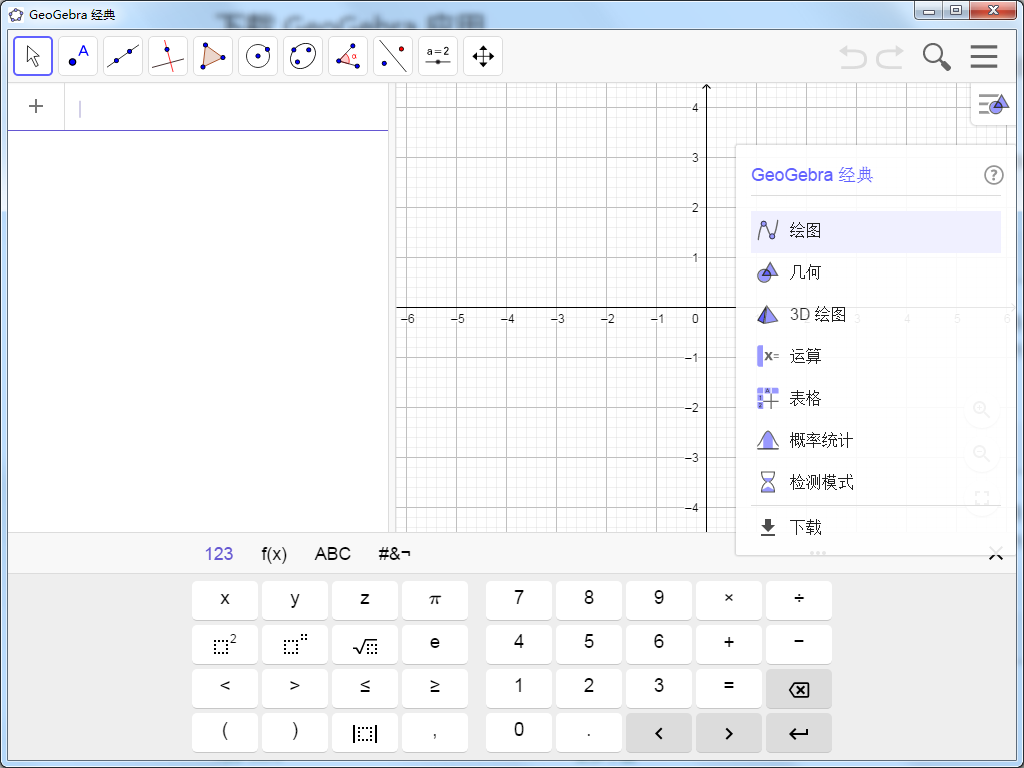
GeoGebra software features
1. Integrate three Chinese tutorials, online help and Wiki links to facilitate Chinese people to get started quickly;
2. Integrate nearly a hundred application examples to facilitate enthusiasts’ experience and reference;
3. Repackage and make the software more in line with the usage habits of Chinese people.
GeoGebra software features
Geometry, algebra and spreadsheets are interconnected and completely dynamic
Computer algebra system for symbolic computation
Provides three-dimensional graphics view
Easy-to-use interface and powerful functions
Create interactive learning materials as a web authoring tool
Available in multiple languages for millions of users around the world
Open source software provided free of charge to non-commercial users
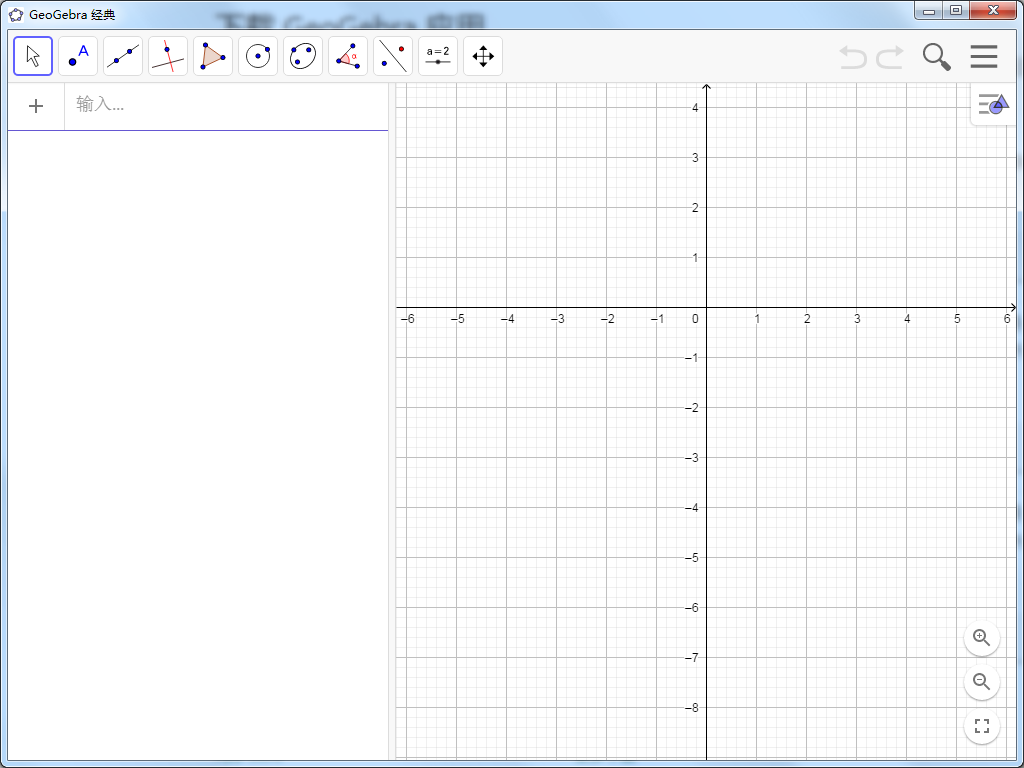
Introduction to GeoGebra window
1. Geometry window:
You can use the drawing tools provided in the toolbar to use the mouse in the geometric area to perform geometric drawing. Select one of the drawing tools from the toolbar and use the tool tips (behind the toolbar) to learn how to use the selected tool. Any object produced in the geometric area has an algebraic character in the algebraic area.
Note: You can use the mouse to drag objects in the geometry area, and the algebraic features in the algebra area will also be dynamically updated at the same time. Each icon in the toolbar represents a tool box. The tool group contains some drawing tools with similar functions. You can open the tool box by pressing the small arrow in the lower right corner of the icon with the left mouse button.
Tip: Drawing tools are classified according to the nature of the objects they produce. For example, different types of points can be generated in the point tool box and the geometric transformation tool box.
2. Algebraic window:
You can directly enter algebraic expressions in the Geogebrar command area, and then press the Enter key. The entered algebraic expression will appear in the algebraic area, and the corresponding graphics will appear in the geometry area.
In the algebra area, mathematical objects are classified into free objects and derived objects. If an object is created without using any existing object, it is classified as a free object. If a newly generated object is generated by using other existing objects, it is classified as a derived object.
Tip: If you want to hide features in the algebra area, you can specify the object as an auxiliary object. The method is as follows: In the algebra area, right-click on the object and select "Auxiliary Object" in the right-click menu, or select "Properties" in the pop-up menu, select the label "Basic" in the properties dialog box, and then put a check in the check box in front of the "Auxiliary Object" option. According to the default of the program, "auxiliary objects" will not appear in the algebra area, but you can select "auxiliary objects" in the "View" menu, and then you can see them in the algebra area.
You can modify the objects in the algebraic area: first confirm that the move tool is selected, and then double-click the object in the algebraic area. You can directly edit the algebraic characteristic data of the object in the text box. After pressing the Enter key, the graphic characteristics of the object will also change accordingly. If you double-click a derived object in the algebra area, you can "redefine" the object in the dialog box that appears.
Geogebra also provides many commands. You can press the ‘Command’ button on the right side of the command area to open the command window table. After selecting a command in the menu (or directly entering the command in the command input box), press the F1 key to obtain the syntax structure of the command and the required parameters and other information.
3. Worksheet window:
In Geogebra’s worksheet area, each cell has a designated name, which is used to specify the location of the cell. This is similar to an OFFICE worksheet. For example, the name of the cell in column A, row 1 is A1.
Note: When the cell name is used in an expression or command, the cell name represents the content data in the cell. This process is called cell data reference.
In the worksheet, you can not only enter numerical values, but also all mathematical objects supported by Geogebra, such as point coordinates, functions, commands, etc. For mathematical objects entered in the worksheet, Geogebra will immediately display its graphical characteristics in the geometry area, and the name of the object will correspond to the position in the worksheet, such as A5, C3, etc.
Note: By program default, objects in the worksheet are classified as auxiliary objects in the algebra area.
How to use GeoGebra
1. Open the software and click on the icon area
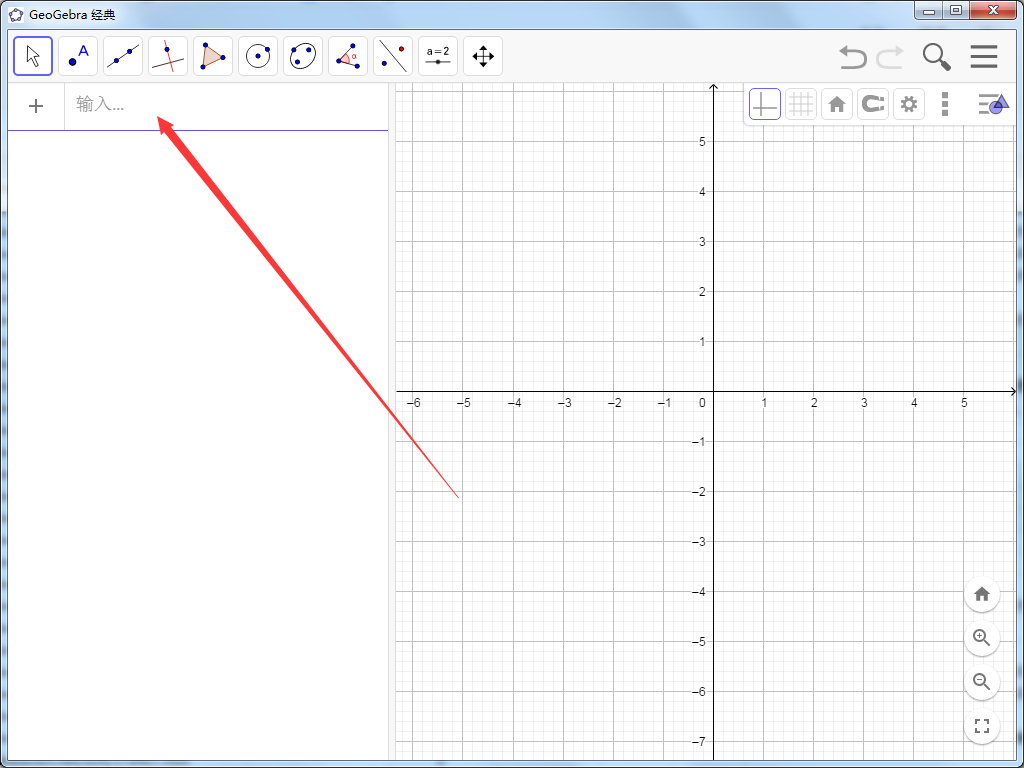
2. Enter the function formula
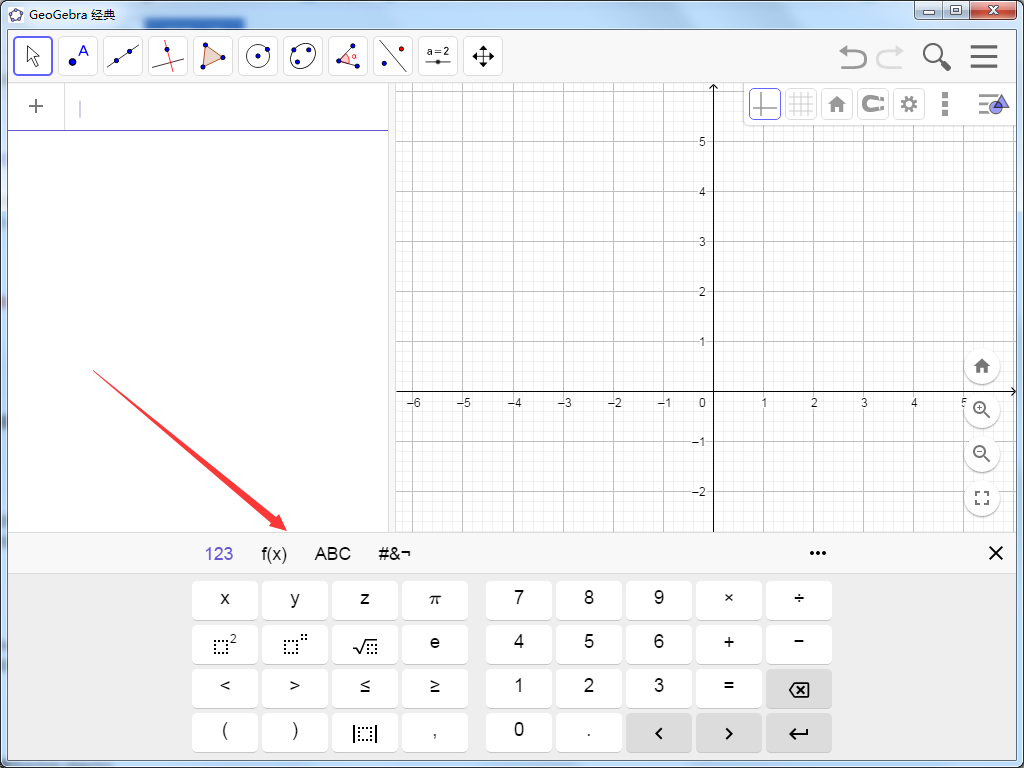
3. Obtain the function image
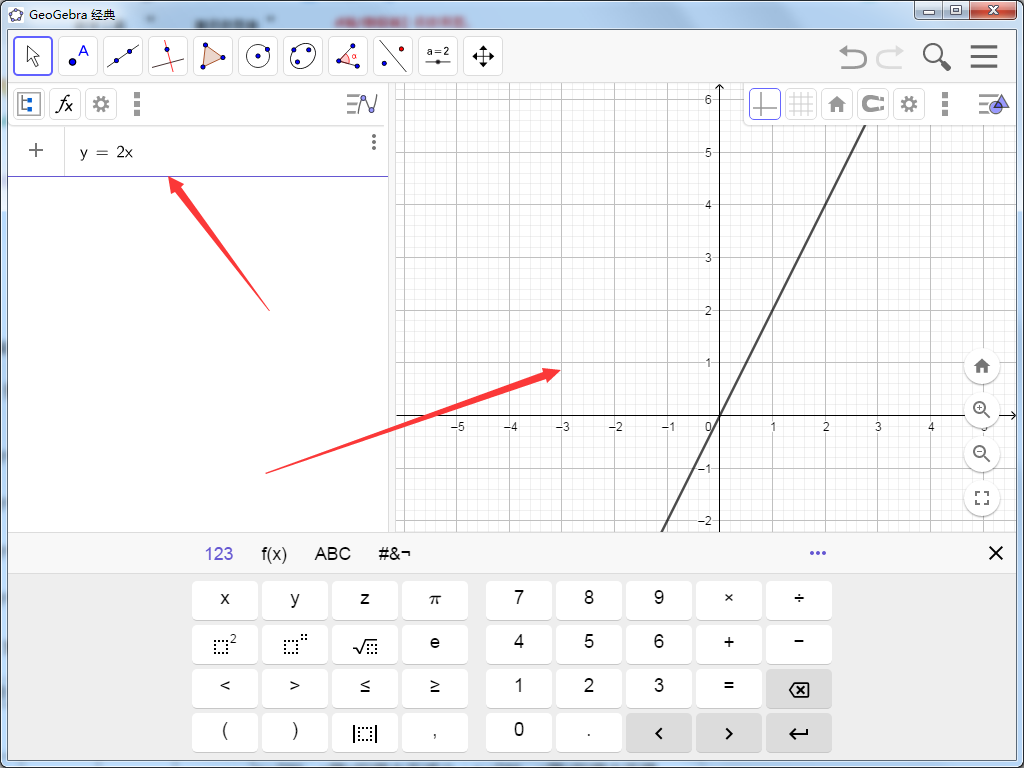
GeoGebra FAQ
How to draw dotted lines in the official version of GeoGebra?
Select the drawn straight line, right-click, properties, style, line style
What is GeoGebra?
GeoGebra is an open source dynamic mathematics software designed for teaching from primary school to university. GeoGebra version 5.0 user manual covers all commands and tools. Now you can choose to use the tablet version, desktop version or online version according to your hardware device and personal preference. The only difference between the two is the design of the interface.
GeoGebra interface
Various viewing areas and patterns
GeoGebra provides different viewports (View) for different mathematical objects.
Different viewports provide their own toolbars, which contain some specific commands, tools, and built-in functions and operators, which are enough for you to use mathematical objects with different representations to create dynamic structures.
Depending on the type of mathematics you want to process with GeoGebra, you can choose a default perspective (Perspective). For example: Menu view algebra.svg algebraic pattern, Perspectives geometry.svg geometric pattern. Different types of layouts will display viewports and other operating functions corresponding to the mathematical area.
Comparison of similar software
GraphThe PC version is a function graph drawing tool suitable for functions in mathematics. The official version of Graph can help users draw mathematical graphics in a coordinate system, and graphics drawn by this program can be easily pasted into other applications. Graph can also be used to draw mathematical graphics in the coordinate system, that is, function graphics. It also has simple mathematical operations and graphics editing functions, and supports calculations of curve length and area.
FX Draw Tools 20 official version is a mathematical icon drawing tool created for science tools. The PC version of FX Draw Tools 20 provides users with rich and practical drawing functions, which allows users to easily draw satisfactory graphics or charts. FX Draw Tools 20 also has built-in rich library presets, which can draw various functions, charts and curves, normals and various parameter relationship diagrams, etc., to meet your various drawing requirements.
GeoGebra update log
1. Fixed BUG, the new version has a better experience
2. Some pages have been changed
Huajun editor recommends:
In the official version of GeoGebra, you can use the mouse to drag to move objects in the geometric area, and the algebraic features in the algebraic area will also be dynamically updated at the same time. The editor of Huajun Software Park recommends that everyone download and use it. In addition, there areTechosoft SciencePressRelated software is also pretty good and can be downloaded and used.




































Useful
Useful
Useful