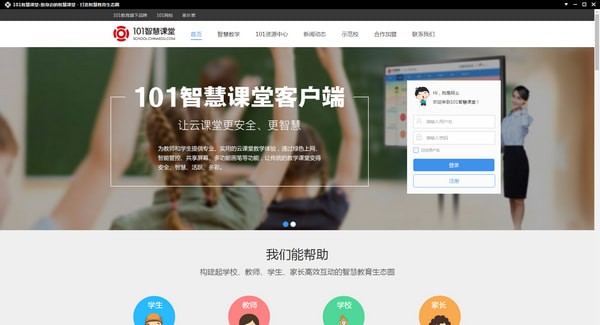
101 Smart Classroom Teacher Terminal Function Introduction
Green Internet access
Both inside and outside the classroom, teachers can specify web page addresses that students can access to provide students with a safe and healthy online learning environment.
Intelligent management and control
According to the teaching session, you can control locking students' screens, pushing your own screens, etc. at any time to enhance classroom order.
share screen
The teacher can call the student screen at will and push it to the whole class, making the classroom atmosphere more active and the teaching effect more efficient.
multifunctional brush
On any page, teachers can easily highlight key points and make auxiliary lines to make teaching more vivid.
101 Smart Classroom Teacher Software Features
Internet technology and resources are deeply integrated with before-class, during-class, and after-class scenes; new teaching and learning models with multiple interactions between teachers and students; full application of lesson preparation, test preparation, classroom teaching, homework, grades, and evaluation.
Track and evaluate the entire teaching and learning process data within the school, inside and outside the classroom, inside and outside the school, during smog days, winter and summer vacations, even when classes are suspended. Build a smart campus where everyone learns, learns all the time, and learns everywhere.
101 Smart Classroom Teacher Terminal Installation Steps
Step one:
Find the installation file you downloaded and double-click to start the installation.
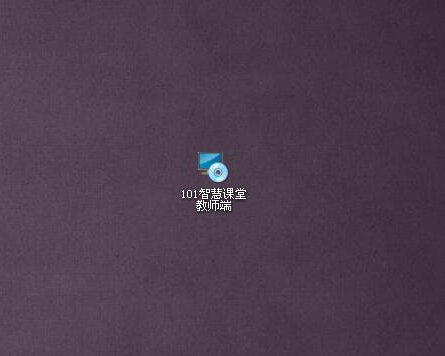
Step two:
Click Next.
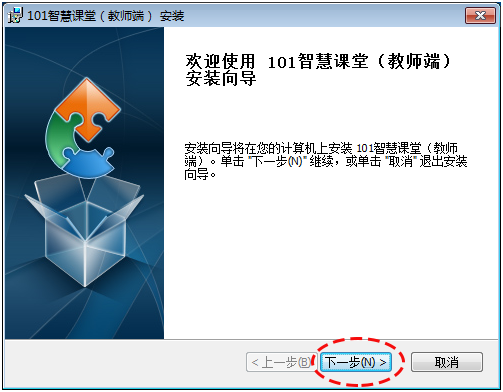
Step three:
Select the installation location and leave it as default. Click Next.
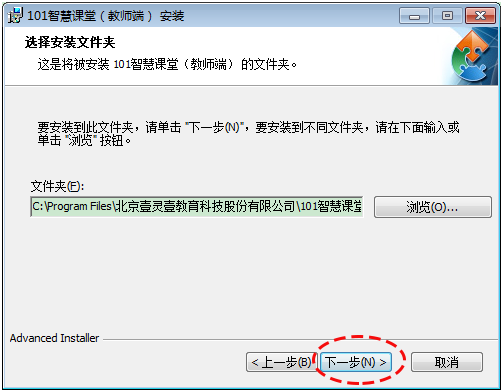
Step four:
Click Install and wait for the installation to be successful.
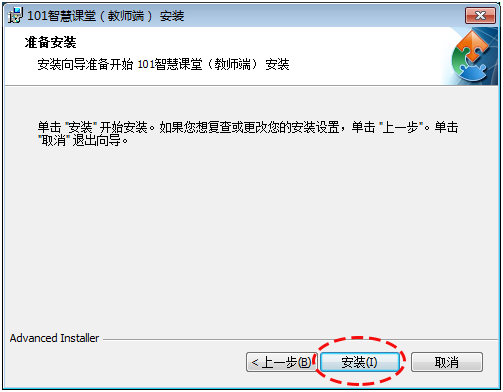
101 Smart Classroom Teacher Precautions
If you encounter the pop-up prompt shown on the left below, click OK. Right-click on the installer icon and click "Run as administrator". Follow the steps normally to complete the installation of the client.
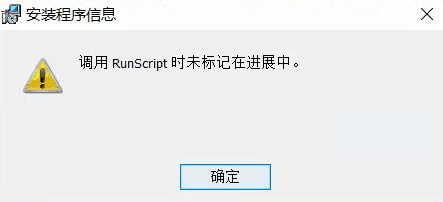
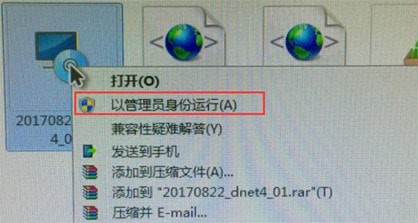
If you install the client for the first time, or after updating to the latest version of the client, and you see a long black screen when viewing student screens, please follow these steps:
1. Find the AppConfig file according to the address where you installed the client. For example, if you install by default, you need to find the file in the following path:
C:Program FilesBeijing Yilingyi Education Technology Co., Ltd. 101 Smart Classroom (Teacher’s End) MobilePanel
2. Use the Notepad tool to open the file, as shown in the figure below
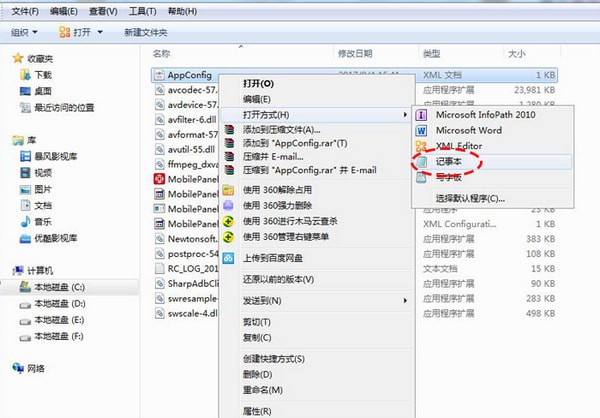
3. Change the true value in this line to false, close the file, and the function will return to normal after entering the cloud classroom again.
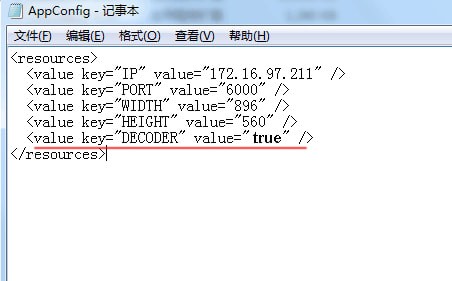
101 Smart Classroom Teacher Terminal Update Log
1. Fix bugs
2. Optimize some functions
Huajun editor recommends:
After continuous official updates and iterations, the 101 Smart Classroom Teacher Terminal has become very stable and powerful, meeting all your needs. The editor has also prepared for youBertso Cloud Academy Student Portal,seewo class optimization master,Spark Thinking Student Terminal,51talk ac online classroom,Xuebajun 1 to 1 teacher version








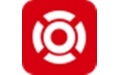



























Useful
Useful
Useful