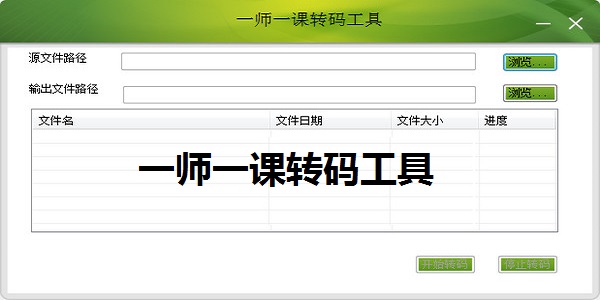
One teacher, one lesson transcoding tool software functions
It can convert all teaching videos of teacher users into video formats that meet the platform requirements.
Can perform batch video conversion
Can perform high-quality, high-speed batch conversion
One teacher, one lesson transcoding tool software features
1. The software is small in size and cannot be run on a computer at all.
2. It is a video conversion software specially designed for the Youke teacher platform
3. The software is very simple to operate, and only requires simple keyboard and mouse operations.
4. It has the function of batch conversion
5. The courseware video can be quickly converted into a format that meets the requirements of the One Teacher One Excellent Course Platform
6. The conversion speed is fast and the quality after conversion is also very stable.
One teacher, one lesson transcoding tool installation steps
1. Download the One Division One Lesson Transcoding Tool from the Huajun Software Park and unzip it to the current folder. Click on the One Division One Lesson Transcoding Tool .exe application to enter the installation wizard interface, and then click Next.
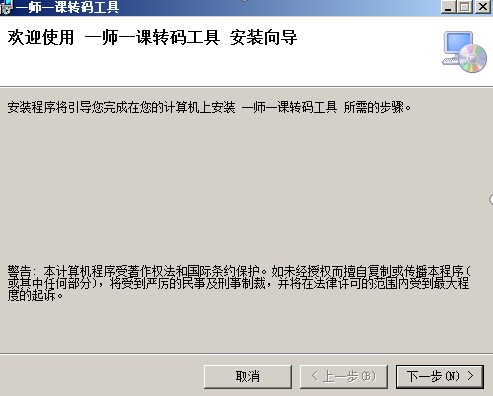
2. Select the software installation location interface. Huajun editor recommends that users install it on the D drive, select the installation location and click Next.
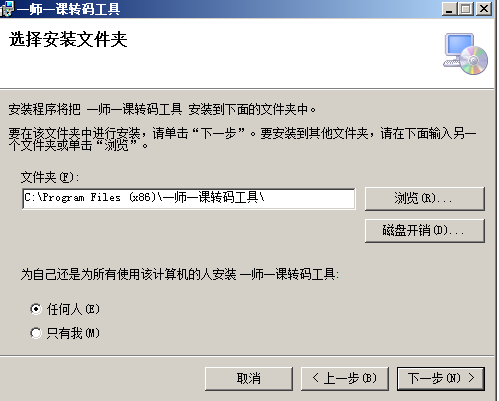
3. The installation of the one-teacher-one-lesson transcoding tool is complete, click Finish.
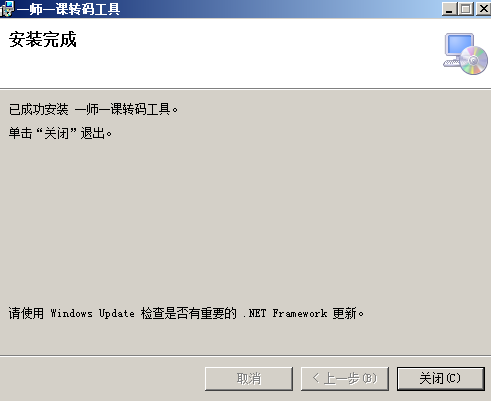
One-teacher, one-lesson transcoding tool usage instructions
Click the browse button behind the source file path to select the video source file. You can select multiple source file videos here. Click the browse button behind the output file path to select the output file path. The video will be placed in this output path after transcoding. After selecting both, click the Start Transcoding button. Note: The source file path and output file path must be selected, otherwise you cannot click the Start Transcoding button.
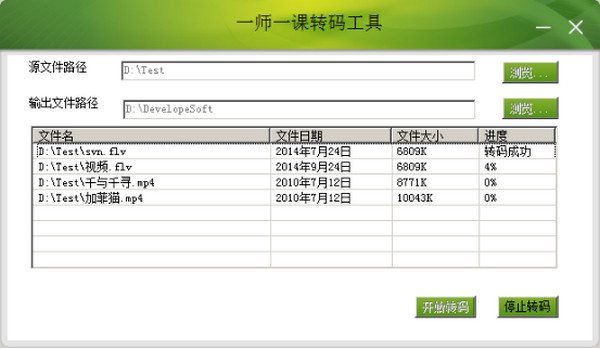
After clicking Start Transcoding, the transcoding will begin. The source file path and output file path cannot be selected during the transcoding process. During the transcoding process, you can stop transcoding by clicking the Stop Transcoding button. At this point, you can reselect the source file path and output file path to be transcoded. If you want to continue transcoding, click the Start Transcoding button. The files that have been successfully transcoded will no longer be transcoded, but will be transcoded starting from the first file where transcoding was terminated.
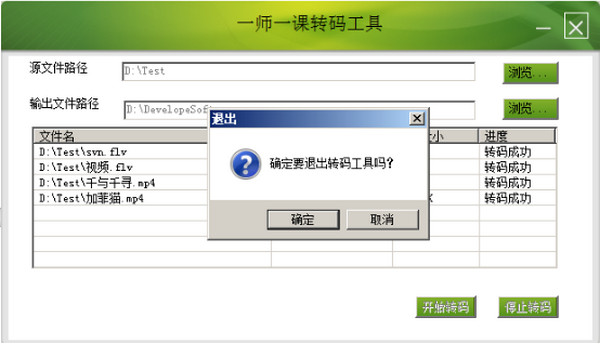
Clicking the exit button will pop up the exit confirmation interface, clicking the OK button will exit the application. If there is a transcoding task in progress when exiting the application, the transcoding task will not be successful, so you should wait until all transcoding tasks are completed before closing the application.
Comparison of similar software
Configuration file one-click transcoding toolThe official version is an efficient, professional and practical UTF-8 transcoding software. The official version of the configuration file one-click transcoding tool supports backup of source files and can skip files that have been transcoded to avoid garbled characters caused by secondary transcoding. The latest version of the configuration file one-click transcoding tool can help users easily and quickly transcode. It supports batch UTF-8 one-way transcoding and is suitable for the encoding conversion needs of the entire file.
perfect transcodingIt is a professional video conversion software that can convert common computer video formats into formats required by MP4, AVI, PMP, 3GP and other devices. Perfector transcoding is specially designed for Apple's iPhone, iPod, Sony's PSP game consoles and various smart phones. It converts the required videos in one step. It supports dual-core and 4-core CPUs, ensuring the fastest conversion speed, the smallest video size, and the best effect among all converters.
One teacher, one lesson transcoding tool update log
1. The user interface has been updated to a great extent
2. Other functions of the software are more perfect
3. Fixed a large number of unknown bugs
4. Completely revised the size of the software
5. More questions are waiting for your feedback
Huajun editor recommends:
One teacher, one lesson transcoding toolThe official version can convert all teaching videos of teacher users into video formats that meet the platform requirements. And the one-teacher-one-lesson transcoding tool can also perform batch video conversion. Come to this site to download and use it!












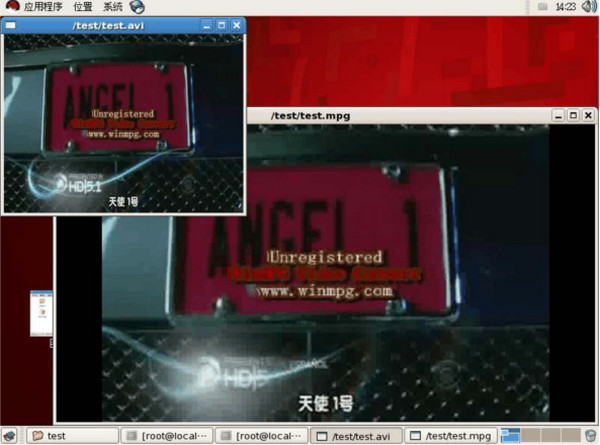































Useful
Useful
Useful