- Green versionView
- Green versionView
- Green versionView
How to use
1. First enter the address of the page that your SkyDrive network disk needs to link to in the text box. The software will automatically identify whether it complies with the rules, convert it into a truly usable URL in the background, and obtain the source code.
If you don't want to determine the URL, please click "Customize URL".
If you want to use locally saved web page code, please click "From File" (right click, view source code, copy, create new text, and paste)
2. The three-button software in the first step will automatically help you click "Generate Code"
After that, if you are not satisfied with the code format, you can modify the code format to what you want and then click "Generate Code" to generate your latest format.
The reason why you don't click the Get Source Code button above every time is to save the download time when visiting the web page. Unless your file is updated, there is no need to get the source code again.
And sometimes if you try too much, you will be temporarily blocked by Microsoft, and the software will not be able to automatically obtain the code (manually through the web page still works)
3. How to know which codes can be used? Click the generated question mark button to connect to the room to view the "%t (name)" type variables that can be used.
For more details, please see the appendix at the end of this post
4. If you have compiled the format you like, click the plus button on the right and enter a name, and the software will add your current format code to the commonly used codes (save after closing the window)
The minus sign next to it naturally means deletion, and the up and down arrows indicate the moving order (the first one will be automatically loaded when the software starts)
5. If you are not satisfied with the code collection format generated at the bottom right (for example, the carriage return is not enough), you can modify the "AllLinkFormat" in the settings file.
"AllLinkFormat" has only three special values "r", "n", and "$1", which correspond to Cr, Lf, and external link text respectively. Other characters will not be replaced (remain as they are). If you need multiple line breaks, just use a few more "rn"s.
6. It is possible to generate external link text boxes. If you want to generate multiple lines of external link code, please set "Multline" = 1 in "/soft/Window/Form_Main/Text_CodeFormat" and "/soft/Window/Form_Main/Text_Link"

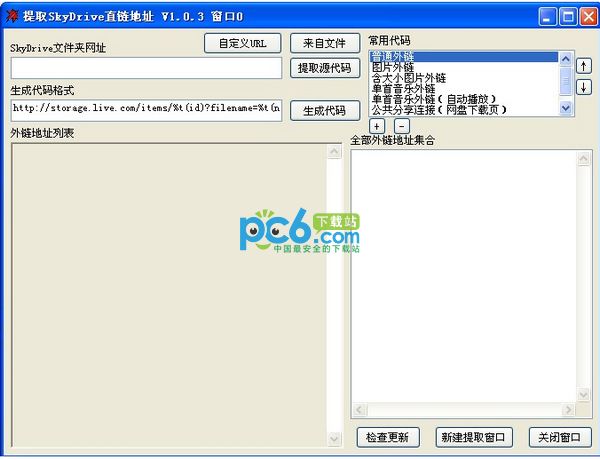







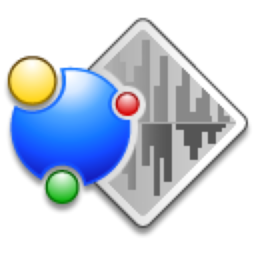


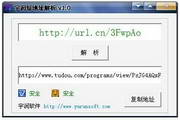






























Useful
Useful
Useful