- Green versionView
- Green versionView
- Green versionView
- Green versionView

Maxthon browser function introduction
Full platform cloud service
Cloud push - can send pictures, text, and links in web pages to any other designated device
Cloud Sharing - You can share any web content (pictures, text, links, etc.) with relatives and friends through Maxthon Cloud Browser
Cloud Download - Downloaded files can be uploaded to the cloud and can be obtained directly on any device
Cloud Tags - Browse on any device the tags opened on all other devices
Cloud synchronization - Keep collections, quick access, form-filling data, options and other data consistent on different Windows devices at any time
perfect reading
Reading mode - focus on reading without interruption, change the page font and background color as you like
Night mode - Customize the page background color to make the interface soft, support timing functions, and thoughtfully protect your eyes
Surfing the internet & treasure chest
Intelligent form filling - automatically save and fill in username and password
Advertisement Hunter - One-click filtering to automatically block annoying ads
Small window - supports logging in to different accounts on the same website in multiple windows
Resource sniffing - quickly find all pictures, embedded video and audio files on the page, and download them with one click
Online Notepad - Electronic notes that you can carry with you at any time, supporting multi-platform synchronization such as Windows and Android
Support “Do not track” - protect user privacy and prevent tracking
Plug-in platform
Co-created by Maxthon and a large number of third-party developers
Life, entertainment, social and other expansions are all available
Easy installation, one-click management
Page screenshot
Regional screenshots and page screenshot shortcut keys are all available
Powerful and innovative addition of various tools to edit screenshots
Support global shortcut keys
Security and privacy protection
Safe website green certification
Actively intercept malicious and phishing websites
Safe and private browsing window, leaving no trace of history
Exclusive encrypted storage of account data
Maxthon browser software features
Dual core browsing
In the official version of Maxthon Browser 3, the extreme speed mode based on the new browsing core greatly improves JS processing efficiency and text loading speed. If the user finds an incompatible website that cannot be intelligently switched, he only needs to click the switch button; while switching to compatibility mode, the website will also be remembered by the browser and will be opened directly in compatibility mode for the user the next time he visits.
Extreme speed mode
Speed mode is a new browsing mode launched by Maxthon in the official version of Maxthon Browser 3; Maxthon 3 adopts improved webkit+IE dual browsing core, and the former is used by default. Maxthon based on improved Webkit core 3. Greatly improve JS processing efficiency and text loading speed. In addition, the official version of Maxthon Browser 3 based on the improved webkit core can fully pass the Acid2 test of the W3C standard and also performs very well in the Acid3 test.
Compatibility mode
In order to fully meet the various needs of users, we have not forgotten to ensure the stability of the compatibility mode while creating the ultra-fast mode. When users encounter web pages that cannot be opened or loaded correctly in extreme speed mode (such as major banks and P2P video sites), they can use the IE kernel to browse normally in compatibility mode.
Maxthon browser installation steps
1. Download Maxthon Browser from Huajun Software Park and unzip it to the current folder. Click on the mx5.3.8.2000cn.exe application to enter the installation wizard interface.
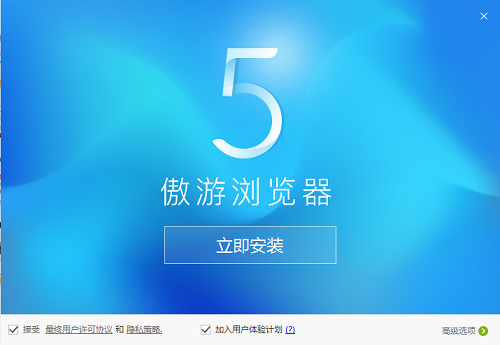
2. Click the advanced options in the lower right corner and select the software installation location interface. Huajun editor recommends that users install it in the D drive, select the installation location and click Next.
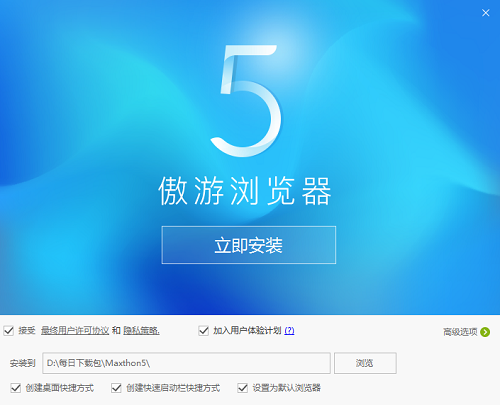
3. After the installation of Maxthon Browser is completed, enter the login interface and log in to use it.
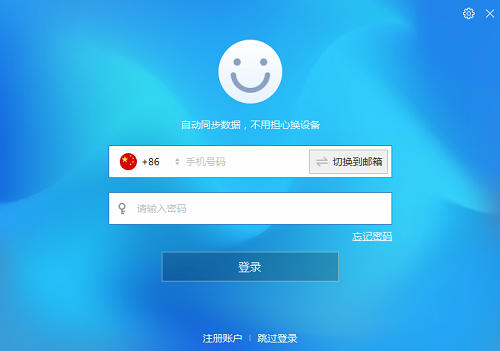
How to use Maxthon Browser
How to set up skin change on Maxthon Browser?
Open Maxthon 5 browser, enter the main interface, click the menu button in the upper right corner, the options will pop up, click [Skin], as shown in the picture,
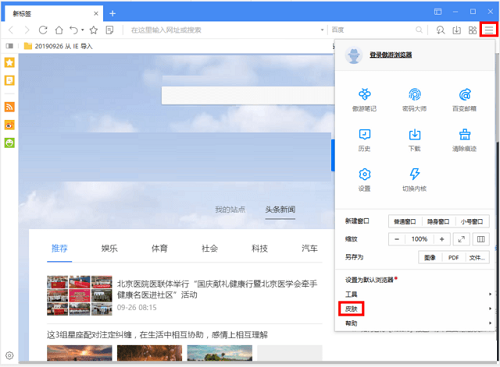
Then click [Theme], as shown in the picture,

Open the skin selection window, find the skin you like, and set it up
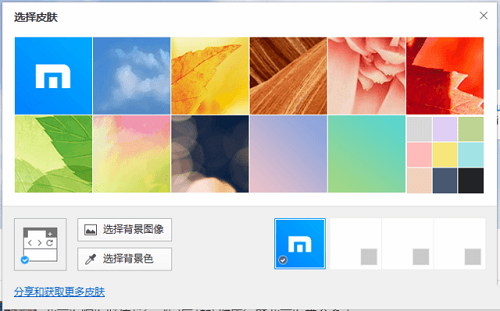
Maxthon Browser FAQ
Question: Maxthon browser cannot be opened, how to solve it?
Answer: The editor recommends that you uninstall Maxthon first, then right-click on the Maxthon installation package, properties, check the box in front of compatibility mode, and reinstall it. Try changing the Data Execution Prevention settings, Control Panel → System → Advanced system settings → Advanced → Performance → Settings → Data Execution Prevention → Check Enable DEP for all programs and services except the following selected programs → Add a program that cannot run.
Question: How to clear traces of surfing the Internet in Maxthon Browser?
Answer: 1. Open the Aoyou browser, enter the interface, and click the menu button in the upper right corner.
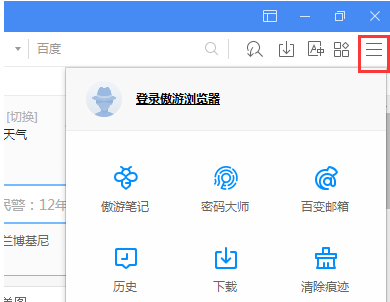
2. Select Clear Traces,
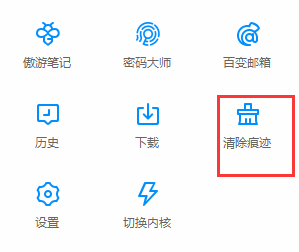
3. Select the option you want to delete.

Comparison of similar software
360 speed browserThe official version is an extremely fast, secure and seamless dual-core browser. 360 Speed Browser can not only help users have a faster browsing experience, but also protect the security of users' browsing privacy. At the same time, 360 Speed Browser can also block advertisements, allowing users to browse the web purely and avoid advertising harassment. It can also intelligently accelerate videos for users, bringing users a better user experience.
Google ChromeIt is a simple and convenient web browsing tool officially developed by Google. Google Chrome Chrome) can help you quickly and safely search for the content you need. It is powerful and can ensure that users can run the browser quickly and stably when opening multiple web pages.
Maxthon browser update log
+ Added the multi-language function of the network disk directory upload dialog box
- Fixed an issue where the kernel could not switch to compatibility mode
- Fixed the problem that the new kernel version cannot download files normally under XP SP3 system
- Fixed the issue where the new kernel version could not activate the print button on the page
- Fixed the problem of video sniffing and downloading on bilibili website
- Fixed an issue where Netflix prompts to install the Silverlight plug-in
Huajun editor recommends:
Maxthon Browser can quickly open web pages, and has basic functions such as cloud tags, cloud synchronization, and cloud downloads. It also integrates plug-ins such as Maxthon Notes, Password Master, and Variety Mailbox to meet user needs. There are more useful software in our Huajun Software ParkFirefox,Firefox Enterprise,Google Chrome,GooSeeker browser,Google Chrome!

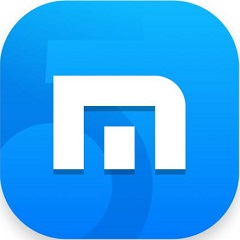






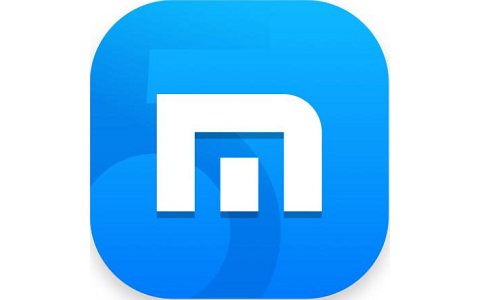







































Useful
Useful
Useful