- Green versionView
- Green versionView
- Green versionView
- Green versionView
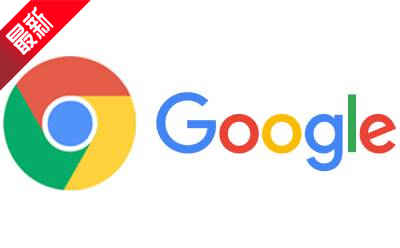
Google Chrome software features
Google account sync
Bookmarks, history, passwords, extensions and other data are synchronized to all devices (Windows/macOS/Linux/Android/iOS) in real time, and there is no need to repeat configuration when switching devices.
Deeply integrated with Google services
Direct access to Google Drive, Gmail, Google Maps and other services, supporting voice search (“OK Google” wake-up) and smart assistant (Google Assistant) integration.
Chrome OS: Works seamlessly with Google’s operating system to create a lightweight, cloud-first office environment.
Omnibox
The address bar and search bar are merged to support directly entering URLs, searching for keywords or calculating math problems, and even serve as a file manager to quickly access local files.
Tab Management Master
Tab Groups: Classify tab pages by theme (such as work, entertainment), support folding/expanding, and reduce visual clutter.
Tab preview: Display page thumbnails when hovering the mouse to quickly locate the target tab.
Pinned tab: Pin frequently used websites (such as email) to the left side of the tab bar and keep them permanently.
Reading and learning mode
Reading mode: Automatically removes web page advertisements and cluttered elements to provide a pure reading experience. It supports adjusting fonts, background color and brightness.
Real-time subtitles: Add AI-generated real-time subtitles (supports 10+ languages) to video playback, suitable for people with hearing impairments or foreign language learning.

Google Chrome software features
V8 engine + multi-process architecture
V8 JavaScript engine: A high-performance engine independently developed by Google, it accelerates the rendering and execution of dynamic content on web pages (such as videos, games, and interactive applications), significantly improving loading speed.
Multi-process isolation: Each tab and plug-in run independently to avoid crashing a single page and paralyzing the entire browser. At the same time, memory management is optimized to reduce lagging.
Hardware acceleration and optimization
Supports GPU-accelerated rendering, optimizing the smoothness of video playback (such as 4K/8K smooth playback) and graphics-intensive web pages (such as Canvas, WebGL).
Memory saving mode (mobile): Automatically release the memory of inactive tabs to extend device life.
Google Chrome Software Highlights
Sandboxing
Isolating each tab in an independent sandbox means that even if a page is attacked, malicious code cannot access system files or other tabs, significantly reducing security risks.
Smart Safe Browsing
Detect and intercept phishing websites and malware download links in real time, identify new threats through machine learning models, and protect user data security.
Privacy enhancements
Incognito Mode: Browsing history, cookies and form data will not be saved, suitable for temporary sensitive operations.
Password manager: securely stores passwords and supports autofill, combined with biometric (fingerprint/face recognition) unlocking to prevent password leakage.
Privacy Settings Control: Users can customize cookie tracking, location sharing, camera/microphone access, and more.
FAQ
1. Google Chrome cannot open web pages
Possible causes and solutions:
Network connection issues:
Check the network connection: Make sure the device is connected to the Internet and the network connection is stable. You can try opening other web pages or applications to verify whether the network connection is normal.
Restart your router: If you are having issues with your network connection, try restarting your router or relocating your router to get a better signal.
Change the network environment: If conditions permit, try changing to another network environment, such as using a mobile phone hotspot or other Wi-Fi network.
DNS setting issues:
Change DNS servers: The Domain Name System (DNS) is the system that converts domain names into IP addresses. If the DNS settings are incorrect or there is a problem, you can try changing the DNS server to a public DNS server, such as Google's 8.8.8.8 and 8.8.4.4.
Operation steps: Find "System" → "Open your computer's proxy settings" → "Advanced" → "DNS" section in Google Chrome settings, click the "Change settings" button, then enter the new DNS server address and save it.
Browser cache issues:
Clear the browser cache: The browser cache stores the data of previously visited web pages. If the cache is expired or damaged, the browser may not be able to open the web page. You can try clearing your browser cache.
Operation steps: Find "Privacy and Security" → "Clear Browsing Data" in Google Chrome settings, then check "Cached Images and Files" and click "Clear Data".
Browser plug-in or extension issues:
Disable or remove plug-ins: Some browser plug-ins or extensions may conflict with web pages, causing the browser to be unable to open web pages. You can try disabling or removing these plugins and extensions.
Operation steps: Find the "Extensions" option in the settings of Google Chrome, and then disable or uninstall plug-ins and extensions that may conflict one by one.
Browser version issue:
Update the browser version: If the Google Chrome version is too old or incompatible with the operating system, it may result in the inability to open web pages. Please make sure your browser is up to date and compatible with your operating system.
Operation steps: In Google Chrome, click the three dots icon in the upper right corner, select "Help" → "About Google Chrome", the browser will automatically check and update to the new version.
Firewall or security software issues:
Check your firewall settings: Certain firewalls or security software may be blocking Google Chrome from accessing the Internet. Please check your firewall or security software settings and make sure Google Chrome is allowed to access the Internet.
Google Chrome update log:
1. Fixed BUG, the new version has a better experience
2. Some pages have been changed
Huajun editor recommends:
Google Chrome is so easy to use. It’s one of the best software for web browsing. I believe friends who have used it will say it’s easy to use. If you don’t like it, we still have it.Firefox,Google Chrome,GooSeeker browser,Google Chrome,Maxthon Cloud Browser

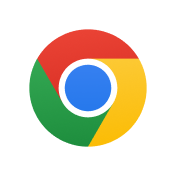






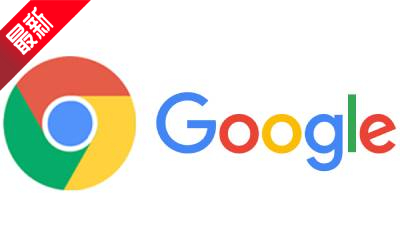


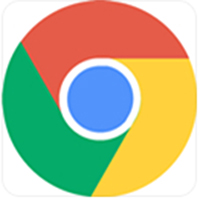

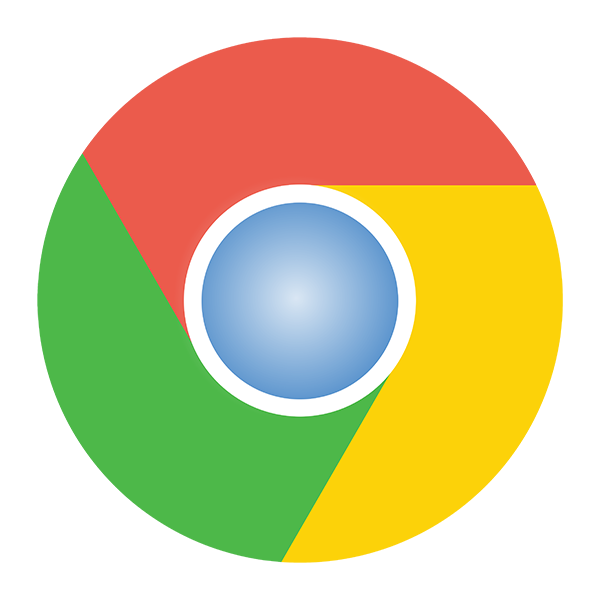

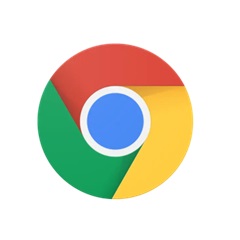
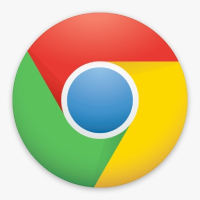
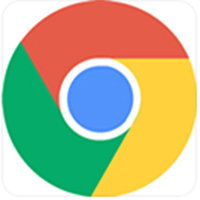



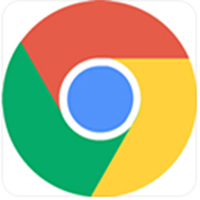
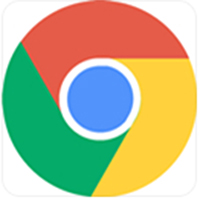































Your comment needs to be reviewed before it can be displayed