
Hot search terms: 360 Security Guard Office365 360 browser WPS Office iQiyi Huawei Cloud Market Tencent Cloud Store

Hot search terms: 360 Security Guard Office365 360 browser WPS Office iQiyi Huawei Cloud Market Tencent Cloud Store
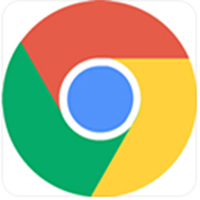
web browsing Storage size: 10.29MB Time: 2022-12-29
Software introduction: Translated into English is Google Chrome, which is a very professional browser Google Chrome search engine owned by Google, 360...
Google Chrome is a free web browser developed by Google. Google Chrome is known for its clean interface and fast browsing speed. It uses an advanced rendering engine and optimized memory management mechanism to ensure that users can browse web pages smoothly. Supports multi-tab browsing function, each tab page runs in an independent "sandbox". This design improves browser security because the crash of one tab does not cause other tabs to be closed. Next, let the editor of Huajun explain to you how to log in to your account on Google Chrome and how to log in to your account on Google Chrome!
first step
Double-click the Google Chrome icon on the desktop to enter the browser main interface. In the upper right corner of Google Chrome, look for the "Users" icon consisting of a human or avatar icon.
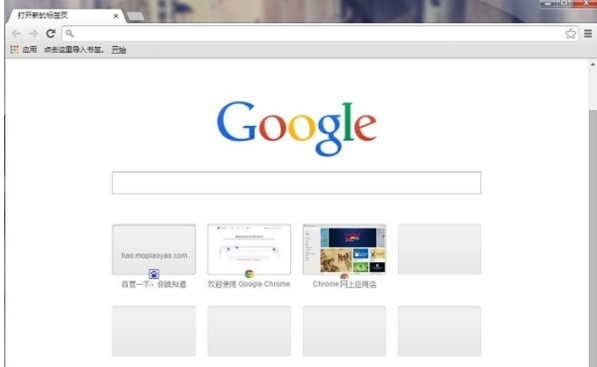
Step 2
If this is the first time you log in to a Google account on this browser, click the "Add" option in the drop-down menu. If you have added an account before, you can directly select the account you want to log in from the drop-down menu and click "Log In".
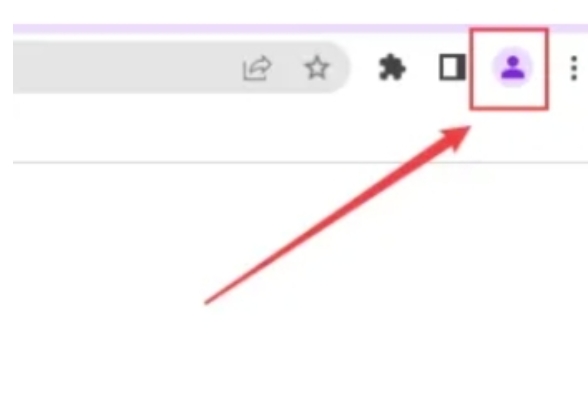
Step 3
In the pop-up login window or jump to Google's login page, enter your Google account information. This can be a Google email address or the mobile number used when registering. In the password input box, enter the password corresponding to the account.
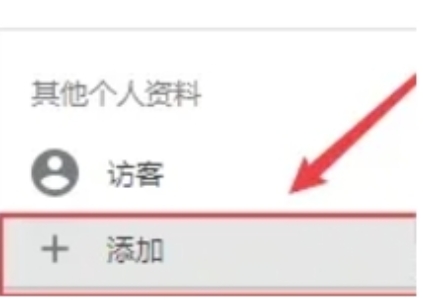
Step 4
After confirming it is correct, click the "Login" button.
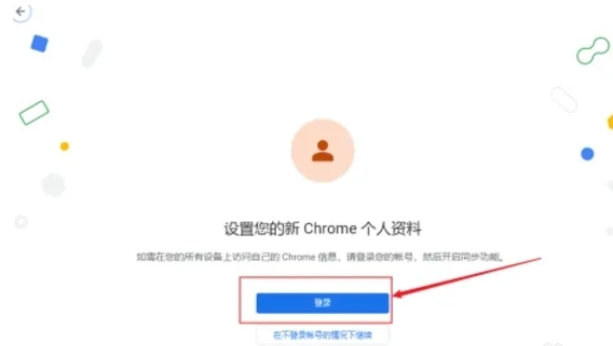
Step 5
Follow the prompts on the page to complete the verification steps. If two-factor authentication is enabled, you will need to enter your mobile phone number and receive a verification code, or use another verification method such as an authentication app.
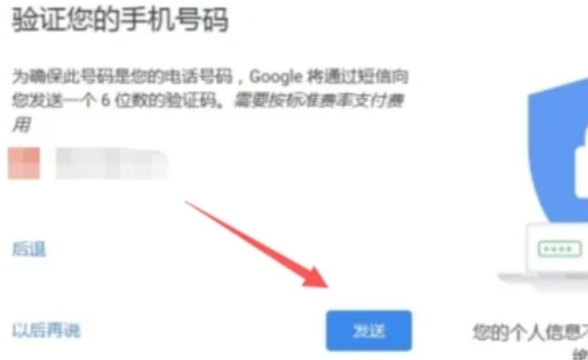
Step 6
After successful login, the "User" icon in the upper right corner of the page will change to a personal account icon.
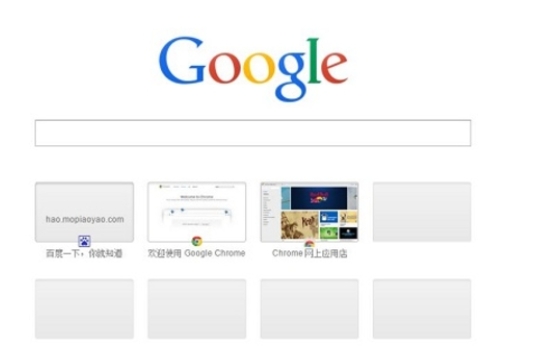
The above is how the editor of Huajun compiled for you how to log in to your account on Google Chrome and how to log in to your account on Google Chrome. I hope it can help you!
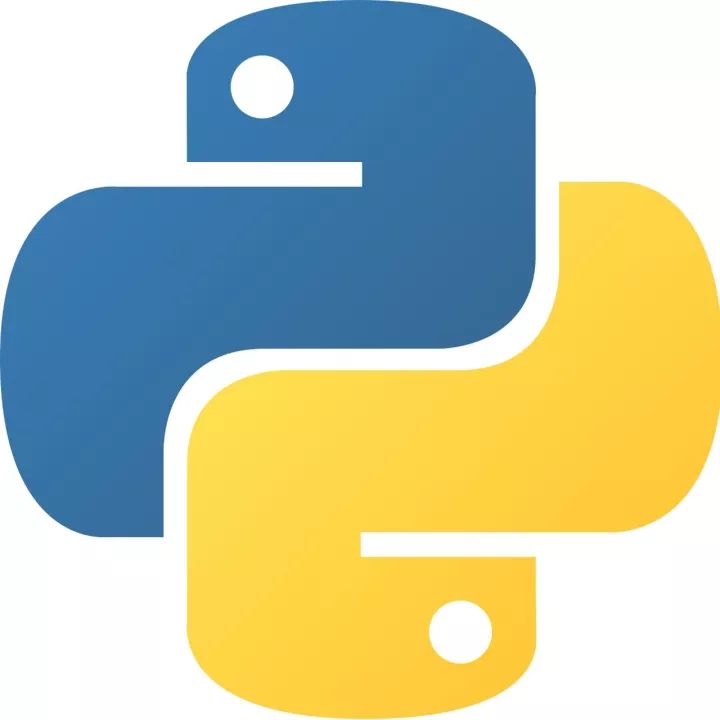 How to add background music in python-How to add background music in python
How to add background music in python-How to add background music in python
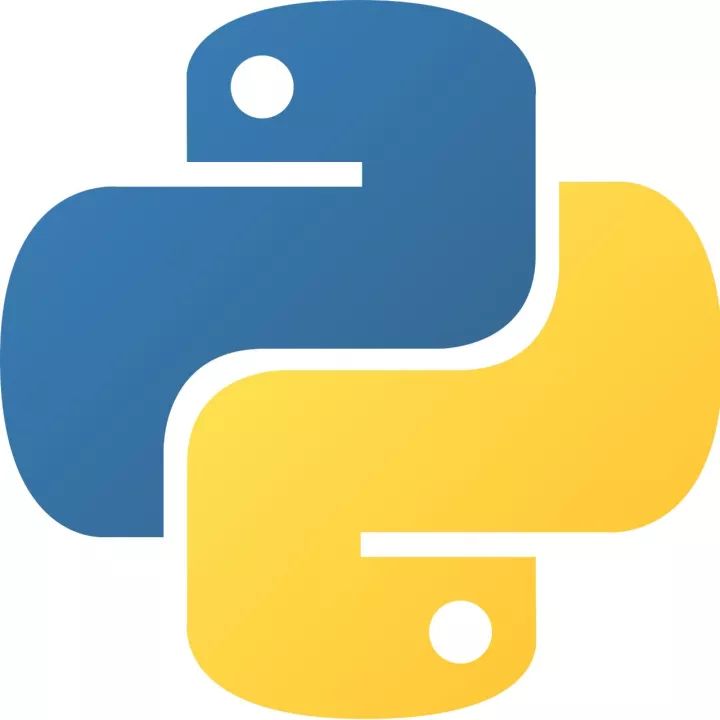 How to configure environment variables in python - How to configure environment variables in python
How to configure environment variables in python - How to configure environment variables in python
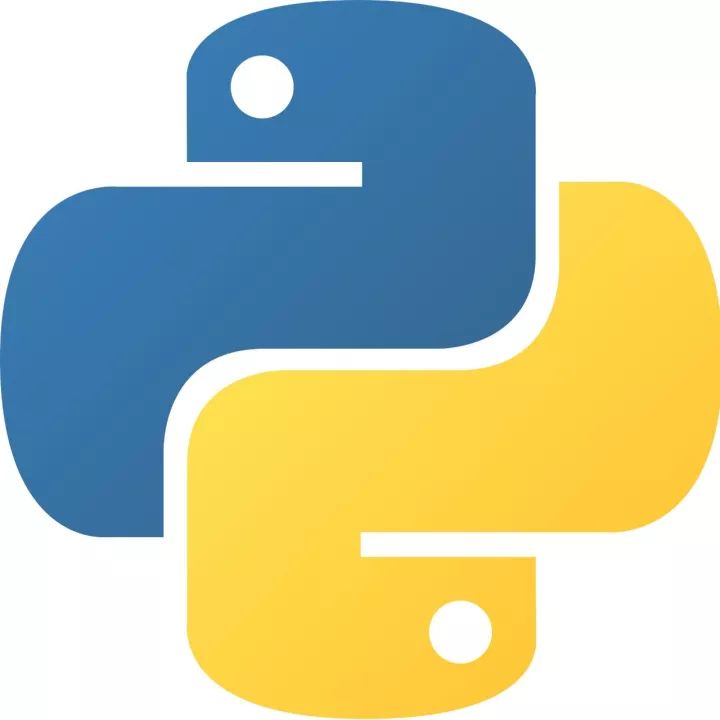 How to run python - How to run python
How to run python - How to run python
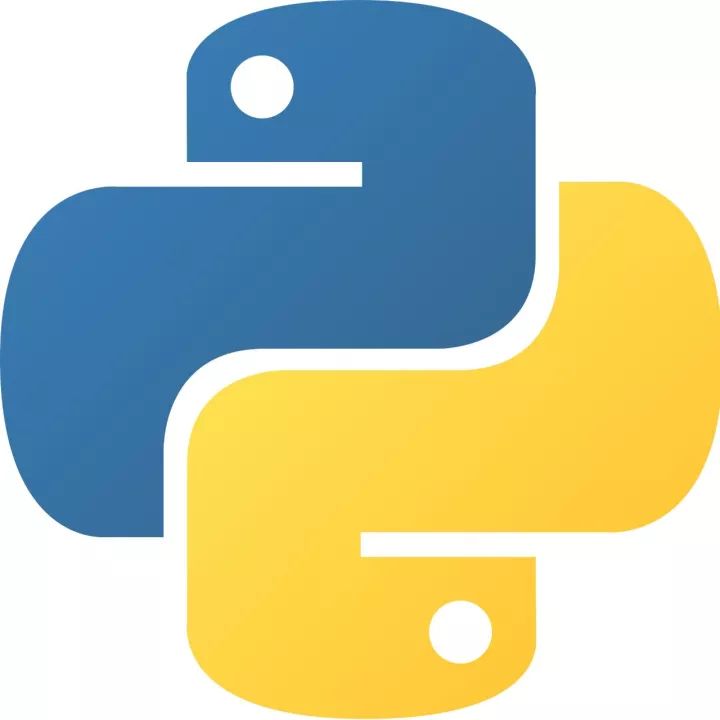 How to create a project in python - How to create a project in python
How to create a project in python - How to create a project in python
 How to make a blue sky background with scratch-How to make a blue sky background with scratch
How to make a blue sky background with scratch-How to make a blue sky background with scratch
 Microsoft Edge browser
Microsoft Edge browser
 Steam
Steam
 Tencent Video
Tencent Video
 WPS Office
WPS Office
 iQiyi
iQiyi
 Sohu video player
Sohu video player
 Lightning simulator
Lightning simulator
 MuMu emulator
MuMu emulator
 Eggman Party
Eggman Party
 What to do if there is no sound after reinstalling the computer system - Driver Wizard Tutorial
What to do if there is no sound after reinstalling the computer system - Driver Wizard Tutorial
 How to switch accounts in WPS Office 2019-How to switch accounts in WPS Office 2019
How to switch accounts in WPS Office 2019-How to switch accounts in WPS Office 2019
 How to clear the cache of Google Chrome - How to clear the cache of Google Chrome
How to clear the cache of Google Chrome - How to clear the cache of Google Chrome
 How to fire bullets in scratch-How to fire bullets in scratch
How to fire bullets in scratch-How to fire bullets in scratch
 How to practice typing with Kingsoft Typing Guide - How to practice typing with Kingsoft Typing Guide
How to practice typing with Kingsoft Typing Guide - How to practice typing with Kingsoft Typing Guide