The main function of this software is to record Internet time and Internet traffic (applicable to personal broadband Internet access and 3G netbooks). On the interface, you can set an online alarm time, the cumulative online alarm time this month, and the cumulative alarm traffic this month.
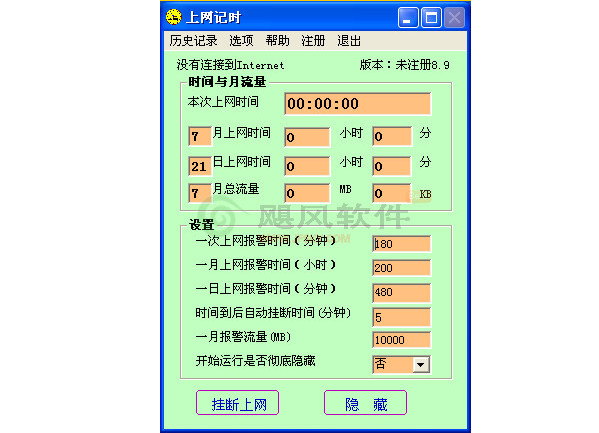
Things to note
Please check whether these settings are suitable for you before using them. If not, please modify them (pause the mouse on each setting box and there will be a prompt for the setting box):
1. Please set the online alarm time in January according to your actual situation. For example, 75 hours can be set to 72 hours.
2. Internet alarm time for one day: For your health, please do not set it too high.
3. Alarm traffic for one month: (1) If you use monthly traffic, please set it according to your monthly traffic (1GB=1024MB, 1MB=1024KB, 1KB=1024 bytes, simple conversion is usually calculated as 1000 times, such as 1GB=1000MB), and you can leave room for setting.
(2) If you are not billed by traffic, please set it to a large value or select Time Only through Options-Recording Mode.
(3) The upper left corner of the main program will display the current download and upload traffic per second when there is traffic (this function can also monitor the network).
4. Automatically hang up time after the time is up: refers to the time that automatically disconnects from the Internet after the alarm time is up. It can be used to forcibly control the Internet time. If you want to use this function, you can set it to a smaller number, such as 1-5 minutes. If you do not want to use this function, you can set it to a smaller number. It is set to a very large number (first click Hang Up Internet Access on the interface to see if it can disconnect from the Internet. If not, this function cannot be used. The traffic alarm will be hung up if it exceeds 5MB. If the software automatically disconnects from the Internet more than 5 times and is still forced to connect to the Internet, the software will automatically shut down.)
5. Whether to completely hide it when starting to run: Select "Yes" to completely hide it. You need to press F9 to bring up the main interface. The hotkeys can be modified by pressing Options-Modify Hotkeys. When you select "No", a clock icon will be displayed on the taskbar when running the software. Click the icon to display the main interface, or press the hotkey to bring up the main interface. For the convenience of first-time users, set it to "No" at the beginning. If you don't want others to see it, you can set it to "Yes". You can combine the specified time to disconnect and the automatic shutdown setting to control your child's online time. This software is mainly used for individual Internet users to record Internet time and Internet traffic. It can display the Internet time and traffic this time, today, and this month, and can remind alarms and disconnect and shut down the Internet at designated times according to the user's settings. This software can also be used by parents to control children's Internet access and excessive computer use.
Editor's tip: Dear users, this software is a shared (paid) software, please consider before downloading!

































Useful
Useful
Useful