Today, the editor brings to you an instant messaging software that provides free global calls - Skype for Business. Skype for Business (Enterprise Edition) is very powerful. In addition to the basic functions required for instant messaging software, it also provides free online voice and video calls at a very cheap price. In addition, Skype for Business is easy to use, so you can get together with your loved ones and friends no matter where you are in the world!
Introduction to Skype Enterprise Edition Software
1. In addition to the basic functions required for instant messaging software, Skype can also make free online voice and video calls.
2. Supports 24-way free voice calls between friends around the world, and can also initiate 24-way voice calls connecting multiple terminals such as computers, landlines and mobile phones.
3. Supports 10-party video calls. Skype with P2P technology;
4. Each call and instant message can be encrypted dynamically, without worrying about the message being leaked.
5.Skype can make calls to mobile phones and landlines in more than 300 countries and regions around the world at ultra-low local prices.
6. Chat every day with free instant messaging.
7. Share photos and view them inline directly in the chat.
8. Bring the family together with free group video calls.
9. Switch between calls and messages - or simultaneously.
10. Call landlines, mobile phones and send text messages at extremely low rates.
11. It only requires Windows XP, Vista, 7, 8, 8.1 operating system with SP3, video call webcam and microphone to use.
Features of Skype Business Edition
1. Skype supports multi-person video
Multi-person video calls allow you to communicate face-to-face with multiple friends, family or colleagues at the same time during the call, eliminating spatial distance and obtaining an unprecedented communication experience. The new version of the video call is clearer and more stable.
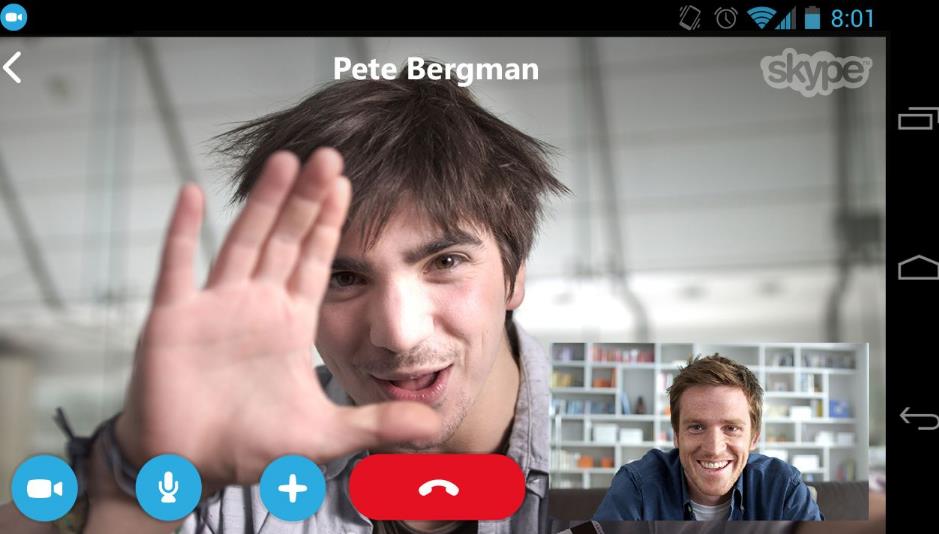
2. Skype supports WiFi
Whether you are at home or abroad, at the airport or in a cafe, as long as you have an available public area wireless LAN hotspot (WiFi) around you, you can pay for time-based Internet services through the Skype Euro Card (Skypeout), which supports more than 1 million hotspots around the world.
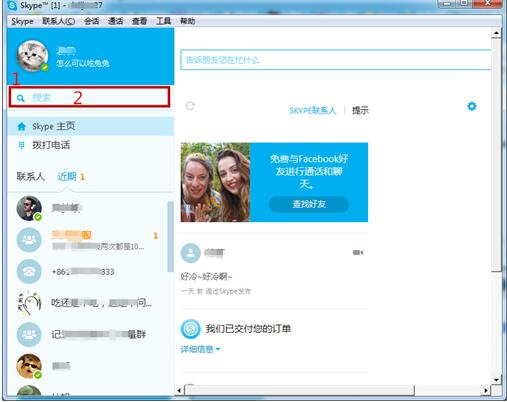
Skype for Business installation steps
1. Skype installation is very simple. First, after downloading the new version of Skype installation package from this site, double-click to open it and you will see the installation wizard. Set the language to Simplified Chinese, and then click [More Options]
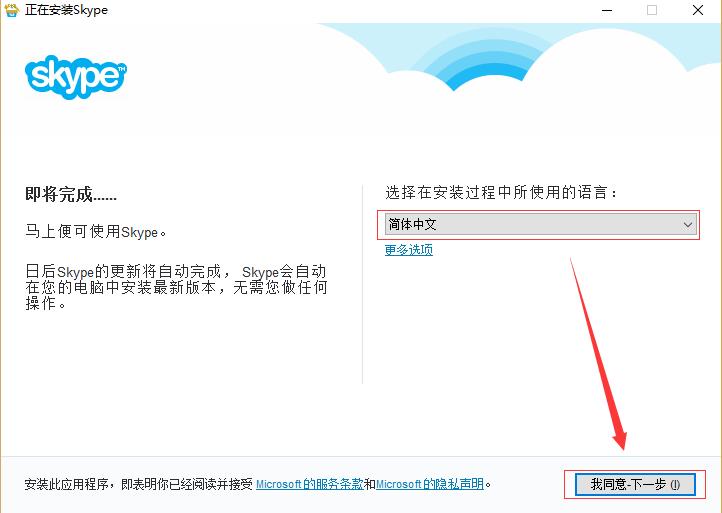
2. Click "More Options" and the following picture will open. Here we can modify the installation path of SKYPE and click the Browse button to customize it (the default is to install it on the C drive. In order not to affect the running speed of the software and reduce the occupation of system memory space, the editor recommends that you modify the installation path). There is also an additional option to create a desktop shortcut for the Skype software. The default is checked. You can customize the selection according to your needs. Once these are set, click the "I Agree Next" button to agree to the installation of this application. You have read and accepted Microsoft's Terms of Use and Privacy Statement.

3. Next we will go into whether to set Bing as your default search engine and set MSN as your homepage interface (as shown in the figure below). After checking these two options, Bing can provide you with search results. The new version of MSN brings together your favorite information sources to provide you with news, sports events, weather conditions and more exciting content. This option is applicable to IE, Firefox, Google and Safari browsers. You can check it according to your own needs. It is not required. After selecting, click the "Continue" button to proceed to the next step;
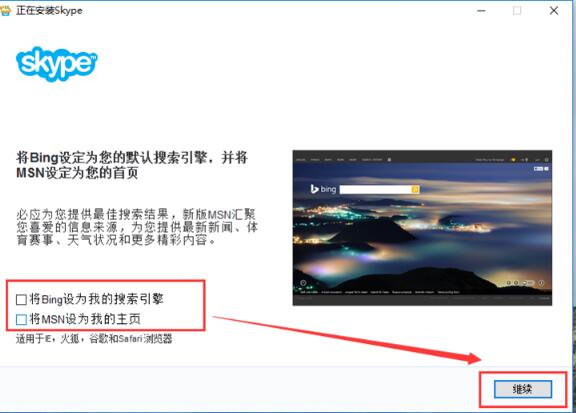
4. After all settings such as language, protocol, path, etc. are completed, you will see the following installation interface. It may take a few minutes to wait for the installation of the Skype software. After the software installation is completed, a shortcut will appear on the desktop. Double-click to open it and you can experience it!
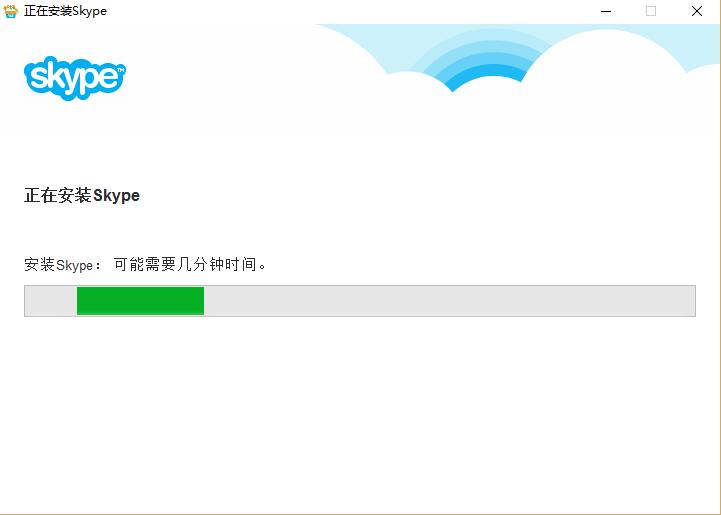
5. After starting the software, you can log in with your Skype or Microsoft account. If you don’t have an account, you can click to create an account, register and then log in~
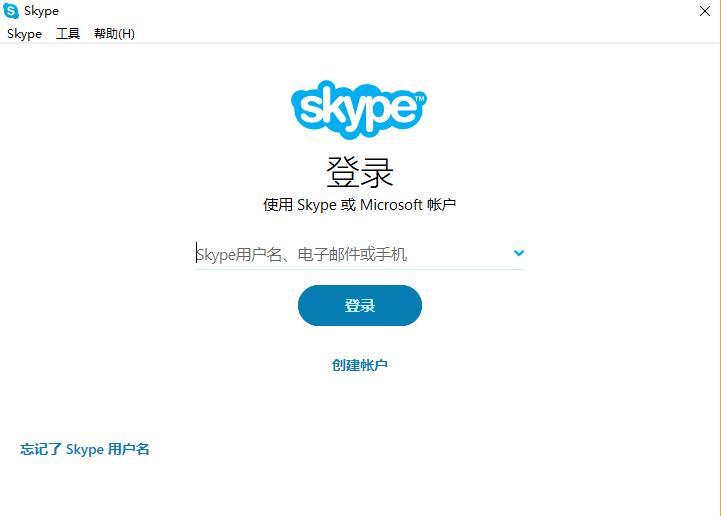
Instructions for using Skype Enterprise Edition
1. The first task to open Skype Enterprise Edition is to register an account first. After registration, you can log in to use it; please remember to log in with your organization's credentials, not your own Skype username or Microsoft account;
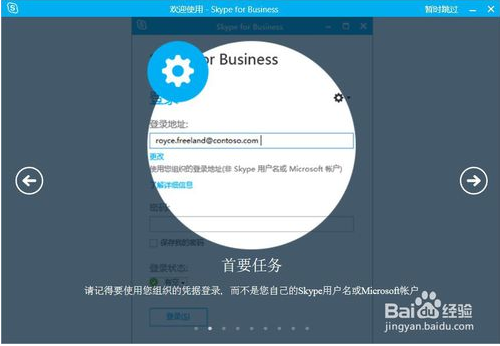
2. Quickly get in touch with friends. Here we can use the search box to find people within the organization or other Skype users, right-click on the contact, and then select "Add to Contact List" to quickly contact them in the future, as shown in the figure below:
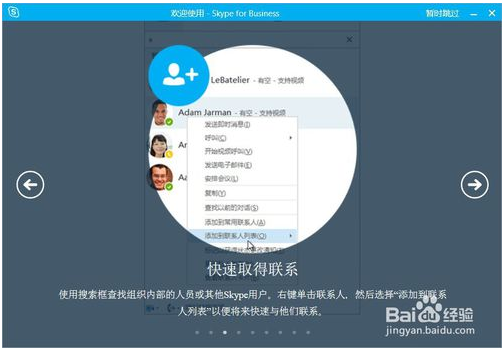
3. Simple communication through instant messaging; double-click the contact in the contact list, and then you will see the interface as shown below. Here we enter the message to send information and communicate. Its usage is similar to instant messaging software such as QQ and WeChat. Yes, it’s that simple!
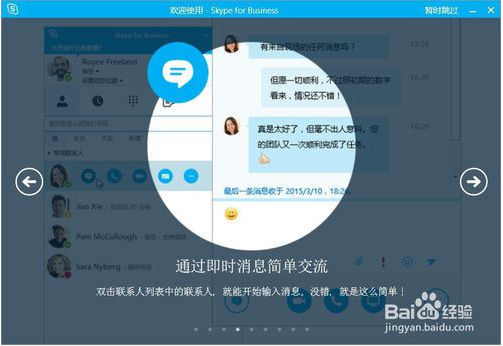
4. Have a lot to say? Make a call! Hover the mouse over the contact in the contact list, and then click the "Call" button (you will also see the "Call" button in other places); here we can see that the current status of the other party is displayed on the right side of the contact, such as "Available - supports video", "Inactive for 15 minutes", "Answering calls", etc. You can see these instantly and judge whether the other party is convenient to answer the phone. It can be said to be a very user-friendly design.
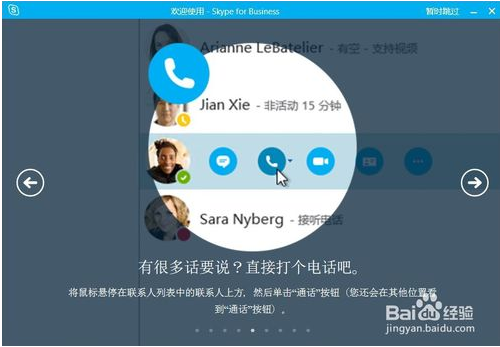
5. Get closer through video calls! Click the "Video" button during an instant message conversation or call (or click the button directly in the contact list), and the system will first open a preview page to let you confirm that you are showing your status, so that you can have a video call with the other party, as shown in the figure below:
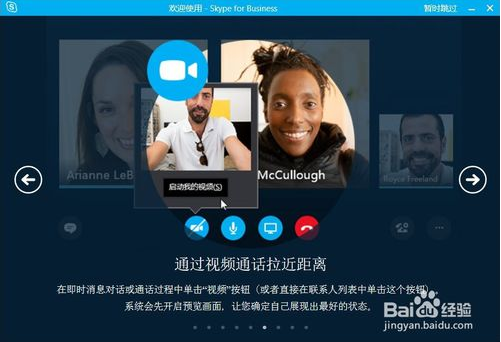
6. The cost of holding a meeting online is much lower than that of air tickets. Arrange a Skype meeting from your Outlook calendar. Not only can you arrange meetings, but you can also take meeting notes and schedule appointments. If the time is not suitable, you can use the scheduling assistant to coordinate or cancel invitations, etc., as shown in the figure below:
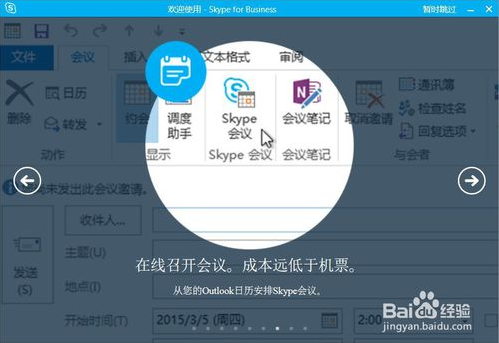
7. Share information with groups and complete work easily. In any conversation, click the "Present" button to display your desktop or PowerPoint presentation. Here you can demonstrate the desktop, demonstrate programs, demonstrate Powerpoint files, add attachments, share notes, my notes, more, manage presentation content, manage attachments, manage notes, etc. It can be said to be very convenient.
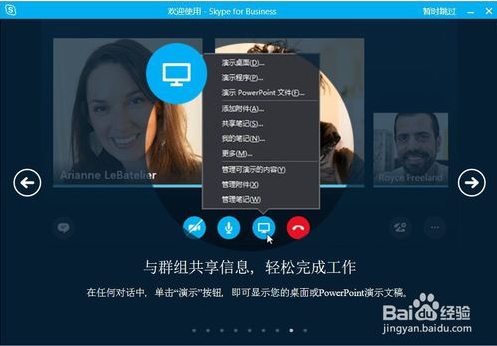
Skype for Business FAQ
1. How to add contacts using skype?
1. After logging in to the client, first click on the "Add Contact" icon or directly enter the contact's username, nickname or email in the "Search" box to find the matching user, as shown in the figure below:
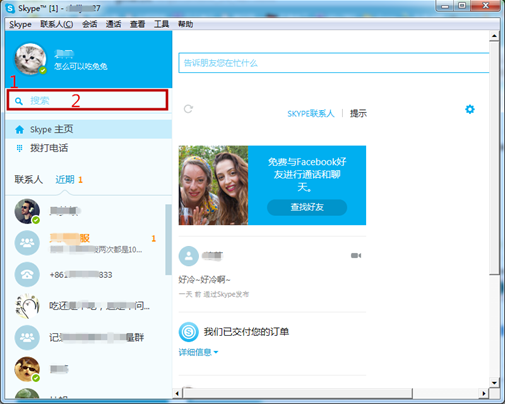
2. Then click the "Search Skype" button, click "Add Contact" on the right (see number 3), and then click "Send" (see number 4). The system will send an invitation message to your friend (as shown in the picture:). Only after your friend agrees to the invitation can you see the other party's online status and get in touch. Just wait patiently.
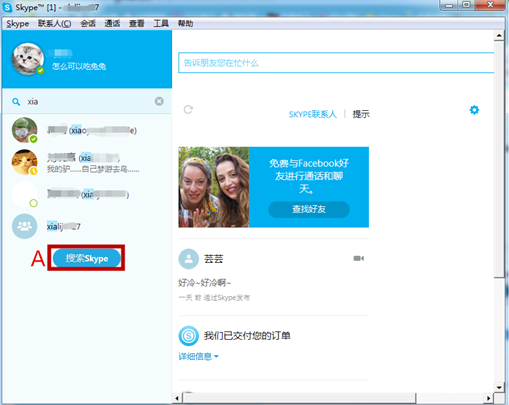
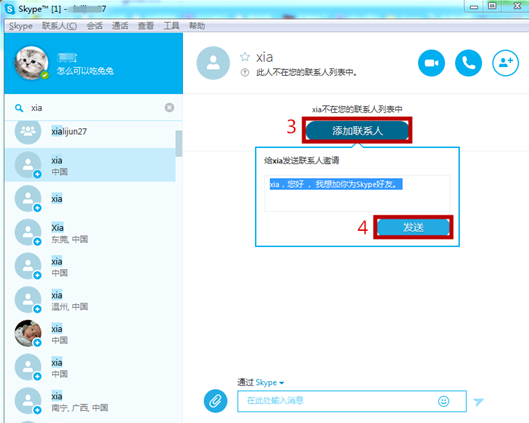
Note: Your friend needs to pass your verification request within 72 hours, otherwise the request will be lost. If it has not been verified, you need to select this contact in the contact list and click "Send Contact Request Again". (As shown in the picture below)
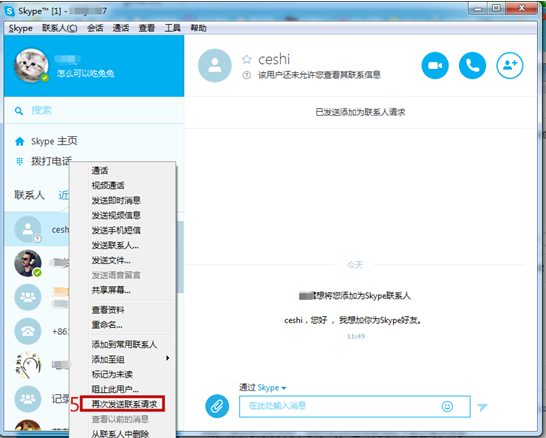
3. When someone adds you as a friend, the words "This person is not in your contact list" will appear, which means that you and the other person are not friends yet. Then your Skype will receive the following verification request information, as shown in the figure below:
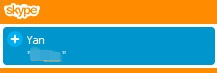
If you agree to add the other party as a friend, open the message and select "Accept"; of course, if you are not a friend or do not want to add the other party, you can also choose to refuse.
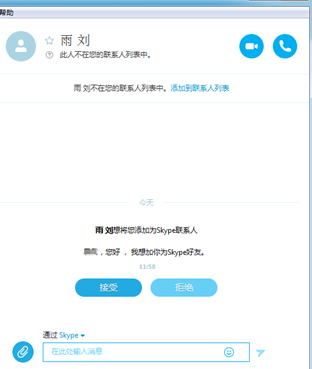
After the friend has been verified, it means that the friend has been added successfully, and the following prompt "**has shared contact information with **" will appear (as shown in the picture below). In this way, adding contacts in Skype is completed.
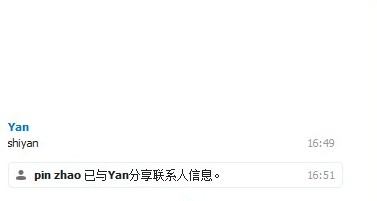
2. SHow to record and playback meetings on Skype for Business?
Record a Skype for Business meeting:
1. First click the "More Options" button and then open it (as shown in the picture below): here we select "Start Recording". If the Record option is grayed out, your audio may not be connected. Click the microphone icon to connect audio and try again. Here you can also manage recordings, set IM text display size, change fonts, high priority, meeting entry information, Skype meeting options, end meetings, global support staff, Skype for business help, and more.
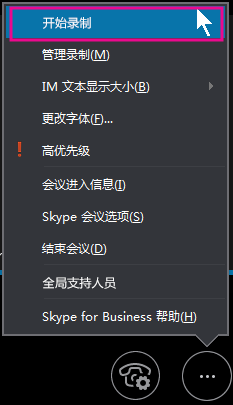
2. After turning on "Start Recording", you will see the picture below, where we can use the controls at the bottom of the meeting to pause, continue or stop recording the meeting.

3. To see who else is recording, point to the red record button.
4. When finished, click "Stop Recording". "All recording stopped" message displayed in Skype for Business meetings. Skype for Business automatically saves recordings in MP4 format that can be played in Windows Media Player. You can exit a meeting while a recording is in progress.
![]()
Skype for BusinessPlay and share recordings:
After your recording is processed, you can access it to play or send it to others. When the recording is ready, Skype for Business displays a message. You can click the notification to open the Recording Manager, or if you missed the message, click Tools in the main Skype for Business window, and then click Recording Manager.
In the Recording Manager window:
1. Click on your recording to highlight it, then click Play on the right side of the window.
2. You can also rename or delete your recording here.
3. To share your recording with others, click Browse to find the recording file, then copy the file to publish to a shared location, such as OneDrive or an internal SharePoint site. If you can't publish your recording, check that you have enough space.
The editor is warmTip: By default, recordings are saved in the Videos/Skype for Business Recordings folder on your computer.
What is the difference between Skype and Skype for Business?
First let’s take a look at what is skype software? What are its advantages and disadvantages?
Skype is a global free telephone communication software that allows you to speak freely. It has a new user interface design and supports 25-way voice calls and more than 100,000 video calls. In addition to making calls to landlines and mobile phones at an affordable price, you can also send text messages to friends. It is very convenient and practical. Skype is powerful and easy to operate. In addition, Skype calls also have encryption settings, high-quality voice services, and more.
But its weakness is that the business support capabilities and infrastructure of consumer-oriented services have yet to be proven. Skype has a new support service specifically for Skype Connect users, but it will also reduce support for certain channel partners and resellers, which may not be ideal.
The difference between Skype and Skype for Business is that the former is a personal version, which can be used to make calls after recharging; the latter is a commercial version, that is, the enterprise version, which requires purchasing an account before using it. After logging in, you can conduct multi-person high-definition video conferencing, but one disadvantage is that you cannot make calls.
In summary, the basic functions of the two software are similar. It is recommended to choose the appropriate software according to the actual situation and work needs. The above is the entire content of the differences between Skype and Skype for Business. I hope it will be helpful to you.
Skype for Business update log
1. Improve version stability and fix bugs in previous versions.
|
Huajun editor recommends: The new version of Skype for Business is a very powerful business office software. Through this software, you can invite corporate employees to conduct multi-person voice chats and instant video calls. You can also search for recent conversations and download corporate-related files. In addition, Huajun Software Park also provides you with downloads of instant messaging software such as WhatsApp, WeChat, QQ, and DingTalk. |







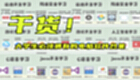

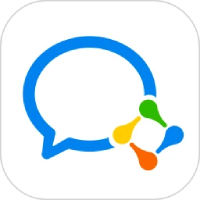
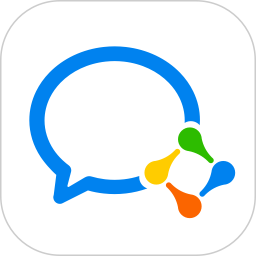


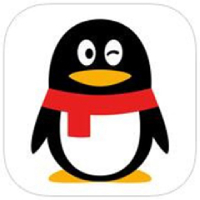
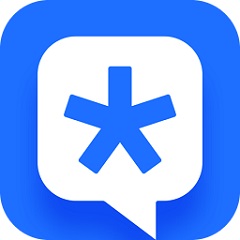
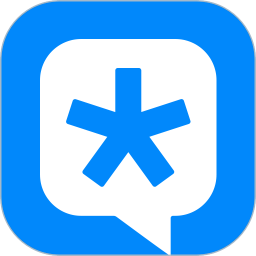



























Useful
Useful
Useful