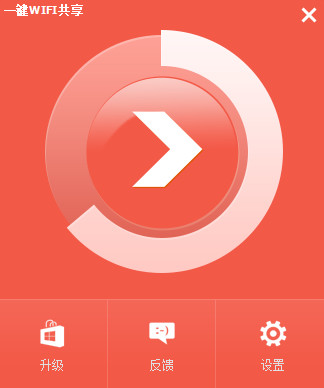
Software features
Wired network to wireless network
Wireless file transfer Whether in the office, on a business trip or at home, don't have a data cable or don't want to use one? Create wifi hotspots for easy wireless file transfer. You can still enjoy wireless Internet access without a wireless router.
Wireless file transfer
Wireless file transfer Whether in the office, on a business trip or at home, don't have a data cable or don't want to use one? Create wifi hotspots for easy wireless file transfer.
LAN games
LAN Games Want to set up a LAN to play games, but don’t have network cables and routers? Now you just need to create a wifi hotspot. Just connect to the wifi hotspot you created. Multiple devices will be in a local area network. Now you can start the game~
WIFI signal booster
Did you encounter that the router is in another bedroom, too far away and the signal is too weak? At this time, you can use a computer to connect to the wireless router, then create a wifi hotspot on the computer, place it between the two bedrooms, and try to connect to the created wifi hotspot in another bedroom. Ah, the signal is full, and mom no longer has to worry about the router's poor wall penetration ability~~~
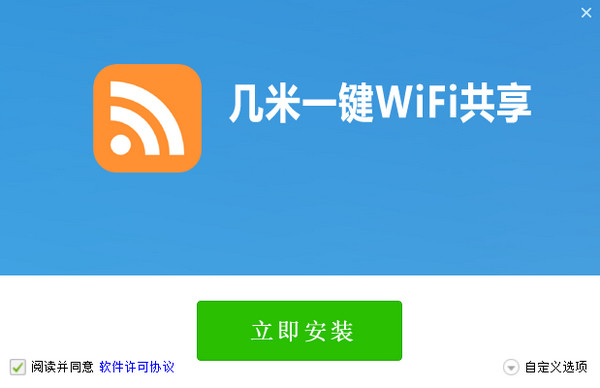
How to use
1. First create a wifi hotspot
Software interface after normal startup:
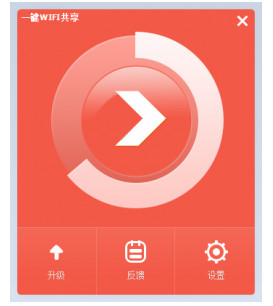
Software main interface
Quickly create a wifi hotspot, just click the button in the middle!
2. Connect mobile phones, tablets, laptops and other wireless devices to the wifi hotspot
After the Wifi hotspot is successfully created, you will enter the following interface:
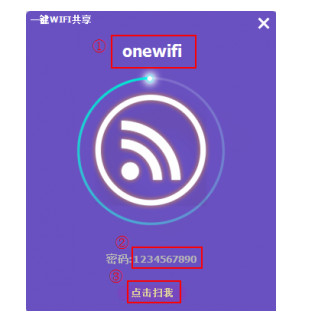
Create wifi successfully
In the picture: ① is the name of the wifi hotspot, ② is the wifi password, Xiaomi MIUI users click on ③ for a surprise~
The connection method for Android devices such as mobile phones and tablets is the same as the method for connecting to ordinary wireless networks. After the Wifi is successfully created, open "Settings" → "WLAN Settings" on your phone or tablet. After turning on the WLAN switch, select the WLAN with the name of the wifi hotspot at ①. After clicking it, enter the wifi password at ②. Wait a moment. The connection is successful and you can start surfing the Internet~
Note: (If you are a Xiaomi MIUI system user, click "Click to scan me" at ③ under the password. A wifi QR code will appear. Scan it with the MIUI system's built-in camera until the words "Found WLAN QR code" appear. Click "View Details" and select "Connect to this network" to directly connect to the created wifi hotspot~) as shown below:
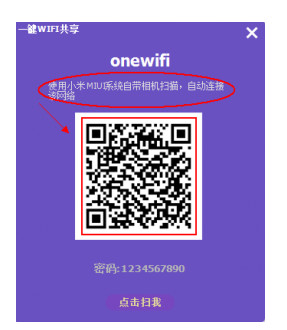
Change log
1. Further improved connection stability







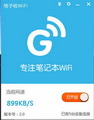


































Useful
Useful
it works