
Features of HuiShengHuiYing 12 software
1. The MPEG optimizer will automatically analyze the video bit rate and give recommended settings to ensure the best quality of the output video, and you can also specify the output;
2. The new H.2 decoder can quickly encode high-definition videos and retain high image quality, supporting 1440×1080 and 1920×1080 output resolutions;
3. Intelligent proxy editing uses low-resolution files to edit and preview high-definition videos, thereby reducing system resource consumption;
4. The simple and powerful VideoStudio editing mode allows you to edit Hollywood-level home movies in all aspects.
Features of Huishenghuying12 software
1. Blu-ray files can be imported directly from high-definition cameras, and after editing, they can be directly output and burned to Blu-ray discs without losing image quality. Supported formats include BDMV, HDV, AVCHD, JVC TOD et al.
2. The new H.264 decoder can quickly encode high-definition videos and retain high image quality, supporting 1440×1080 and 1920×1080 output resolutions.
3. Intelligent proxy editing uses low-resolution files to edit and preview high-definition videos, thereby reducing system resource consumption and increasing editing speed by 300%, but the final output still retains the full resolution of the original high-definition content.
4. Specially optimized for Intel quad-core processors.
5. You can directly upload videos to video websites, and provide WMV, H.264, FLV and other formats.
6. Supports Apple iPhone and iPod Touch, you can export files from them or import videos into them.
7. NewBlue movie special effects, 5 filters provide 81 preset effects.
8. Brand new painting editor (Painting Creator).
9. A large number of new templates, especially high-definition quality templates.
10. Any panel on the software interface can be freely resized.
11. The preview window can be closed during the rendering process to save system resources.
12. The MPEG optimizer will automatically analyze the video bit rate and give recommended settings to ensure the best quality of the output video. It can also specify the size of the output video.
Advantages of HuiShengHuiYing 12 software
【Advanced effects and corrections】
Newblue FX Video Highlights
Prodad Adorage Starter Pack
Proad handwritten animation
NewBlue Fx does not fade
Prodad Rotary Pen
Newblue background generator
MXF support
Boris Graffiti Seven Titles
【Unlimited creativity】
Creative overlay
Freeze frame
Stop motion animation
Variable speed
Easy fades and transitions
Advanced custom motion controls
【Efficient and powerful】
Multiple Camera Editor
Normalized audio
Audio suppression
Sports tracking
Subtitle Editor
Multiple pruning
Screen capture
Media library management
Timeline
FastFlick template creation
Thumbnail tag
Save your favorites
【Suitable for all skill levels】
FastFlick easy slideshow and video
Real-time projects
Impressive slides
Simple 1-2-3 Workflow
Video Studio MyDVD
Integrated audio library
Delay/stroboscopic effect
Learning resources
【Performance and Compatibility】
Optimized for 6th generation Intel chips
HEVC support
Xavc S
Create videos for mobile devices
Completed disc creation + video editing
VideoStudio 12 supports sharing
Installation steps of Huishenghuying 12
1. Download Huishenghuiying 12 from Huajun Software Park and unzip it to the current folder. Click the huishenghuiying2019pro_trial_64bit_onlinedown.exe application to enter the installation wizard interface, then click Next to come to the license agreement interface. After checking to accept the agreement, click Next.
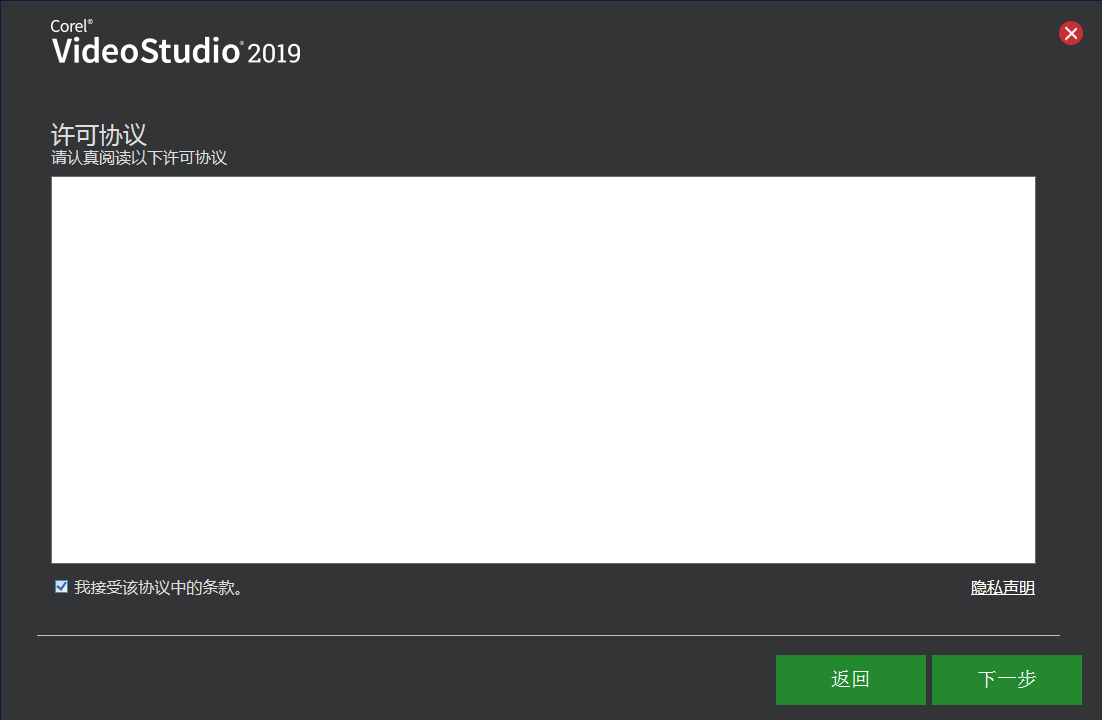
2. Select the software installation location interface. Huajun editor recommends that users install it on the D drive, select the installation location and click Next.
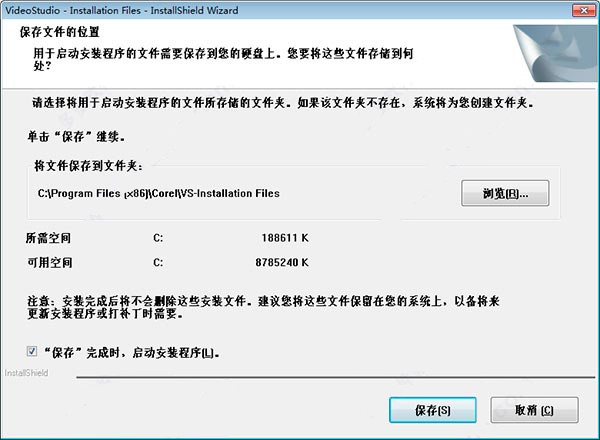
3. The installation of Huishenghuying 12 is completed, click Finish.
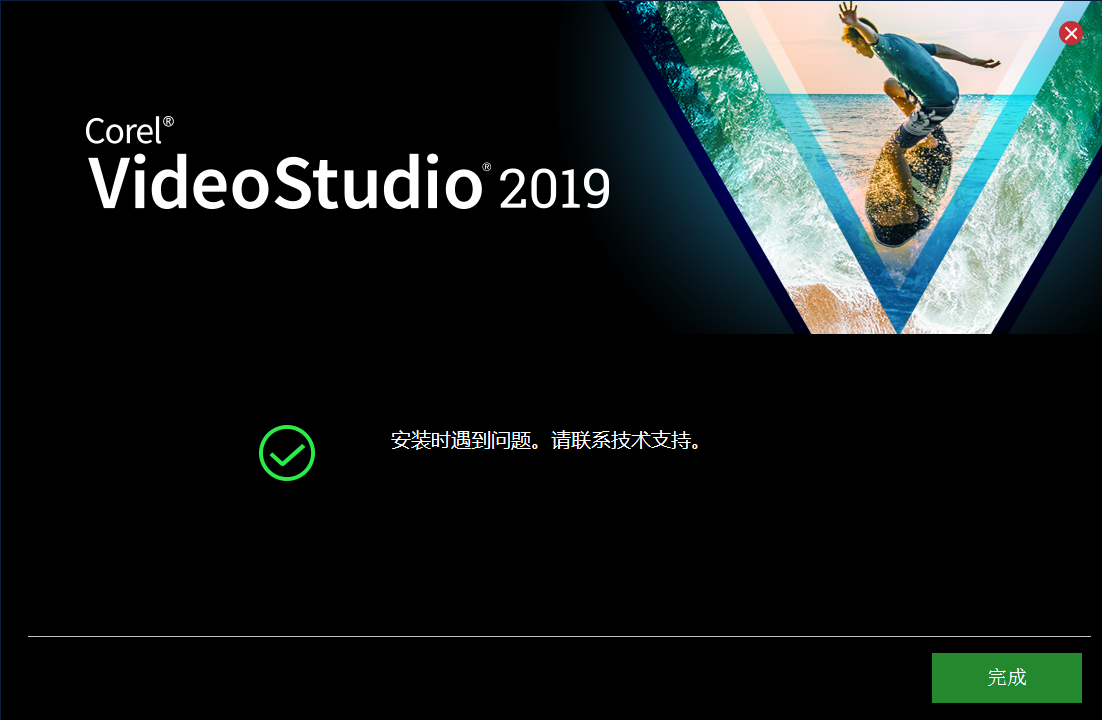
How to use the vivid sound and picture 12
How to edit unnecessary videos in VideoStudio 12?
1. Open VideoStudio 12 and insert a piece of video material in the video track.
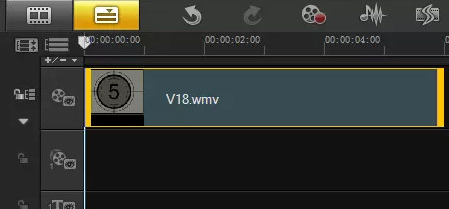
2. Move the mouse to the slider above the timeline, and the mouse will take the shape of a two-way arrow.
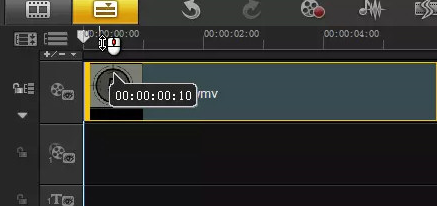
3. Click the left mouse button and drag it to the right, release the mouse to the appropriate position, and click the "Start Mark" button in the navigation panel.
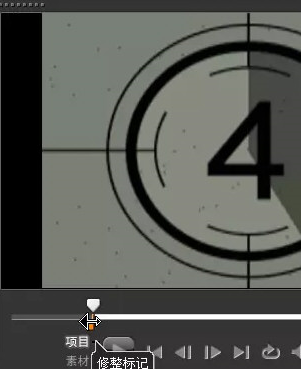
4. At this time, an orange-red line will appear above the timeline, marking the start position of the video.
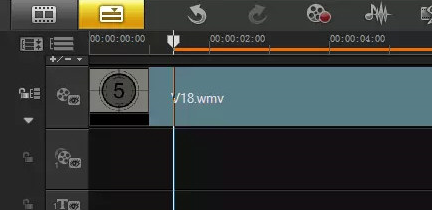
5. Use the same method to set the end position of the video.
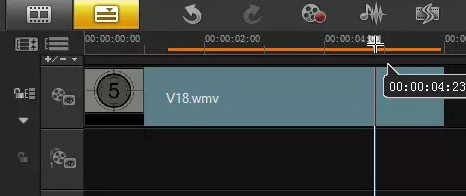
In this way, the video editing is completed. Click the "Play" button in the navigation panel to preview the final effect!
Frequently Asked Questions about Pictures and Pictures 12
Question: How to save MP4 format in VideoStudio 12?
Answer: 1. Make the video you need to export.

2. Open the sharing ribbon in the title bar.
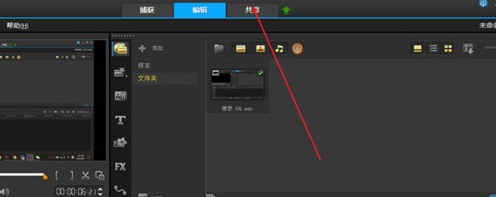
3. This function is divided into two columns. The left side is the video preview window and the size of the output disk and file size. On the right are the video function settings to be entered.
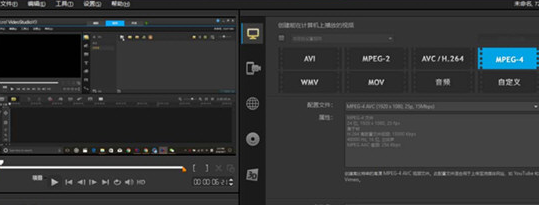
4. Open the first computer-like icon on the right, which can convert this video into various video formats that can be played on your computer, and you can choose various resolutions according to your video usage. Among them, AVI has the best image quality, but the file is too large after rendering; MOV has the smallest file size after rendering, but the image quality is relatively weak; and MPEG-4 is relatively middle-of-the-road. Generally, the editor recommends using custom settings. You can choose the format yourself. Click the "Gear:" icon on the right to set the resolution.
If you only want to render music, just choose audio or WMV directly. In addition, if you think the video is too large and want to compress it, you can click the plus sign as shown in the picture to open the compressed file option.
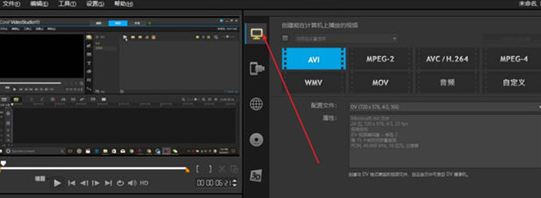
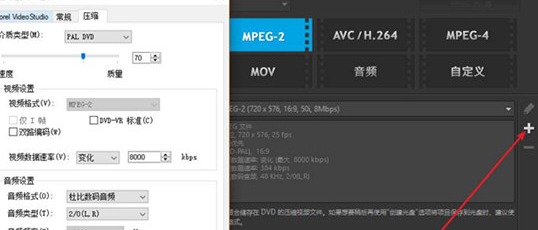
5. As long as the rendering of the device is played on a mobile device such as a mobile phone or a camera, there are mainly four styles: DV/HDV/mobile device/game console. You can choose this according to your own device.
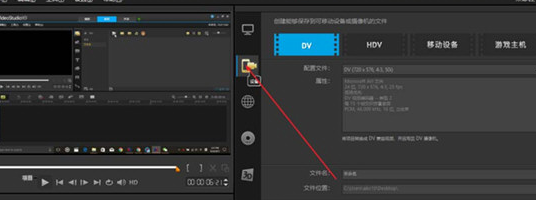
6. The network directly sends the video to the network.
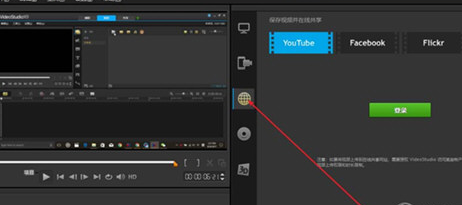
7. The CD option is mainly used to burn videos to a CD. There are three main methods: DVD/AVCHD/SD card. For specific operations, please refer to:
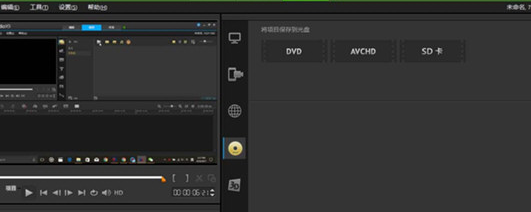
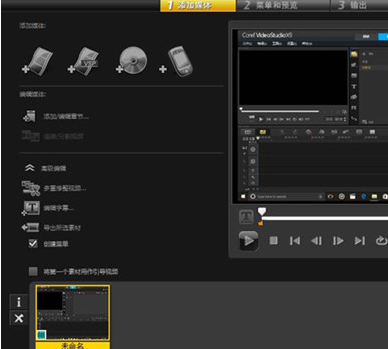
8. 3D here mainly renders videos with 3D effects. For videos with 3D effects produced earlier, you can choose this rendering method. The main ones are: MPEG-2/AVC/H.264/WMV/MVC. The effects are stereoscopic and double overlay video files. You can choose "Red and Blue" or "Side by Side". The depth on the right side can be adjusted. This video can also be compressed
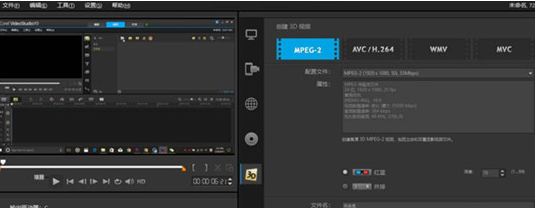
9. After the above settings are completed, in addition to network and DVD, other methods need to set the file name and save location, then click Start, and the file will start rendering.
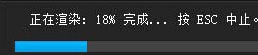
Comparison of similar software
Video Editing WizardIt is currently the fastest video cutting speed, supports lossless video cutting, and is the best free video cutting and merging tool. It only takes about 10 seconds to cut a 100MB video file. It is currently the fastest video cutting tool. It can work with AVI, MP4, FLV, MOV, RMVB, 3GP, WMV and other video formats can be cut at any time period, and it also supports the merging of multiple video files.
Adobe Premiere Pro CC 2018 For Mac Chinese Special EditionIt is a commonly used video editing software launched by Adobe. It can improve your creative ability and creative freedom. It is an easy-to-learn, efficient and accurate video editing software.
Huisheng Huishing 12 update log
1. Use the new drawing creator to draw or write on the video, for example, draw a travel route on the map
2. Use the “auto shake and zoom” function that automatically recognizes faces to make the photo album more realistic and vivid
3. Replace any colored background using the effective Chroma Key tool
4. Use unique disc menu transitions to create beautiful DVD menus
5. Quickly increase your creativity with over 100 effect filters and overlay frames, objects, Flash animations and more
6. Use NewBlue® film-effect filters to give your videos the look of old movies
7. Import videos in leading HD formats, including HDV, AVCHD and Blu-ray discs
8. Use unique smart agents to edit smoothly and efficiently
9. Use dual-core and quad-core CPUs to quickly encode in the latest formats (such as H.264)
10. Use exquisite menus to create Blu-ray and AVCHD discs
11. Use Corel® WinDVD® to watch DVD and AVCHD videos
Huajun editor recommends:
Lively and vividly 12You can easily experience the fun of video editing with fast operation, professional editing, and perfect output, and it supports video encoding. Children's shoes, Huishenghuying 12 can definitely meet the needs of parents. From the software interface to the software functions, it is absolutely eye-catching. Welcome everyone to download and use it!

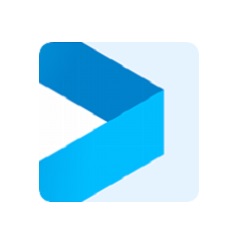





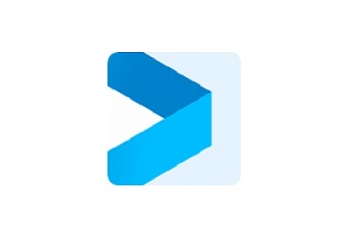

















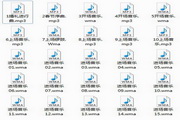































Useful
Useful
Useful