- Green versionView
- Green versionView
- Green versionView
- Green versionView
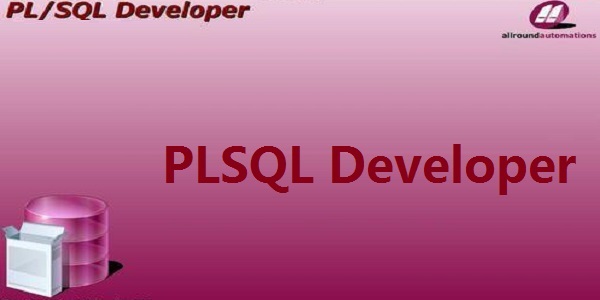
PLSQL Developer software features
1. The SQL window always prints SQL text, regardless of the "Print SQL" preference
2. In special text (strings, comments)SearchMay be slower.
3. When using multiple preference sets, key configuration preferences can be reset to default values instead of using defined keys.
4. Exporting to Excel will use = as a formula to explain the data
5. Column names starting with numbers are not implicitly referenced in SQL statements.
6. Fixed issue where wrong characters can be replaced in search
PLSQL Developer software features
Integrated debugger
This debugger (requires Oracle 7.3.4 or higher) provides all the features you need: Step In, Step Over, Step Out), stop running when exception occurs, breakpoints, observe and set variables, observe the entire stack, etc. Basically, you can debug any program unit (including triggers and Oracle8 object types) without making any modifications.
Perfector
This perfecter allows you to normalize SQL and PL/SQL code through user-defined rules. When compiling, saving, or opening a file, the code is automatically normalized. This feature increases your coding productivity, improves the readability of PL/SQL code, and facilitates collaboration among large-scale work teams.
SQL window
This window allows you to enter any SQL statement and view and edit the results in a raster format. It supports query by example mode to find specific records in a result set. In addition, it also contains a history cache, so you can easily recall previously executed SQL statements. This SQL editor provides the same powerful features as the PL/SQL editor.
Command window
Using PL/SQL Developer The command window is capable of developing and running SQL scripts. This window has the same look and feel as SQL*Plus, plus a built-in script editor with syntax enhancement features. This way you can develop your own scripts without having to edit scripts/save scripts/convert to SQL*Plus/run script procedures or leave PL/SQL Developer integrated development environment.
Report
PL/SQL Developer provides built-in reporting capabilities, and you can run reports based on program data or Oracle dictionaries. PL/SQL Developer itself provides a large number of standard reports, and you can also easily create custom reports. The custom report will be saved in the report file and included in the report menu. This makes it easy to run your own custom reports that you use frequently.
You can use the Query Reporter free software tool to run your reports, no PL/SQL Developer is required, just run it directly from the command line.
Engineering
PL/SQL Developer’s built-in engineering concepts can be used to organize your work. A project includes a collection of source files, database objects, notes, and options. PL/SQL Developer allows you to work within the scope of some specific collection of items, rather than within the complete database or schema. This makes it easier to find the required project entries if you need to compile all project entries or move the project from one location or database to another.
PLSQL Developer installation steps
1. Download the report tool from Huajun Software Park and unzip it to the current folder. Click on the plsqldev1402x64.exe application to enter the license agreement interface. We need to check to accept the agreement and click Next.
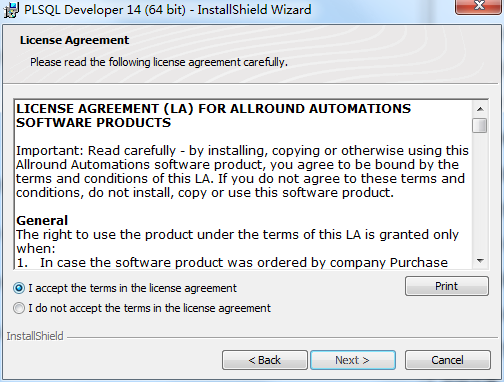
2. Select the software installation location interface. Huajun editor recommends that users install it on the D drive, select the installation location and click Next.
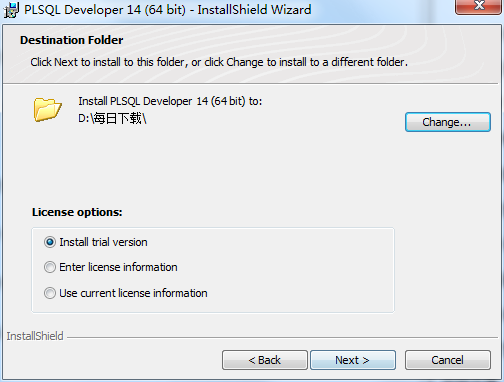
3. The installation of the Grid++Report reporting tool is completed, click Finish.
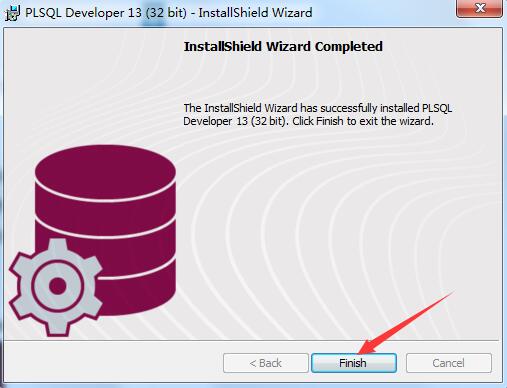
How to use PLSQL Developer
How to teach newbies to log in to plsql?
1. Basic operations
First make sure there is an oracle database or an oracle server, and then you can use PLSQL Developer to connect to the database.
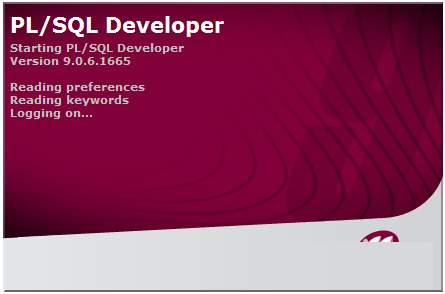
Start PLSQL Developer, log in to the oracle user account and connect (here we will not introduce how to configure tnsname.ora in detail).
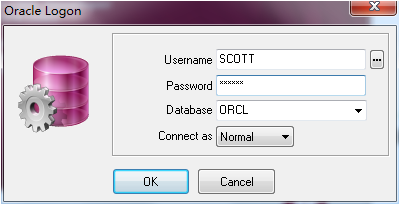
After successful login, you can enter the object browser window interface
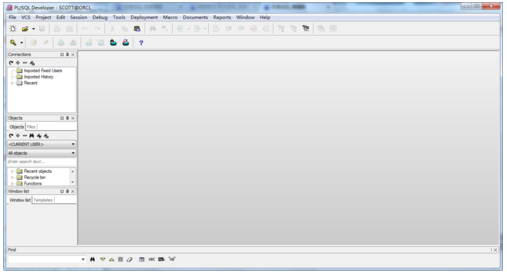
Select "my object" in the object browser, here is SCOTT (all objects of the currently logged in user)
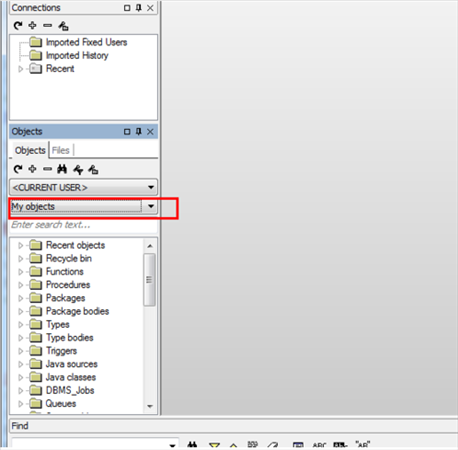
Find the table folder, which contains all the tables of the current account
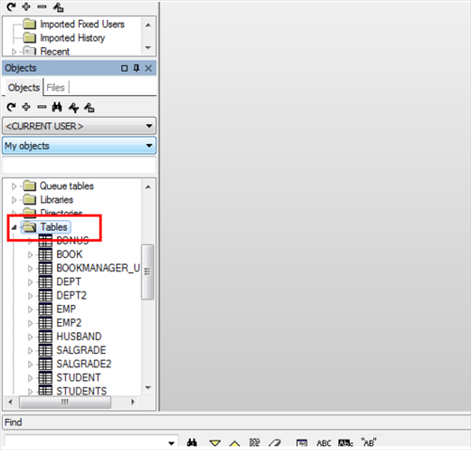
2. View the form
Select the table you want to view - "right-click - " select "query data" to see the data.
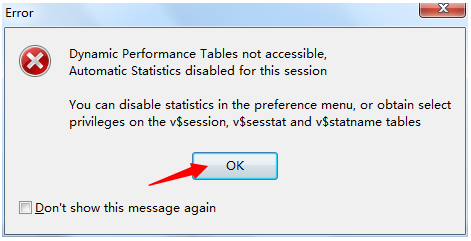
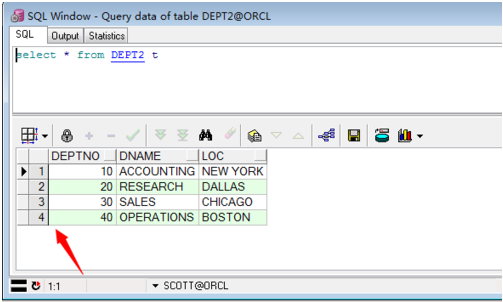
3. Use of SQL Window
New——》Select sql window to open the sql window
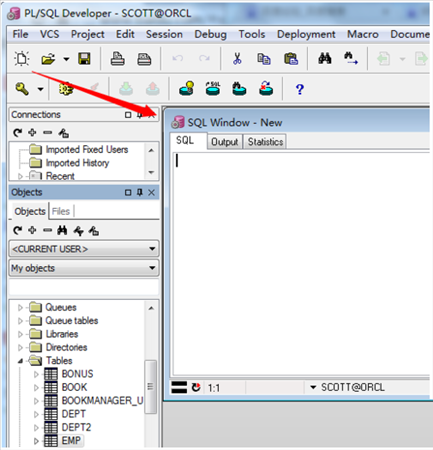
Enter the sql statement in the sql window, select all, click execute to view the results, the function is very powerful
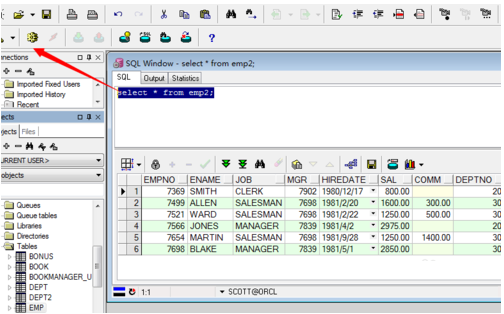
4. Edit table
You can edit the table by selecting the table--"right-click--"Edit.
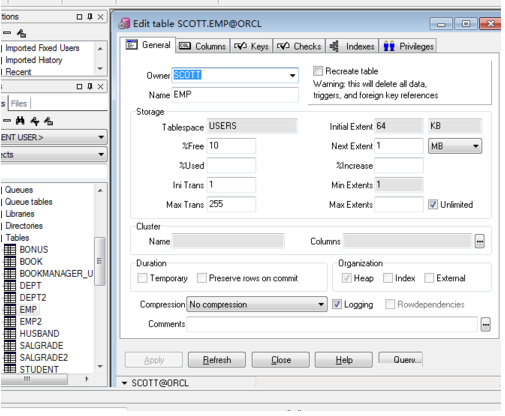
PLSQL Developer FAQ
Question: How can plsql developer quickly see the database?
Answer: 1. You can control the required instructions on the left side of the PLSQL Developer software operation interface. You can select "my object", the distance between this position is SCOTT, which is the object of the logged in user in the current state.
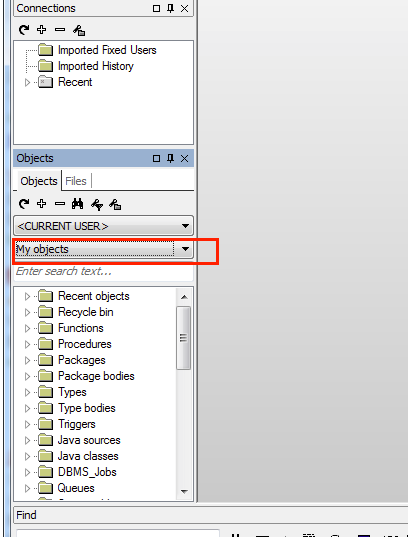
2. Then select the tables directory to open, and you can see all the data table information under the account.
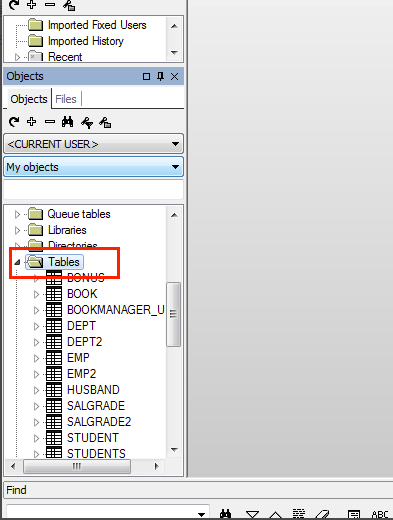
Question: How does plsql developer import data?
Answer: 1. Select [Function] in the menu bar - [ODBC Importer..]
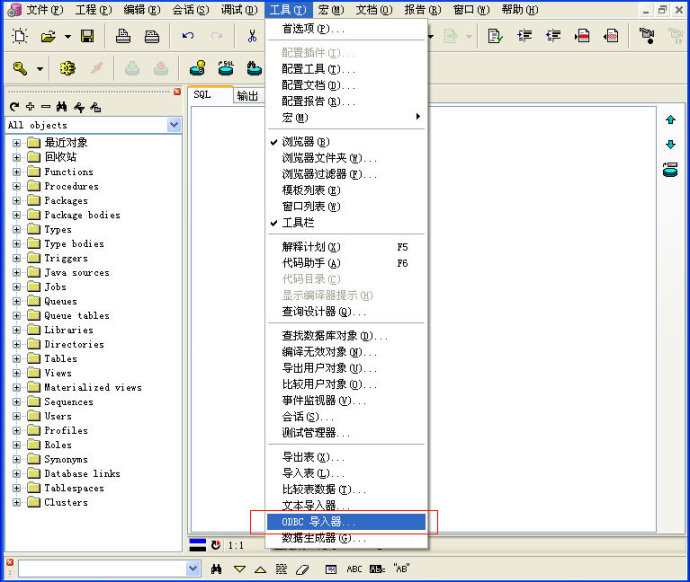
2. Select the type of connection you need and the data information file to import, and operate according to the prompts in the picture.
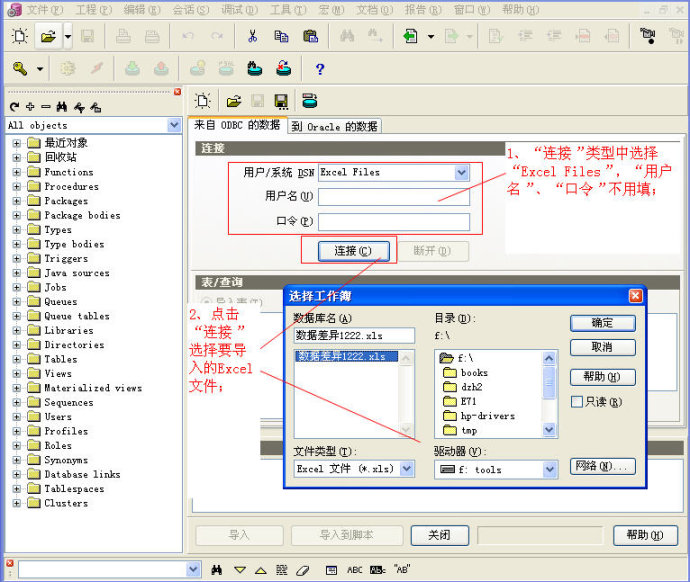
3. Select the sheet you need to import data according to the prompts in the picture.
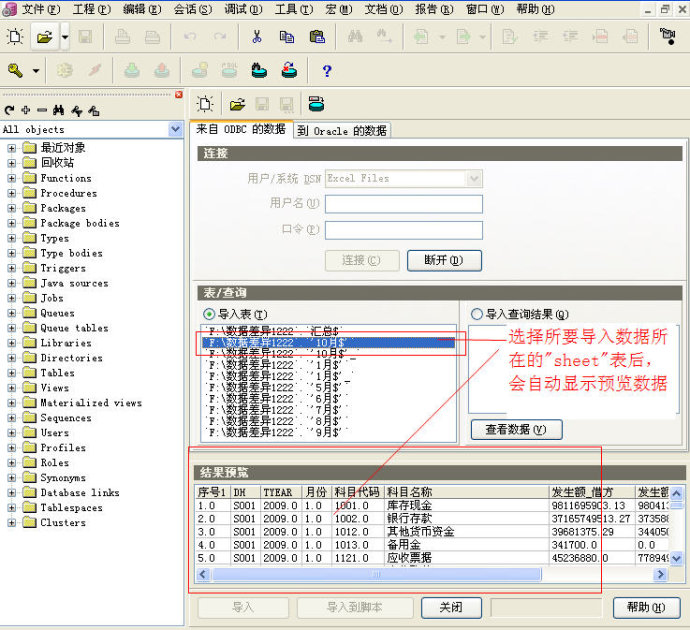
4. You need to choose Create Table and create an oracle data table
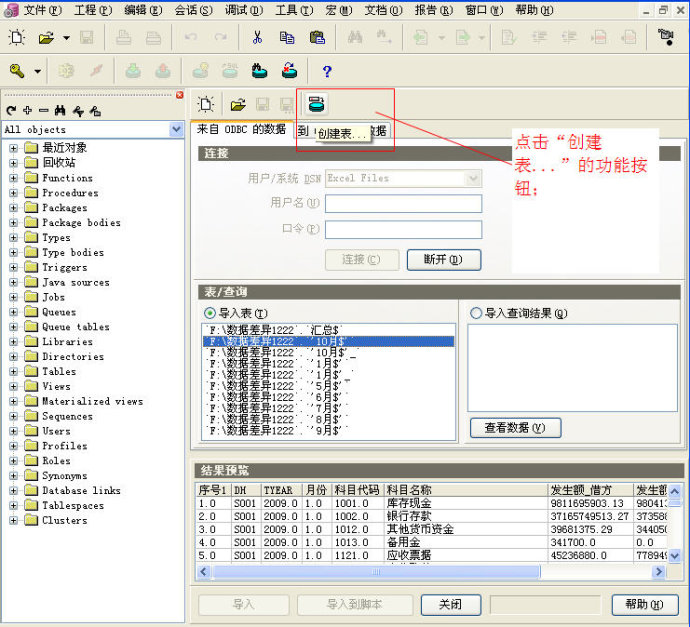
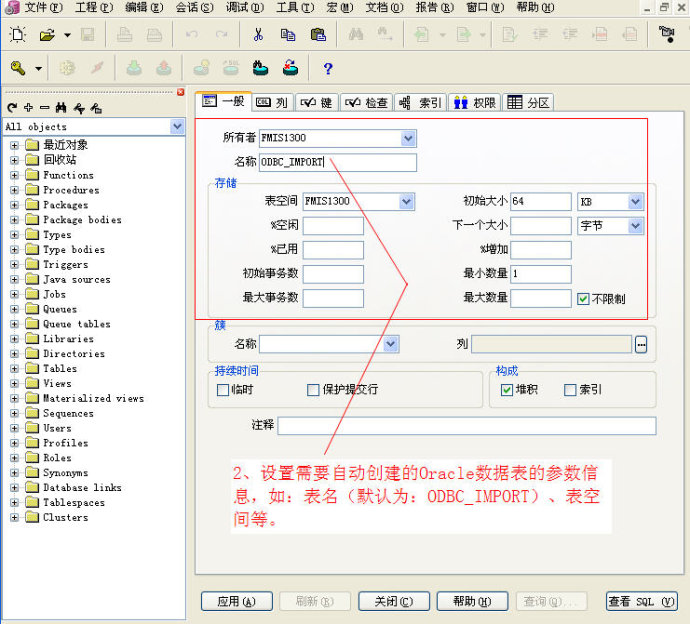
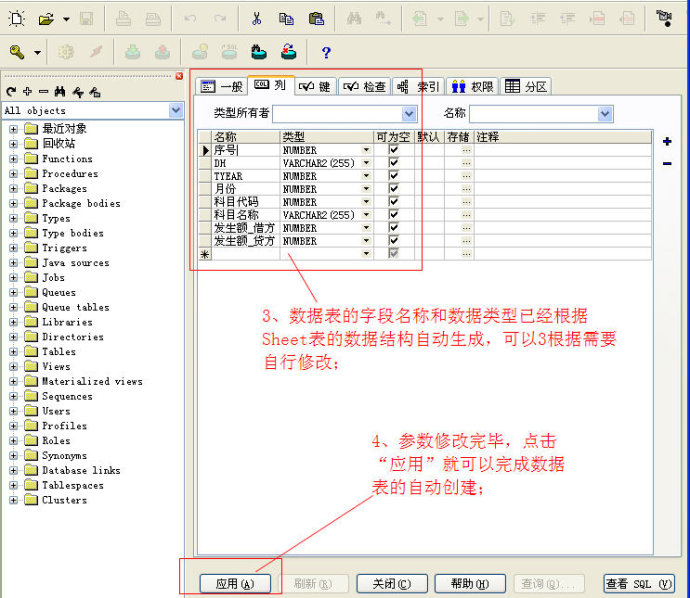
5. Finally, select the [Import] button to successfully import the data.
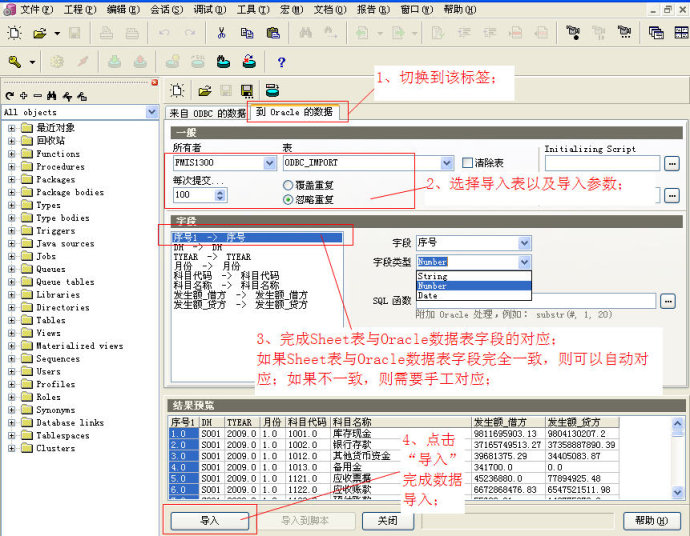
Comparison of similar software
DBeaverIt is a well-known universal database management client. It provides you with the 64-bit Chinese version of dbeaver, which supports MySQL, PostgreSQL, Oracle, DB2, mssql, Sybase and any database. It has a JDBC driver that can view the structure of the database, export the database or execute corresponding scripts and other operations.
Access databaseThe official version is an independent database software in office 2003. The official version of Access database software combines Microsoft Jet Database Engine and Two features of the graphical user interface are only provided for users to use the database. Access database software supports data analysis and software development functions to improve user work efficiency.
Huajun editor recommends:
PLSQL DeveloperCompletely fool-proof, super simple, PLSQL Developer also meets the needs of the most demanding users, allowing you to easily create the server portion of your client/server applications. Interested users can come to this site to download and use it.


































Useful
Useful
Useful