- Green versionView
- Green versionView
- Green versionView
- Green versionView
SQL Server data is synchronized to MySQL in real time
Step 1: Configure SQL Server connection
Click Tapdata Cloud Operate [Connection Management] in the left menu bar of the background, then click the [Create Connection] button in the upper right corner of the [Connection List] in the right area to open the connection type selection page, and then select SQL Server
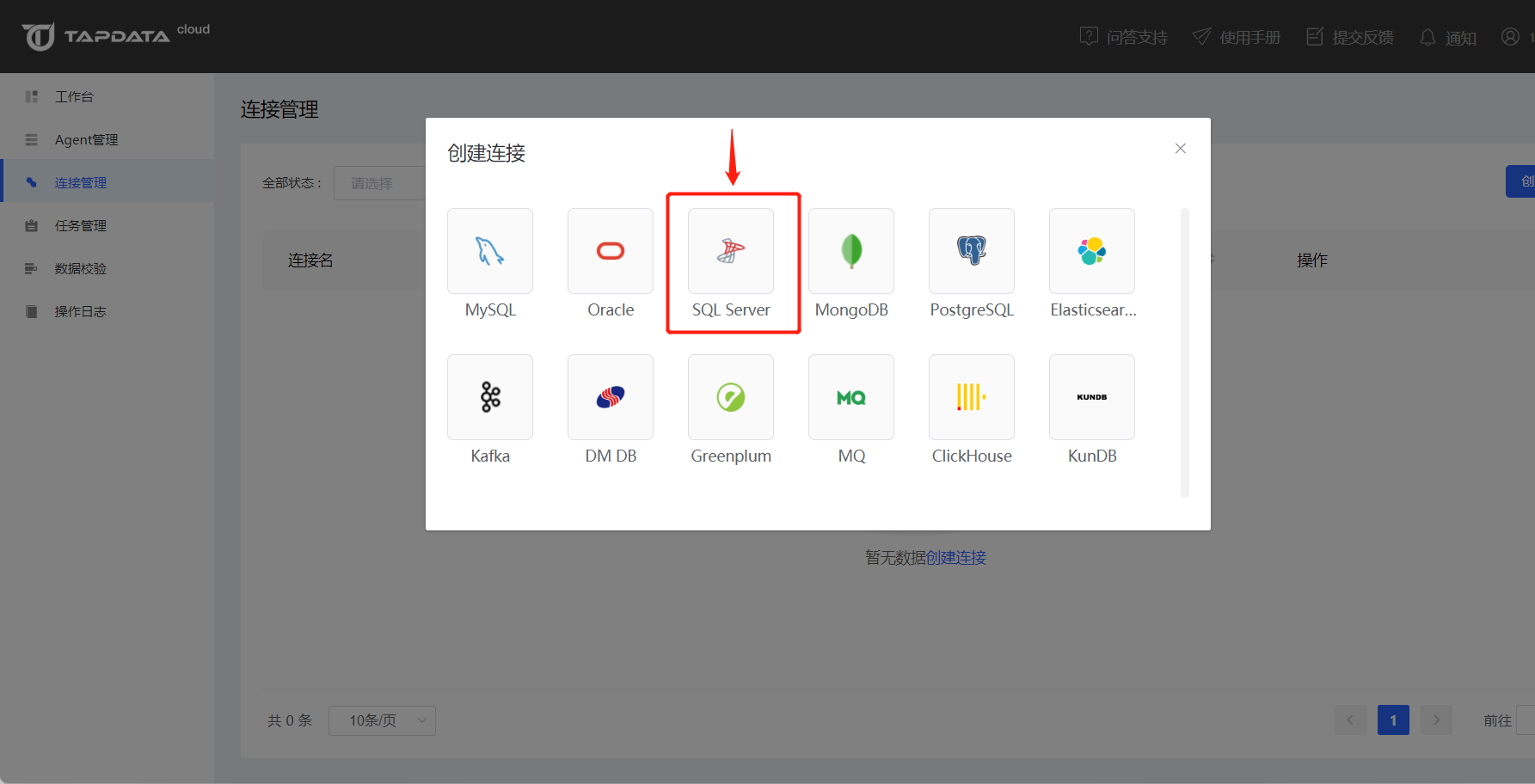
Enter the required configuration information in sequence on the opened connection information configuration page.
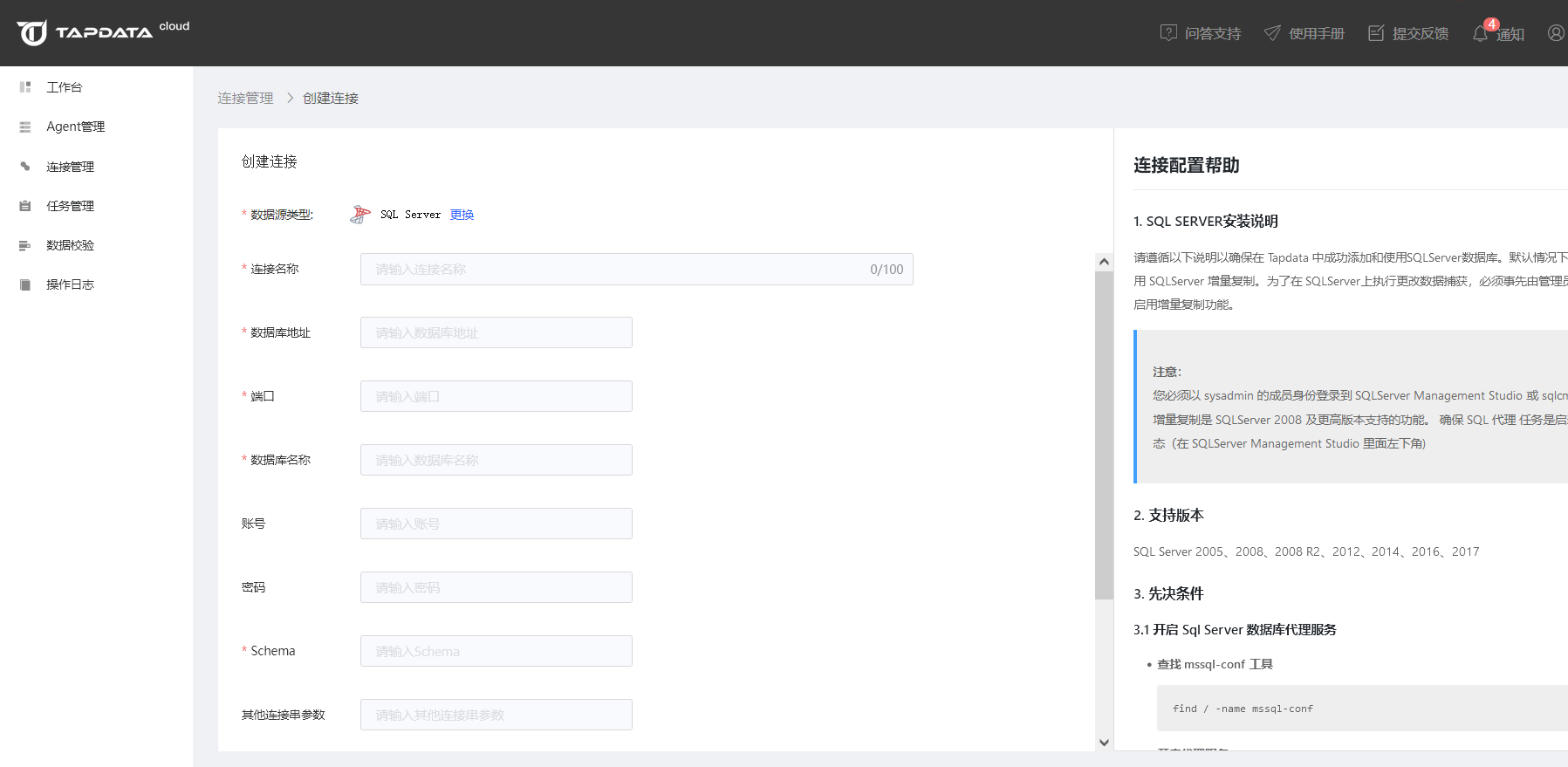
[Connection name]: Set the name of the connection. The names of multiple connections cannot be repeated.
[Connection type]:
Source and target: This data connection can be used as both source and target in Tapdata
Source: This data connection can only be used as a source in Tapdata and cannot be used as a target.
Target: This data connection can only be used as a target in Tapdata and cannot be used as a source.
[Database address]: Database IP / Host
[Port]: Database port
【Database name】: tapdata database connection uses a db as a data source. db here refers to the database in a database instance, not a schema.
[Account]: An account that can access the database
[Password]: The password corresponding to the database account
【Schema】: database schema
[Time Time Zone]: The time zone of the database is used by default; if a time zone is specified, the specified time zone setting is used
Step 2: Configure MySQL connection
Same as the first step, click [Connection Management] in the left menu bar, then click the [Create Connection] button in the upper right corner of the [Connection List] in the right area, open the connection type selection page, and then select MySQL
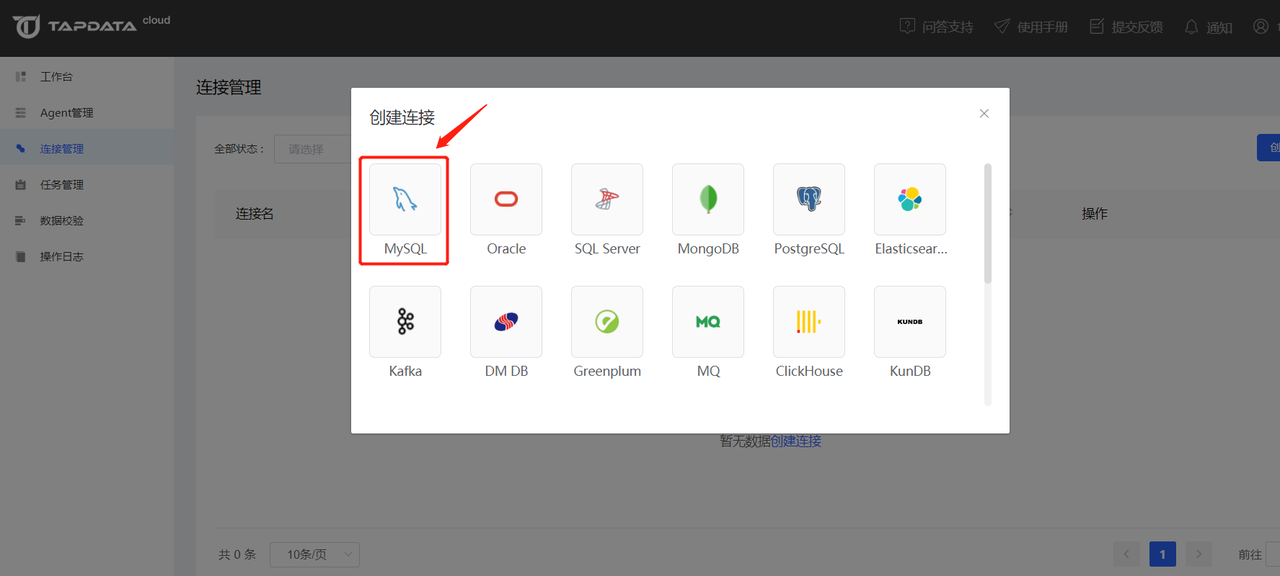
In the opened connection information configuration page, enter the required configuration information in sequence. After the configuration is completed, test the connection and save it.
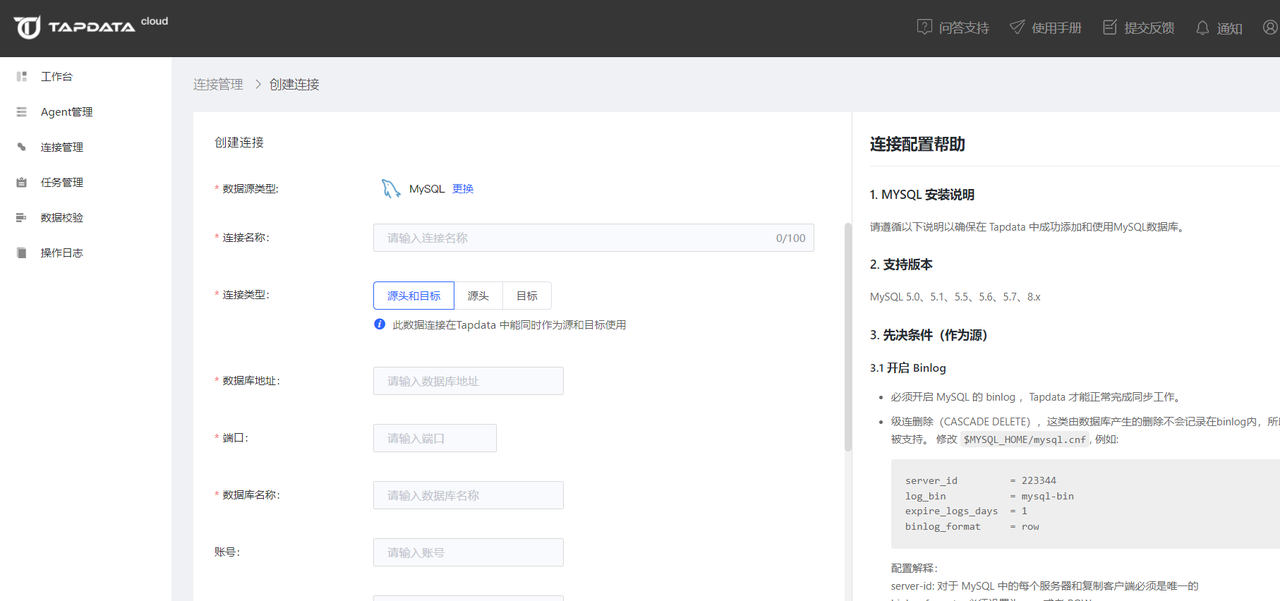
Step 3: Select the synchronization mode - full/incremental/full+incremental
Enter the Tapdata Cloud operation background task management page and click the Add Task button to enter the task setting process
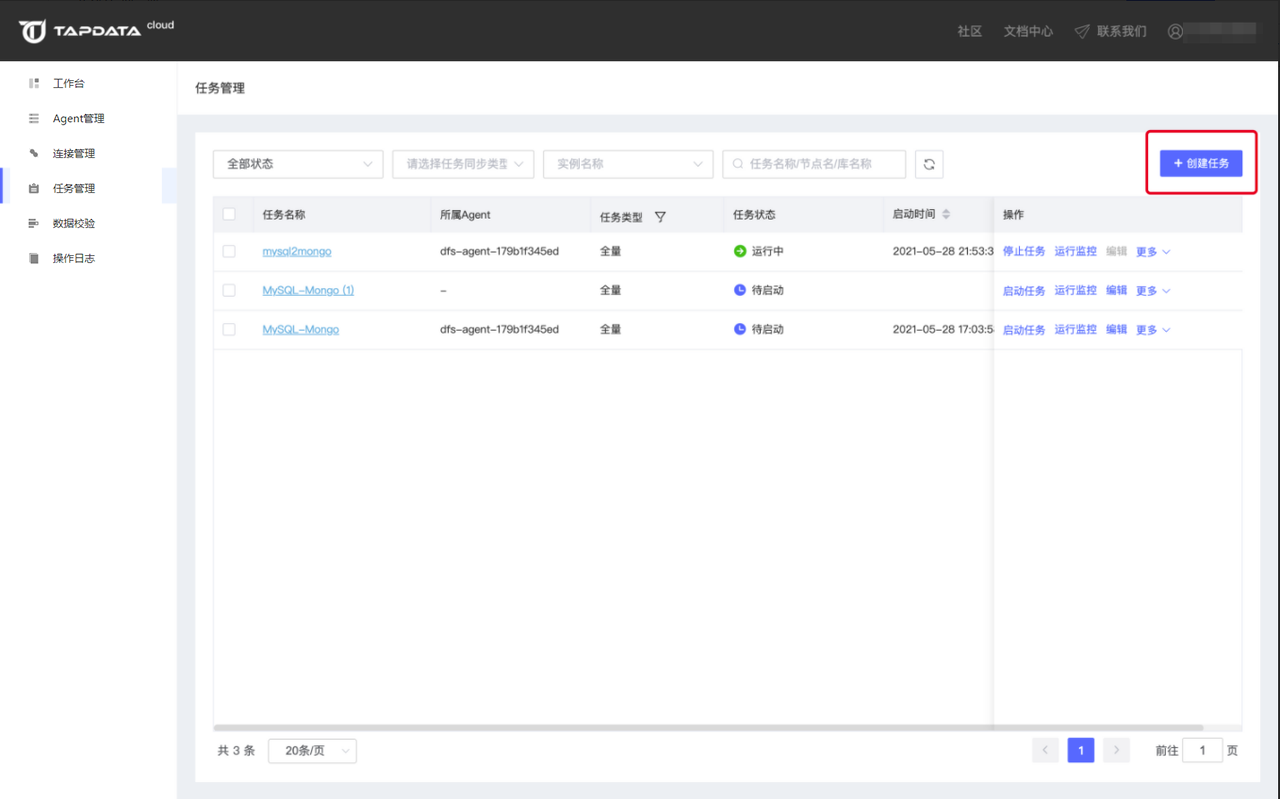
Based on the connection just established, select the source and destination.
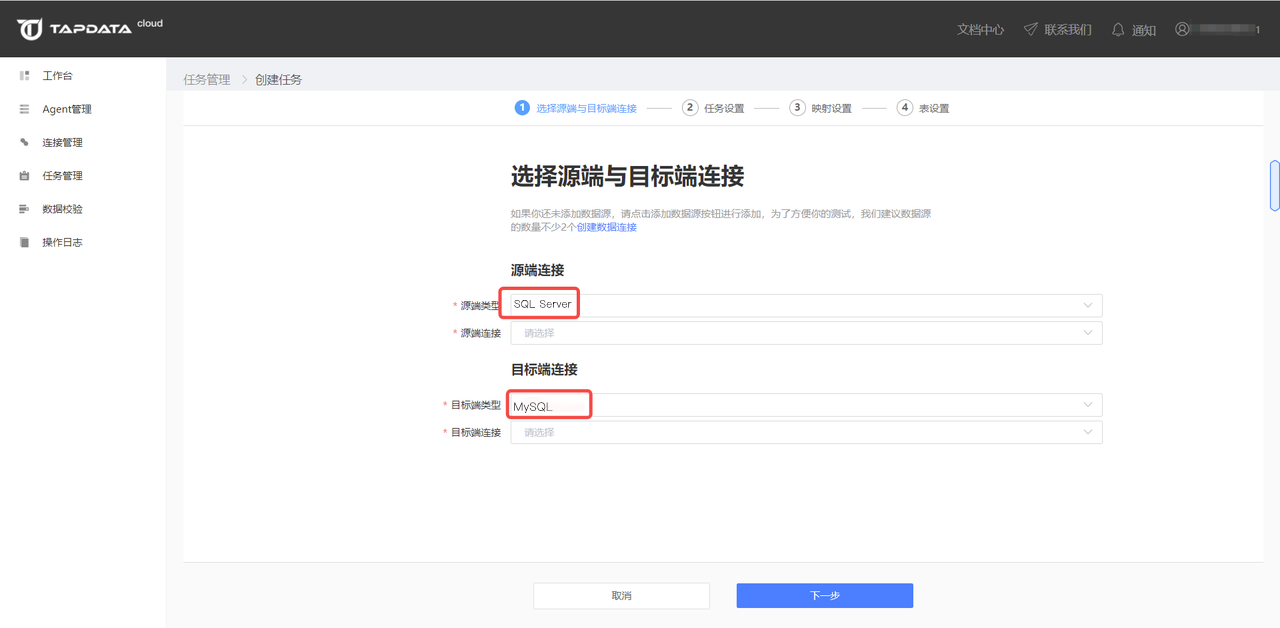
Based on the data requirements, select the libraries and tables that need to be synchronized. If you need to modify the table names, you can batch set the table names on the target side through the table name batch modification function on the page.
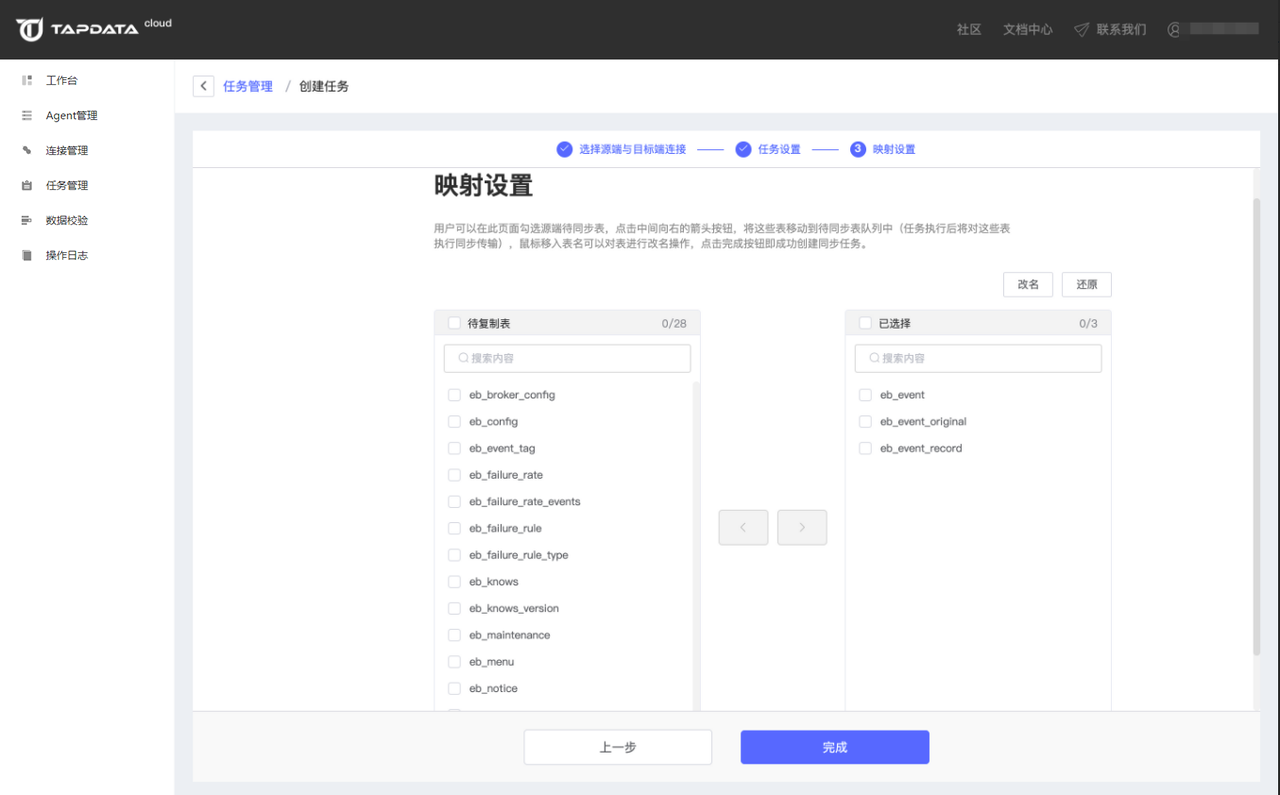
After the above options are set, the next step is to select the synchronization type. The software provides full synchronization, incremental synchronization, full + incremental synchronization, and sets the write mode and read quantity.
If you choose full + incremental synchronization, Tapdata Agent will automatically enter the incremental synchronization state after the full task is executed. In this state, Tapdata Agent It will continue to monitor data changes (including: writing, updating, deleting) at the source end, and write these data changes to the target end in real time.
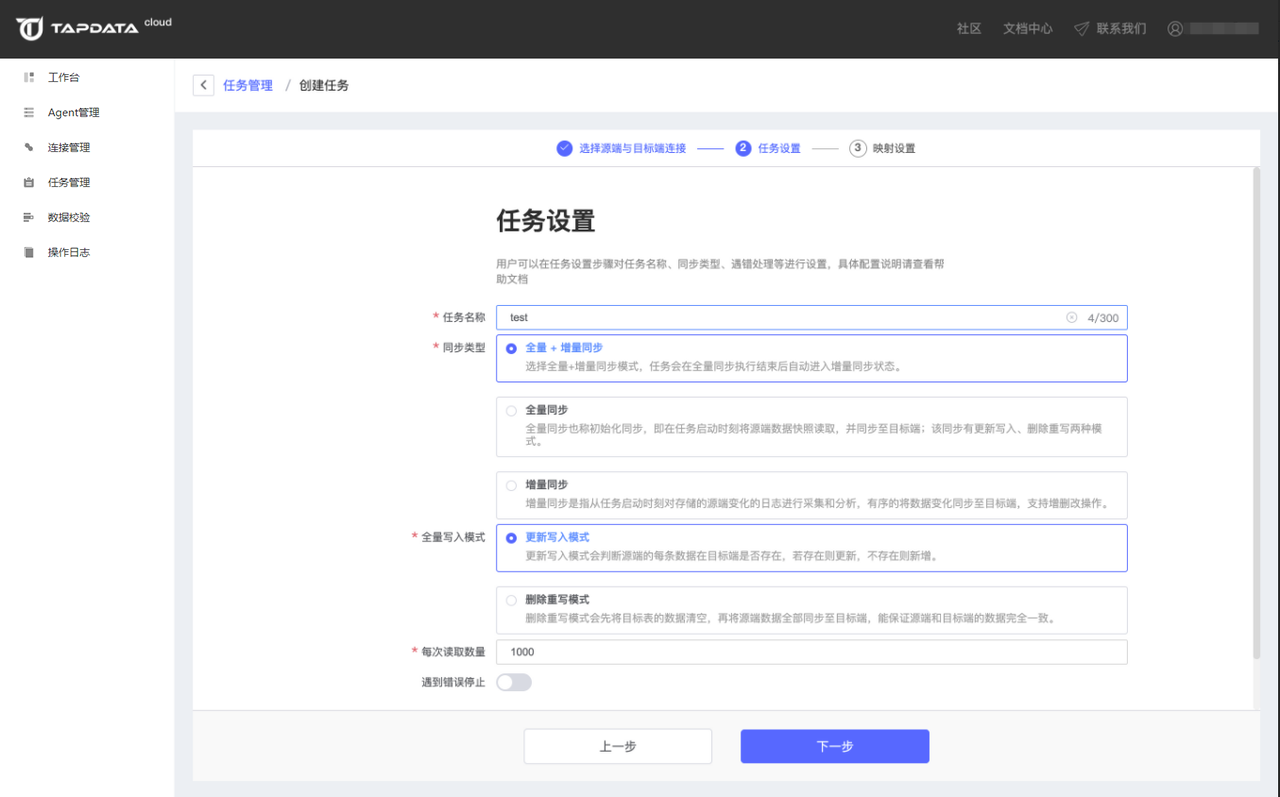
Click on the task name to open the task details page and view the task details.
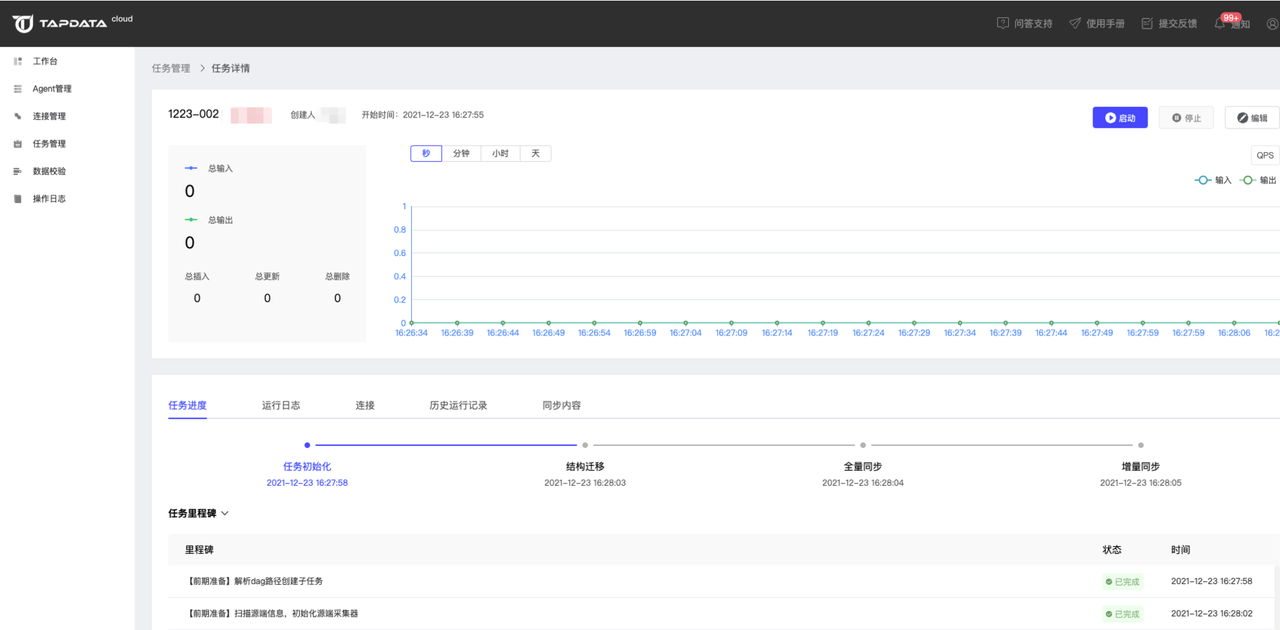
Click on task monitoring to open the task execution details page, where you can view specific information such as task progress/milestones.
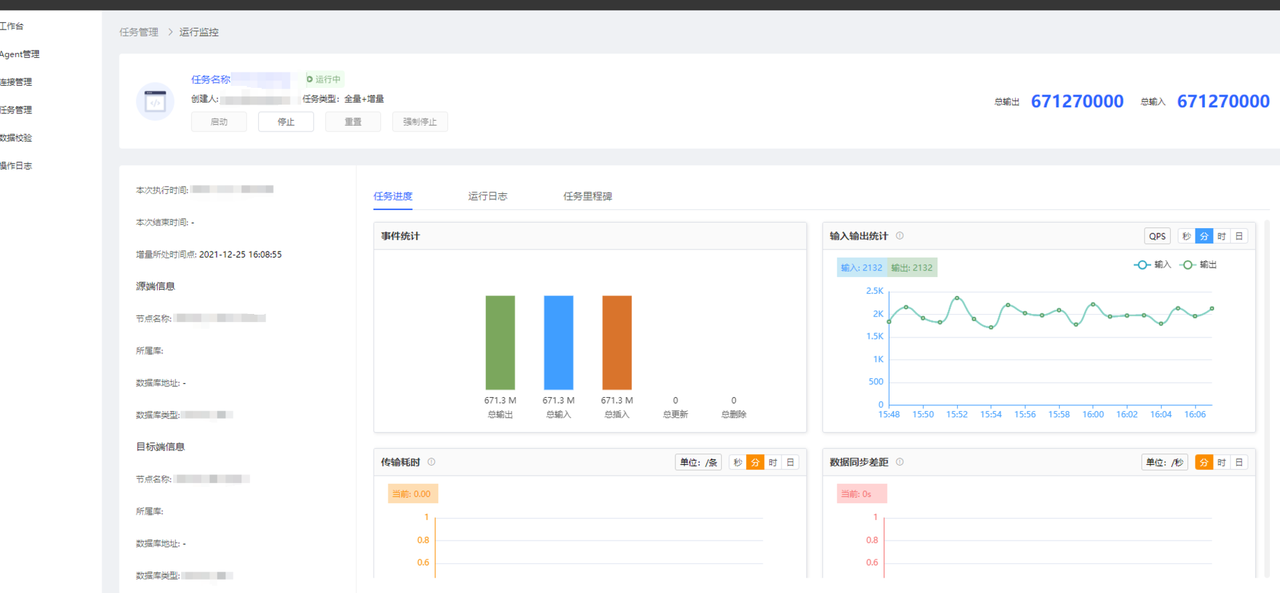
Step 4: Perform data verification
Tapdata Cloud has three verification modes. I often use the quick count verification, which is the fastest. I only need to select the table to be verified, and there is no need to set other complicated parameters and conditions. It is simple and convenient.
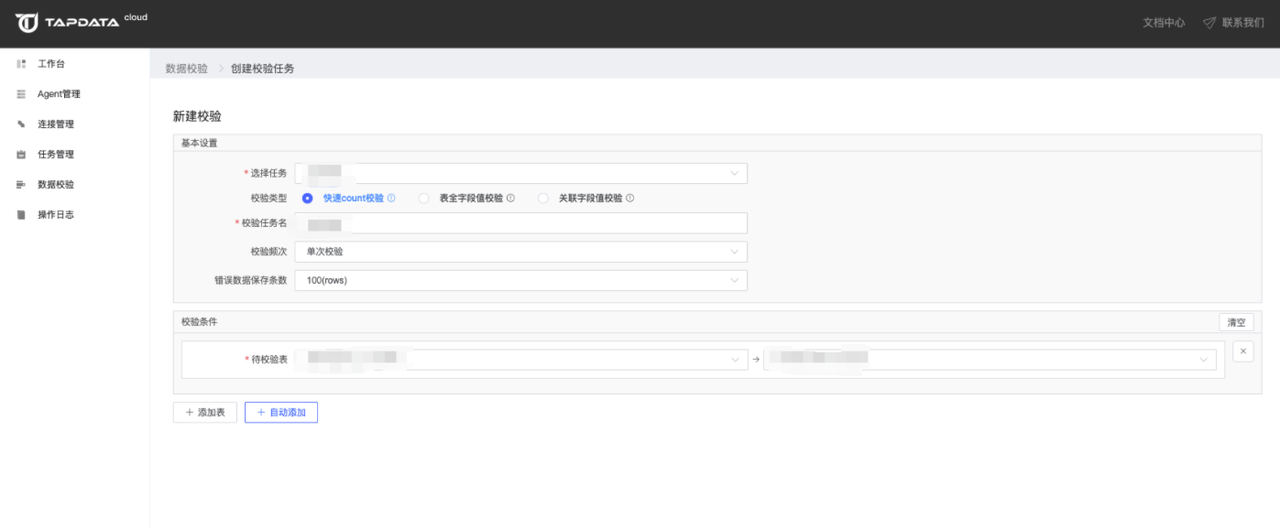
If you feel it is not enough, you can also choose full field value verification in the table. In addition to selecting the table to be verified, you also need to set index fields for each table.

When verifying all field values in the table, advanced verification is also supported. Through advanced verification, JS verification logic can be added to verify the source and target data.

There is also a verification method associated field value verification. When creating associated field value verification, in addition to selecting the table to be verified, you also need to set index fields for each table.

At this point, the data in SQL Server has been successfully synchronized to MySQL. The entire process operation is configured with low code, and the data synchronization is also real-time.
Tapdata heterogeneous database real-time synchronization software official free version update log
1.Fix some bugs
2. Optimized some functions
Huajun editor recommends:
The official free version of Tapdata heterogeneous database real-time synchronization software is a widely used and powerful free database. The functions of this latest version have been highly praised by many netizens. It is strongly recommended that everyone download and use it. In addition, there areSQL Server automatic installer,Data Loader,access tools,DBF Commander,DBeaverIt is recommended for everyone to download and use.


































Useful
Useful
Useful