- Green versionView
- Green versionView
- Green versionView
- Green versionView
- Green versionView
powerpoint2013 highlights
Multimedia integration: Supports the integration of multimedia information such as text, graphics, images, sounds, and videos into presentations to meet diverse display needs.
Animation and projection control: Provides a variety of animation effects and projection methods. Users can control the playback order and animation effects of slides to enhance the attractiveness and interactivity of the presentation.
Themes and Templates: With rich built-in themes and templates, users can quickly create professional and beautiful presentations, improving production efficiency.
Collaboration and Sharing: Supports sharing presentations over the Internet, allowing geographically dispersed users to easily collaborate and provide feedback.
powerpoint2013 installation steps
1. After downloading PPT2013 from this site, double-click the .exe file to enter the software installation interface. You can click [Quick Install] and the software will be installed by default.
2. Or you can click [Custom Installation], in the window that opens, click [Browse] to select the PowerPoint installation location, and click [Install Now] after completing the selection.
3. PowerPoint is being installed. You need to wait patiently for the software to complete.
Powerpoint 2013 usage tips
How to create slides in powerpoint?
1. First, we need to open the installed PowerPoint 2007, and then select New. You will see the following screenshot: Generally, the first blank template in the slide is used as the title. Whichever blank module you choose, the template will be displayed on the right hand side and enlarged. In the enlarged interface, we can edit it at will, or insert pictures, videos, music, or edit text information, color, size, display effects, etc.
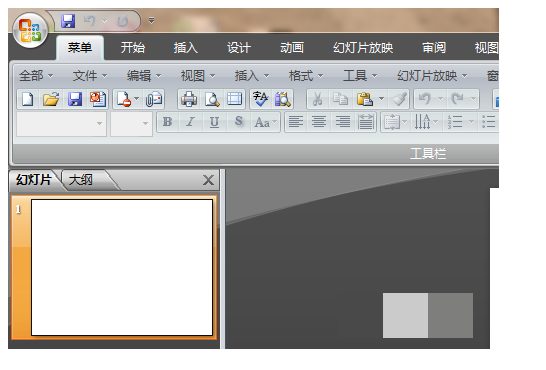
2. Next are the specific steps to create a presentation slide: First select a slide you want to edit, and find the "Click here to add a title" dotted line module in the middle of the right side and then enter the content topic of your presentation. You can enter text by clicking or double-clicking this module, and then you can select the corresponding font, color, underline and other effects in the toolbar to highlight your theme information.
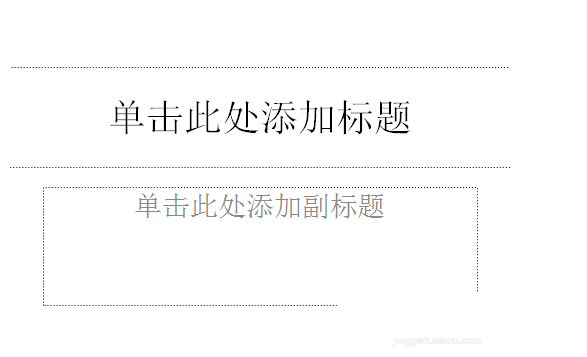
3. In the picture below, "Beijing Travel Guide" will be used as an example. The editor will enter Beijing Travel Guide in the title module as the theme of this slide. You can also enter a subtitle in the module below the title to highlight the content of your topic.
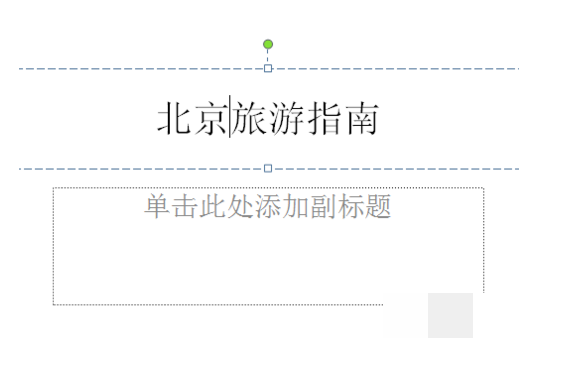
4. After the title is written, it is the content part. Then we need to create a new blank slide. You can choose to directly select the first slide and press Enter (some versions may not support it), or click the [Start] button.
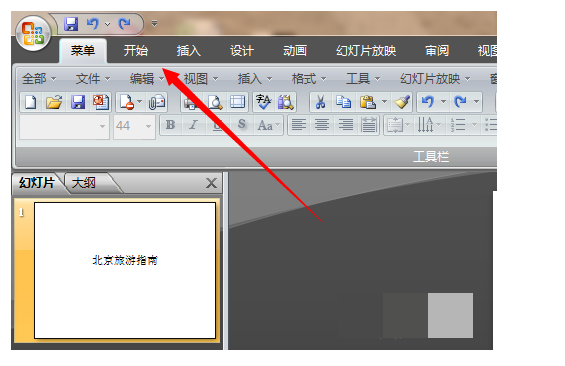
5. If you choose to click the [Start] button, there will be a new button after clicking it. Click to create a new slide.
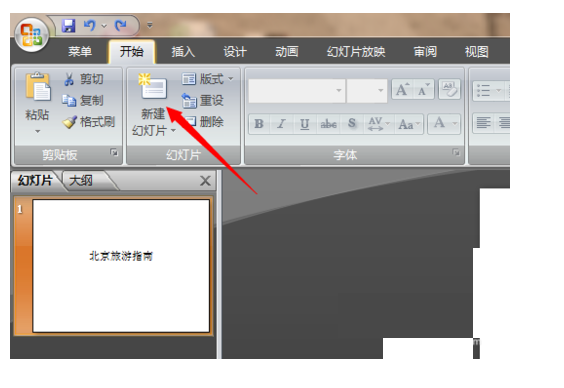
6. Then we look at the position of the slide, and a second slide will appear. Then you select this blank slide in turn to start editing the content, or edit on the right after selecting it.
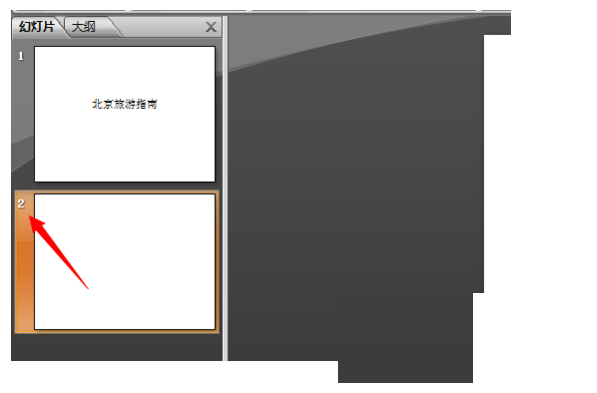
7. At this time, there will be a subtitle in the interface for you to fill in, or if you have other ideas, you can freely express them. Here, the editor will continue to use travel as an example. The editor enters "Forbidden City Tour Route" here, and then you can edit the specific content under this slide. Various forms, pictures, etc. can be input. Then repeat this step in sequence until your slide takes shape.
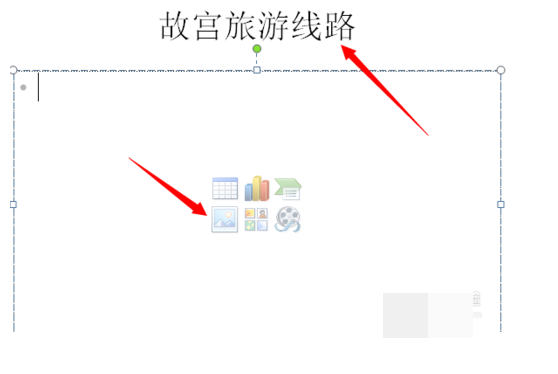
powerpoint Viewer2013 FAQ
How to add sections in ppt
1. Double-click the PowerPoint shortcut to open the software.
2. Load the PPT file you want to add sections to.
3. Then click on the slide you want to divide into sections, and a black horizontal bar will appear.
4. Click [Start] on the PPT menu bar and click [Section] on the toolbar.
5. Click [Add Section] in the pop-up drop-down menu.
6. You can see that there is an additional title at the bottom of the slide.
7. This title is the default. You can change it to a custom title. Place the mouse on the title, then right-click the mouse to bring up the menu and select [Rename Section].
8. In the open window, enter the name of the PPT section, and click [Rename] after completing the input.
9. Then you can see the renamed name.
Are powerpoint and powerpoint viewer the same thing?
If you have ever received an email attachment from a colleague at work or school that contains a PowerPoint presentation in a more recent format than the Microsoft Office software package can support, then this PowerPoint Viewer is the ideal solution for your needs. Just open the attachment and save money on the latest version of Office. If you want to open PowerPoint for editing in a hurry, you can do it on the open source version of PowerPoint without losing resolution or quality. Its reliability and user-friendliness make PowerPoint Viewer an ideal download. A more straightforward explanation is that powerpoint viewer can only be used to demonstrate and view ppt content, while powerpoint can view and edit ppt, and powerpoint has more powerful functions.
powerpoint viewerDownload address:http://softwaredownload4.com/soft/578243.htm
powerpoint2013 update log:
1: Brand new interface, refreshing, simple and efficient
2: Performance is getting better and better
Huajun editor recommends:
The editor of PowerPoint 2013 personally verified that it is true! There are similar software on this siteToday's goal,Aimo mind map,WPS Office,NTKO large file upload control,Kuai Dao Ke platform software, welcome to click to download and experience!
1. Microsoft has stopped maintaining this version of Office software and no longer provides genuine maintenance;
2. In order to provide users with a better experience using genuine software, we provide you with the download version: Office 365/Office 2016 version;
3. There are legal risks in using pirated software, so it is recommended to use genuine software.

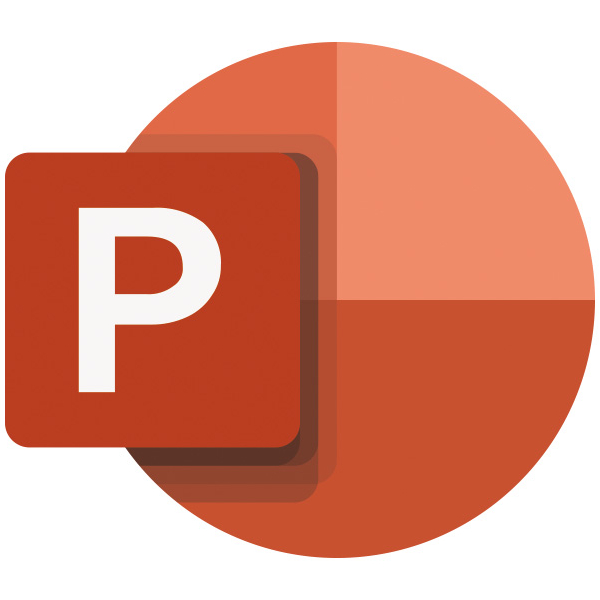




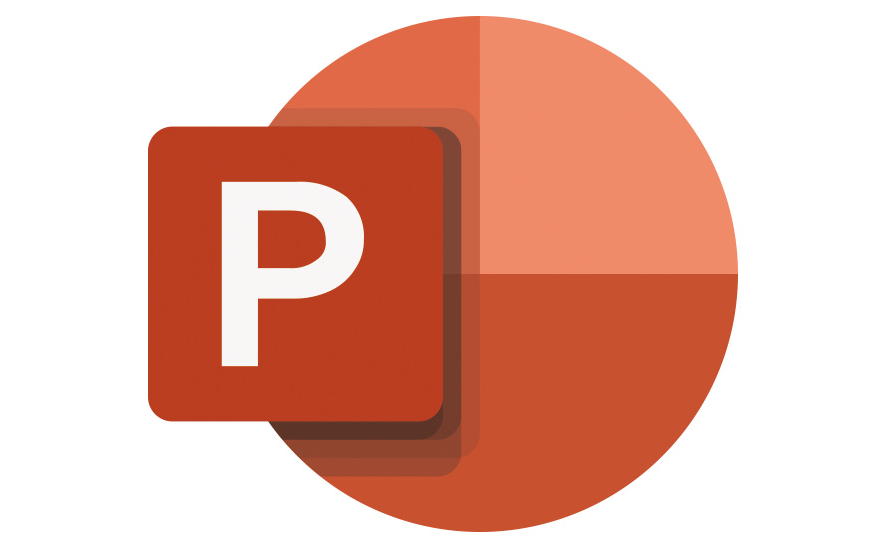
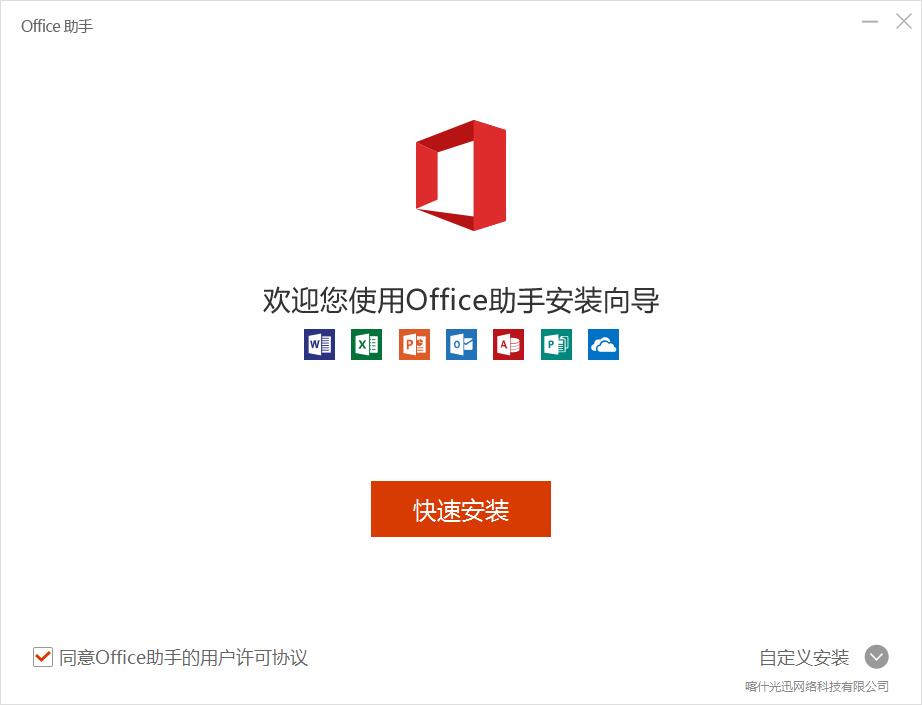
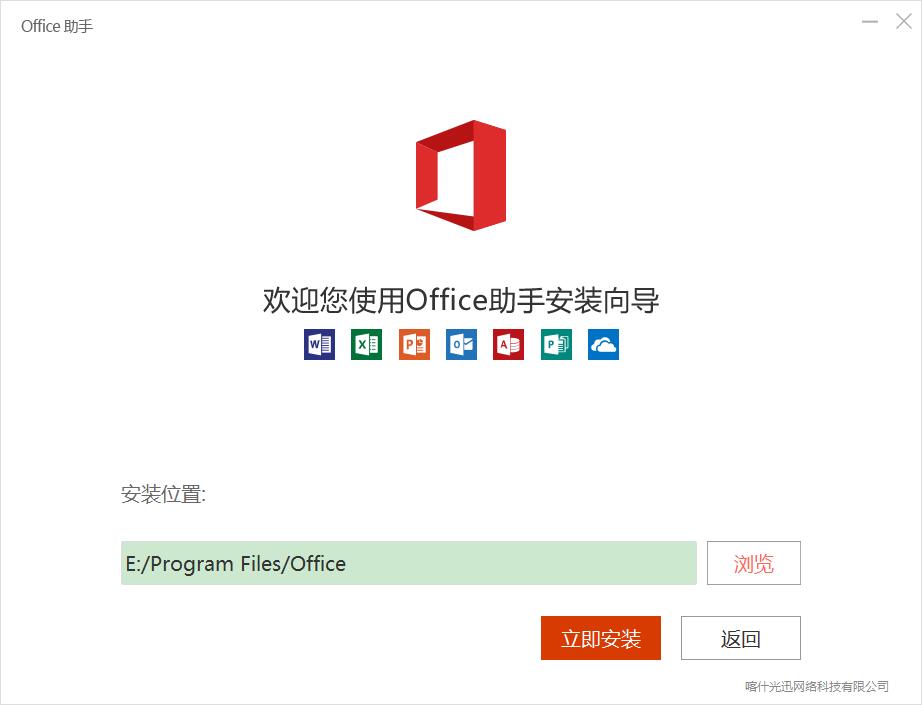
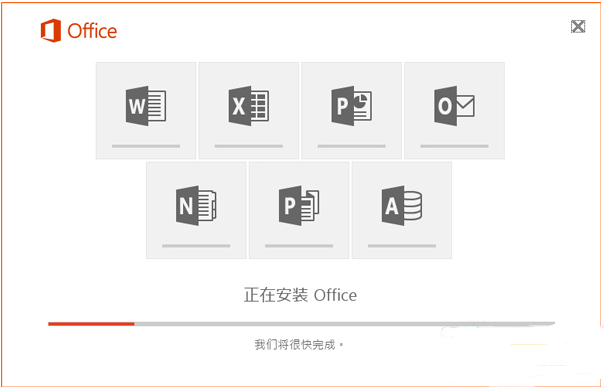
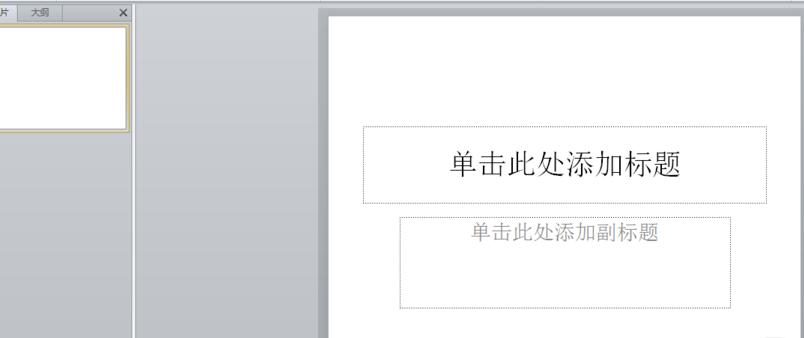
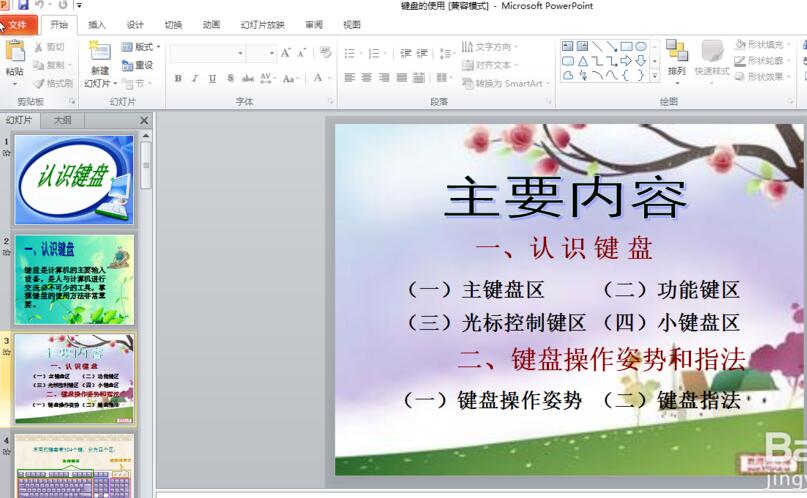

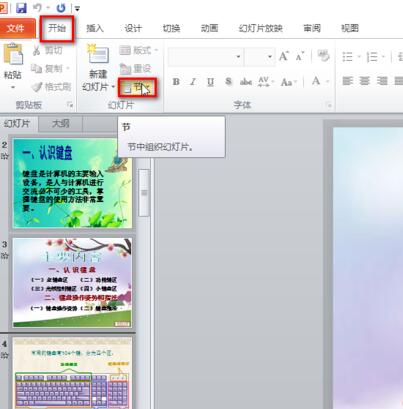

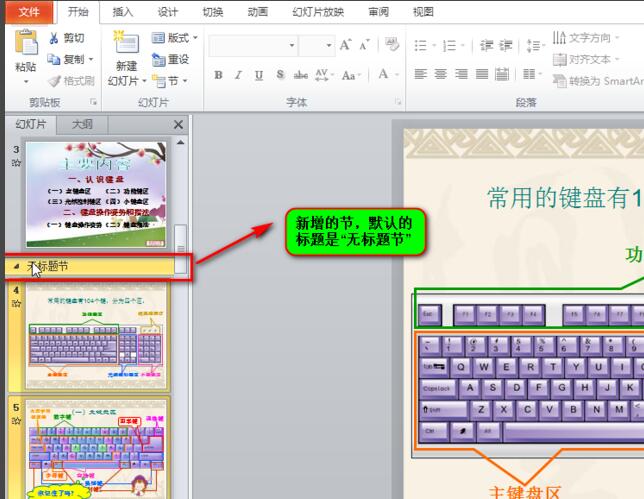

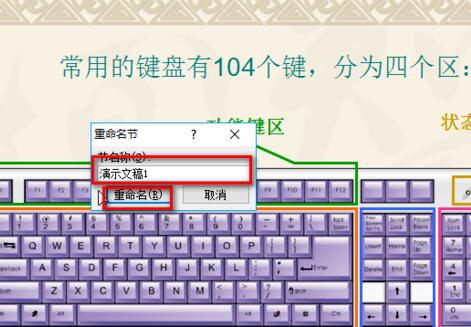
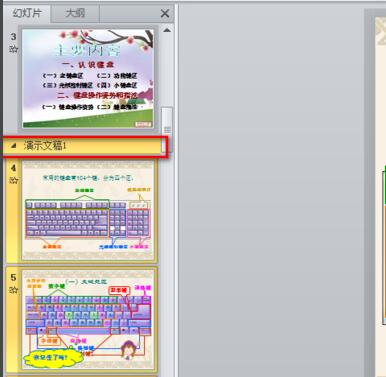


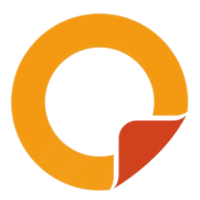
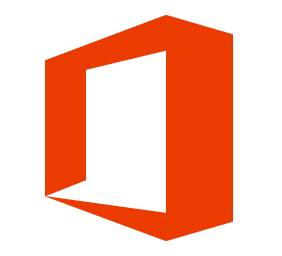



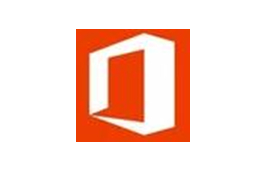
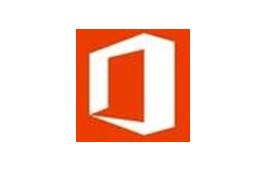

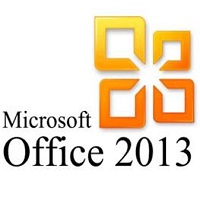

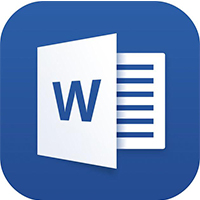

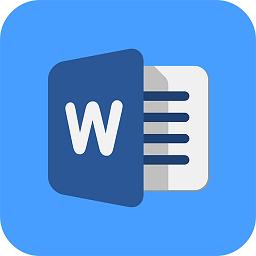





























Useful
Useful
Useful