- Green versionView
- Green versionView
- Green versionView
- Green versionView
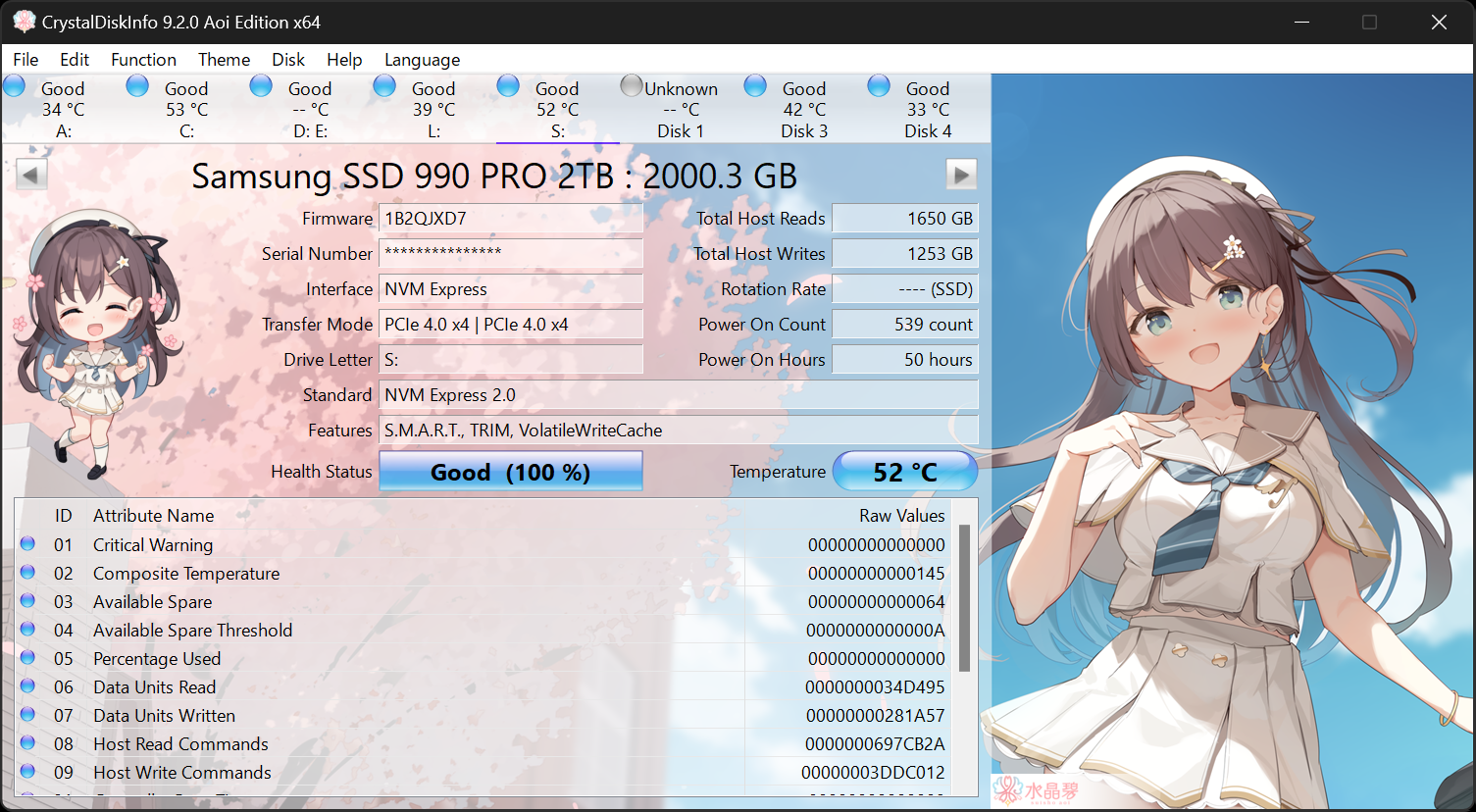
How to use CrystalDiskInfo
1. Open the CrystalDiskInfo obtained after decompression, and you can see the relevant computer information in the main page interface.hard driveall relevant information.
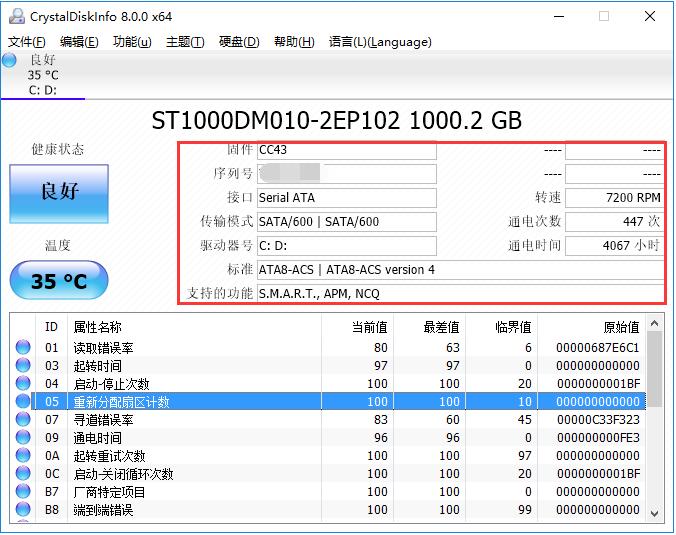
2. In the list below CrystalDiskInfo, you can see the working status of the hard drive and whether the values are healthy, allowing users to find the damage point faster.

3. Click the "Health Status" icon on the left side of the software interface. In the new window that opens, you can modify the warning threshold. If the health status exceeds the threshold, a warning will be issued to remind the user.
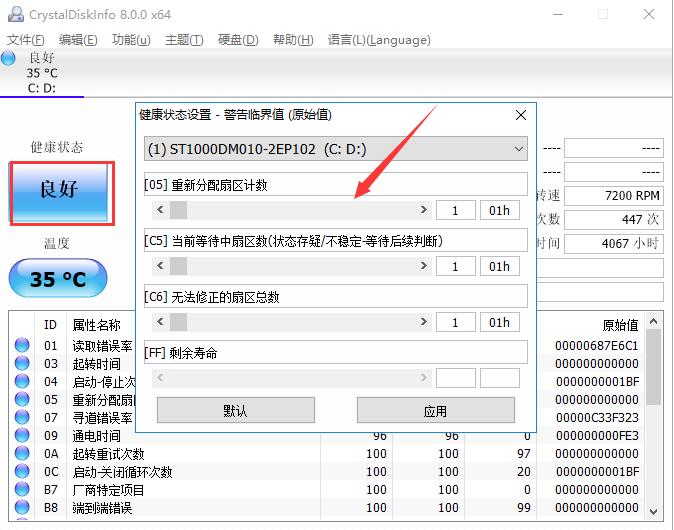
4. Click the "Function" button in the top menu bar, and in the open drop-down menu, point the mouse to the "Warning Function" column. You can set the warning method in the submenu.
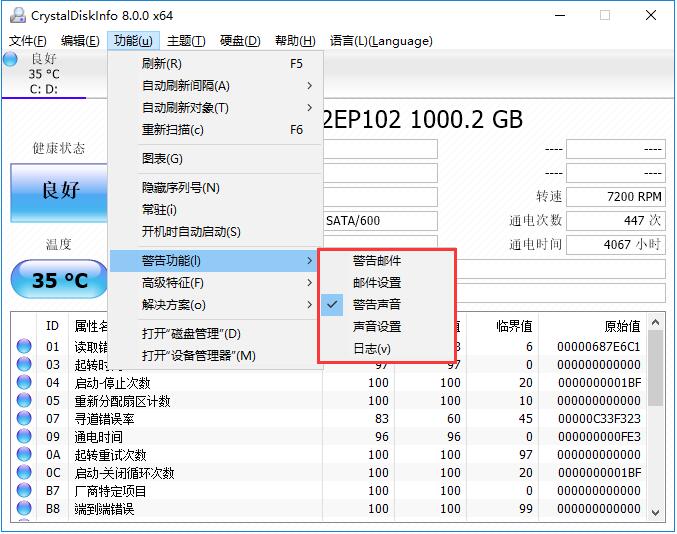
5. In the "Advanced Features" column in the "Function" menu, you can control the most important ""AAM/APM.
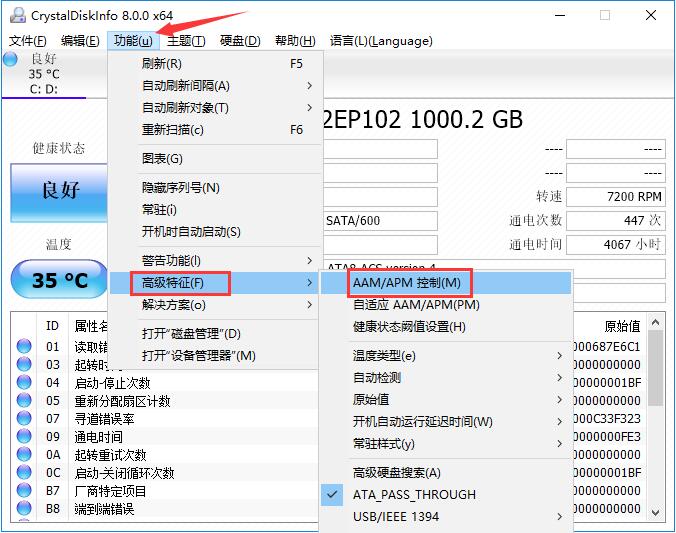
6. This function, as shown in the figure, can set the hard drive's properties such as noise and power supply to ensure that the most appropriate conditions can be adjusted when using the computer.
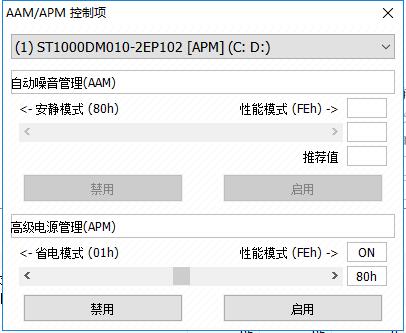
CrystalDiskInfo usage tips
Interpretation of CrystalDiskInfo parameters
First column:
1. read [MB/s]: indicates the reading speed.
2. write [MB/s]: indicates the writing speed.
3. mix [MB/s]: indicates the mixing speed.
Second column:
1. read [Iops]: reading speed per second.
2. write [Iops]: writing speed per second.
3. mix [Iops]: mixing speed per second.
Parameter interpretation:
1. The first line "Seq Q32T1" is a continuous test, which can be understood as the reading and writing speed of audio and video files.
2. Generally speaking, the merchant’s nominal speed is this. If the test results are significantly different from the nominal speed, it is recommended to consult customer service.
3. The following three lines are all "4k random read and write", which basically shows the actual performance of the hard disk.
4. Generally speaking, this performance is closely related to system operation and determines the speed of file opening, closing, moving and other operations.
5. Q represents the queue and T represents the thread.
6. Therefore, the second line "4kQ4T8" is the performance of the hard disk under 4 queues and 8 threads.
7. The third line "4kQ32T1" is the performance of the hard disk under 32 queues and single thread.
8. In fact, we can manually set the number of test threads and queues according to our own needs.
Quickly check health status
After opening the software, the main interface directly displays the hard disk health status (health/warning/fault), which is clear at a glance.
Set alarm function
Right-click the hard disk → Alarm settings: Customize the temperature threshold (such as ≥60℃) or S.M.A.R.T. parameter abnormality reminder to detect potential faults in time.
Export report
Click Report → Generate Report: Export health data in HTML/CSV format for easy saving or sharing with technical personnel for analysis.
Monitor real-time temperature
Select Show Temperature from the right-click menu of the taskbar icon to directly view the real-time temperature of the hard disk to avoid high temperatures affecting lifespan.
Check ATA information
Click the ATA Information tab: View detailed parameters such as hard drive model, firmware version, power-on time, etc. to verify the accuracy of the hardware information.
Error log troubleshooting
Click Log → S.M.A.R.T. Log: View historical error records and locate specific fault causes (such as bad sectors, power supply problems).
Linked with CrystalDiskMark
Use CrystalDiskMark to test the hard disk read and write speed, and comprehensively evaluate performance changes combined with health data
CrystalDiskInfo software features
SMART monitoring: Read hard drive health data in real time and provide early warning of failures.
Health score: intuitively displays the "good/warning/fault" status, and pops up an alert when abnormality occurs.
Multi-hard drive support: Monitor multiple hard drives at the same time and adapt to SSD/HDD.
Real-time charts: Dynamically display the changing trends of parameters such as temperature and usage time.
Simple and free: The interface is intuitive, supports multiple languages, and is completely free.

CrystalDiskInfo installation steps
1. Download the CrystalDiskInfo software package from Huajun Software Park. After directly decompressing the compressed package, double-click with the left mouse button to open the startup program of the corresponding system version.
Note: To decompress the compressed package, you need to use a compression and decompression tool. WinRAR is recommended because the technology is mature and reliable. WinRAR download address:http://softwaredownload4.com/soft/5.htm
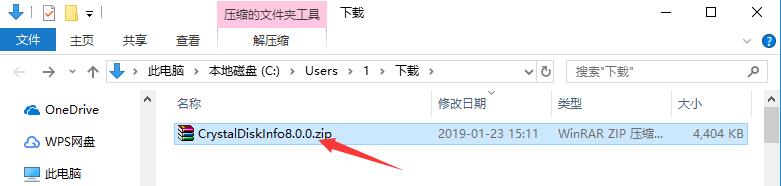
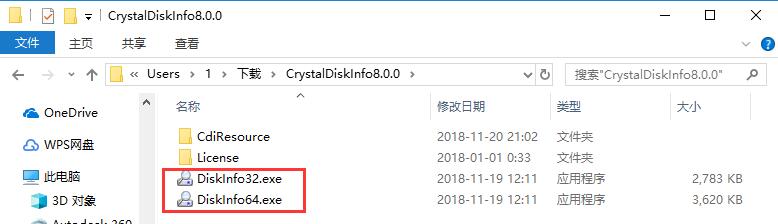
2. If you don’t know how to check the system version, you can right-click "My Computer" on the desktop, click the "Properties" option in the right-click menu, and in the new window that opens, find the "System Type" column to find the system version you are using.

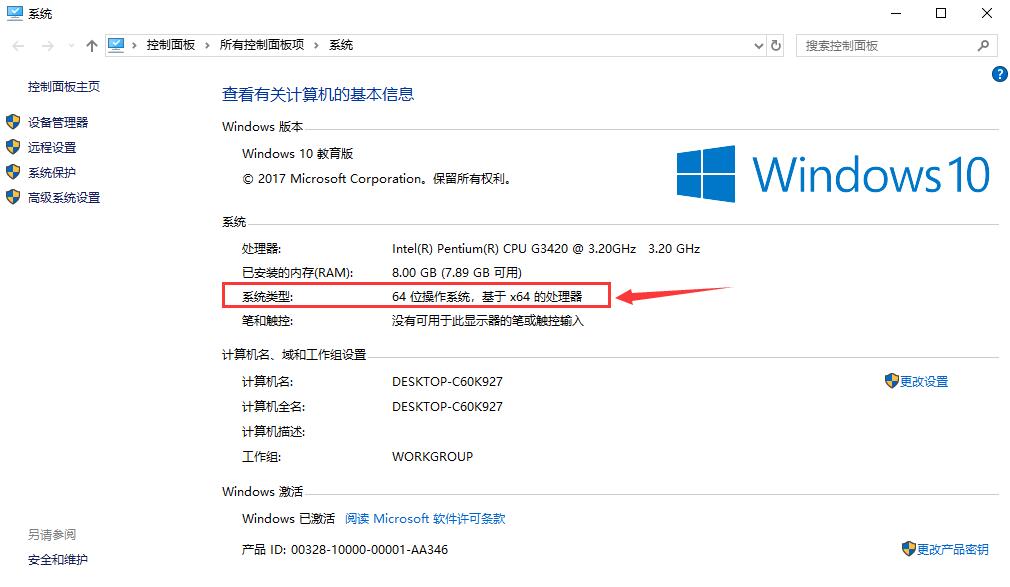
CrystalDiskInfo FAQ
1. What should I do if the health status of CrystalDiskInfo displays "Warning"?
When the user opens the CrystalDiskInfo software, "Warning" may be displayed in the "Health Status" in the upper left corner, indicating that the hard disk is damaged. Then we see the list below. If there are abnormal items, they will be displayed as yellow circles. The picture shows bad sectors on the disk. If there are other errors, you can refer to the help function in the software.
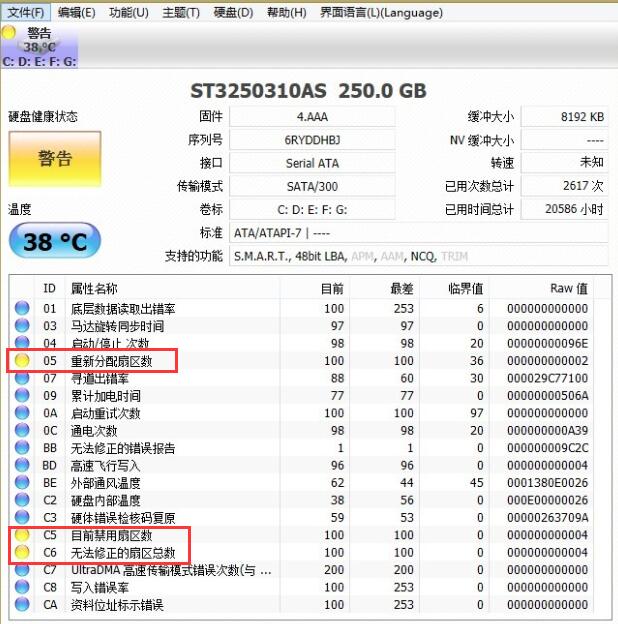
2. How does CrystalDiskInfo adjust the hard disk speed?
Open the CrystalDiskInfo software and find the "speed" item in the hard disk parameter column above. The value displayed behind it is the hard disk speed.
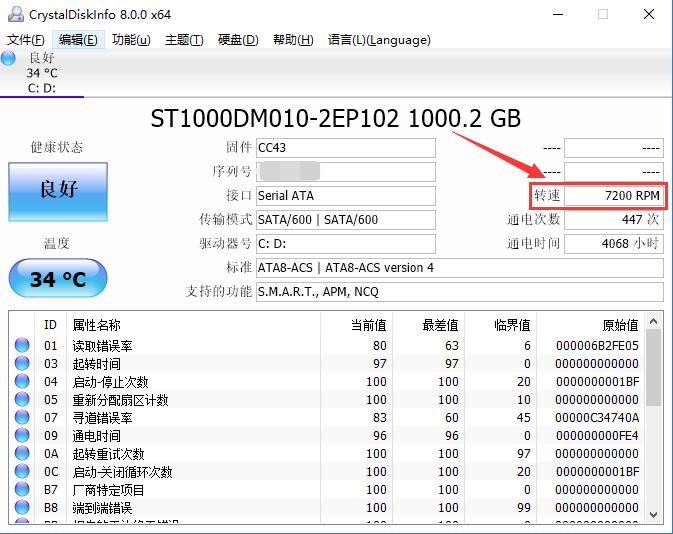
What should I do if crystaldiskinfo cannot read the hard disk?
1. Perform hard disk shielding in CMOS settings.
2. Then start the computer with the DM boot disk and select "(A) advanced Options".
3. Then click "(M)aintenance Options", then click "(U)tilities Utilities)",
4. Finally, select "Zero Fill Drive" to zero-fill the hard disk. You can find the hard disk after repartitioning.
Comparison between CrystalDiskInfo and similar software
DiskGeniusIt is a comprehensive hard disk tool. In addition to hard disk detection and repair, it can also perform hard disk partitioning, formatting and other operations. It is a good hand in managing hard disks, and it is very easy to get started.
As a hard disk detection tool, CrystalDiskInfo's simplicity and clarity are its biggest features. After opening the software, users can know all the current parameters of the hard disk. If there is a warning status, the damaged area can be found immediately.
DiskGenius download address:http://softwaredownload4.com/soft/9570.htm
CrystalDiskInfo update log
Re-supported Samsung SATA SSD life report
Add support for ZHITAI SC001
Added SK hynix Gold S31 support
Added support for KLEVV NEO N610.
Improved Micron/Crucial SATA SSD support
Changed The uninstaller will display a confirmation dialog to remove the settings.
|
The editor recommends: In your imagination, the hard disk tool has a variety of values, and the test items can turn through many pages. If you are worried that you cannot understand so much data, then download CrystalDiskInfo. This software can list all hard disk parameters in one interface and can detect them at any time, so that users can find problems in time. This site also provides downloads of DiskGenius and AS SSD Benchmark. Come and download them. |
















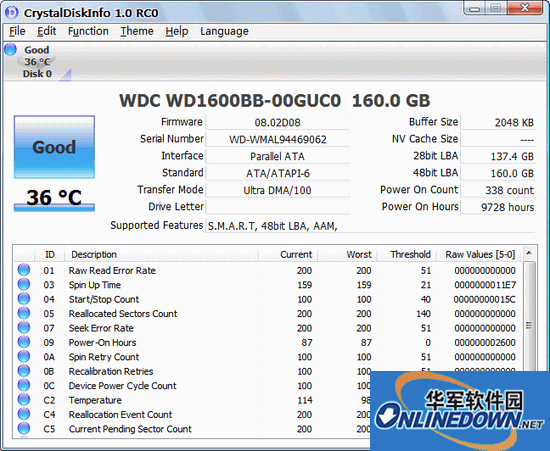
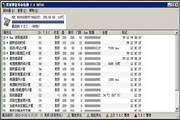



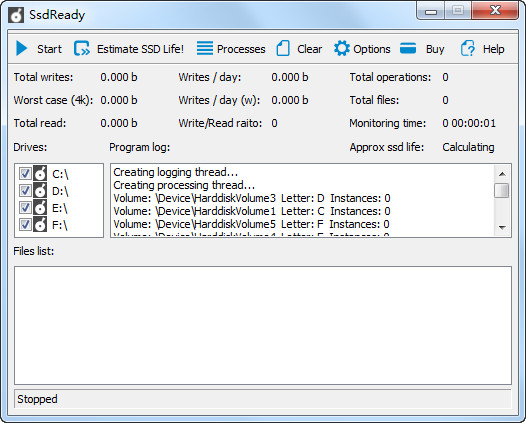


























Your comment needs to be reviewed before it can be displayed