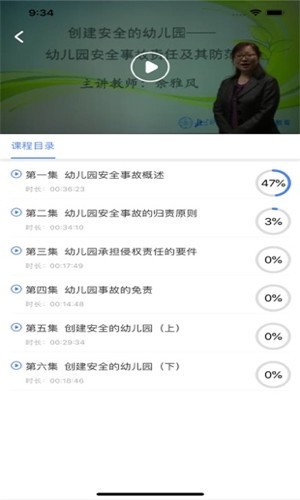
Learn the functions of Commune Cloud software
1. Curriculum and Project Management
Course content: Covers a wealth of course resources, supports live course playback and project-based learning (such as teacher training, vocational skills improvement).
Project participation: Users can join the project directly by binding the study card/registration card or by the training organizer, view the course catalog and start learning.
2. Personal Center and Settings
Information management: Modify personal avatar, bind course card/study card, view participating courses, training projects and settings related information.
Learning records: Real-time synchronization of learning progress across multiple terminals, and support for offline caching of courses to facilitate fragmented learning.
3. Examination and Assessment
Online exam: Training managers can create test papers and publish them to participants. Multiple terminals are supported for answering. The system automatically marks papers and generates score reports.
Submission of training results: Users can upload learning experiences, training reports and other materials to complete training project requirements.
4. Interaction and community
Student communication: Under the course or project page, users can post learning testimonials, like and comment on other students’ sharing to form an interactive community.
Live interaction: Real-time questions and barrage communication are supported in live courses to enhance the sense of participation in teaching.
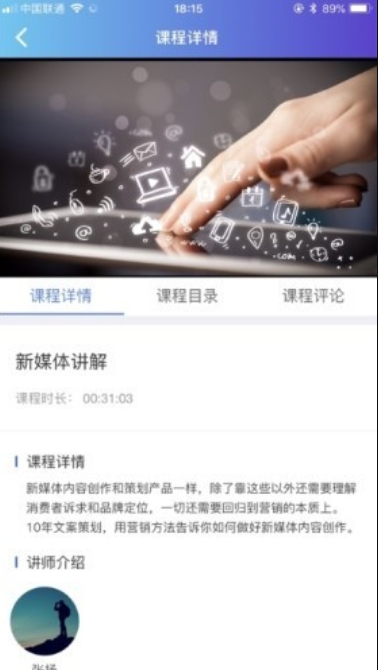
Learn the features of Commune Cloud software
1. Seamless learning on multiple terminals
Full platform coverage: supports PC independent official website, mobile APP and WeChat H5 terminal, learning progress is synchronized in real time to meet the needs of different scenarios.
WeChat H5 is convenient for access: No need to download the APP, you can log in to study with one click through the WeChat public account "Xue Commune Cloud", which is suitable for users with insufficient memory or temporary use.
2. Intelligent learning support
Teacher portrait function: Use AI algorithms to analyze teachers’ learning styles, interests, preferences and ability levels, generate personalized growth paths, recommend related courses, and facilitate accurate training.
Live interactive system: supports multi-terminal live training. Participants can join through PC, mobile device or TV to enhance teaching interactivity.
3. Efficient training management
Project configuration and release: Training managers can create projects, configure courses and publish exams in the PC backend, and trainees can participate in learning and assessment through multiple terminals.
Academic situation analysis and diagnosis: Provide a training effect evaluation system to support real-time viewing of learning progress, test scores and training results, and optimize the training system.
4. User experience optimization
Ad-free interface: User reviews have mentioned many times that "the interface is refreshing and free of ad interference". The color combination is comfortable and improves study concentration.
Real-name authentication and security: Although real-name authentication is required, the security of the account is ensured. WeChat supports one-click password-free login to simplify the operation process.
Learning Commune Cloud FAQ
Learning Commune Cloud PC version is an online learning platform that provides a wealth of educational resources and tools. There are some common issues you may encounter when using the platform. Here are some common problems and solutions:
1. How to register an account?
Answer: Enter your mobile phone number on the login page, and then follow the prompts to complete the registration. If you forget your password, you can click "Forgot Password" on the login page to retrieve it.
2. How to watch the video?
Answer: On the course page, click "Watch" to watch the corresponding course video. If you are unable to view the video, it may be due to network issues or the video may have been paused. You can contact the administrator or try changing the network environment and try again.
3. How to complete the homework?
Answer: On the assignment page, click "Submit Assignment" to complete the assignment. If you are unable to complete the assignment, it may be due to a weak grasp of the knowledge points or improper operation. You can review assignment requirements, refer to other students' assignments, or ask your teacher for help.
4. How to view history?
Answer: In the personal center page, click "History" to view your historical learning records. If you need to clear your history, you can do so on this page.
5. How to join the class?
Answer: On the class page, click "Join Class" to join the corresponding class. If you are unable to join a class, it may be due to insufficient permissions or the class may be full. You can contact the administrator or wait for the class administrator to invite you to join.
The above are some common problems and solutions for learning the Commune Cloud computer version. I hope they will be helpful to you.
Recommended software related to Learning Commune Cloud
Computer version of Confidential ViewThe latest version is a mobile software that allows everyone to learn more knowledge. The learning functions of various confidential knowledge that this software brings to you are very comprehensive. If you want to learn knowledge better, a better online education method for everyone to view, and teaching in the form of videos, allowing you to learn knowledge in a simpler way!
Download address:http://softwaredownload4.com/soft/10100326.htm
Xueqiangguo computer versionIt provides rich content such as graphics, text, audio, and video, so that you can learn about the latest political news and trends at the first time, and pay close attention to all kinds of news, big and small. The PC version of Xuexueqiangguo currently provides you with more than 180 first-level columns including 17 sections. The learning resources are quite rich. Dreams start with learning, and careers start with practice.
Download address:http://softwaredownload4.com/soft/10101699.htm
Installation steps
Special note: The installation package provided by Huajun Software Park contains the Android emulator and software APK files. For the computer version, you need to install the emulator first and then install the APK file.
1. First download the installation package from Huajun Software Park. The software package contains an Android emulator exe installation program and an APK file and unzip it. First click on the exe program to install the lightning simulator.
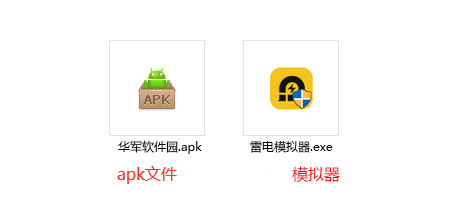
2. Double-click "Lightning simulator.exe" file to enter the installation interface. Users can click "Quick Installation" to select the system's default installation address for installation, or click "Custom Installation" to choose the installation path. Custom installation is recommended here.
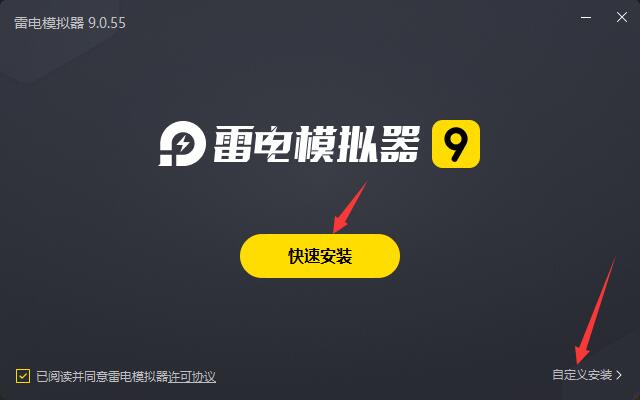
3. WaitingLightning simulatorAfter the installation is complete, click "Try Now" to open the emulator.
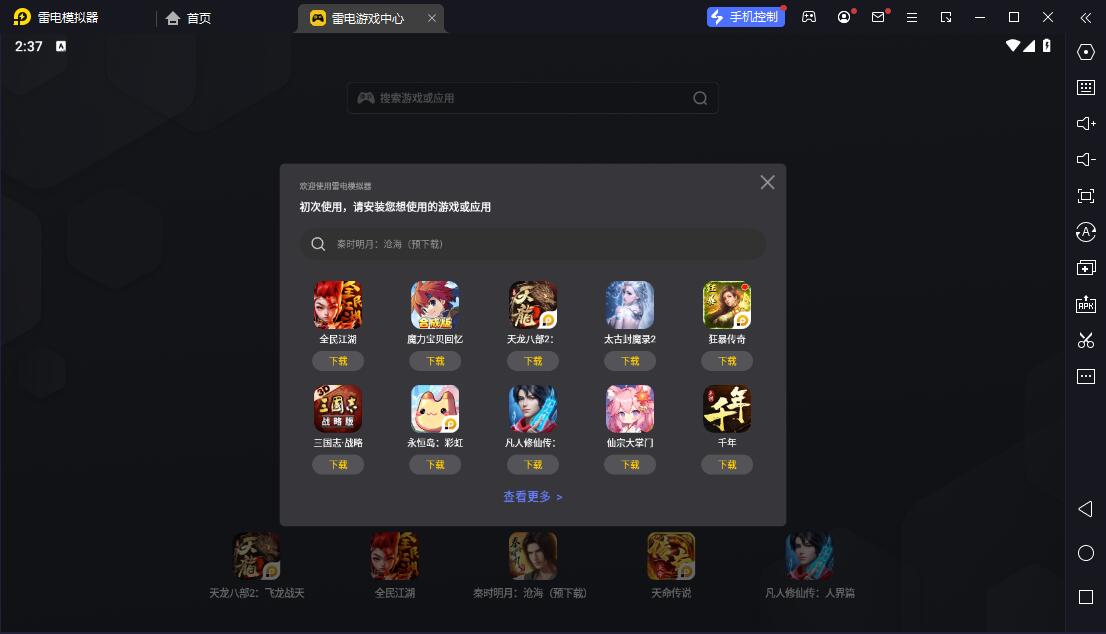
4. Enter the main interface of the lightning simulator and clickRight column APK iconSelect the "Local APK Install" button.
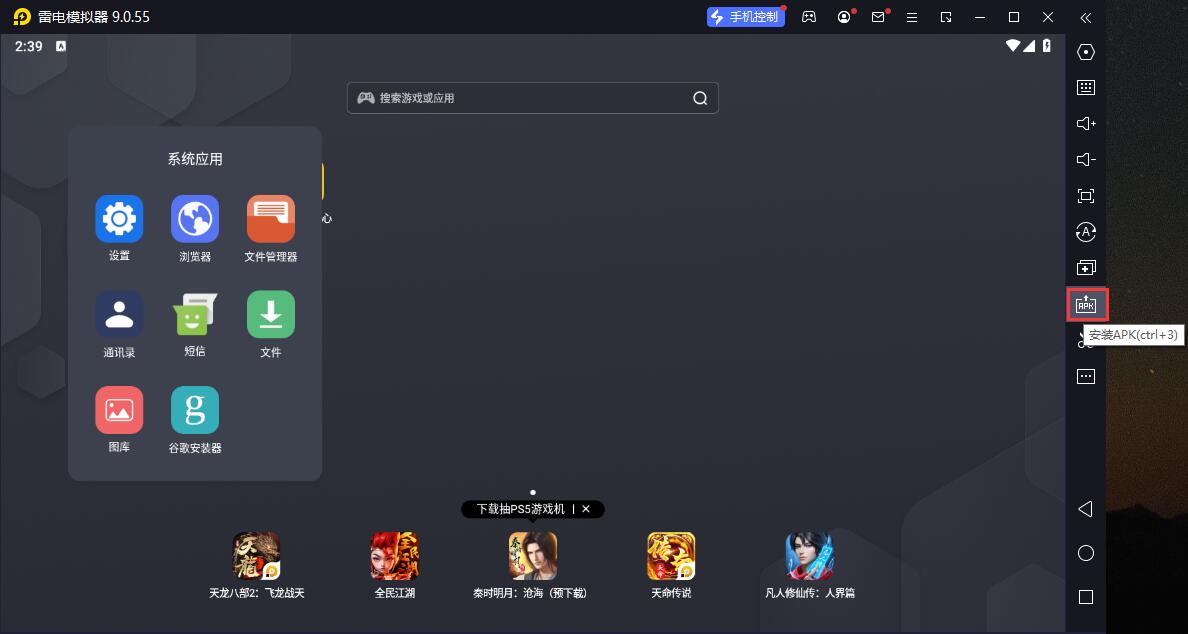
5. In the pop-up window, click on the decompressed APK file, and then click to open.
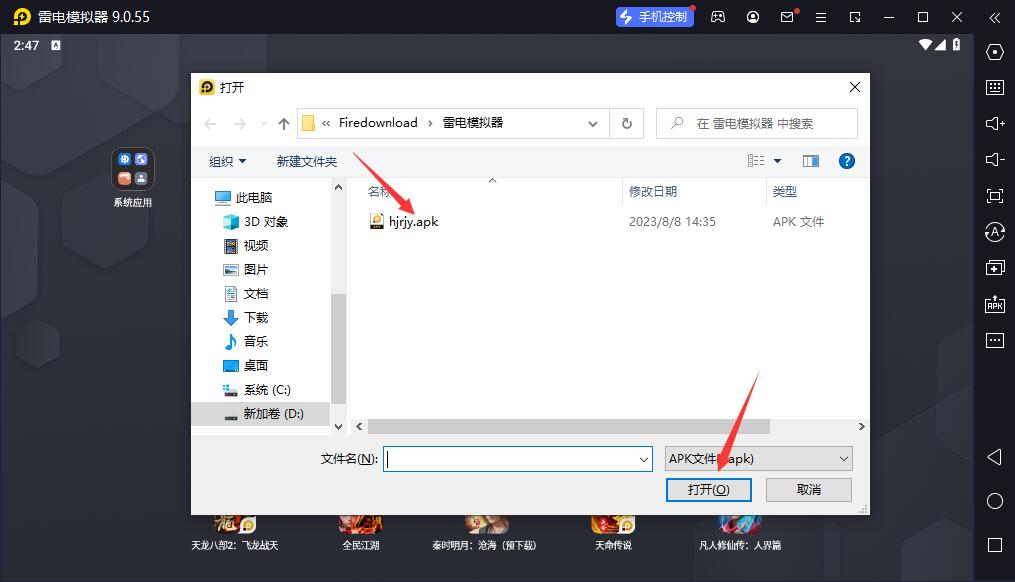
6. After that, the software will enter the installation process. You need to wait for a moment. After the software installation is completed, it will appear in my software list. Click the icon and double-click to open it.
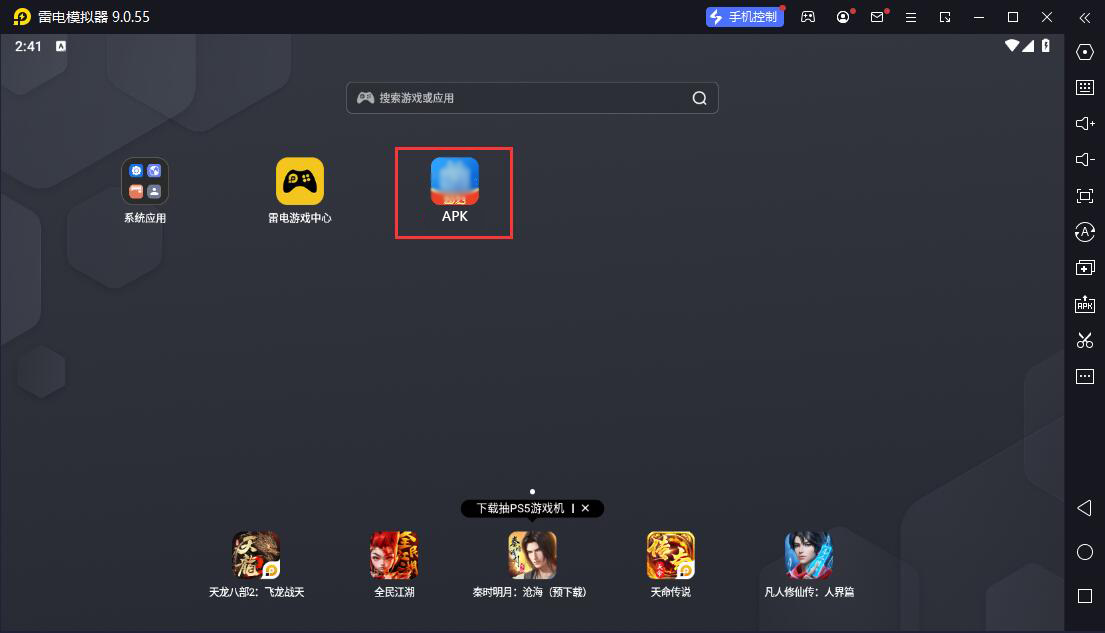
Learning Commune Cloud update log
1. Modify user-submitted bugs
2.Add new features
Huajun editor recommends:
It is highly recommended to download the computer version of Study Commune Cloud. Who knows who uses it? Anyway, I have already used it. In addition,Homework Help 2021,Homework Help 2021,Seewo College,Master of Laws Postgraduate Entrance Examination,Driving school test subject oneIt is also a good software. Welcome to click to download and experience it!


































Your comment needs to be reviewed before it can be displayed