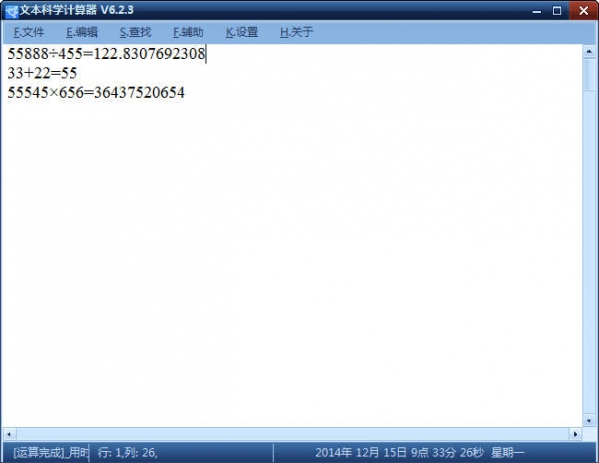
Function introduction
1. Add recalculation algorithm (shortcut key TAB)
If 2 is changed to 15
Note, please do not change the calculation result after the equal sign, because the operation process will be replaced
2. Accumulator (shortcut key F7)
Every calculation made by the software is automatically recorded in the accumulator
So you can add up and multiply all the calculations
Average operations, etc.
The result after pressing OK
Used to clear the accumulator and record again.
3. Score calculation
For this calculation
means one half means one and two thirds
4. Quick copy
Hold down alt and drag to select a section
Automatically copy when mouse is released
5. Status bar
Double-click the status bar to quickly clear the edit box, which is equivalent to pressing ctrl+d. Right-click to open the auxiliary keyboard.
6. Window dragging
Hold down ctrl and drag in the editing area to drag the window position, which is more practical in full screen
7. Batch recalculation
Batch operations can be performed when there are many calculations
Result after operation
8. Full screen
Right click/full screen
Software edges are displayed with a two-pixel ultra-narrow border
9. Quick settings
1. Customize settings to call out and hide shortcut keys
2. Set full-screen shortcut keys
3. Add automatic folding, when a calculation is too long to fit on one line, it will automatically fold
4. Check the shortcut input. The characters !%^() on the large keyboard can be entered without pressing the shift key.
5.++ is replaced with a fraction symbol, / is replaced with a radical symbol, which is set by the user (check automatic replacement)
When "Notebook" is checked, when pressing + or other operators on a new line, the last operation result will be automatically added to the front.
10. Auxiliary keyboard
Auxiliary/Auxiliary Keyboard Open the auxiliary keyboard. The auxiliary keyboard is also designed with ultra-narrow borders and can be changed in size and position at will.
scientific model
Click Simple to enter simple mode
Put the mouse in the lower right corner to drag to change the size
Double-click on the margin to close the keyboard
Change log
Text Scientific Calculator V6.2.3 update content
1.Supports continuous calculation function,
2. Add score support,
3. Add global shortcut keys,
4. Add edge hiding,
5. Added support for fractions and mixed numbers. Press "tab" on the keyboard to convert between decimal fractions and mixed numbers.
6. Add background color change,
7. Add thousand characters and it will not affect the continuous calculation
8. Font changes are more convenient,
9. Optimize startup speed again,
10. Add the recalculation command. After the formula content is modified, press Recalculate under the menu or press the "~" key.
The software will recalculate and automatically correct the calculation results.
11. Add an accumulator. Each step of calculation will go into the accumulator. You can choose the desired result.
You can sum and average selected calculation results, etc.
12.Fix the bug that cannot remember full screen and normal window
13. Supports full screen, and can set shortcut keys for the full screen menu
14.Support showing and hiding software shortcut key settings
15. Added the ability to change the font size with the scroll wheel while holding down Ctrl.
16. Added the ability to hold down the left mouse button in the edit box and drag the window while holding down ctrl.
17. Supports batch calculations, and calculations of hundreds and thousands of lines can be completed in a few seconds.
18. You can set whether the software is hidden when it is on the edge
19. Add an automatic wrap button. When the calculation line is full, the calculation will automatically wrap and display on the next line without affecting the calculation results.
20. Automatic replacement can be set. When checked, the software will automatically replace the corresponding operator when pressing ++, ** or // on the keyboard.
21. When shortcut input is checked, there is no need to press shift. 9 and 0 on the large keyboard will be automatically replaced with (), 6 will be automatically replaced with ^, etc.
22. When automatic addition is checked, when + or - or/or * is pressed at the beginning of the line, the last calculation result will be automatically added to the front.
23. Optimize the auxiliary keyboard, you can drag it to change the size of the auxiliary keyboard, and you can switch between scientific and normal. Double-click the keyboard blank to close it.
24. Double-click the status bar to clear the text, and right-click to quickly open the auxiliary keyboard.
25.Fix some bugs









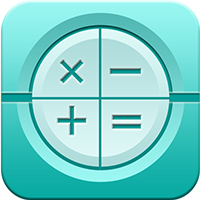

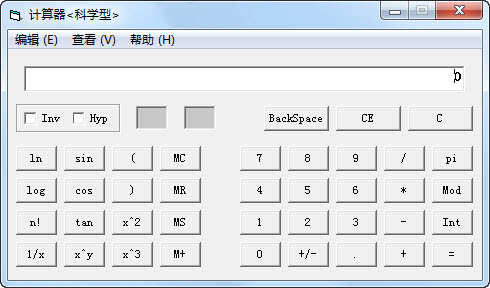
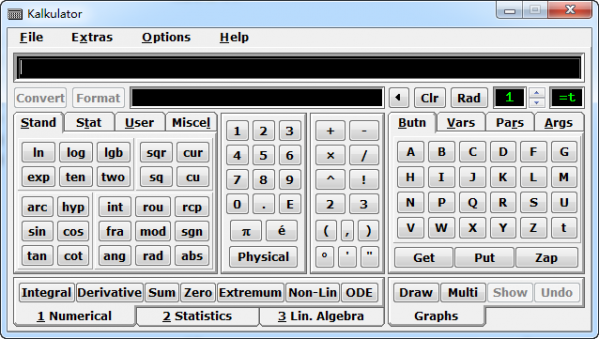

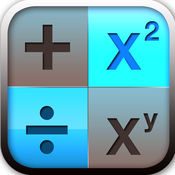



























Useful
Useful
Useful