Function introduction
1. All-in-one scanning
In this version, we have integrated Internet acceleration, insufficient disk space, recommended banned startup items, black DNS and other extended scanning functions in quick scan and full scan, and will continue to add more items. In this way, when your computer has an abnormality, you only need to perform a quick or full scan to quickly find the abnormal items (which may be caused by viruses, Trojans, or other reasons) and repair them conveniently.
2. Brand new monitoring engine
We've refactored the file system monitoring engine again. The new engine monitors various malicious files more closely, discovers them more promptly, and processes them more quickly and accurately. At the same time, it takes up less system performance. As long as we are here, you are only responsible for using your computer, and we take care of your safety.
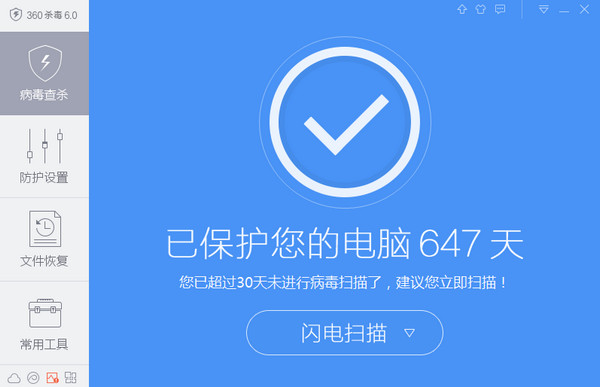
3. The new "Cloud Top" interface, let's look up to the sky together for our ideals!
1) Using the "Above the Snow Line" default skin, you feel as if you are on the top of the Alps, with white snow meeting the blue sky in the distance.
2) Use the "Function List" button to replace the previous "Customized Scan" button, allowing you to find various functions more conveniently. The number of shortcut tools in the lower right corner has been increased to 4, allowing you to define shortcut functions more freely.
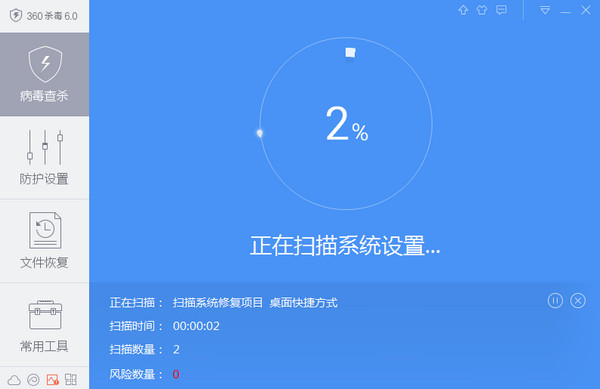
"Function Collection" integrates all selected functions of 360 Antivirus. After clicking "Function List", the recommended functions will be displayed on the entire interface, allowing you to find the functions you need more conveniently and quickly, and adjust the shortcut toolbar.
3) Click the pull cord on the main interface to expand the protection center interface. The status of all protection components is clear at a glance, and you can also view real-time protection data.
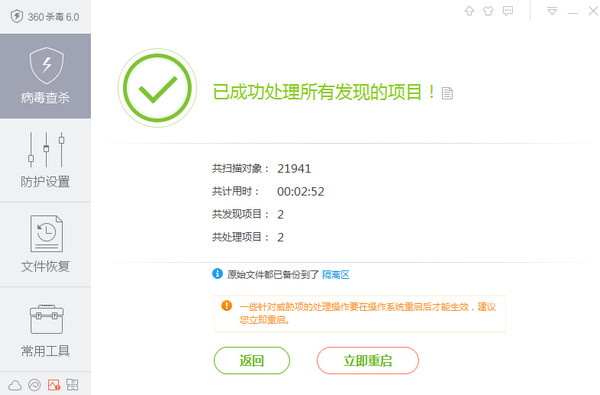
360 anti-virus software FAQ
How to scan?
Open the 360 anti-virus software: After the installation is completed, double-click to open the 360 anti-virus software and enter the main interface.
Select the scanning method: In the main interface, you can choose different scanning methods, including quick scan and full scan. Select the appropriate scanning method according to your needs.
Start scanning: After selecting the scanning method, click the Start Scan button to let the software conduct a comprehensive virus detection on the computer.
Process the scan results: After the scan is completed, the software will display the scan results. If a virus is found,the software will prompt you to clean or delete the virus-infected files. Follow the software’s prompts to remove the virus4.
Complete the scan: If no viruses are found,you can click the Finish button to exit the scanning process. If a virus is found and processed, make sure the processing is complete, or you can exit the scan.
360 anti-virus software update log:
1. Optimize content
2. The details are more outstanding and bugs are gone.
Huajun editor recommends:
The editor of 360 Anti-Virus Software personally identified it, and it is clear that it is fair to use! There are similar software on this siteKaba 365 online rescue,Rising antivirus software,Symantec Antivirus,Shell folder EXE virus detection and repair tool,Kingsoft drug tyrant 11, welcome to click to download and experience!















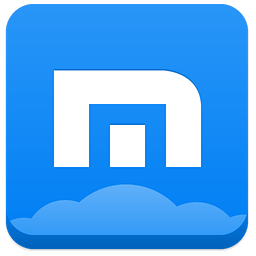


























Useful
Useful
Useful