
SmartPDF software features
Directory extraction:As long as the PDF file read by the user has a table of contents, Smart Reader will "smartly" help you extract the document table of contents and display it on the left side of the software interface, allowing you to quickly locate a certain target through the table of contents, giving you the ultimate reading experience.
Start quickly:The software is small in size, and through overall framework optimization, it can ensure that users maintain the ultimate speed when opening large files, without delaying every minute or second of your time.
Precise search:SmartPDF uses speeded and accurate text search technology to help users search for the content they need in the first time, and the search is accurately positioned quickly, maximizing user efficiency.
Built-in conversions:SmartPDF Reader breaks the limitations of traditional readers' only reading and printing functions, and adds a new PDF conversion function. Users can directly convert PDF to word within the software, easily converting between documents and improving work efficiency.
SmartPDF installation steps
1. Open the SmartPDF installation package downloaded from Huajun Software Park, double-click the .exe installation file, and click Next

2. Select the appropriate installation location for SmartPDF and click Next.
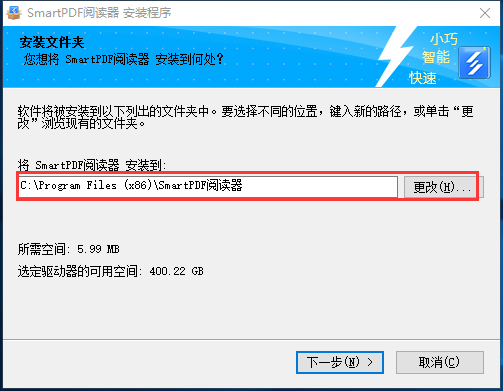
3. Select whether you want to install the component and click Next.
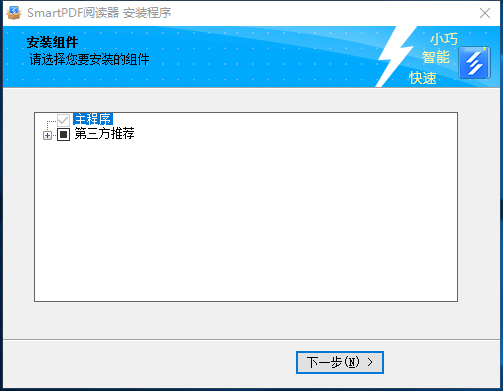
4. Installation successful
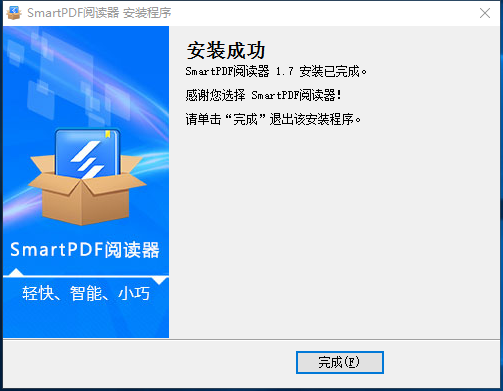
SmartPDF usage tips
1. Double-click to open the installed SmartPDF and open the file for reading.
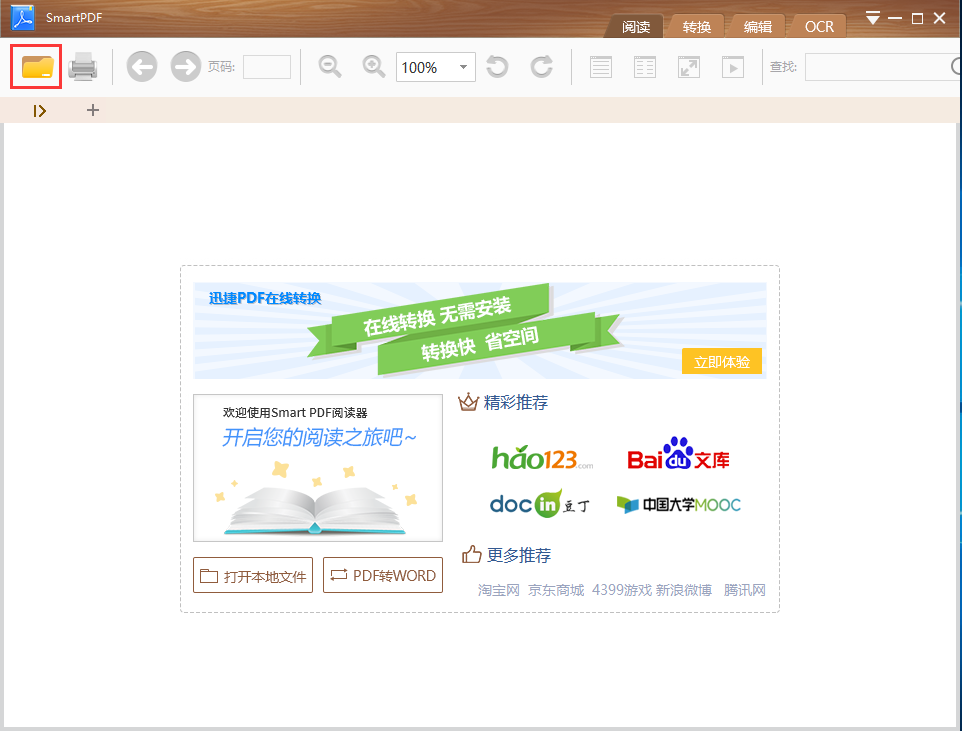
2. As long as the PDF file you read has a table of contents, the Smartpdf reader will "smartly" extract the document table of contents and display it on the left side of the software interface. You can quickly locate a certain target through the table of contents, giving you the ultimate reading experience.

3. When you need to perform some content search on the PDF file content, this reader can search for the required content at the first time. The search can be accurately positioned quickly and the browsing speed can be improved.

SmartPDF update log
1. Optimize and organize the system;
2. Optimize the automatic text indentation function;
3. Switch themes according to different reading environments.
4. Fixed the BUG in associated files;
5. Improve the software installation package.
SmartPDF related issues
Question: How to view the table of contents after opening it with smartpdf reader?
1. Click to open the reader and select a PDF file to read, annotate and print.
2. When you need to perform some content search on the PDF file content, you can search for the required content at the first time. Click "Search" in the upper right corner to quickly search and locate the place you want to find.

3. Click the triangle icon "Show Sidebar" on the left to see many operating functions. If you want to view the directory, just click the "Directory Icon".








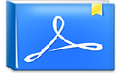






























Useful
Useful
Useful