- Green versionView
- Green versionView
- Green versionView
- Green versionView
- Green versionView
Introduction to AdobeReader software
Adobe Acrobat
The PDF format launched by Adobe is a brand new electronic document format. With Acrobat, you can create virtually any portable document format
Adobe-acrobat-x-pro format (PortableDocumentFormat, referred to as PDF) publishes all documents. Documents in PDF format can faithfully retain their original appearance and content, as well as fonts and images. Such documents can be sent via email, or they can be stored on the WWW, intranet, file system or CD-ROM for other users to view on platforms such as Microsoft Windows, MacOS and LINUX. Because this format uses the PostScript page description language developed by Adobe, the quality of the text and graphics in the page has achieved a qualitative leap. Whether you are using PDF documents for online reading, printing, or publishing, Adobe Acrobat can give you the best results.
The latest Adobe Acrobat XI has introduced the function of converting PDF to Word and PowerPoint.
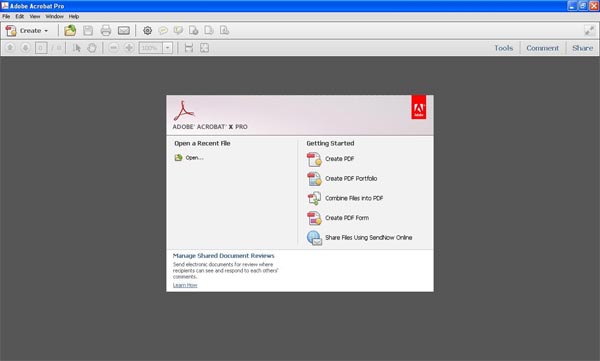
PostScript language
When it comes to PDF, it is necessary to introduce the PostScript language:
PostScript is a page description language built into many desktop printers and all high-end printing systems. Because the language is built into many printers, most applications on Macintosh, Windows, and UNIX systems can create PostScript files for printing.
After several years of efforts, Adobe has gradually promoted the PostScript language. Through continuous improvements to the PostScript language, it has now become a professional format in the printing and publishing industry. The first version of the PostScript file format, PostScriptLevel1, can represent both grayscale vector graphics and grayscale bitmap images. The second version, PostScriptLevel2, can not only represent grayscale vector and bitmap graphics, but also color, and supports RGB, CMYK, and CIE-based color models for vector and bitmap graphics. (Some PostScript Level 1 files can also represent color by extending the PostScript language, but this extension has been further popularized in PostScript Level 2.) PostScript 3 provides additional features for Level 2, including the ability to print gradient mesh objects when printing to a PostScript 3 printer. Since printing to PostScriptLevel1 and Level2 devices requires converting gradient mesh objects into bitmap images, it is best to print line drawings containing gradient mesh objects to PostScript3 printers. The most commonly used PostScriptLevel2 supports many bitmap image compression technologies, including LZW, CCITT, and JPEG methods.
According to the PostScriptLevel2 language, PDF can represent both vector and bitmap graphics. PDF pages are equivalent to PostScript pages, except that PDF files also include electronic document search and navigation functions. PDF files can also contain hypertext links and electronic tables of contents.
Features of new version of adobe acrobat
1. Complete comment function, including text, stamps, attachments, audio materials, drawing marks (such as straight lines, cuts, graphics) and free comments;
2. Fill, mark, save and send your form;
3. Save the file to Acrobat.com and access it from any device;
4. Supports the latest generation of Mac and Windows systems: OSXMountainLion, Windows8. Convert PDF documents to Word and Excel documents online.
Adobe acrobat product features
1. Scan to PDF and convert PDF documents:
Using the built-in PDF converter of AcrobatXPro, you can scan or convert paper documents, electronic Excel forms, emails, websites, photos, Flash and other content into PDF documents.
1. Scan to PDF: Scan paper documents and forms and convert them to PDF. Utilize OCR to automatically search scanned text, then check for and fix suspicious errors. Texts can be exported and reused in other applications.
2. Convert Word and Excel to PDF: Integrated in Microsoft Office to use one-click function to convert PDF files, including Word, Excel, Access, PowerPoint, Publisher and Outlook.
3. Print to PDF: Create PDF documents in any application that selects Adobe PDF as the printer for printing. AcrobatX captures the look and feel of the original document.
4. HTML to PDF: Capture web pages into PDF files with a single click in IE or Firefox, keeping all links as they are. You can also select only the content you want and convert part of the web page.
2. Edit PDF, convert PDF to Word, Excel, and print PDF:
1. Quickly edit PDF documents: edit, change, delete, reorder and rotate PDF pages directly on text and images in PDF files.
2. Convert PDF to Word or Excel: Export PDF files to Microsoft Word or Excel files while retaining the layout, format and form.
3. Print PDF quickly: Reduce printer errors and delays. Preview, preflight, correct and prepare PDF files for high-end print production and digital publishing.
3. Create rich media PDF files:
Producing richer content including electronic forms, web pages, videos, etc. into an optimized PDF document, thereby improving the effect. Easily customize PDF packages to highlight your brand image and style
AdobeAcrobatXPro usage tips
Use Adobe AcrobatXPro to edit and extract the content of PDF files:
1. First run the Adobe Acrobat XPro software and open the pdf document you want to extract text from, as shown in the figure below:

2. Locate the page you want to extract text, select it, and right-click to see that the current page is a picture, as shown below:
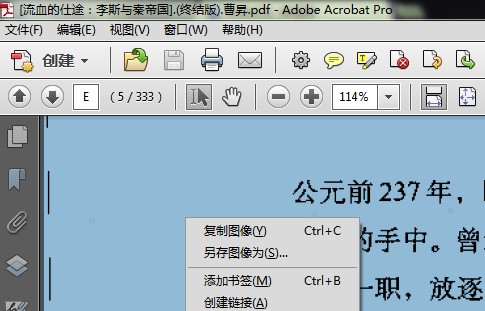
3. On the right side of the Adobe Acrobat XPro software toolbar, find Tools - Recognize Text, as shown in the figure below:
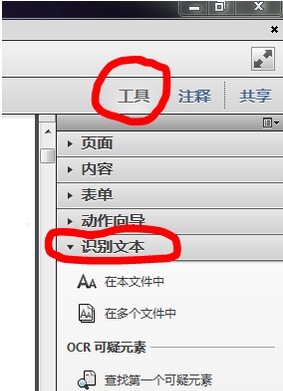
4. Click "In this file" and a window for identifying text will pop up. For convenience, I selected the current page. Generally, the content in the settings does not need to be set. If necessary, you can click Edit to change the setting items, as shown in the figure below:
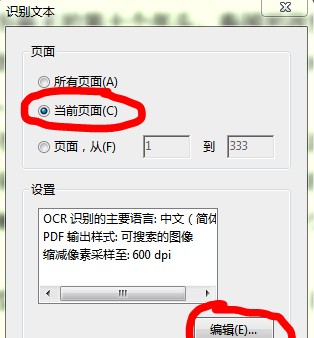
5. After clicking "OK", the software will automatically analyze the current page and then automatically identify the text in it, as shown in the figure below:

6. After the recognition is completed, you will still stay on the current page. The difference is that when you select the text again and right-click, you can see the familiar copy, or you can choose "Export the selected item as...", as shown in the figure below:
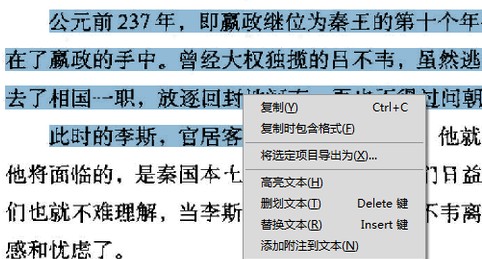
7. After copying, paste it into a text document or where you need it. As shown in the figure below, the text in the PDF is extracted in this way.


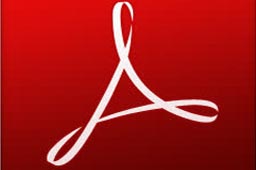











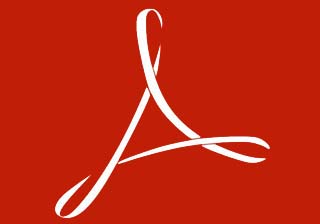
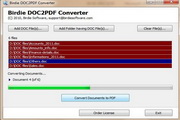































Useful
Useful
Useful