- Green versionView
- Green versionView
- Green versionView
- Green versionView
Features of Crazy Master PDF Decryption Assistant (Passper for PDF)
Crazy Master PDF Decryption Assistant
Quickly recover PDF file opening passwords or remove restricted passwords, and easily obtain encrypted file permissions.
Applicable to Windows 10/8.1/8/7/XP/Vista
Relieve PDF password troubles
Forgot the password to open Excel
Unable to open encrypted PDF file
Cannot copy the spreadsheet
Cannot edit, copy, or delete PDF file content
Can't edit the content in password protected Excel files.
Can’t add tags or print PDF files
Comprehensive decryption of PDF files
You can set an opening password for PDF files, or you can set a password for content editing and extraction, so we provide you with two methods to obtain permissions for PDF files.
Recover open password
4 ways to effectively recover password for opening encrypted PDF files
Remove restriction password
Remove the PDF file protection password and you can edit and print the file at will
4 ways to recover PDF file opening password
dictionary
1. Dictionary release
dictionary
2. Combination cancellation
dictionary
3. Mask removal
brute_force
4. Forced release
Dictionary Attack
Dictionary removal
Password recovery is performed by trying all combinations in the dictionary. We provide a built-in dictionary, and you can also import the dictionary yourself for recovery.
Crazy Master PDF decryption assistant is worth choosing
Highest success rate
High success rate
Through smart algorithms, we are able to recover most encrypted PDF files for you.
fast recovery
Fast recovery speed
Using CPU and GPU acceleration technology to recover passwords faster.
remove restrictions
Quickly remove passwords
It only takes a few seconds to remove PDF file restriction passwords.
Save recovery
Save recovery progress
You can pause and save the recovery progress at any time, and continue the recovery later by following the previous process.
How to use Passper for PDF
How to use Crazy Master PDF decryption assistant? Recover the opening password and remove the restriction password
select-path
Step 1: Select "Recover Password"
Click "Recover Password" on the main interface.
Step 2: Select files and recovery method
Add an encrypted file and choose a password recovery method.
Step 3: Recover Password
Wait for a moment, the program will help you retrieve your password and display it on the interface.
Crazy Master PDF Decryption Assistant (Passper for PDF) system requirements
Windows 10Windows 8.1Windows 8Windows 7Windows XPWindows Vista
Support PDF files: Support all Adobe Acrobat and other PDF application software
RAM: 512MB or above
Hard disk space: 200MB or above
CPU:1GHz or above
GPU:NVIDIA G80+ (GT8600 to GTX1080 TI)
Crazy Master PDF Decryption Assistant (Passper for PDF) tutorial
Crazy Master PDF Decryption Assistant is a tool software that helps you easily recover passwords for opening PDF files and remove passwords that restrict editing and copying file content.
Part 1: How to retrieve the password?
The following steps will teach you how to retrieve the password for opening an encrypted PDF file.
Step 1: Select mode
First, download Crazy Master PDF Decryption Assistant, open it after installation, and select "Recover Password".
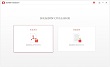
Step 2: Choose a cracking method
Click the plus sign and select a PDF file for which you want to recover the password

Then choose a recovery method that best suits you, the software provides you with 4 methods
Dictionary cracking - Dictionary cracking is suitable for simple combinations of passwords. The software will find the password for you in the built-in dictionary. You can also customize an exclusive dictionary for password recovery.
Combination cracking - Combination cracking method randomly combines the numbers and characters you choose to crack.
Mask cracking - This method can be used if you remember part of the password information. You can configure some parameters, such as password length, prefix, suffix, numbers, case and other information.
Brute force cracking - This method does not require providing any password information, it will try all possible password combinations, so the session fee will be longer, you just need to wait patiently.
Step 3: Recover PDF password
When you set the cracking method, click "Restore". Depending on the method you choose, recovery time will vary.
When the password is retrieved, it will be displayed on the software interface and you can click "Copy" to unlock your PDF file.
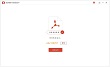
Part 2: How to remove the restriction password?
Removing a restricted password is very easy, just follow the steps below.
Step 1: Open Crazy Master PDF Decryption Assistant and select "Remove Restrictions" on the main interface.
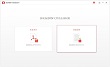
Step 2: Add an encrypted PDF file and click "Remove".
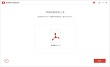
Step 3: Just wait a few seconds to successfully remove the restriction password.
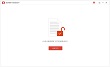
Crazy Master PDF Decryption Assistant (Passper for PDF) update log
1. The details are more outstanding!
2.BUG gone without a trace
Huajun editor recommends:
It is one of the best in system assistance. With its comprehensive functions and simple operation, it has won unanimous praise from users. Come and download it and give it a try. The editor has also prepared for you.NET,Batch Butler,Hard drive serial number reader,Quickly hide taskbar icon tool,Android Emulator Master








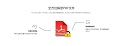


























Useful
Useful
Useful