- Green versionView
- Green versionView
- Green versionView
- Green versionView
- Green versionView
Crazy Master Apple password unlock (iMyFone LockWiper) tutorial
Part 1: Instructions for use
Forgot your iPhone password? Or your phone was deactivated or disabled because you entered the wrong password multiple times? With iMyFone LockWiper, you can easily and quickly unlock your iPhone/iPad/iPod without a password. It supports unlocking all types of screen locks!
Note: 1. After the screen is unlocked, all data on the device will be cleared. 2. The device will be updated to the latest version of the Apple system. 3. Please ensure that the connection between the device and the computer is stable.
Part 2: Unlock iPhone without Password
Step 1: Launch iMyFone LockWiper After launching the software, then click "Start" to start the process.
Connect your iPhone/iPad to your computer. If the device is not recognized, check the USB connection and plug it in again. If it's still not recognized, then open iTunes and check if iTunes can recognize it.
Step 2: Put the device into DFU/Recovery mode
Select the device model "Other iDevices", "iPhone 7/7 Plus" or "iPhone 8/8 Plus/X". Then follow the software interface instructions to enter the device into DFU mode. If the device cannot enter DFU mode, click "Put device into recovery mode" at the bottom to try recovery mode.
Step 3: Download the firmware package
After the device successfully enters DFU mode or recovery mode, it starts downloading the firmware package. Click "Download". If the download fails, you can click "Copy" to download the firmware package in your browser. If you have already downloaded the firmware package on your computer, click Select to add it.
Note: Before downloading the firmware package, please check whether the device model is automatically detected by the program; if there is a recognition error, please correct it manually.
After downloading the firmware package, click "Start Verification". If the verification is successful, proceed to the next step.
Step 4: Unlock screen password
Click "Start Unlocking" to start the unlocking process. Please read the note carefully and enter "000000" to confirm your consent to unlock your device, then click "Unlock". It only takes a few minutes for the screen lock to be removed.
Part 3: Unlock Apple ID
Note: If your Apple device’s iOS version is higher than 11.4 and “Find My iPhone” is turned on in the settings, the software cannot unlock your Apple ID.
Steps:
1Start Crazy Master Apple Password Unlock (iMyFone LockWiper)
2Start Crazy Master Password Unlock, select and click the Unlock Apple ID option on the left
3 data cables connected to the Apple device, click the "Trust" button on the pop-up box
4 Click "OK" to enter the unlocking interface
5 Click to start “unlocking”
6 Unlock completed
iMyFone LockWiper update log
1: Optimized performance
2: We are serious about solving bug problems
Huajun editor recommends:
Crazy Master Apple password unlocking (iMyFone LockWiper) software is a software with excellent performance, which is obvious to all. Huajun Software Park also has91 Assistant,Certificate manager,Duobaoshi multimedia visual training system,PDFdo TXT To PDF,Reading and Writing GuestWaiting for related software that is definitely worth downloading and using, come and choose your favorite one!





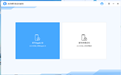






























Useful
Useful
Useful