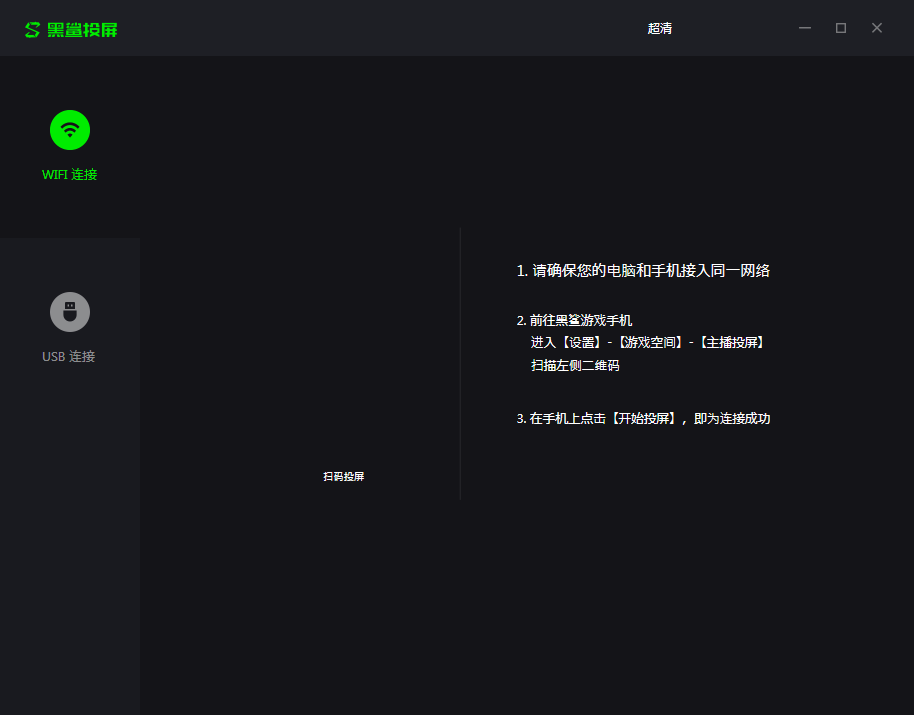
Introduction to Black Shark Screen Mirroring Function
【Ultra-low latency, audio and video synchronization】
Wireless screencasting, easy and convenient; wired screencasting, stable and fast
Supports screencasting tools for live broadcast platforms, Huya Live Companion, Douyu Live Companion
【Various ways to play, enjoy big-screen gaming experience】
With the Black Shark Wing Controller, you can switch between a large screen and a larger screen at will, giving you a console feel. RGB and casual gaming experience are better.

Black Shark Screen Mirroring Installation Steps
1. Download the compressed package of the official version of Black Shark Screen Mirroring software from Huajun Software Park. After unzipping, double-click the msi file to enter the installation wizard and click Next

2. Set the installation folder of the software, click Browse to set it freely, and then click Next

3. Confirm the installation information and click Next
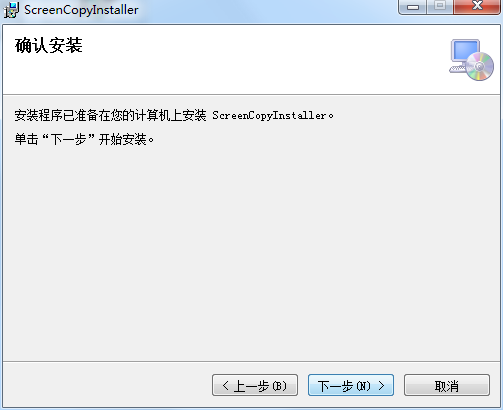
4. The official version of Black Shark Screen Mirroring software is being installed, we are waiting patiently

5. Software installation successful
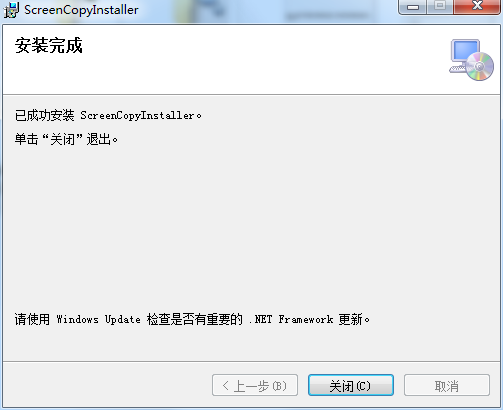
How to use Black Shark Screen Mirroring
Instructions for screencasting via wifi connection
Black Shark Mobile [Scan QR code to cast screen]
1. Go to [Settings] - [Game Lab] - [Scan QR Code to Mirror] on the Black Shark gaming phone, and scan the QR code in [WiFi Connection] on the client. If [Scan QR Code to Mirror] is not found in [Settings] on the phone, please upgrade the phone system to the latest version.
2. Click [Start Screen Casting] on the mobile phone. If the screen and sound of the mobile phone are projected to the computer device, the screencasting is successful.
Note: Make sure the computer and screen projection device are connected to the same network

USB connection screencasting instructions
USB connection settings
1. Make sure the usb data cable is in a normal and available state
2. Turn on the usb debugging function
a. Go to [Settings] - [About Phone] of the Black Shark gaming phone and continuously click [Version Number] to activate the [Developer Mode] function
b. Turn on the [usb debugging] function in [Settings]-[Other Settings]-[Advanced Settings]-[Developer Options] on the Black Shark gaming phone
3. Connect the usb data cable and allow the usb debugging function to be turned on
Use a USB data cable to connect the mobile device to the computer. When connecting for the first time, a function inquiry pop-up window [Are USB debugging allowed?] will pop up.
Step1: You can choose whether to check [Always allow the use of this computer for debugging] according to your needs
Step2: Click [OK] to cast the screen
Black Shark Screen Mirroring Update Log
1. The details are more outstanding!
2. BUG gone without a trace
Huajun editor recommends:
After you use Black Shark Screen Mirroring, I think you may also needWindows Media Player,zero degree player,FreeSmith,All-in-one audio and video format decoder,Taijie videoWaiting for software, come to Huajun Software Park to download and use it!



































Useful
Useful
Useful