Software introduction
The official version of Zhuofan Live Assistant is a live broadcast companion software specially developed for anchors on the Zhuofan live broadcast platform. It helps anchors use computers more conveniently for live broadcasts. Compared with OBS, the operation is simpler and more direct, and easier to use!

FAQ
1: Recommended computer configuration:
1: CPU: E3-1230 v3 physical quad-core (virtual eight-core)
2: Motherboard: ASUS B85 series
3: Memory: 4G or more
4: Graphics card: GTX650 2G video memory or AMD graphics card of the same level
5: Hard disk: 500G or more
2: How to download the Zhaifan Live mobile APP
1: Only the Android version is available for download for the time being, Apple users please wait~
Three: How to live broadcast on Apple computers
1: Since the Live Broadcast Assistant does not currently support Apple systems, you can install dual systems on Apple computers and download them using the Windows system for live broadcasting.
2: Do not use the live broadcast assistant of Zhaifan, download OBS and conduct live broadcast
Five: How to obtain the game video source
1: Currently, the platform does not provide game video sources. The anchors need to obtain the video sources through their own channels.
Six: How to increase the firepower value
1: Different from the past, which simply used the number of viewers to determine the "popularity" of the live broadcast room and whether it can be on the homepage, it also takes into account the barrage gift receipts in the live broadcast room.
Seven: How to share in the live broadcast room
1: The share button of the live broadcast room in the web version is located at the top right of the video source area of the live broadcast room. Click Share to copy the address of the live broadcast room and share it by pasting.
2: The sharing button of the live broadcast room in the APP version is located on the upper right side of the mobile phone screen. Click the three-dot symbol to share the live broadcast room to WeChat, Moments, Weibo, and QQ
Eight: How to appoint a house manager and ban
1: Open the Zhaifan live broadcast webpage, search to enter your own live broadcast room, left-click the user's nickname in the barrage area to appoint a room manager or ban the user.
2: Open the Zhaifan Live mobile APP on your Android phone, search to enter your own live broadcast room, and click the user's nickname in the barrage area to appoint a room manager or ban the user.
9: How to send red envelopes in the live broadcast room
1: Enter the web version of Zhaifan Live—>Personal Center—>My Red Envelope
2: Send random red envelopes. The number of red envelopes should not be less than 10. If they are not snatched up by users in the live broadcast room within 24 hours, they will be returned to the host's account.
10: How to get cash back on beer
1: The audience gives the anchor beer, and the anchor clicks on the colorful gift box that pops up on the barrage assistant to get cash back. The audience will receive a red envelope ranging from 3 to 4 yuan, or set a shortcut key through the Zhaofan Live Assistant to get cash back (the beer cash back money is paid to the user by the platform).
11: How anchors earn income
1: Gift salary, the commission for ordinary gifts is 50%, and the commission for lucky gifts is 7%
2: Wine barrel task salary, the reward for completing the copper barrel is 10 yuan, the silver barrel is 15 yuan, and the gold barrel is 20 yuan.
3: For anchors to withdraw cash, enter the web version of Zhuafang Live—>Personal Center—>Only for anchors—>Withdraw from live broadcast earnings. Cash withdrawals can only be made if the withdrawal amount is greater than 100 yuan. 8% personal income tax must be deducted for withdrawals.
12: How to bind WeChat
1: If WeChat has previously bound other Live Broadcast accounts, you need to contact customer service to unbind them (Customer Service QQ: 1506482690)
2: Log in to the APP, click the avatar in the upper left corner---withdraw cash---you can bind according to the steps according to the operation prompts
Thirteen: The camera cannot be started when using the live broadcast assistant
1: Check whether the security software of your computer host (360, qq, Baidu, etc.) maliciously blocks or prevents the activation of the camera. If it is blocked, please exit the security software completely.
2: Check whether the connection between the host and the camera is successful. If the connection is unsuccessful, please try to connect other USB ports in series or repair the computer.
3: Check whether the camera you are using requires driver installation before it can be used. If you need to download the driver, please go to the download website provided in the camera product manual to install the camera driver and confirm that the installation is successful.
4: Check the transparency adjustment value bar in the camera settings page of the live broadcast assistant and adjust the position. The closer to the right side, the higher the transparency, and the right side represents full transparency. If the progress bar value is on the right, please return it to the far left
Fourteen: When using the live broadcast assistant, the microphone cannot be started normally.
1: Check whether the connection between the microphone and the host is normal and whether it is connected to the corresponding slot (the 3.5 slot of the computer host has two slots for headphones and microphones). If there is no normal connection, please unplug the microphone connection plug and reinsert it into the corresponding microphone slot of the host.
2: Please check whether the security software such as 360, etc. blocks the microphone from being enabled. If so, please exit the security software completely.
3: Check whether the microphone you are using needs to install a driver before it can be used. If you need to install a driver, please download and install the driver from the website provided in the microphone product manual, and confirm that the installation is successful.
4: Right-click the small speaker icon in the lower right corner of the desktop and click the recording device option to check whether the use of the microphone is disabled. If so, right-click to restore it. Are other microphones enabled (such as headphones and camera built-in microphones)? If enabled, please right-click to disable the corresponding device and select enable the corresponding microphone.
Fifteen: There is noise from the microphone and electromagnetic interference during the live broadcast.
1: Check the environment around the microphone. Mobile phones, tablets, decorations containing magnets, and other things that can cause electromagnetic interference to the microphone should stay away from the microphone.
2: Right-click the small speaker option in the lower right corner of the screen, right-click the corresponding microphone and click the Properties option, and appropriately lower the volume bar of the microphone enhancement in its level option.
3: To ensure the quality of the live broadcast, a sound card must be installed. An external sound card is installed on a laptop and a built-in sound card is installed on a desktop computer. Enable noise reduction, suppression, avoidance and other functions of the sound card
16: The voice of the live broadcast commentary is too low and the audience cannot hear clearly.
1: Check the settings of the live broadcast assistant, click the microphone-shaped button at the bottom of the live broadcast assistant login page and select to increase the microphone volume.
2: Right-click the small speaker button on the lower right side of the computer, right-click the enabled microphone, click the Properties function key, increase the microphone volume in the level function bar, and appropriately increase the microphone enhancement function
3: Adjust through the microphone volume control function key of the sound card
17: During the live broadcast, some viewers reported that the recording screen appeared black or the live broadcast area was incomplete and uncoordinated.
1: The fastest and most effective solution is to click the interception area function key of the live broadcast assistant to quickly re-capture the full screen and play the live broadcast in full screen.
18: A large number of viewers reported lagging during the live broadcast and the playback was not smooth.
1: Check whether other applications that consume network speed are open on the machine. Please completely close all programs, software and web pages except the live broadcast assistant and video sources.
2: Check whether there are other devices using the same WIFI in the network environment. If so, you must turn off other devices and stop using them until the live broadcast ends.
3: Check whether the video playback source plays smoothly. If not, please change the playback source or playback line.
4: If you have tried multiple methods and are still stuck, please restart your computer and start the live broadcast again. If you are still stuck, please stop the live broadcast.
Nineteen: During the live broadcast, the live broadcast assistant repeatedly disconnected and reconnected.
1: Please first confirm whether the network connection in your network environment is also the same. If so, please stop the live broadcast immediately and contact the network operator immediately to solve the problem as soon as possible. If not, please disconnect from the network, close the live broadcast assistant, and then reconnect. If this situation still occurs, please uninstall the live broadcast assistant, restart the computer, then re-download the live broadcast assistant, and then start the live broadcast. If the problem is still not solved, please stop the live broadcast, and save a screenshot of the problem with a detailed description and send it to the operations team.
Twenty: During the live broadcast, I found that my live broadcast page was not included in the live broadcast.
1: Please check whether the live broadcast assistant has turned on the recording function normally. If not, please turn it on. If it is turned on, please carefully confirm whether there is no live broadcast screen of its own in every location of the site. If it is confirmed that it does not exist, first try to exit the live broadcast assistant and then reopen it. If it still does not work, please uninstall the live broadcast assistant, restart the computer, reinstall it, and then start the live broadcast again. If there is still no live broadcast screen, temporarily stop the live broadcast and contact the operations team immediately, describe the problem in detail and truthfully, ask how long it will take to complete the processing, and wait patiently. If the processing is completed within a short time, the live broadcast can be restarted normally. If the processing cannot be completed within a short time, the live broadcast can be completely closed.
Twenty-one: Audiences reported that the background sound was too loud or too quiet during the live broadcast.
1: Appropriately adjust the volume of the video source itself
2: Appropriately adjust the volume of the small speaker setting button below the live broadcast assistant
Twenty-two: Audiences reported accent during the live broadcast (double background sound, commentary voice and background sound were all accented)
1: It’s just dual background sound. Please check whether the local computer has opened two video source addresses, and close the video source that is not used during commentary, or mute one of the video sources.
2: Both the background sound and the commentary sound are accented. Please check whether your live broadcast page on Zhaifan Live is open on your computer. Please turn off or mute the sound. Please check the surrounding environment to see if you have used a tablet, mobile phone or other device to open your live broadcast. The sound is being picked up by the microphone. Please turn off the device or mute the sound.
Twenty-three: After the live broadcast, it was found that the video was not saved successfully.
1: Check whether the option box to save the recording in the settings of the live broadcast assistant is selected. If it is not selected, please select it. It will take effect the next time you open the live broadcast assistant. If it is selected, please check carefully according to the file saving address prompted by the live broadcast assistant. If it is confirmed that it has not been saved, please contact the operation team and describe the situation in detail, truly and accurately. And uninstall the software, re-download and install it, do multiple recording experiments, truthfully and accurately inform the operation team of the results, and wait patiently for the results.







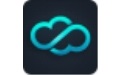


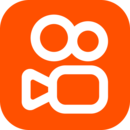
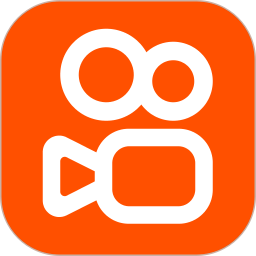
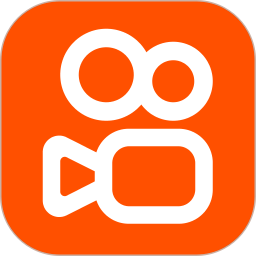
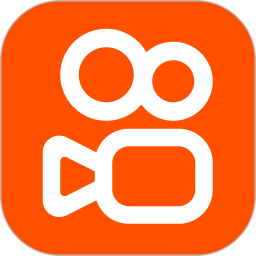

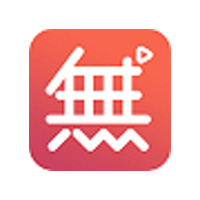






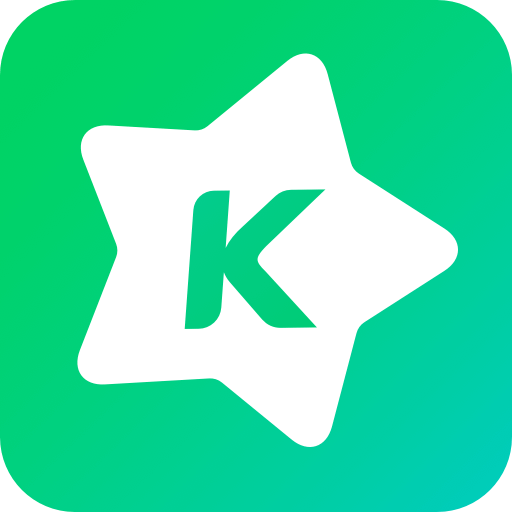




























Useful
Useful
Useful