Windows Hotkey Explorer Installation and Usage Instructions
1. Download the WindowsHotkeyExplorer software package from this site
2. Start the installation and click the "NEXT" button according to the wizard.
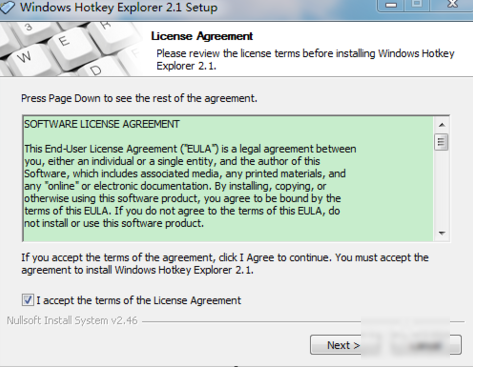
3. Create menu bar and desktop shortcuts
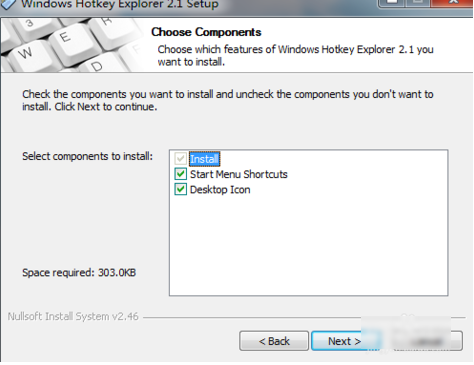
4. Select the installation path. The default installation is on the C drive. The editor recommends that you customize the installation and click the "browse" button to select it.
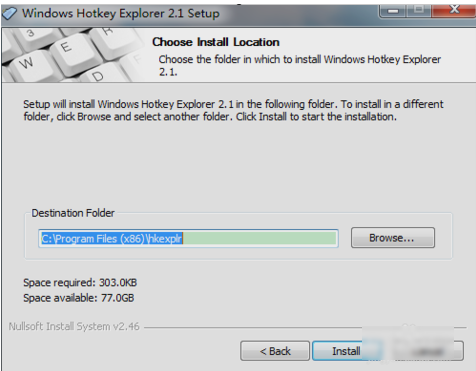
5. After installation, open and run, and then you will see which program registered all the shortcut keys.
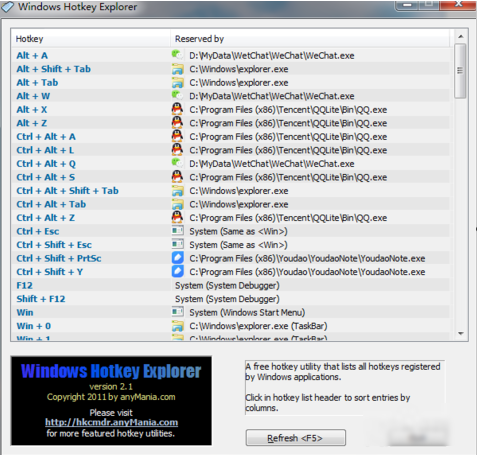
PS: Only the shortcut keys registered for running programs are displayed here, and those that are not running are not displayed. If you have opened a new program, you can click Refresh below to refresh it.
View the occupied shortcut keys (Windows Hotkey Explorer) update log:
Working day and night just so you can be happier
are all gone!
Statement: Due to copyright and manufacturer requirements, Huajun Software Park provides the official download package of Windows Hotkey Explorer
Huajun editor recommends:
A very good tool for viewing occupied shortcut keys (Windows Hotkey Explorer). It is easy to use and powerful. Don’t miss it if you need it. This site also providesdriver wizard,Seewo Butler,Rubik's Cube Optimization Master,DirectX,TcSyscleanAvailable for you to download.










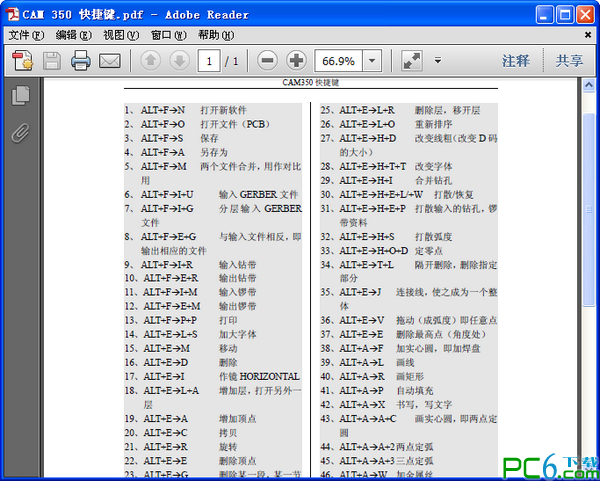

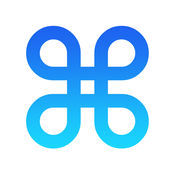
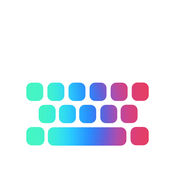

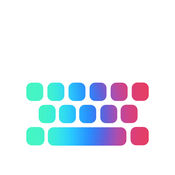



























Useful
Useful
Useful