Huibang batch renaming software function
Function 1: Batch rename files
It can modify, insert, delete and other operations on a large number of file names in batches. It supports file name customization, English case conversion, adding numbers, etc. It also supports batch modification of file extensions.
Function 2: Batch renaming of folders
Supports batch modification of folder names. At the same time, folder names can be customized, inserted, replaced, deleted, numbered, etc., and can be completed quickly with one click.
Function 3: Modify file creation/modification dates in batches
Supports modifying the creation time and modification time of files. It can be operated in batches. The operation process is simple and friendly. You no longer have to worry about the leakage of file time.
Huibang batch rename software installation steps
Step 1: Download and install Huibang batch renaming software, open the software, and select the [File Rename] function.
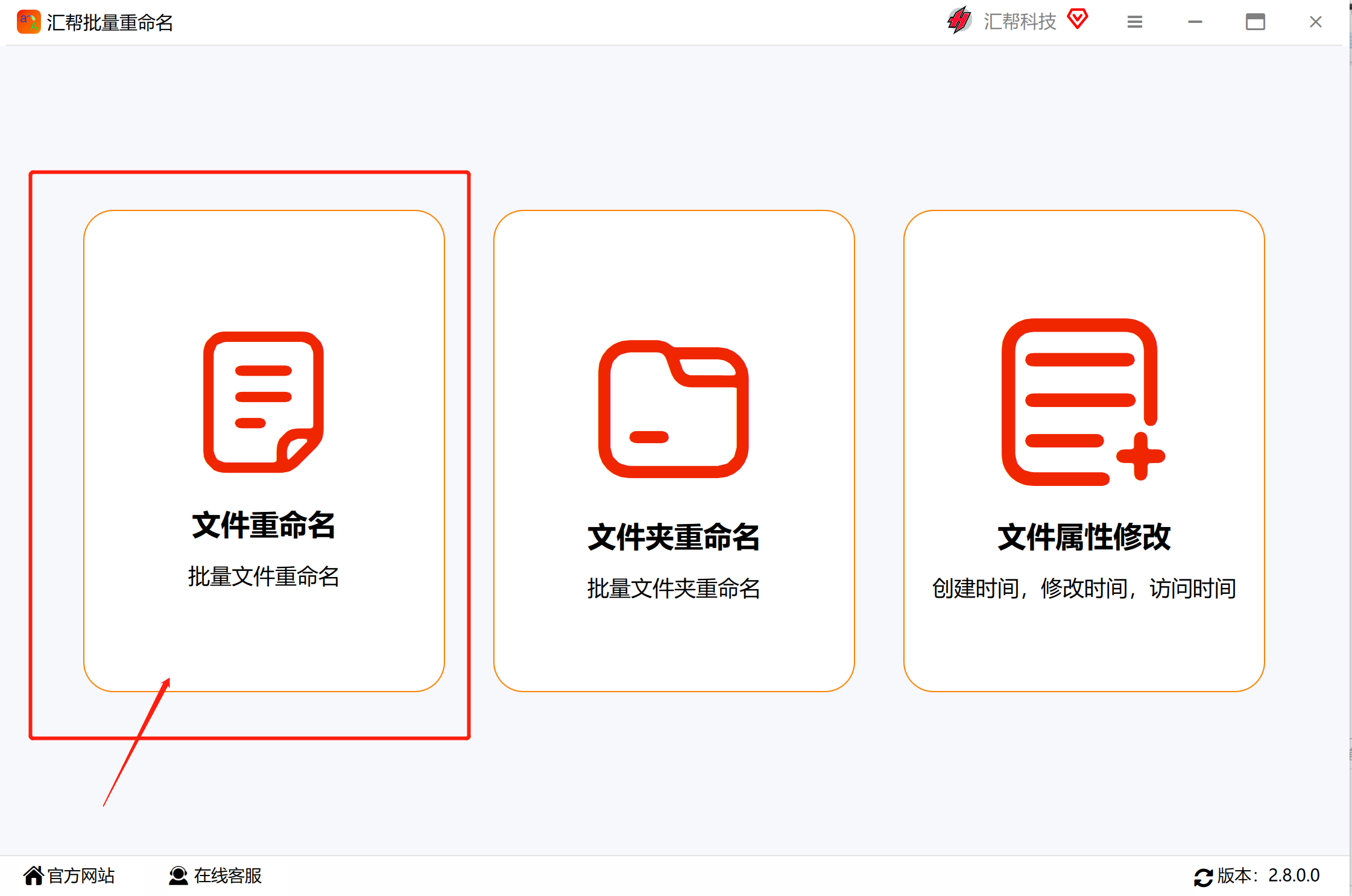
Step 2: Click the [Add File] button in the upper left corner to open the folder where the file to be added is located. Press the Ctrl and A keys at the same time to select all files in the folder. Click Open to add the file. Or drag and drop files into the software.
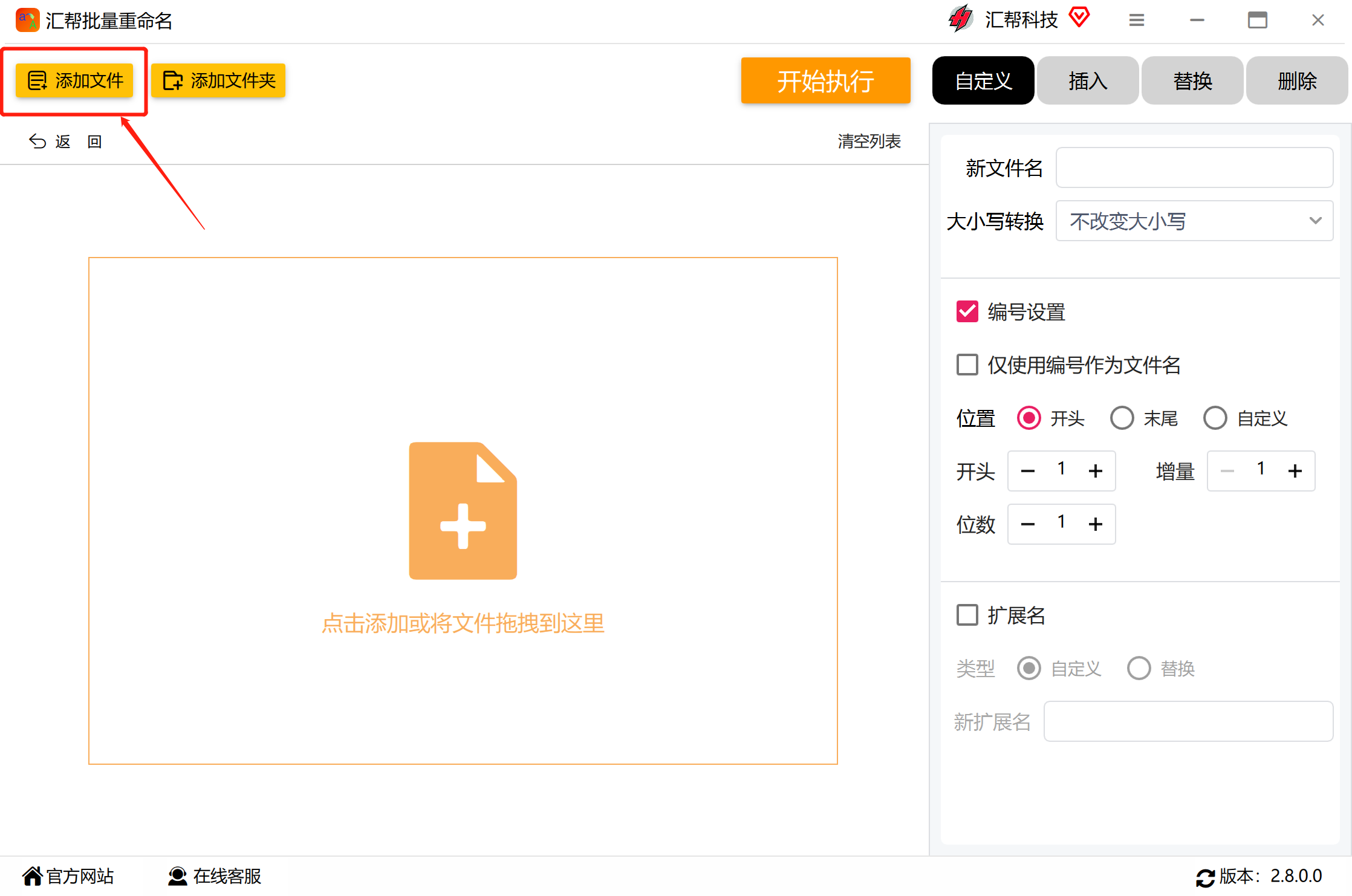
Step 3. Click the [Customize] button in the settings panel on the right.
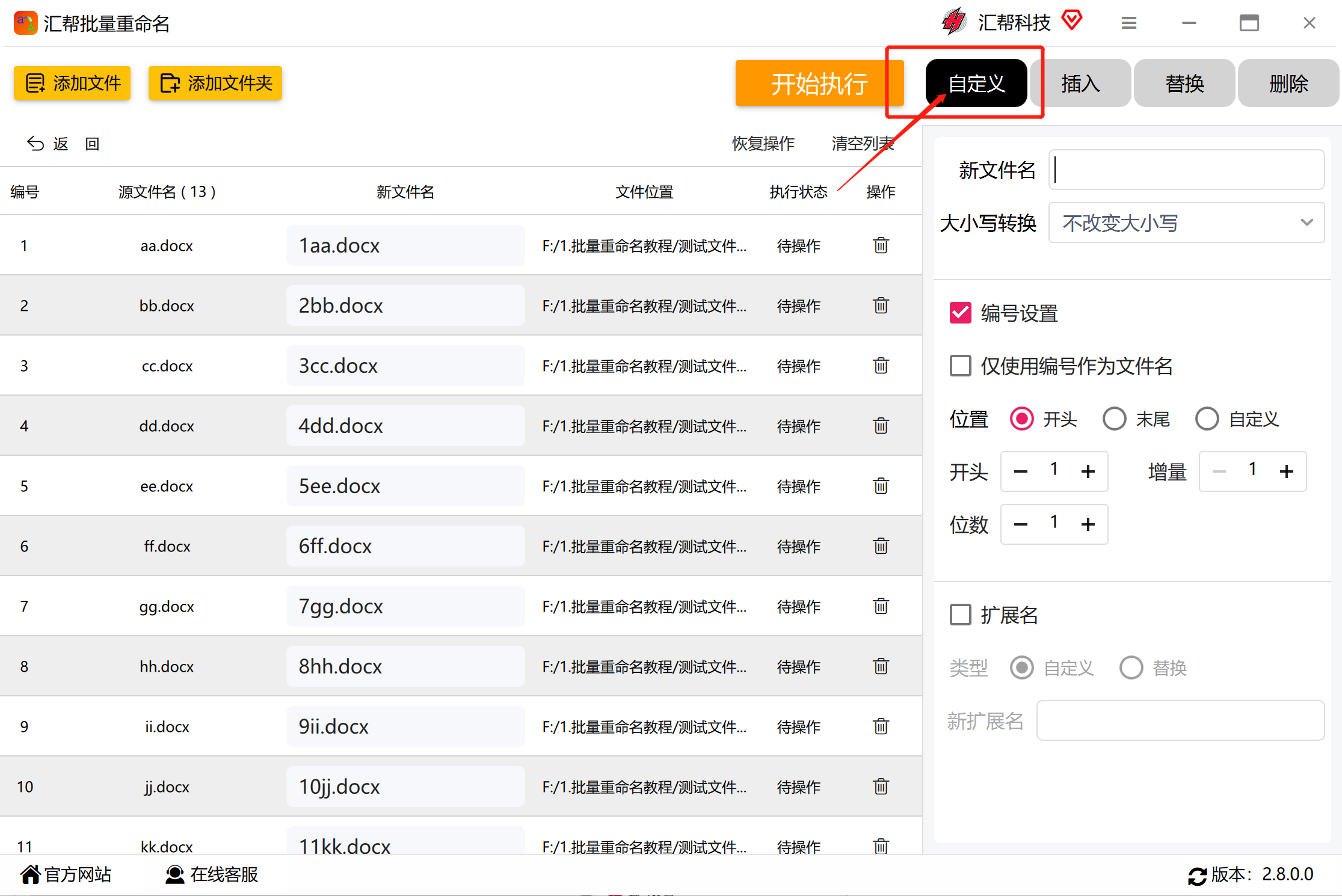
Step 4. Select the number setting, select [Custom] in the lower position, set the position after the second character (here based on your original file name setting), and set the number of digits to 3.
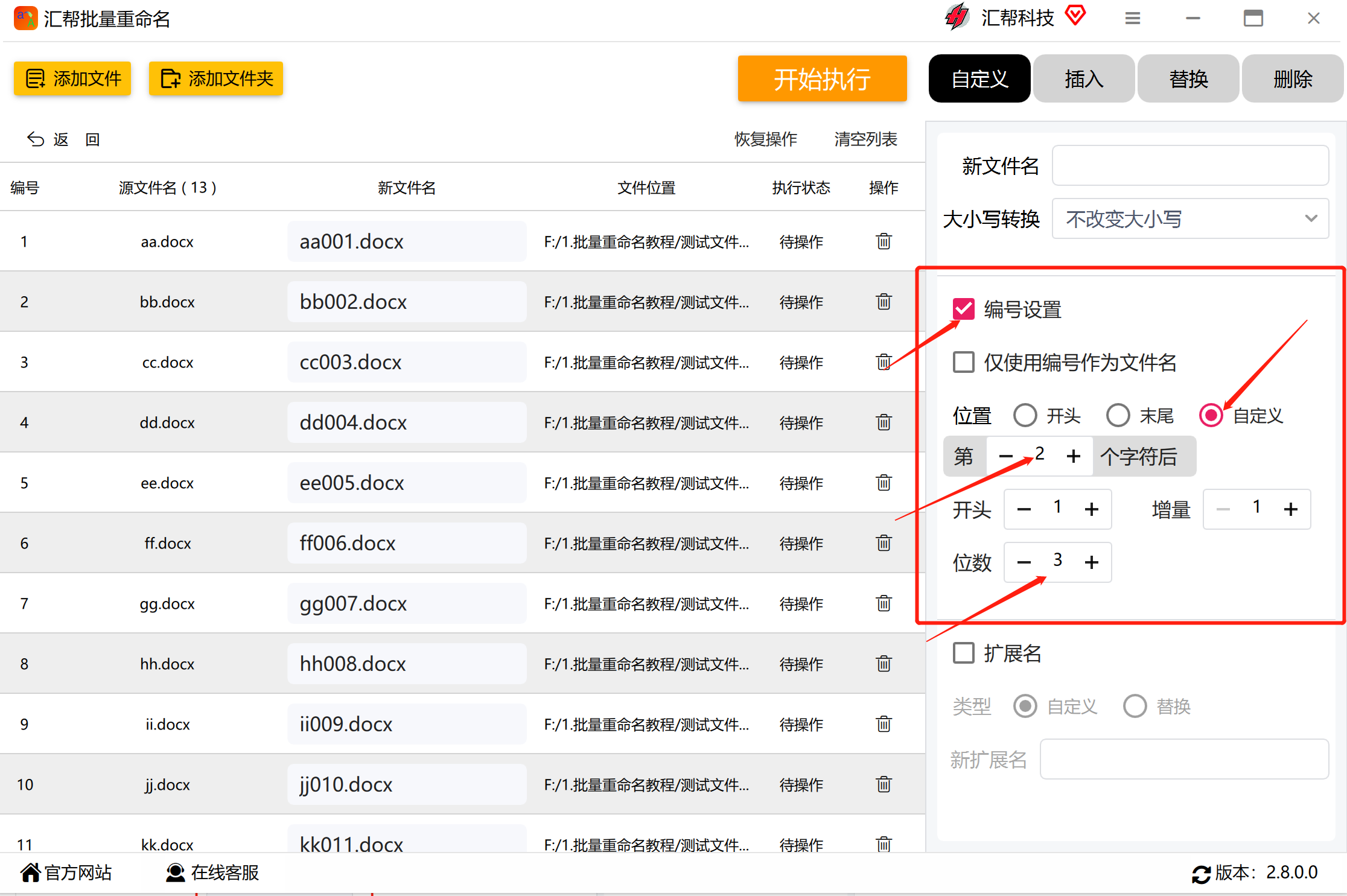
Step 5. While setting, you can preview the effect of our settings in the [New File Name] column on the left, and you can also make corresponding adjustments.

Step 6. We can see that the numbers 001,002,003... have been added to the original file names. At this time, we can click the [Start Execution] button, and the software will automatically rename the file. There will be a corresponding prompt on the page after completion.
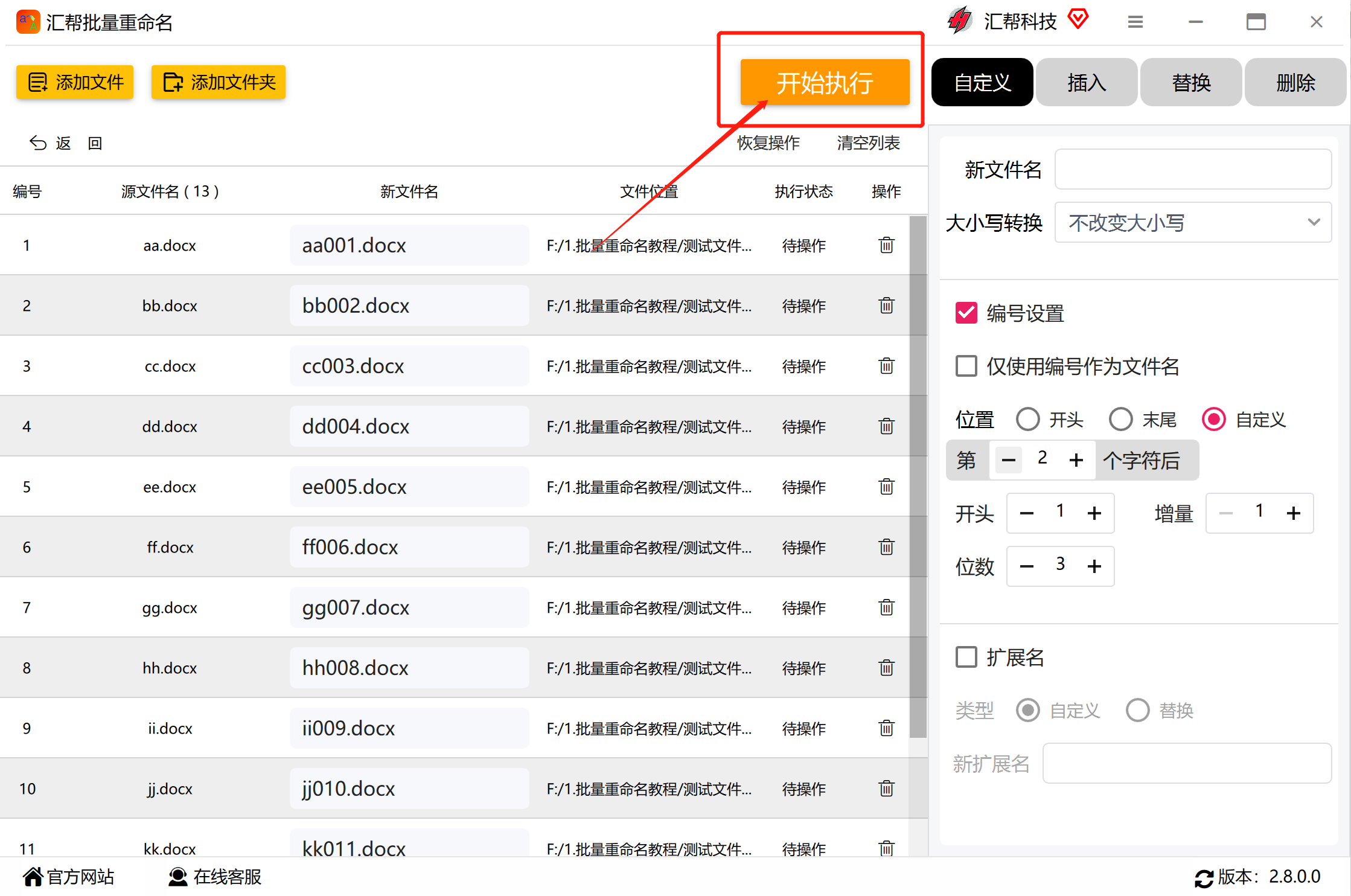
Step 7. Open the folder where the file is located and we will find that the file has been renamed successfully, with the words 001,002,003...100 added after each file.
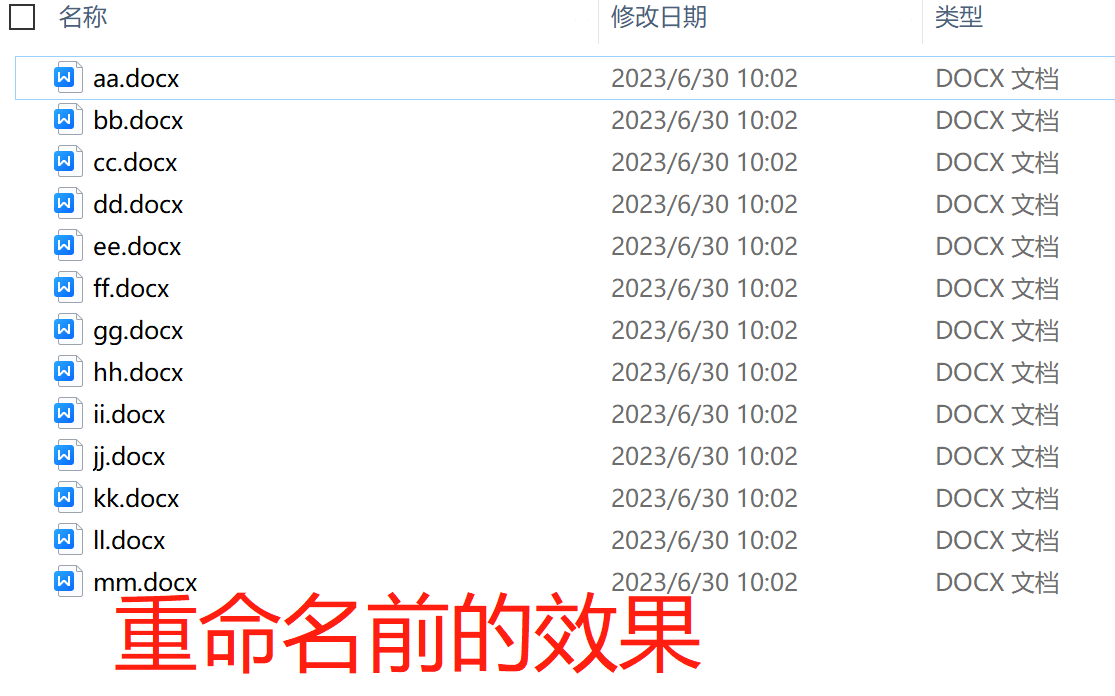

If we don’t want to modify it for the time being, we can click [Resume Operation] at any time to restore the modification.

Using the batch rename method can help you save time and manual operations, especially when you need to manage and process a large number of files.
Frequently Asked Questions about Huibang Batch Renaming
How to add files or folders to the software for batch renaming?
In the software interface, click the "Add File" or "Add Folder" button.
In the pop-up file selection dialog box, select the file or folder you want to rename.
Click the "Open" or "OK" button to add files or folders to the software.
Huibang batch rename update log:
1: Optimized performance
2: We are serious about solving bug problems
Huajun editor recommends:
Huibang renames in batches, produced with conscience, guaranteed performance, personally tested by the editor, I believe you can try it on my children's shoes! There are more useful software in our Huajun Software ParkLangji Batch Name Change Assistant,Photo Studio Photo Scrambler | Sample Photo Scrambler Software,Smart Rename,Rename images in batches,2345Batch file rename king!








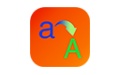

























Useful
Useful
Useful