Instructions for use
Whole
Naming rules: Define the naming rules during the renaming process. You can use "*" and "#" signs. The "*" sign represents the original file name. The "#" sign represents inserting numbers or letters into the top position. Example: The original file name is haozip.zip. If you enter haozip_* in the naming rule, the naming result will be: haozip_haozip.zip; if you enter haozip_# (# definition starts with 1) in the naming rule, the naming result will be: haozip_01.zip.
Fill in missing bits: Check this option. If the number of digits in the # sequence is less than the defined number of digits, the missing bits will be filled in. The number sequence will be filled with 0, and the letter sequence will be filled with a. You can see the renaming results in the preview area.
Letter number: Check this item, and the # sequence is defined as the letter sequence rename. You can see the renaming results in the preview area. Note: The * and # symbols can appear simultaneously and repeatedly in the naming rules. If no # sequence appears in the batch naming rule, all files will be defined as the same file name. You can see the renaming results in the preview area.
Change the extension to: The file extension can be modified here. If it is not filled in, it will not be modified. Fill in "<space>" to delete the existing file extension.
File name options: Options available here to customize the case of file names and extensions in rename results. The default remains unchanged. You can see the renaming results in the preview area.
Automatically resolve renaming conflicts: If a naming conflict occurs during the renaming process, 2345 Haoyi will handle the renaming conflict according to Windows default rules.
replace
Batch replacement of file names is provided. You can search for a certain character in the file name and replace it. You can see the renaming results in the preview area.
add/remove
Add before file name: Do not change the original file name and naming rules, and add characters before all file names in the file list. You can see the renaming results in the preview area.
Add after file name: Do not change the original file name and naming rules, and add characters after all file names in the file list. You can see the renaming results in the preview area.
Extension addition: Check to enable the extension addition function. The characters added uniformly after a certain character in the file name can be customized. You can see the renaming results in the preview area.
Delete characters in the file name: This function can uniformly delete a certain character in the file name. You can see the renaming results in the preview area.
Extension deletion: Check to enable the extension deletion function. You can customize a number of characters to be deleted from the file name after a certain character. You can see the renaming results in the preview area.









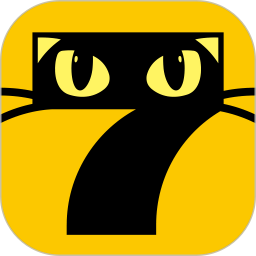

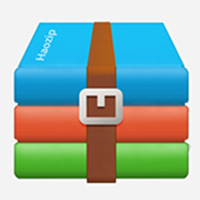

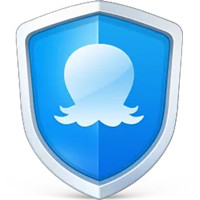


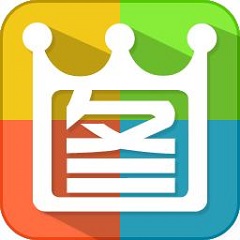

























Useful
Useful
Useful