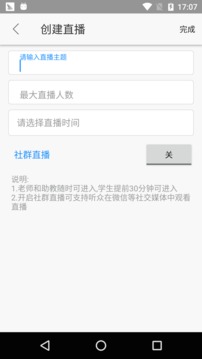
Introduction to cloud classroom software
Cloud Classroom is positioned to allow corporate users in the education and training industry to quickly carry out online live class business through Cloud Classroom SaaS services. It is suitable for community live broadcasts, large class live classes, small class interactive live classes, one-on-one live classes, online Q&A and other teaching and training scenarios to effectively help teaching and training companies quickly complete the conversion from offline to online.
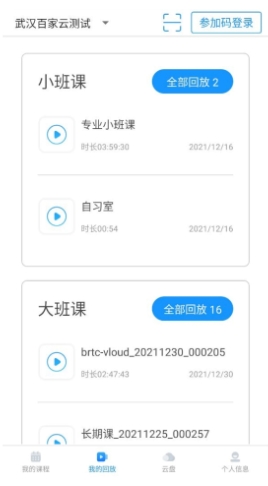
Cloud classroom software functions
Electronic whiteboard, multi-format courseware
Supports convenient cloud online synchronization and sharing, you can write on the blackboard and draw pictures as you like, Office and pictures are all supported
Rich, multi-person interaction
Supports public screen group chat and member display, text and expressions are perfectly matched, and the member list is clearly visible
Supports a variety of speech modes, including students raising hands, teacher invitations, and teacher roll calls, restoring real teaching interaction scenes
Start live broadcast cloud recording
Supports online classroom cloud recording, one-click activation, live broadcast playback is quickly generated, and exciting content can be easily reviewed
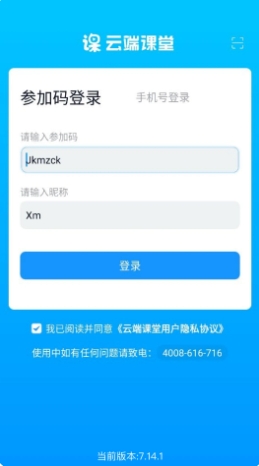
Features of cloud classroom software
直播弹题/测验
The teacher publishes the test questions online, and the students conduct answer testing. The teacher can view the test results and check whether the students in the classroom are listening carefully.
Multiple ways to watch
You can enter the live broadcast room to watch through various forms such as links, QR codes, invitation codes, payment, etc., and multiple terminals such as computers, mobile phones, and Pads.
Students raise their hands to speak
Teachers can call on students to answer questions, and students can also take the initiative to raise their hands to request to speak. Classroom Q&A can be real-time and efficient.
Personalized custom development functions
Products are rapidly iterated every week, and development functions can be customized according to customer needs
Cloud ClassroomSoftware FAQ
Q: What formats are supported for courseware uploaded in the live classroom?
Answer: ppt, pptx, doc, docx, jpg, png, pdf
Q: What should I do if it prompts that the upload or transcoding failed when uploading courseware?
Answer: Check whether the courseware name has special symbols. It is recommended that the name only contain Chinese, English and numbers; check whether the path to store the courseware has special symbols. It is recommended to directly put the courseware to be uploaded on the desktop; if you are using courseware edited by Kingsoft's WPS software, upload or transcoding may fail. You can convert the courseware into PDF before uploading (see tutorial). If your courseware has a password set or is protected courseware, transcoding will fail. Get rid of the password.
Question: The courseware has been uploaded successfully, why can’t students see it?
Answer: Select the courseware to be displayed in the "Database" in "Manage Courseware" and click "Add" Add it to the "Display Courseware" on the right, "Click Confirm Selection" to load it into the classroom. Click on any courseware to display it on the whiteboard, and students can see it.
Installation steps
Special note: The installation package provided by Huajun Software Park contains the Android emulator and software APK files. For the computer version, you need to install the emulator first and then install the APK file.
1. First download the installation package from Huajun Software Park. The software package contains an Android emulator exe installation program and an APK file and unzip it. First click on the exe program to install the lightning simulator.
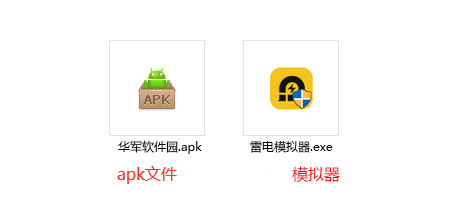
2. Double-click "Lightning simulator.exe" file to enter the installation interface. Users can click "Quick Installation" to select the system's default installation address for installation, or click "Custom Installation" to choose the installation path. Custom installation is recommended here.
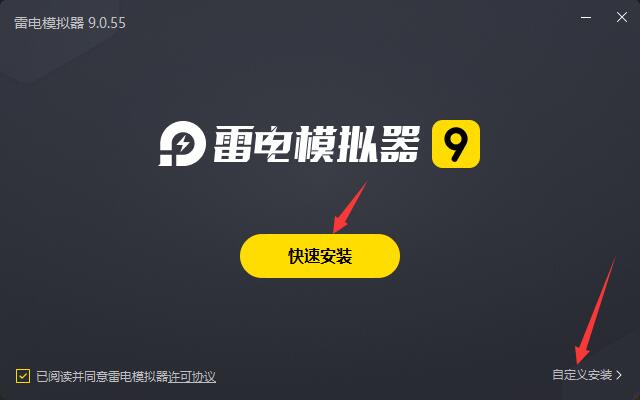
3. WaitingLightning simulatorAfter the installation is complete, click "Try Now" to open the emulator.
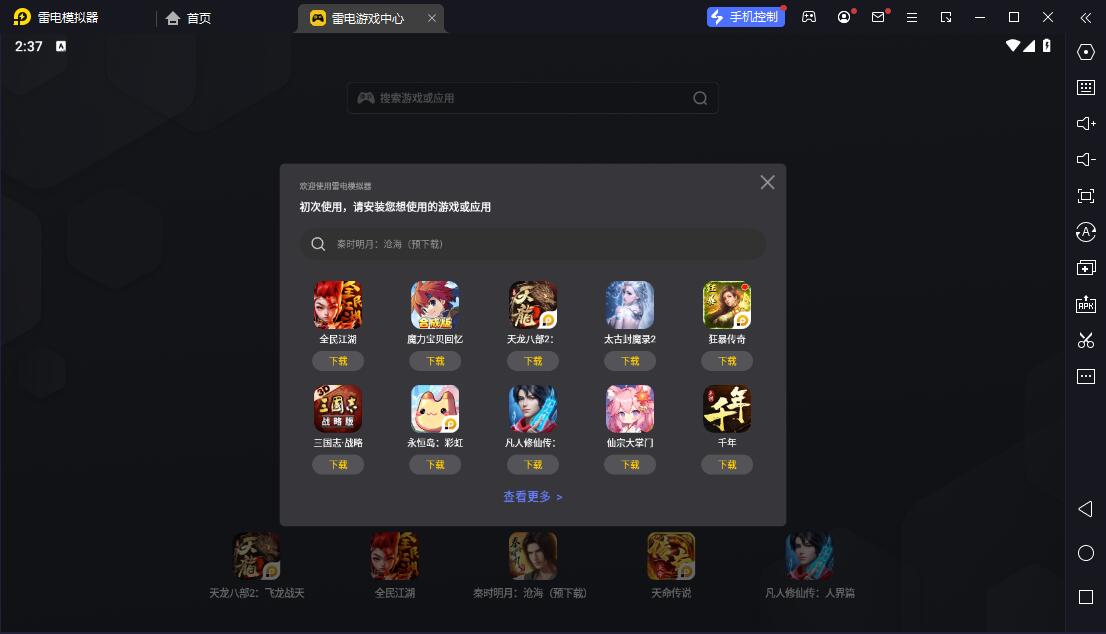
4. Enter the main interface of the lightning simulator and clickRight column APK iconSelect the "Local APK Install" button.
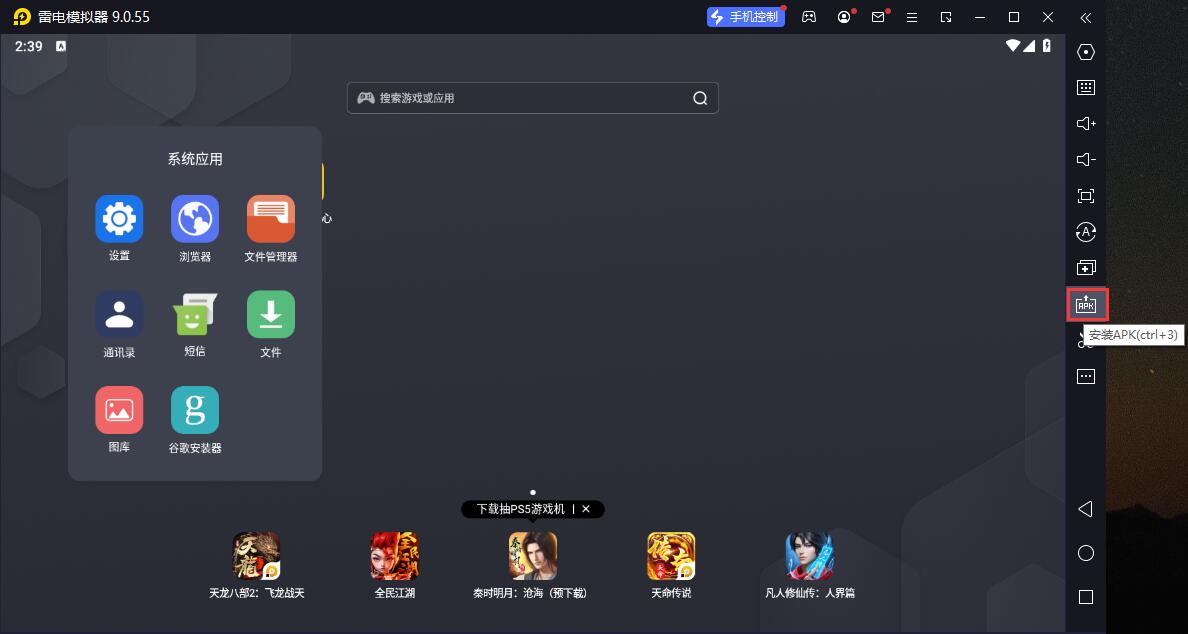
5. In the pop-up window, click on the decompressed APK file, and then click to open.
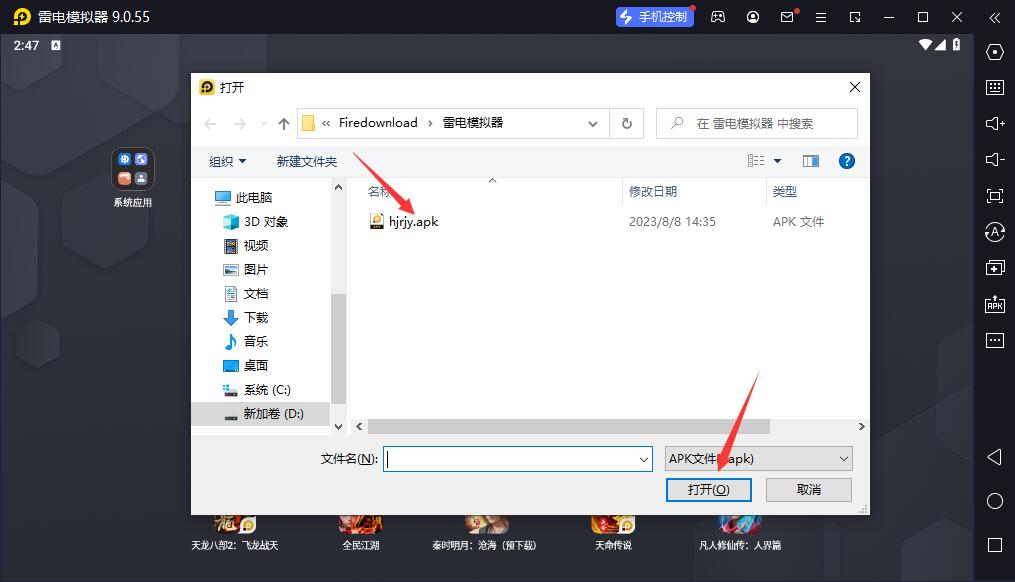
6. After that, the software will enter the installation process. You need to wait for a moment. After the software installation is completed, it will appear in my software list. Click the icon and double-click to open it. 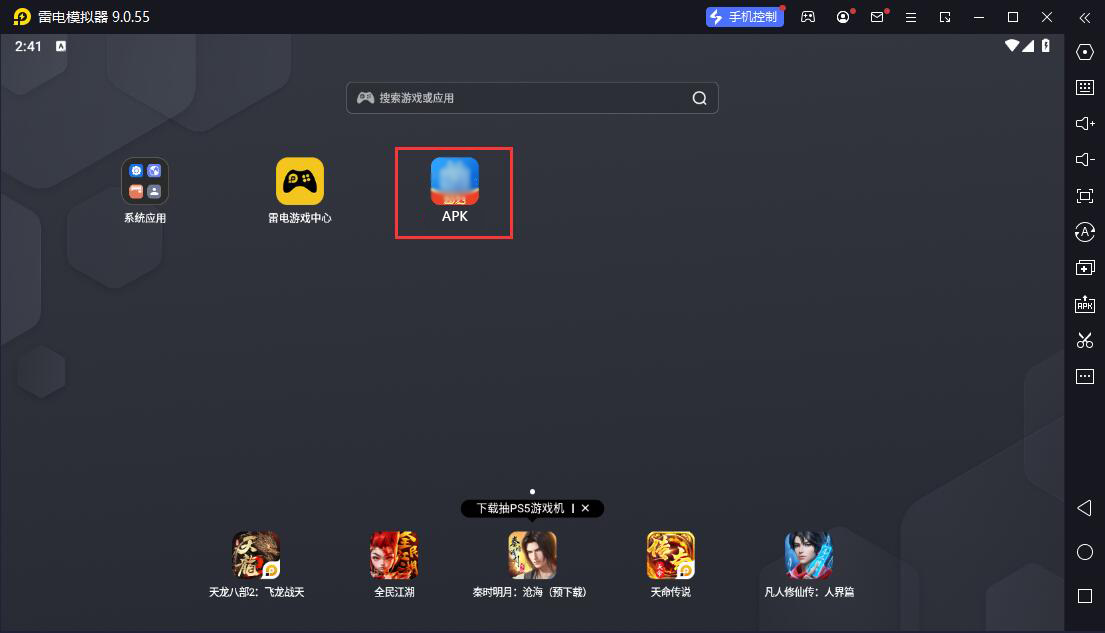
Cloud Classroom Update Log
1. Fixed several bugs;
2. Optimize details;
Huajun editor recommends:
If you are dazzled by the introduction of so many functions above, then quickly download the computer version of Cloud Classroom. This site also providesHomework Help 2021,Homework Help 2021,Seewo College,Master of Laws Postgraduate Entrance Examination,Driving school test subject oneWaiting for you to download.


































Your comment needs to be reviewed before it can be displayed