- Green versionView
- Green versionView
- Green versionView
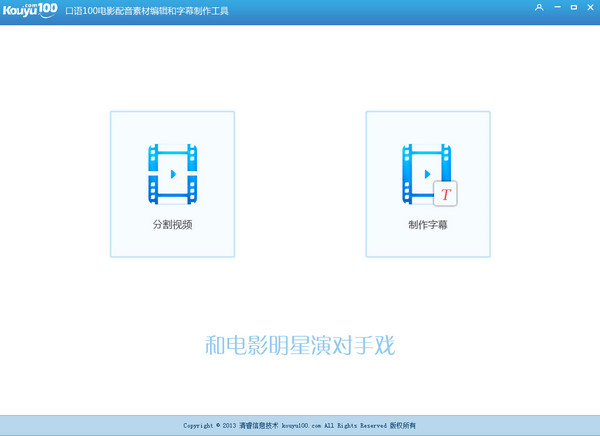
How to use
The user selects the video splitting function and after opening the file, enters the video splitting function interface.
Click "Open File" and select a local video file. After successful opening, it will automatically play in the player; during playback, select the start time and end time, and click "Save" to output the edited video.
This video can be used to add subtitles.
subtitle production
The user selects the subtitle making function and after opening the file, enters the subtitle making function interface.
player
After the user opens the file, the video file is loaded in the player, and the video is played directly after the loading is completed.
The player provides the following functions: play/pause, volume adjustment, drag the progress bar to change the playback progress, check the playback duration and the total video duration, the player function description is omitted.
Add role
When the user has not added a role, the added role will be empty and the text "No role added" will be displayed.
The user enters the role name in the text box and clicks "Add" to complete the adding function of a role. After the role is added successfully, the role name will be displayed in the added roles.
Repeat the above process to complete adding all roles.
Limit the length of character names to no more than 18 letters or other equal-length strings.
There is no "finish", when a character is added successfully, areas 2 and 3 are available.
Create subtitles in segments

To create subtitles in segments, you need to first select a character, click the "drop-down list box" and select an added character.
Set the start time and end time: Users can set the start and end time by editing the time or "read playback time".
Enter Chinese lines and English lines in the Chinese dialogue and English dialogue text boxes.
Click "Play" to play the video within the time interval selected by the user, and at the same time display the subtitles added by the user in the subtitle area
Click "Save" to save the subtitles added by the user and generate a record in the "Completed Subtitles" area.
After successful saving, clear the data of the last video created.
Description:
1. The start time is required to be less than the end time.
2. It is required that the current record does not conflict with the previously saved record time.
3. It is required to fill in the complete Chinese and English dialogue time.
Subtitles completed
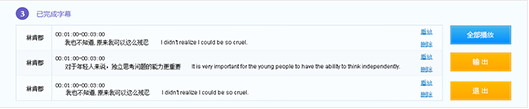
The structure of the completed subtitle record is as shown above, including character name, time interval, Chinese lines, English lines, and operations (play, delete, edit).
Click "Play" to play the video in the current time interval in the player, and at the same time, the subtitle area displays that the user has added dialogue (including Chinese and English). Playing this video does not affect the loaded original video, that is, only the starting point and end point of the progress bar are the same as the time interval.
Click "Delete" and a prompt window will pop up "Are you sure you want to delete this subtitle? Confirm/Cancel". Click "OK" to delete this subtitle. Click "Cancel" to hide the pop-up window.
Click "Edit" to place this subtitle record in the 2 functional area for users to modify.
Click "Play All" to play the video in the player, and at the same time display the added subtitles in sentences in the subtitle area.
Click "Output" and select the target folder. After the selection is completed, output the dubbing material.
Click "Exit" to exit the current function and return to the home page.
User login and upload
Click Login and the login interface will pop up.
Please use your Spoken 100 account to log in to the tool. You cannot upload videos if you are not logged in. .
Videos that have been successfully uploaded will be submitted for review, and the review results will be reported back within 1-3 working days. .
















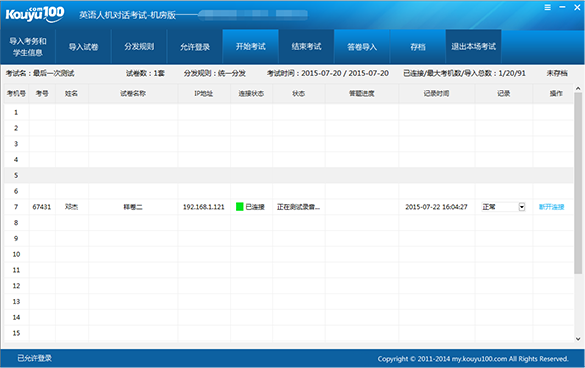





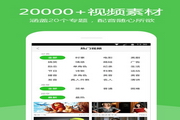































Useful
Useful
Useful