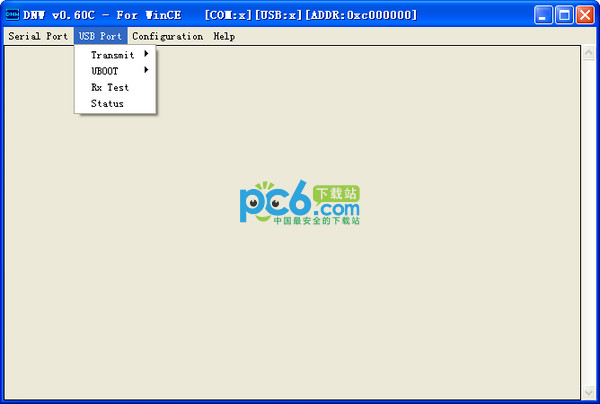
A serial port gadget developed by Samsung and used for arm development and learning.
It is equivalent to the Hyper Terminal that comes with WINXP, but it has some functions that Hyper Terminal does not have, such as transferring files using USB.
In the development process using the 2410 development board, DNW is a frequently used tool. This tool can upload and download files, burn files, run images and other functions. Users often have some problems when using it for the first time because they are not familiar with the details of some operations. Let’s summarize these problems: DNW can download files to the board through the USB port, but when using it for the first time, the USB driver that communicates with the 2410 USB HOST must be installed on the PC. The driver file is located in the "USB driver" section of the CD. ” folder, the driver file name is secbulk.inf. When will the system prompt you to install this driver? First, you need to make sure that a serial cable has connected the PC and the 2410, and that a USB cable has connected the PC to the USB port (square connector) of the 2410. Then run the DNW program and click on the "Configuration" menu. "Option" option, set the baud rate to "115200", and set the serial port to the COM port on the PC to which the serial port cable is connected; next click the "Connect" item in the "Serial Port" menu, and then see the title of the DNW window After the serial port is connected, press the reset button of the 2410. At this time, the bios option appears, as shown below
Please select function:
0 : USB download file
1: Uart download file
2: Write Nand flash with download file
3: Load Pragram from Nand flash and run
4: Erase Nand flash regions
5: Write NOR flash with download file
6: Set boot params
7: Test Power off
At this time, press the "0" key, and then the system will prompt you to install the driver. After the installation is completed, reset the 2410 system, and then enter the above-mentioned bios option interface. At this time, if you press the "0" key, you will no longer be prompted to install the driver. You can enter the usb file download function. After entering the usb download function, a message "Now USB is" will appear in the DNW window. connected." prompts that a USB connection has been established with 2410 (see the picture below). If there is no such sentence, please press the "ESC" key on the PC keyboard to exit the USB connection download function, then press the number "0" key and try to enter again. After using the USB connection download function for two or three times, but the prompt "Now USB is connected." still does not appear, please check whether your USB driver is installed correctly or the physical connection of the USB cable is normal.
When using DNW to program/run binary image files, different USB download addresses will be used. For this reason, you need to pay attention to configuring the download address (Download Address, usually set to 0x30200000) in the "Option" option of the "Configuration" menu of DNW. ).


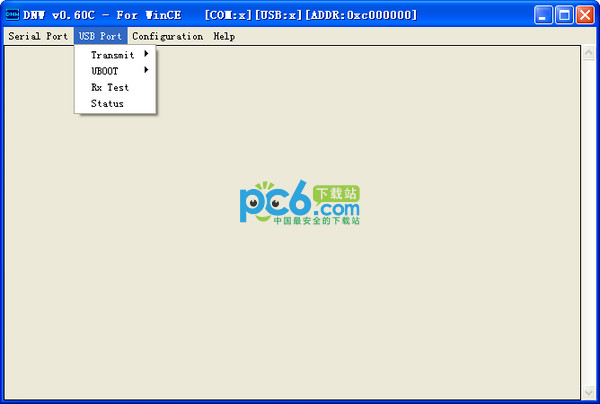
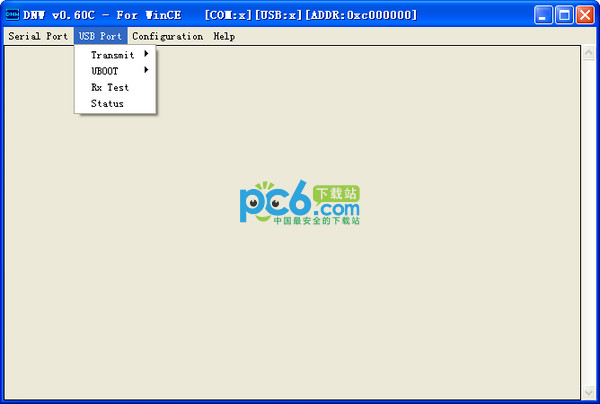
 360 Guardian
360 Guardian
 360 software manager
360 software manager
 driver wizard
driver wizard
 Baidu Skydisk
Baidu Skydisk
 360 browser
360 browser
 WPS Office
WPS Office
 QQ game hall
QQ game hall
 Lightning simulator
Lightning simulator
it works
it works
it works