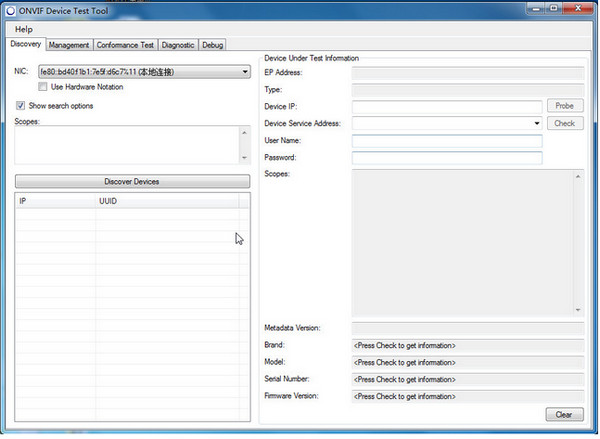
ONVIF Device Test Tool Precautions
This software requires the support of net framework3.5. Users with win7 or above can use it without installation. XP users need to install [.NET Framework3.5 Simplified Chinese version] can run normally. If you have already installed it, please ignore this reminder!
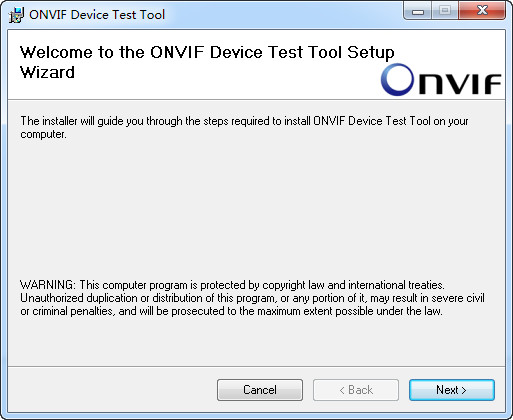
ONVIF Test Tool (ONVIF Device Test Tool) Installation Tutorial
1)Setup
As shown in Figure 1:
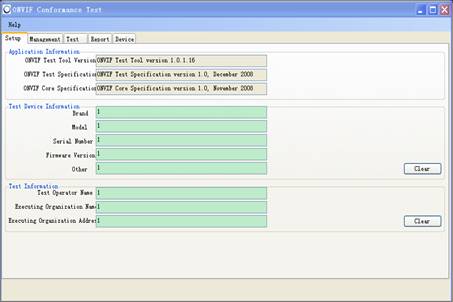
Figure 1 ONVIF Conformance Test Tools usage
Note: The numbers in Test Device Information and Test Information can be added arbitrarily.
2) Search
Enter the Management column, as shown in Figure 2:
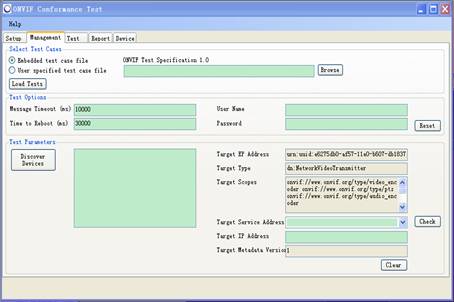
Figure 2 ONVIF Conformance Test Tools usage
Click the "Discover Devices" button to search.
3) View search results
If it can be found (some manufacturers' devices respond slowly, you can search several times to see), a list of search results will be listed on the right side of the "Discover Devices" button, as shown in the red box in Figure 3:
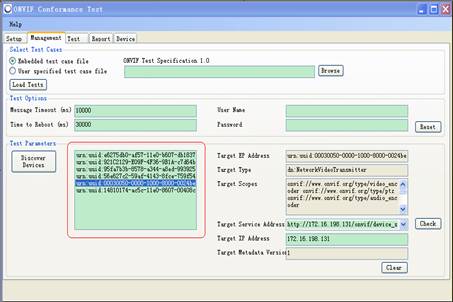
Figure 3 ONVIF Conformance Test Tools usage
Click on any device in the list, and its corresponding information will be displayed in the lower right corner. As shown in the red box in Figure 4:
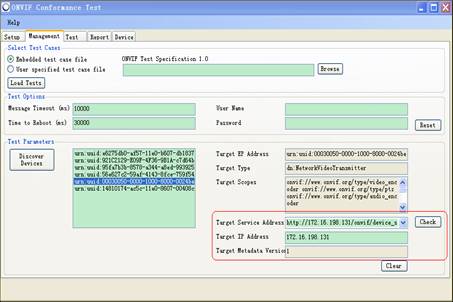
Figure 4 ONVIF Conformance Test Tools usage
At this time, after entering the user name and password (the device's own user name and password, some manufacturers' devices do not require it), click the "Check" button. Under normal circumstances, the basic information of the device will pop up, as shown in Figure 5:
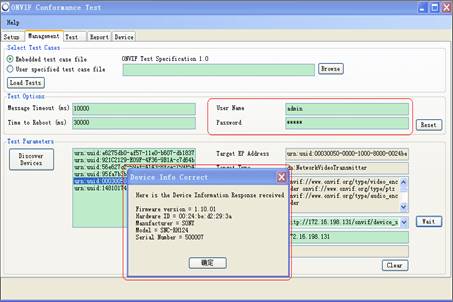
Figure 5 ONVIF Conformance Test Tools usage
As shown in Figure 5, you can see some basic information about this device. Such as: Firmware version, Hardware ID, Manufacturer, Model, Serial Number, etc.
ONVIF Device Test Tool FAQ
Unable to discover device
Problem description: Although ONVIF compliant devices are present on the network, the client is unable to find them when trying to discover them.
Solution:
Check the network configuration to make sure the client and device are on the same subnet and there are no firewalls blocking communication on UDP port 3702.
If automatic discovery is not possible, you can try manually entering the device's IP address and port (default is 80 or 443) to connect.
Log in to the device's web page, check whether the ONVIF service is enabled, and confirm whether the device supports the ONVIF version used.
ONVIF Device Test Tool update log:
1. The details are more outstanding!
2. BUG gone without a trace
Huajun editor recommends:
This software is powerful and easy to operate. I hope you will like it. In addition, this site also hasAdobe SVG Viewer,vqqq forum,General tax data collection software,E-ruler,Youya interactive movie clientWaiting for software, welcome to Huajun Software Park to download!
































Useful
Useful
Useful