- Green versionView
- Green versionView
- Green versionView
- Green versionView
- Green versionView
Plugin overview
The ScriptSafe extension can prevent scripts in web pages from running, so it can greatly reduce the chance of being tracked and being pushed pop-up ads. Some malicious web pages also rely on scripts to "act", so this extension can also improve security to a certain extent.
How to use
Design monitoring script code. General websites do not need to be set up. After logging in, you can see numbers constantly displayed on the red icon of ScriptSafe. This is the number of script codes that have been filtered out. However, when browsing websites such as videos, you need to make corresponding settings to allow normal video content. For example, when you open a video on Sina's homepage, you will find that the video is not playing. At this time, click the ScriptSafe icon and select "Cache" in the pop-up dialog box, which means that the scripts in Sina videos will not be intercepted temporarily so that these videos can play normally. Of course, it is troublesome to repeat the operation every time. You can click "Allow" in the dialog box to add the Sina Video address to the whitelist. If the web page contains page elements from other domain names, ScriptSafe will continue to intercept them. At this time, the ScriptSafe icon will turn into a hook with a green background and some numbers will be appended to it. Click the icon to open the settings page. You can see all blocked page elements. Those that need to be released are set to cache (or allowed), and those that need to be blocked are set to "deny". After the settings are completed, you can browse this website happily in the future.
Installation method
Method 1: .crx file format plug-in installation
1. First, the user clicks the customization and control button in the upper right corner of Google Chrome and selects settings in the drop-down box.
2. Select the extension on the far left side of the extension manager of the opened Google Chrome or enter directly: chrome://extensions/
3. Find the Chrome offline installation file xxx.crx that you have downloaded, and then drag it from the explorer to Chrome's extension management interface. At this time, the user will find an additional "Drag to install" plug-in button in the central part of the extension manager.
4. Release the mouse to install the currently dragged plug-in into Google Chrome. However, Google considers the user's security and privacy and will give the user a prompt to confirm the installation after the user releases the mouse.
5. At this time, the user only needs to click the Add button to install the offline Chrome plug-in into the Google Chrome browser. After successful installation, the plug-in will be immediately displayed in the upper right corner of the browser (if there is a plug-in button). If there is no plug-in button, the user can also find the installed plug-in through the Chrome extension manager.
Method 2: Folder format plug-in installation
1. First, the user clicks the customization and control button in the upper right corner of Google Chrome and selects settings in the drop-down box.
2. Select the extension on the far left side of the extension manager of Google Chrome that opens.
3. Check the developer mode, click to load the unzipped extension, and select the folder to install the plug-in.









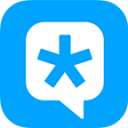


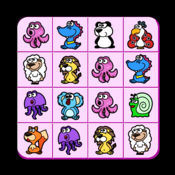



































Useful
Useful
Useful