WinSCP Highlights
Development and deployment
Developers can use WinSCP to upload local code to a remote Linux server or download log files from the server for analysis.
System management
System administrators can use WinSCP to manage server files, such as modifying configuration files, backing up data, etc.
Daily office
Ordinary users can transfer files between local and cloud servers through WinSCP, such as uploading documents, downloading pictures, etc.
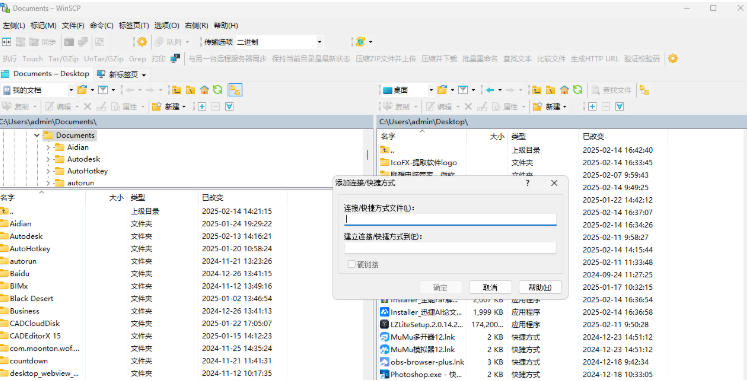
WinSCP Features
security
Based on the SSH protocol, it supports encrypted transmission and public key authentication to prevent data leakage.
Supports Kerberos (GSS) authentication to further enhance identity authentication security.
Ease of use
Friendly interface: Provides two interface modes (Windows Explorer style or Norton Commander style) to adapt to different user habits.
Multi-language support: including Simplified Chinese, lowering the threshold for use.
Breakpoint resume transfer: supports large file transfer to continue after interruption to avoid repeated operations.
Integration and extension
It can be integrated with PuTTY (SSH client), and the PuTTY terminal can be opened directly through WinSCP to facilitate remote command line operations.
Supports custom commands, users can add commonly used operations (such as compressing/decompressing files) to the right-click menu.
Cross-platform compatibility
It is mainly targeted at Windows systems, but can support interaction with Linux, Unix and other systems through protocols to achieve cross-platform file management.
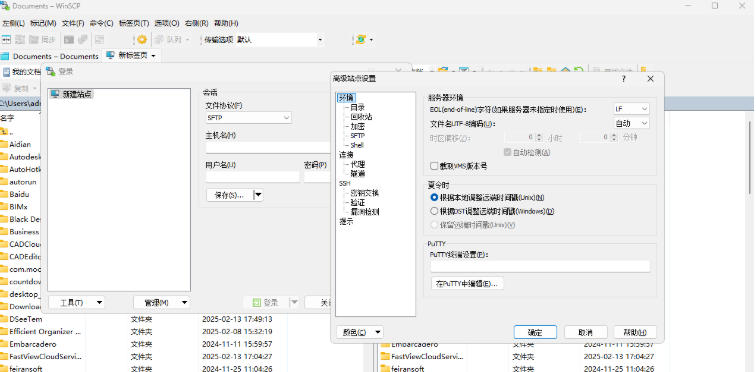
WinSCP functionality
Multi-protocol support
Supports SFTP, FTP, SCP, WebDAV, FTPS and other protocols to meet file transfer needs in different scenarios.
SFTP (SSH File Transfer Protocol) is used by default to ensure data transmission encryption and security.
Graphical interface
Provides a dual-window interface (similar to Windows Explorer or Norton Commander style), with the local file system on the left and the remote server file system on the right.
Supports drag-and-drop operation. Users can upload or download files by simply dragging and dropping. The operation is intuitive and convenient.
File management and editing
Supports basic operations such as file upload, download, deletion, rename, and permission modification.
The built-in text editor can directly edit files on the remote server without downloading them locally.
Synchronization and automation
Provides directory synchronization function, supports two-way synchronization, one-way upload/download, and ensures that local and remote files are consistent.
Supports batch scripts and command line operations, and can write scripts to implement automated tasks (such as scheduled backup, batch transfer).
Session management
Allows saving of multiple server connection configurations (sessions) and supports quick switching of different servers.
Provides SSH key login function, eliminating the need to enter a password every time, improving security and convenience.
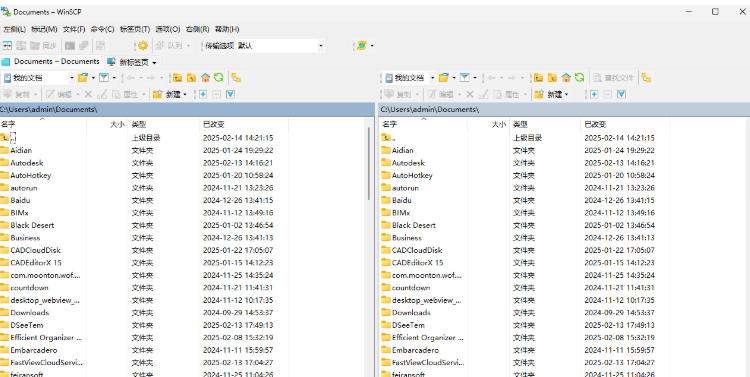
WinSCP FAQ
Unable to connect to remote server
Check network connection: Make sure your computer is connected to the Internet and that the network connection is stable.
Verify server address and port: Confirm that the entered server address and port are correct. SFTP usually uses port 22 and FTP uses port 21.
Check Firewall Settings: Make sure the firewall is not blocking WinSCP from accessing the remote server. You may need to add WinSCP to your firewall's exceptions list.
Verify username and password: Make sure the username and password entered are correct.
Check SSH Service Status: On the Linux server, make sure the SSH service is up and running. You can check using the following command:
sudo service ssh status
If it is not started, you can use the following command to start it:
sudo service ssh start
Connection refused
Check SSH Configuration: Make sure the SSH configuration allows remote connections. Edit the /etc/ssh/sshd_config file and ensure the following settings:
PermitRootLogin yes
PasswordAuthentication yes
After modification, restart the SSH service:
sudo service ssh restart
Check Port: Make sure the SSH port on the server (default 22) is not blocked by the firewall.
WinSCP update log:
1. Modify user-submitted bugs
2.Add new features
Huajun editor recommends:
WinSCP has always been the most commonly used software by most Internet users. Huajun Software Park also hasCuteFTP,IIS7 batch FTP client tool software,Home FTP Server,8UFTP,FlashFXPIt is also a software that is very popular among netizens. You can download it from Huajun Software Park!





































Your comment needs to be reviewed before it can be displayed